Learn how to leave the page numbering of your Word document exactly the way you need it.
Learn how to leave the page numbering of your Word document exactly the way you need it.
If you are writing a novel that is destined to stay in the drawer, you can always number the pages as you wish, of course.
However, if one day you decide to send your masterpiece to publishers and try your luck, you may need to follow some formatting rules set by those publishers, including the location, size and style of page numbers.
The need to format page numbers a certain way is also very common for college students, for example.
See below how to do this with ease.
How To Format Page Numbers in Word
In Microsoft Word, click on 'Insert' > ‘Page Numbers’
In the pop-up window, choose where the numbers will appear by selecting Position (at the top or bottom of the page) and Alignment (left, right or center)
If you want the number to appear on the first page, select the ‘Show number on first page’ box
In this same pop-up window, click on ‘Format'
Click on the ‘Number Format’ drop-down menu to choose from the following formats: 1, 2, 3...; - 1 -, - 2 -, - 3 -...; a, b, c...; A, B, C...; i, ii, iii...; I, II, III...
In this window, you will also have the option to choose to include the chapter number, continue the numbering from the previous section or not... For example, if you need to start the numbering only on the fifth page, this is where you should do it.
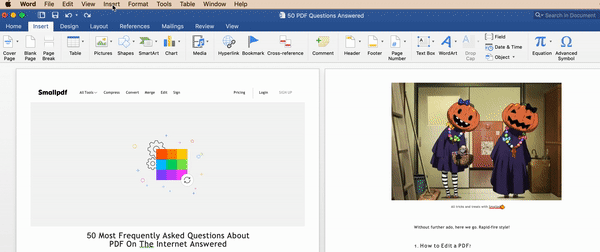
Choosing location and alignment of page numbers in Word
How To Start Numbering a Document on Any Page
This case is one of the most headachey for those who need to write long academic papers in Word. This is because the first pages usually contain the cover, the summary, and other more bureaucratic sections of the work. The text itself begins pages and pages later.
- Go to the page before the one that should be numbered
- Click on ‘Insert’ > ‘Break’ > ‘Section Break (Next Page)’
- Double click in the area of the page where you want the number to appear (header or footer)
- Deselect the ‘Link to previous’ option
- Click on 'Page Numbers' > 'Format'
- In the pop-up window, under 'Page Numbering', select the option 'Start On' and choose the number you would like to appear on the page to be numbered
- Close the header and the footer.
How To Format Page Numbers Using Smallpdf
If you need to number absolutely every page of your huge PDF document super fast, you can use our tool Add page numbers to PDFs.
- Access the Add Page Numbers to PDFs tool
- Drag and drop your document into the indicated area
- Choose the location where you want the numbers to appear
- Wait a few seconds and download your file!
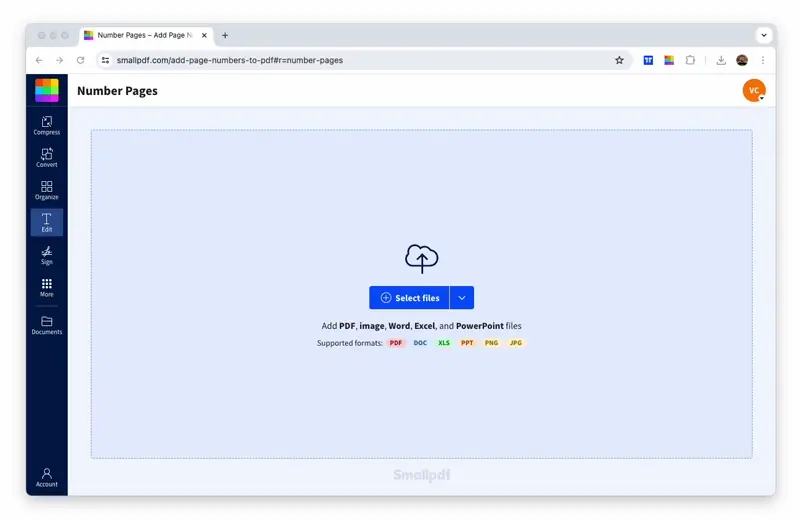
How to Format Page Numbers using Smallpdf



