
Forgot to add page numbers before creating your PDF? No problem. With Smallpdf, you can add page numbers to a PDF document in a jiffy, for free.
Forgot to add page numbers before creating your PDF? No problem. With Smallpdf, you can add page numbers to a PDF document in a jiffy, for free.
It can happen so quickly: You’ve finally finalized that document, be it a contract, a book proposal, or a paper for university and then you realize you forgot to add the page numbers! If you want to get the job done quickly and without searching for settings in an ever-more-complicated text editing tool, you’ve come to the right place. In this guide, we’ll walk you through how you can insert page numbers in a PDF in three simple clicks. The tool is free for anyone to use.
How To Insert Page Numbers Into a PDF
Drag and drop your PDF into our Add page numbers to PDFs tool.
Choose the place on the page where you want your page numbers.
Click „Number pages“ and we’ll apply the changes for you.
You can download your file or export it to Dropbox or Google Drive.
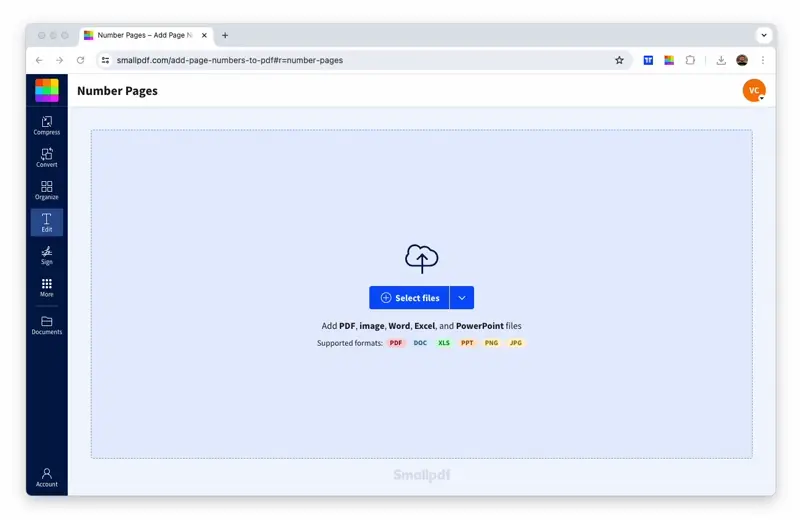
How to quickly and easily add page numbers to a PDF
How To Add Page Numbers to a PDF
Adding PDF page numbers by going back to your original file type before you turned it into a PDF can be a pain. Often, this is one of those things that we forget to do just before submitting a big piece of work. And who needs that worry in the last 5 minutes before a deadline? Or even worse: You don’t have the original file at hand and don’t have expensive PDF editing software. Either way, this tool makes it quick and easy to add the numbers in where you need them. So don’t worry about having to backtrack to the original file type if you already have your PDF ready to go.
If, on the other hand, you need to put page numbers on a file and you don’t have access to the application that originally made it—let’s say a colleague sent you an Excel file and you don’t have your work laptop with you—you can go ahead and use our PDF converter. With the converter, you can convert PowerPoint, Excel, Word, and even JPEGs to PDF. And as you now know, adding page numbers to PDF is a piece of cake—just download the PDF, drop it into the page numbering tool and you’re golden. By the way, you can also convert that new PDF, page numbers and all, back to Excel with Smallpdf. All you need to do is choose “Export As” on the results page of the Insert Page Numbers tool, pick Excel as the output format, and we’ll give you back your now page-numbered Excel file.
Let’s look at one more common scenario: You’ve got the delightful task of combining your group project’s work and, of course, everyone sent their contributions at the eleventh hour. To make things worse, some sent their contributions in Word, others in Excel, and some in PDF. Don’t worry—just convert the files to PDF, head on over the Merge PDF tool to combine the files to one, and then insert the page numbers as we showed you above. Last-minute page-numbering made easy. Things like this should never stress you out!
We have lots of other tools which can help you with living your best life. Maybe they won’t buy you that beach house or convertible, but they will help you get done with PDFs quickly. You can finish up work with your PDFs faster using our compress, edit, and signature tools. We have more than 20 tools in our repertoire, so have a look and see how we can help you!



