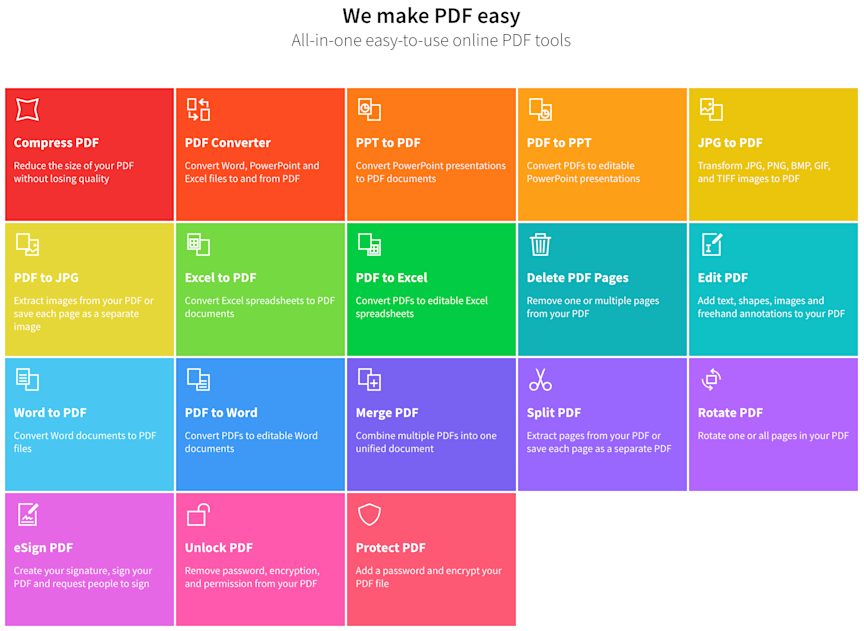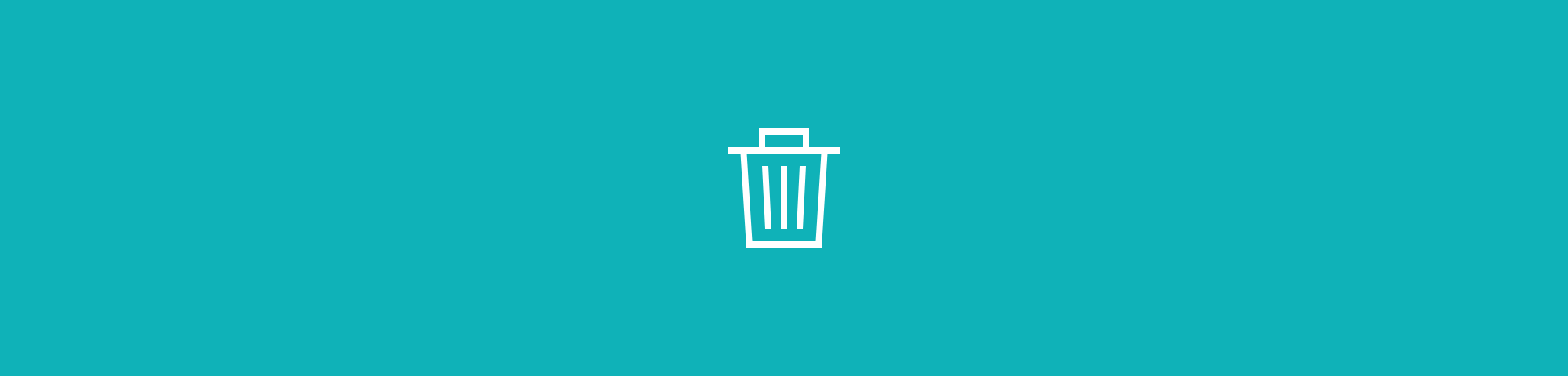
The fastest method to delete any program permanently from your MacBook, within a few simple clicks. Software uninstallation made easy.
The fastest method to delete any program permanently from your MacBook, within a few simple clicks. Software uninstallation made easy.
Have you got a pesky program that you no longer need on your MacBook? Did you find a faster alternative to an otherwise bulky solution? Or are you a newly converted Mac user from Windows?
Either way, this is the most efficient method on how to uninstall programs on your Mac, in just a few simple clicks.
How to uninstall programs on Mac computers
-
Make sure to close the program.
-
To force quit, hold down Alt + Cmd + Esc > select program > ‘Force Quit’.
-
Now, go to your Applications folder by clicking Finder > Applications.
-
Select the program you wish to uninstall > Move To Trash.
-
Open the trash bin > select the program again > click ‘Delete Immediately…’
-
Tada. The program should now be permanently deleted from your Mac.
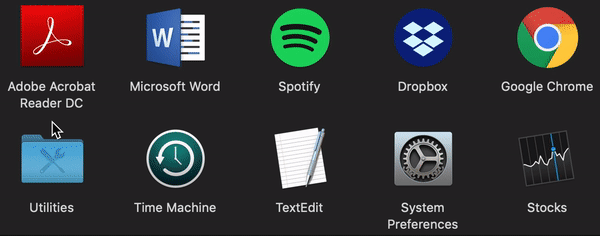
How to uninstall on Mac in 2 simple steps.
When it comes to how to uninstall programs on Mac, there really isn’t much to it. Apple makes it a relatively easy task to remove apps seamlessly. Furthermore, the fact that the default path for most programs is within one place (the Applications folder) further simplifies this process.
Things to look out for
Make sure that you are the device’s administrator to uninstall programs on your Mac. If not, you will be asked to enter the admin password. If the application is on your launchpad, click F4, Alt + click on the app icon and select delete to carry out the removal process.
Alternatively, you can also do the usual drag and drop the icon to the trash bin - whatever floats your boat. If you don’t want to empty the trash folder, remember to delete apps individually by right click on them and choosing the ‘Delete Immediately…’ option, as stated.
Completely wiping away traces of a program
After you uninstall apps on Mac computers, traces of its preferences or supporting files may remain on your device.
This bit has proven to be a bit tricky - at least in the past. You’d have to go to your library folder, look for such traces and delete them manually. However, with recent Mac OS updates, the folder is no longer that obscure.
How to uninstall applications on Mac, as well as supporting files
-
Open Finder.
-
Click ‘Go’ > ‘Library’ > ‘Application Support’
-
Go through the list of folders, double click on any relevant folders to check and delete those that are related to the program that you wish to delete, such as preference files.
-
This should now uninstall the desired program completely.
-
Restart your machine, and you’re good to go.
Need a helping hand?
How to uninstall program on Macbooks can be done manually, as you have read in this guide. Nevertheless, if you need to delete multiple apps at once, or are tackling a program that’s proven to be difficult to remove, there are third-party apps that you can download from the App store to help you with this. Popular applications include AppDelete and Uninstaller.
Get a new document reader
Now while we have not created such handy third-party app to help you to uninstall programs on Mac, we’ve got something even better - a PDF reader, for free.
That’s right. As much as we love and adore Preview on Mac, the signatures created are kind of sloppy. It cannot edit that well, nor carry out advanced conversion capabilities, such as compress, converts, split and merge. Download it today via the Smallpdf PDF Reader page.
Online programs are the way to go
If you are no longer a fan of installing programs on your Mac after reading this guide, afraid not. We now live in an age filled with useful online programs to conduct a variety of tasks. Software companies have also created browser-based versions of their software even to enhance their UX. At Smallpdf, we keep it pushing and provide 20 useful PDF tools for 20 million people monthly for free, for their document needs. Check them out on our homepage. Otherwise, happy uninstalling!