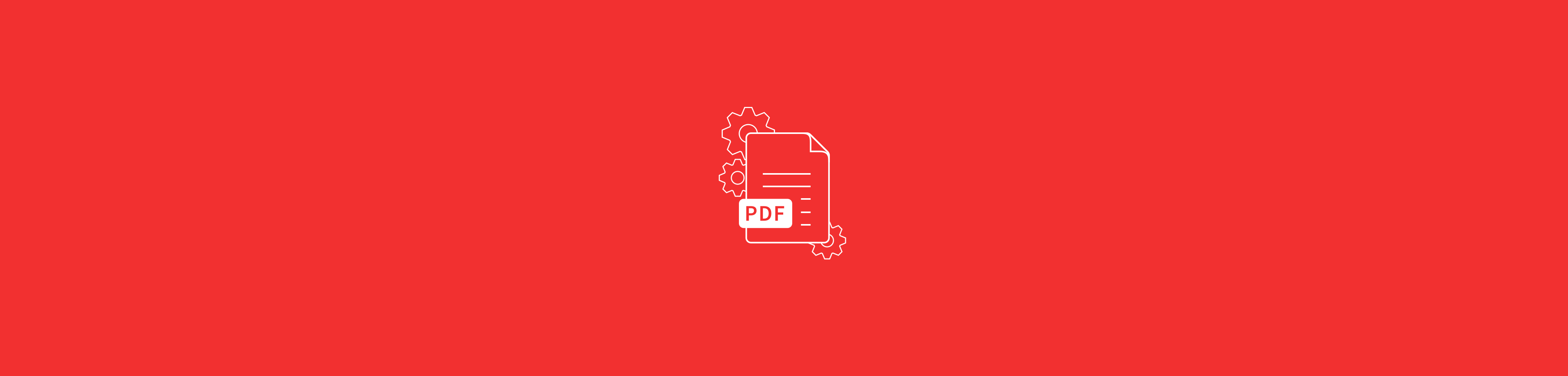Tools
- CompressConvertAI PDF
- Organize
- View & Edit
- Convert from PDF
- Convert to PDF
- SignMoreScan
- Home
- ›Protect PDF
Password Protect PDF
Secure your PDF documents effortlessly with our free, simple, and ad-free web application. Encrypt your files using robust AES 128-bit encryption and add password protection in just a few clicks. No file size restrictions, no watermarks.
- TLS encryption for secure file processing
- Password-protect PDF files with encryption
- Quick to protect, near impossible to break
Reliable PDF Password Protection
Securely share your sensitive information by encrypting your files and requiring a password for access. This is the most effective way to prevent unauthorized access to your confidential data.
No Data Retention
Your files are always safe with Smallpdf. We use TLS encryption for all data transfers and permanently delete files after one hour. We never save your document passwords.
On Mac, Windows, and Linux
Smallpdf is a web application that can be accessed on any device with a web browser, including Mac, Windows, Linux, and mobile devices. Simply open your browser and add a document open password to your PDF!
Secure Encryption for Maximum Safety
Some PDF passwords can be hacked easily. With our AES 128-bit encryption, it would take thousands of years to crack your password with a regular computer.
Password Strength for Added Security
The more complex your password, the safer your file is from unauthorized changes. We recommend using a non-dictionary word of at least 7 characters with numbers, capital letters, and symbols.
Password-Protection in the Cloud
You don't need any software to use Smallpdf's online services. You can protect your PDF with a password by simply uploading it, choosing a strong password, and then downloading the password-protected PDF.
How To Password-Protect a PDF Document:
- Import or drag & drop your file to our Protect PDF tool.
- Type and confirm the strong password you’d like to use.
- Click “Protect” to add the password to your PDF.
- Edit the PDF with our other tools if desired.
- Download your password-protected PDF when ready—done!
Rate this tool
4.2 / 5 - 13,523 votes