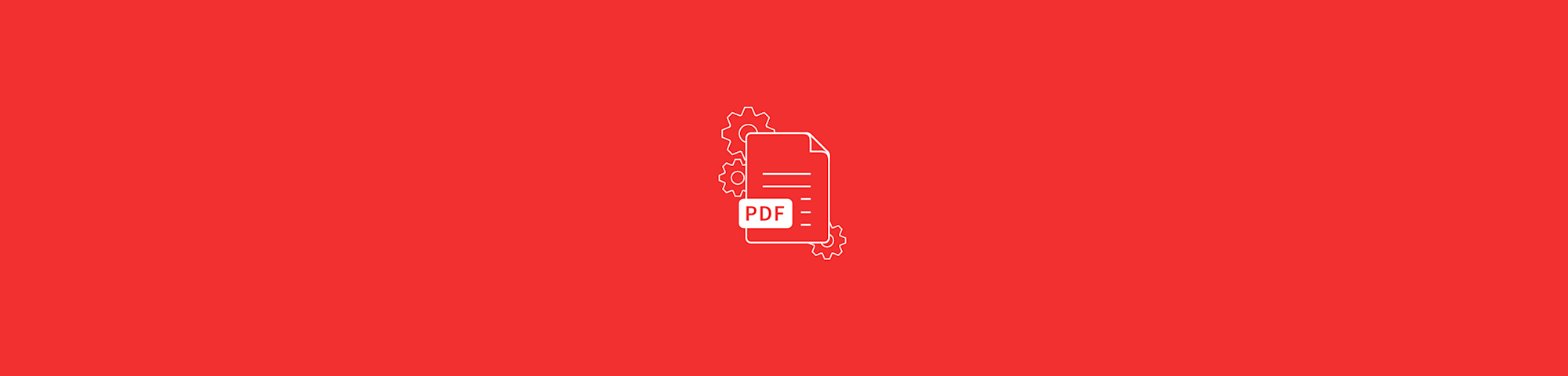
Securing a PDF with strong password protection has never been easier. It’s also free—no registration or strings attached!
There are several reasons why you may need to secure your files, whether for confidentiality or to prevent them from being accessed and altered. The most known tool for securing a PDF is Adobe. You can add a password to any PDF file of your choice and be sure no one will be able to get their hands on its contents. The price of this infamous program is, unfortunately, quite high. So, if you’re looking to password-protect a PDF file without Acrobat for free, look no further.
How to Secure PDFs
Go to our Protect PDF tool and drop your PDF.
Choose your password and enter it twice. (Just to be safe!)
Wait for it to encrypt and download your secure file.
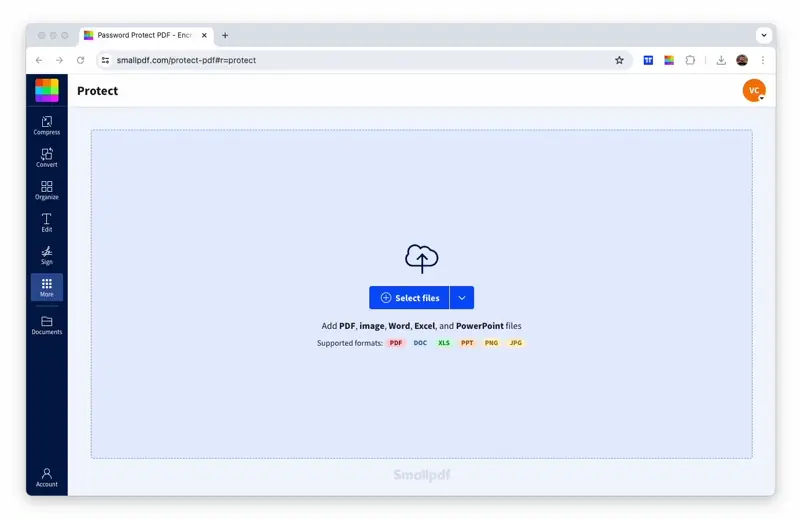
Choose a strong password so no one can guess it (except you, hopefully)
Are My Files Safe With Smallpdf?
We won’t store your files for longer than we need to process your changes, and you need to download the final products. After two hours, the file is permanently deleted from our servers. This should give you ample time to get your document. The only exception to the two-hour rule is when you upload PDFs to our eSign tool and send a request for a signature or when you share a file with our file-share feature.
Compared to some other password-protection tools, there are extra safety measures when you secure your files with our Protect tool, as we encrypt them with 128-bit AES. This ensures that absolutely no one can view your PDFs without knowing your password. We won’t even know your password, so make sure you keep it safe and only share it with your closest confidants! And please, don’t use your birthday or first pet’s name.
Head over to this article that will answer all your questions about the safety of your files and our services.
Can I Take the Password Protection Off?
We have an Unlock PDF tool just for that. Drop your locked PDF into the tool. You’ll then be asked to prove ownership of the file by entering your password. And voilà! Once the tool has processed your file, it will have reverted back to a regular PDF document.
As previously mentioned, we don’t keep your passwords on record, so make sure it's something easy to remember; otherwise, your document will be locked forever!
Other Tools That Might Be Useful
As an extra precaution, you could also make your PDF read-only so that even when you intentionally share your protected file, you can relax knowing that the recipient won’t be able to edit or copy its contents. To do this, just go to our PDF to JPG tool before using the Protect PDF tool, and turn your PDF into an image file. When that’s done, turn it back into a PDF before adding your password and downloading your file.
If you’re sharing your PDF with a select few, it may be a good idea to compress the file to make sure it can smoothly get from point A to B. The larger the file, the more complicated sharing can be, so we’re here to help you turn hefty documents into neat little shareable files. Or, if you plan on sending multiple secured PDFs to the same person, you could save some time by merging them into one.
Take a look at all the tools you can use in conjunction with the Protect PDF tool, but just remember that you’ll have to make these changes before securing your PDF. Of course, you could always remove the password, modify it, and then secure it again.



