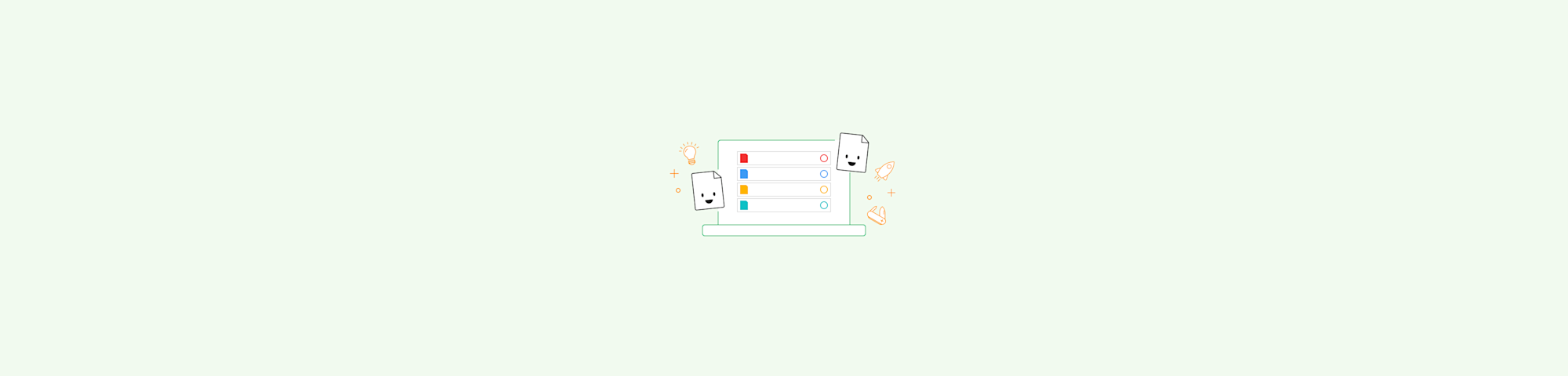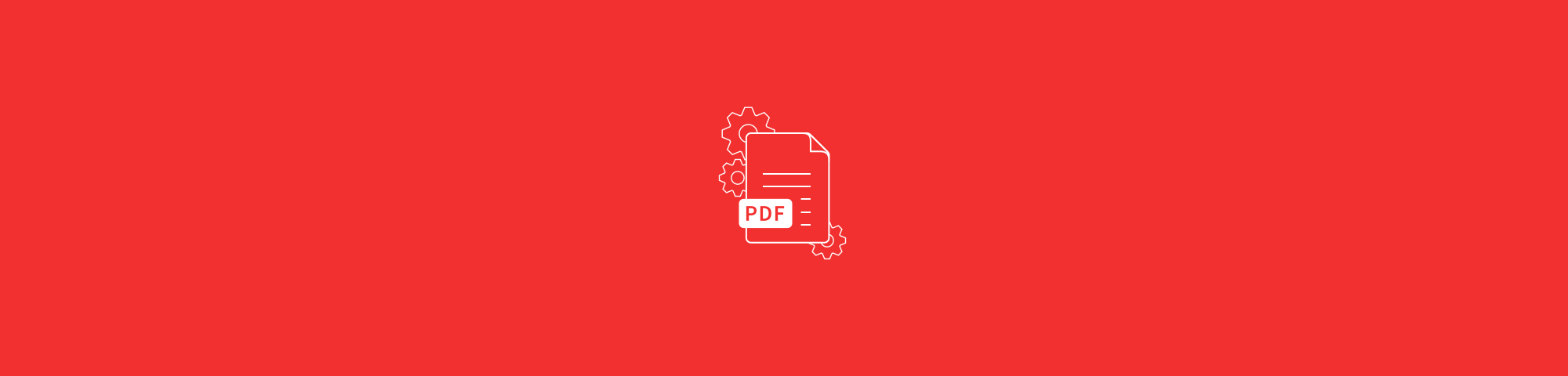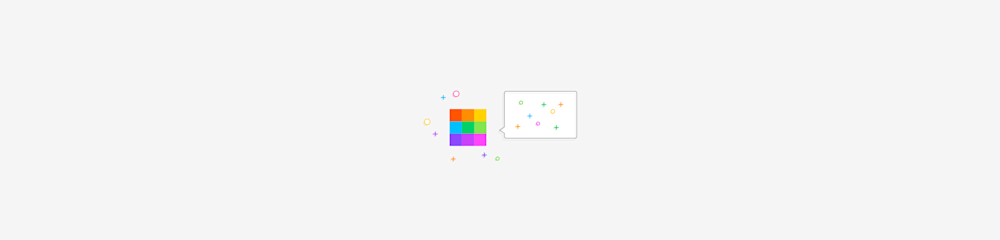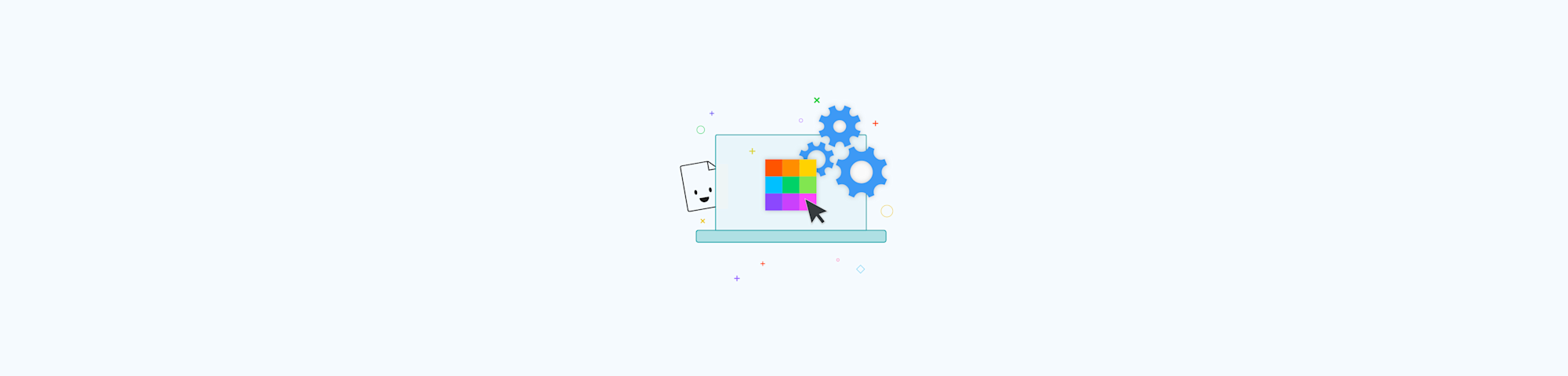Tools
- CompressConvertAI PDF
- Organize
- View & Edit
- Convert from PDF
- Convert to PDF
- SignMoreScan
All Articles
The best tips and tricks on managing digital documents
We are the first PDF software you will actually like. With the Smallpdf Blog, you'll find various how-to tutorials and productivity guides to help make PDF handling easy, just for you.