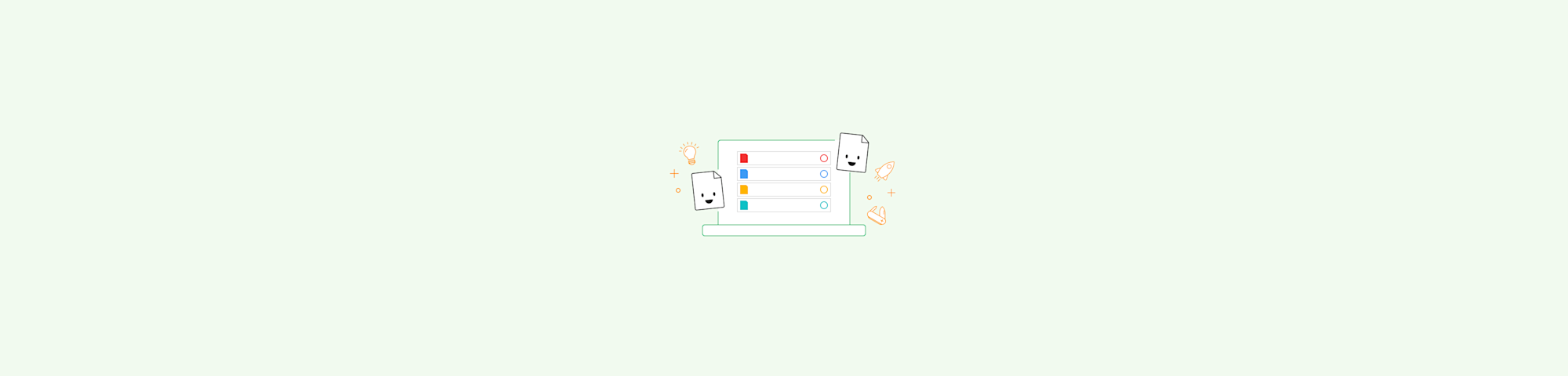Compress a PDF to 100 KB online and keep its original quality intact. Fast, secure, and free to use—no sign-ups, downloads, or installs required.
Whether you need to meet file size limits for government portals, job applications, or university admissions, our browser-based compressor handles upload requirements without any software downloads.
Millions of people visit our website daily to use our conversion tools. But what we really love above all else is compressing PDFs. After all, that's where it all started, way back in 2013, and where we got our name. Compressing PDF files can be effortless when you know where to look. Here's how you can do it yourself within a few seconds.
How to Compress a PDF to 100 KB Online (Free)
- Go to the Compress PDF tool.
- Drag and drop your PDF into the drop zone.
- Choose “Basic” for free compression or “Strong” for maximum reduction (Pro).
- Click “Compress” and wait for the PDF compression tool to shrink the file.
- Download your teeny-tiny PDF.
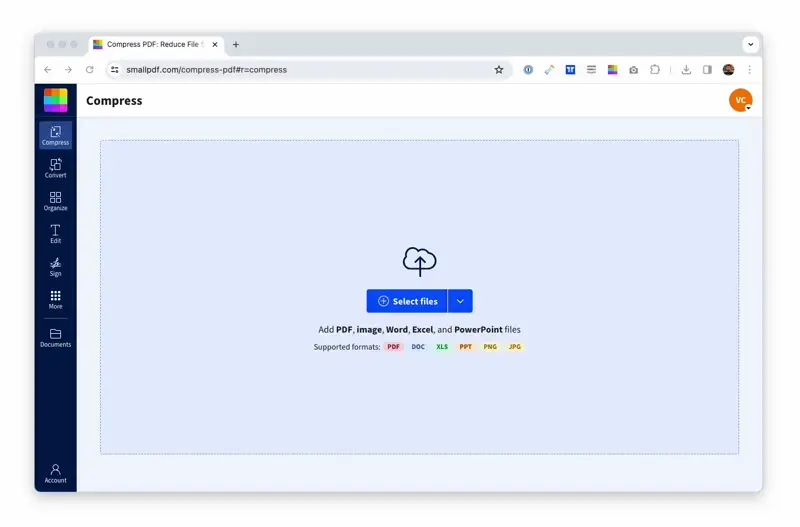
Reducing PDF files to below 100 KB, just for your needs.
PDF Size Limits and Output Expectations
The maximum file size that our online PDF compressor can manage is quite substantial. That means that there are very few PDF documents out there that our tool can't handle. After all, the “P” in PDF does stand for “portable.”
- Input limit: High enough for pretty large files
- Output size estimate: Displayed on result page
- Compression rate: Shows percentage reduction achieved
- No watermarks: Your file looks just as it did before
And yes, it's free to use!
PDF Compression Quality: What to Expect
Quality retention is a guarantee. The file size reducer tool works on large PDF documents by scanning each file, identifying similar data patterns, and replacing all the duplicates with a unique identifier. Each of these identifiers is much smaller in comparison to the original content of the PDF, and thus, the size is considerably smaller. Your fonts, text, and layout remain intact throughout the compression process.
Batch Compression and Strong Compression (Pro)
With a Smallpdf Pro subscription, you get access to two powerful features. Batch processing means you can drag and drop as many files as you'd like into the toolbox and process them at the same time—the ideal solution for winning back storage space without spending hours compressing individual PDFs.
A Pro account also provides Strong compression mode, which can reduce your PDF file size by up to 75%! If you'd like to test it out without committing to anything, sign up for a 7-day free trial of Smallpdf Pro today—you can cancel anytime.
Tips to Reach 100 KB if Your File Is Still Too Big
Sometimes even our best compression might not get you to exactly 100 KB. Here are some practical tips to help you reach that target:
- Convert to grayscale if color isn't essential
- Delete unnecessary pages before compressing
- Split large PDFs into smaller sections
- Convert images to JPEG before creating PDF
- Remove embedded fonts if not required
- Export as PDF/A format for smaller size
- Downsample images to 72-96 DPI
Edit and Convert Your PDF After Compression
Make your PDF look absolutely perfect with the rest of our tool suite. They are just as fast, effective, and easy to use as our PDF compressor—and of course, free of charge! Here are the most useful tools for post-compression editing:
- Merge PDF - Combine multiple compressed files into one
- Split PDF - Divide your compressed PDF into separate pages
- Crop PDF - Remove unwanted margins to save more space
- PDF Converter - Convert any file—JPG, Word, Excel, and more—to and from PDF
Start your free trial to access all Smallpdf tools. Small PDF files, but just as efficient.
Compress PDF to 100 KB: FAQs
Can I compress a PDF to exactly 100 KB?
Not precisely. Smallpdf’s compressor automatically reduces your file size as much as possible without letting you set a specific target like 100 KB. However, it often gets very close to that size while keeping your document clear and readable. If the result is still too large, you can try Strong compression.
Will compressing to 100 KB affect text quality?
Text and fonts remain sharp and readable. Images may show some quality reduction, but the tool prioritizes text clarity.
What's the maximum file size I can compress?
You can compress very large PDFs. Most documents compress to 100 KB successfully, though image-heavy files may need additional optimization.
Can I compress PDFs on my phone?
Yes, use the Smallpdf mobile app for iOS and Android, or compress directly through your mobile browser at smallpdf.com.
How long are compressed files stored?
Files are automatically deleted after one hour for privacy. Sign in to save files longer in your Smallpdf account.