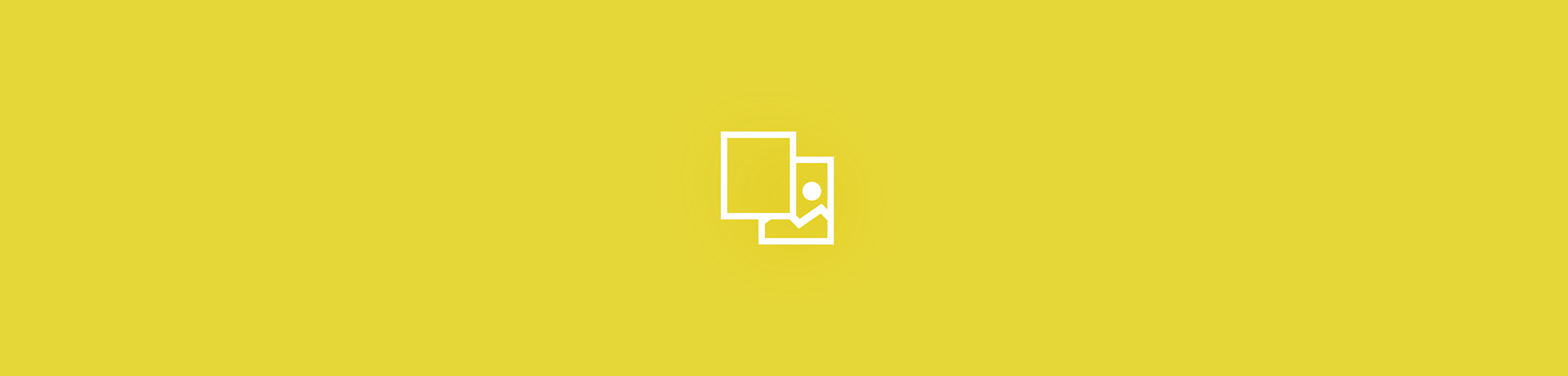
Need to convert Word to image fast? Upload your DOCX, convert to PDF, then export to JPG so each page becomes a crisp image you can share anywhere.
If you’ve ever copied content from Word into a design, email, or slide deck, you’ve seen how easily formatting breaks.
Screenshots work in a pinch, but they can look blurry, cut off margins, and turn multi-page docs into a mess.
Converting Word to image files gives you a fixed layout you can share, upload, or drop into other projects without surprises.
Below, we’ll show the fastest way to convert Word to image online using Smallpdf, what to expect from the output, and how to pick the right image format for your goal.
Quick Steps: Convert Word to Image Online
If you just want the workflow, use this quick checklist.
- Upload your Word file to Smallpdf Word to PDF.
- Click “Export As” after conversion.
- Select “Image (.jpg).”
- Download the images as a ZIP, or grab single pages.
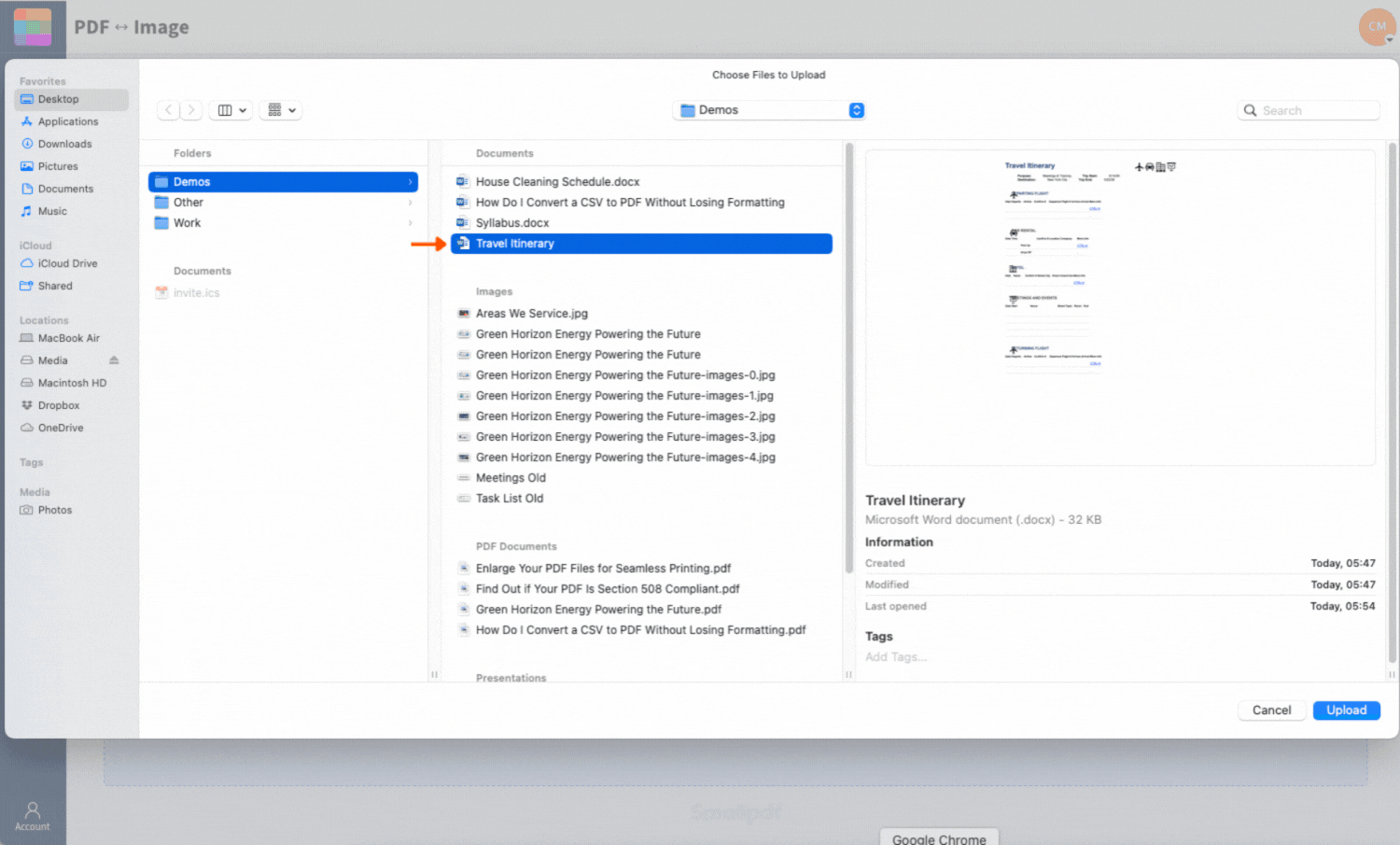
Convert Word to JPG online for free with Smallpdf
How To Convert Word to Image Online: Step-by-Step Guide
Smallpdf uses a reliable Word to PDF to JPG workflow. That extra conversion step is what helps preserve spacing, fonts, tables, and page breaks.
Step 1: Upload Your Word File
Open Word to PDF and upload your document.
- Drag and drop your DOC or DOCX into the upload area.
- Or click “Choose Files” and pick it from your device.
- You can also import from Google Drive, Dropbox, or OneDrive.
After upload, you’ll see a progress indicator, then the conversion result screen.
Step 2: Convert to PDF
Once the file loads, Smallpdf converts it automatically.
- Wait for the conversion to finish.
You don’t need to adjust settings for most documents. The goal here is to create a stable PDF copy that keeps your formatting consistent.
Step 3: Export The Image
This is the step many people miss.
- Click “Export As”, not “Download.”
“Export As” is what lets you choose image output for the pages.
Step 4: Choose Image (.jpg)
In the export options:
- Select “Image (.jpg).”
- Wait for processing.
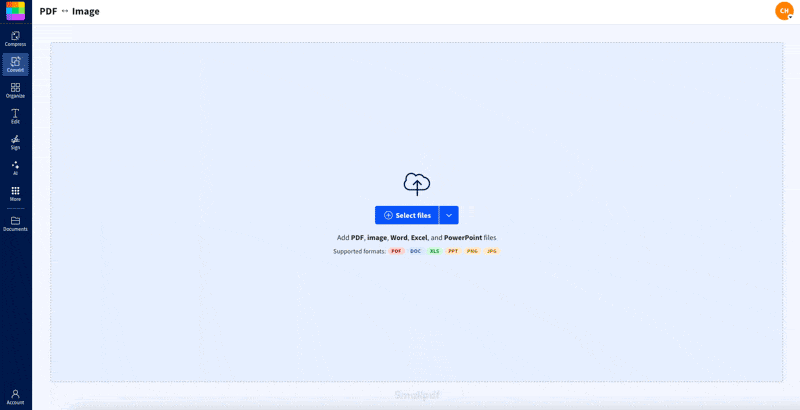
Convert your Word document to JPG fast
Smallpdf creates one JPG per page, then packages them into a ZIP for easy download.
Step 5: Download Your JPG Images
When the conversion is complete, you can choose how to download.
- Download all pages as a ZIP file.
- Download individual pages if you only need one or two.
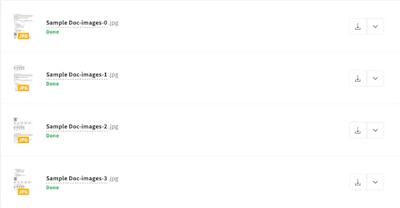
Download your converted image
Tip: If you’re converting a long document, downloading a ZIP is usually faster and cleaner than grabbing pages one at a time.
What Makes Smallpdf Different for Word to Image Conversion
A lot of free converters cut corners. They add watermarks, degrade quality, or break page layout. Smallpdf focuses on consistent output you can use immediately.
Here’s what you get in practice:
- Your formatting stays consistent because the PDF step locks layout first.
- Multi-page documents export as separate, numbered JPG files.
- You can upload from your device, Google Drive, Dropbox, or OneDrive.
- You can download a ZIP for quick handling of many pages.
- It runs in your browser, so it works on Mac, Windows, and mobile.
If you need to edit the content first, you can convert Word to PDF, tweak it using Edit PDF, then export the cleaned version to JPG.
A Real Use Case: Convert Word to Image for Social and Slides
Here’s a common reason people convert Word to image files.
You have a one-page Word document, like a quote graphic, a certificate, or a simple announcement. You want to post it online or drop it into a slide deck without the layout shifting.
When you export it as JPG:
- The layout stays locked, so line breaks don’t change.
- You can place it into PowerPoint, Canva, or a design file like any other image.
- You can share it in chat apps, and it opens instantly.
This is also useful when you want to share a final version that shouldn’t be edited. An image keeps the content readable while discouraging accidental changes.
JPG vs. PNG vs. WebP: Choosing the Right Image Format
JPG is the standard choice for Word pages, but it’s not always the best format. Here’s a simple breakdown so you can choose quickly.
JPG
JPG is best when you want smaller file sizes and broad compatibility.
- Great for documents that include photos or gradients
- Easy to upload to websites and social platforms
- Opens on almost any device without extra apps
Tradeoff: If you compress too aggressively later, text edges can soften.
PNG
PNG is best for crisp text and sharp graphics.
- Great for documents with logos, icons, or fine text
- Better for screenshots or graphic-heavy pages
- Keeps edges sharper than JPG in many cases
Tradeoff: File sizes are usually larger.
WebP
WebP is best for modern web use when file size matters.
- Strong compression with good visual quality
- Useful for websites that support WebP uploads
Tradeoff: Compatibility can be hit-or-miss in older software and some workflows. If you’re not sure, start with JPG. If your page is mostly text and you want the sharpest possible edges, consider exporting to PNG instead.
What to Expect From Your JPG Output
Smallpdf exports each page as its own image. That means:
- A five-page Word document becomes five JPG files.
- Each image is numbered so the page order stays clear.
- You can download all pages together as a ZIP.
Formatting usually stays consistent, including:
- Fonts and spacing
- Tables and page breaks
- Embedded images and simple shapes
If your Word document uses complex elements like layered text boxes, unusual columns, or floating objects, the output can still look different than Word’s editing view. The PDF conversion step reduces that risk, but simpler layouts always convert more predictably.
Troubleshooting Word to Image Conversion Issues
If your results look off, start with the issue that matches what you see.
Fonts Look Different After Conversion
This usually happens with custom fonts. Try these fixes:
- Switch to a standard font like Arial or Times New Roman.
- Re-export the Word file as a PDF from Word, then run the PDF to JPG step.
- Avoid font files that aren’t installed on most devices.
My Document Takes a Long Time to Process
Large documents usually contain high-resolution images. Try this:
- Compress images inside Word before converting.
- Remove unused pages or duplicates.
- Convert only the pages you need.
The JPG Looks Blurry
Blurry output often comes from zoom or resolution expectations. Try:
- Use PNG if you need sharper text edges.
- Avoid compressing the JPG again after export.
- Keep small text at readable sizes in the Word file before converting.
Formatting Shifted on Complex Layouts
Some layouts are harder to preserve, especially with floating objects. Try:
- Convert the Word file to PDF in Word first, then export the PDF to JPG.
- Simplify the layout by using inline images instead of floating ones.
- Replace complex text boxes with standard headings and paragraphs.
Is It Safe to Convert Word to JPG Online With Smallpdf?
Security matters, especially when your Word file contains client info, invoices, or internal documents.
Here’s what to know:
- File transfers are protected with TLS encryption.
- Files are deleted from our servers automatically after an hour of processing most tasks.
- You can complete the conversion without creating an account.
If you choose to save files to your account, you control that storage decision. Otherwise, the workflow is designed for quick conversion and automatic cleanup.
Convert Word to Image When Layout Has to Stay Put
Converting Word to JPG is one of the simplest ways to lock your layout and share content without formatting surprises.
Use the step-by-step workflow above, download your pages as clean images, and choose JPG for easy sharing or PNG for sharper text.
When you need Word pages to look the same on every device, converting Word to image files is the reliable option.
Frequently Asked Questions
How do I convert Word to image online?
Upload your DOCX to Word to PDF, then use “Export As” to select “Image (.jpg).” Download the images as a ZIP or by page.
Can I convert Word to JPG for free?
Yes. You can convert Word to JPG online without installing anything. Some features across Smallpdf depend on plan limits, but the conversion workflow is available to get started quickly.
Why convert Word to image instead of PDF?
Images are easier to upload into platforms that only accept image files. They also work well for social posts, slide decks, and read-only sharing.
What’s the difference between JPG and PNG for Word pages?
JPG usually creates smaller files and works everywhere. PNG keeps text and edges sharper, but file sizes are larger.
Can I convert only one page of a Word document?
Yes. Convert the document, then download only the page image you need. If you want to avoid converting everything, split the Word file first and convert the smaller version.
Why does my text look fuzzy after conversion?
Tiny fonts, low contrast, or re-compressing the JPG can soften text edges. Try exporting as PNG for text-heavy pages and avoid extra compression afterward.



