Can’t print a locked PDF document? We’ll show you how to unlock, convert, and re-secure it safely with Smallpdf’s quick, simple online tools.
Some PDFs just won’t let you print. You open the file, hit Command or Ctrl + P, and nothing happens. Or you get a warning about permissions. If that’s you right now, there’s a few ways to fix it.
We’ll walk you through how to print a secured PDF using the most popular PDF tool on the net.
Note: Only unlock PDFs you own or have permission to modify. Respect copyright and privacy laws.
Quick Steps to Print a Locked or Password-Protected PDF
- Go to Smallpdf’s free Unlock PDF tool.
- Upload your locked PDF document.
- Enter the password when prompted to confirm access.
- Download the unlocked PDF once Smallpdf removes restrictions.
- Open and print your file normally.
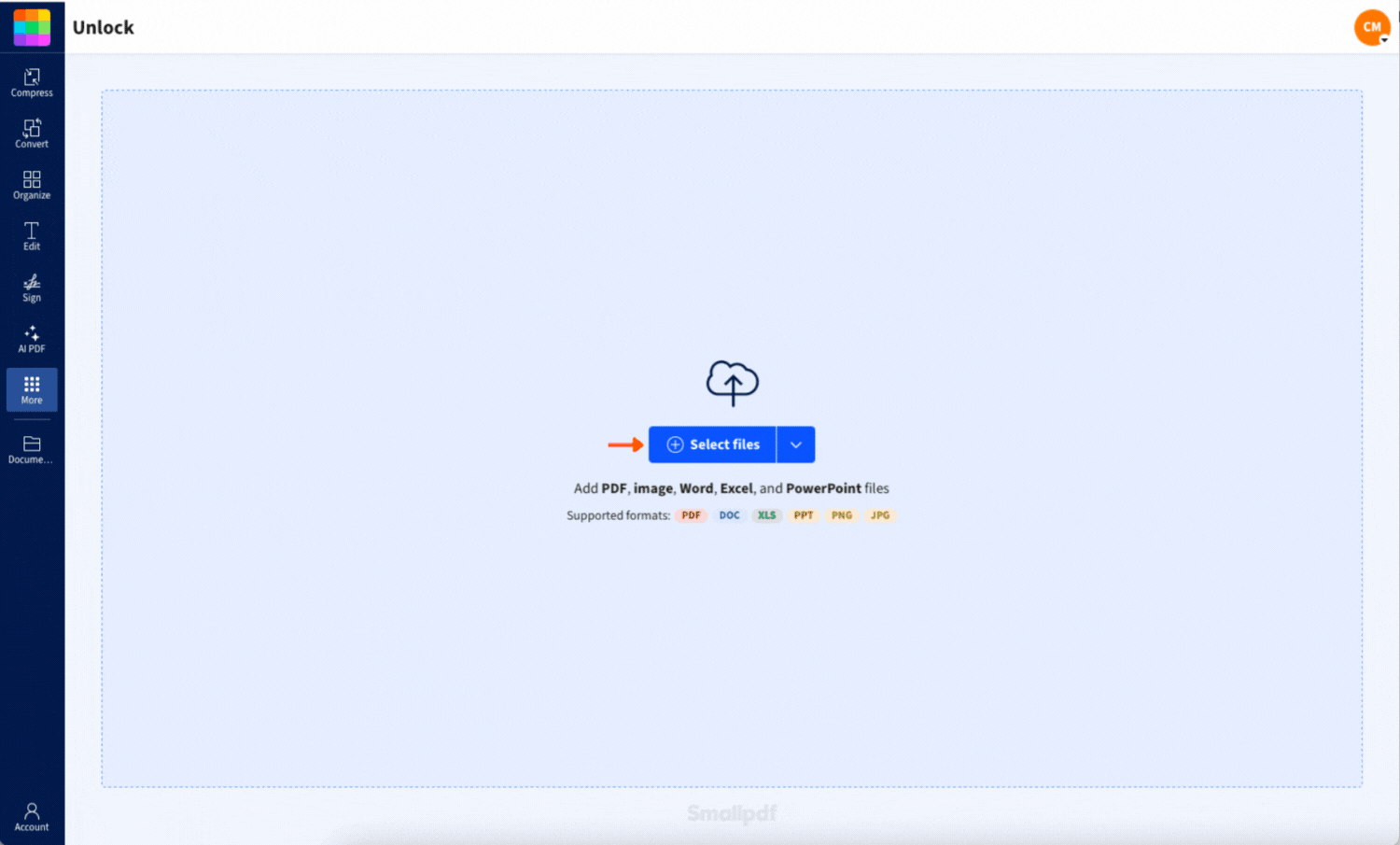
How to Unlock a PDF
How To Print a Password-Protected PDF
If your PDF has a password and won’t open or won’t let you print, it’s likely encrypted.
As long as you know the password, you can unlock the file and remove the restriction in just a few steps.
Here’s how:
1. Open the PDF and enter the password when prompted
Start by entering the password to view your PDF as usual.
2. Go to Unlock PDF on Smallpdf
Once the file is open, head to Smallpdf’s Unlock PDF. This lets you remove the password so you can open, print, and share the file freely moving forward.
3. Upload your file and enter the password again
Drop your PDF into the upload area. You can also pull it in from Google Drive, Dropbox, or OneDrive. When prompted, enter the same password you used to open the file.
4. Download the unlocked PDF and print normally
Confirm that you have permission to unlock it, then click Unlock PDF. After a few seconds, your new password-free PDF will be ready to download. And yes, now you can print it without any prompts.
Why use Smallpdf?
Smallpdf works entirely online with no software installs. It also supports cloud uploads from Google Drive, Dropbox, and OneDrive. Every file is processed through Swiss-grade encryption and automatically deleted after one hour for privacy. You can unlock, convert, and re-lock PDFs in just a few clicks—all from the same browser tab.
You can use most tools free, with a daily limit of two tasks. Need more? Start a 7-day free trial to unlock unlimited access and advanced features.
How To Check If Your PDF Is Locked and Why Printing Is Blocked
If you’re not sure why your file isn’t printing, look for these signs your PDF has print restrictions:
- You can’t select or highlight text
- A padlock icon appears in your PDF viewer
- The print option is grayed out or missing
- You get a permissions warning when trying to print
To check security details: Open “File,” then “Properties,” and go to the “Security” tab to see what’s restricted. Once you know what you’re dealing with, you can choose the right fix: unlock, convert, or request access.
How To Print a PDF With Print Restrictions (When You Can’t Print)
Some files don’t have passwords but still block printing. This happens when the file creator sets printing restrictions in the document’s security settings.
If you can open the PDF but can’t select or copy text, chances are it’s locked for printing or editing. If requesting access from the document creator isn’t realistic, try the following methods.
Quick Check in Your Browser
Opening the file in a browser like Chrome or Firefox often bypasses printing restrictions: 1. Open the PDF in Chrome or Firefox. 2. Press Ctrl+P (Windows) or Cmd+P (Mac). 3. Select “Save as PDF” as your printer destination. 4. Save the new PDF and try printing it.
Convert to Word With OCR
If your file opens normally but still won’t let you print, it likely has restricted permissions. One simple workaround is to convert it into an editable format, like Word, then print from there.
Here’s how:
- Go to Smallpdf PDF Converter: Open the PDF to Word Converter. This lets you turn a locked file into an editable, printable format.
- Upload Your PDF: Drop your file into the converter box. You can import directly from your device or cloud storage.
- Enable OCR if needed: If your PDF is scanned or image-based, enable OCR (Optical Character Recognition). This lets Smallpdf extract real, selectable text.
- Download Your Word File: Once converted, download the .docx version. Open it in Microsoft Word or Google Docs, and now you can print.
This method works even when other converters fail. It’s especially useful for forms, scanned letters, or PDFs with blocked permissions.
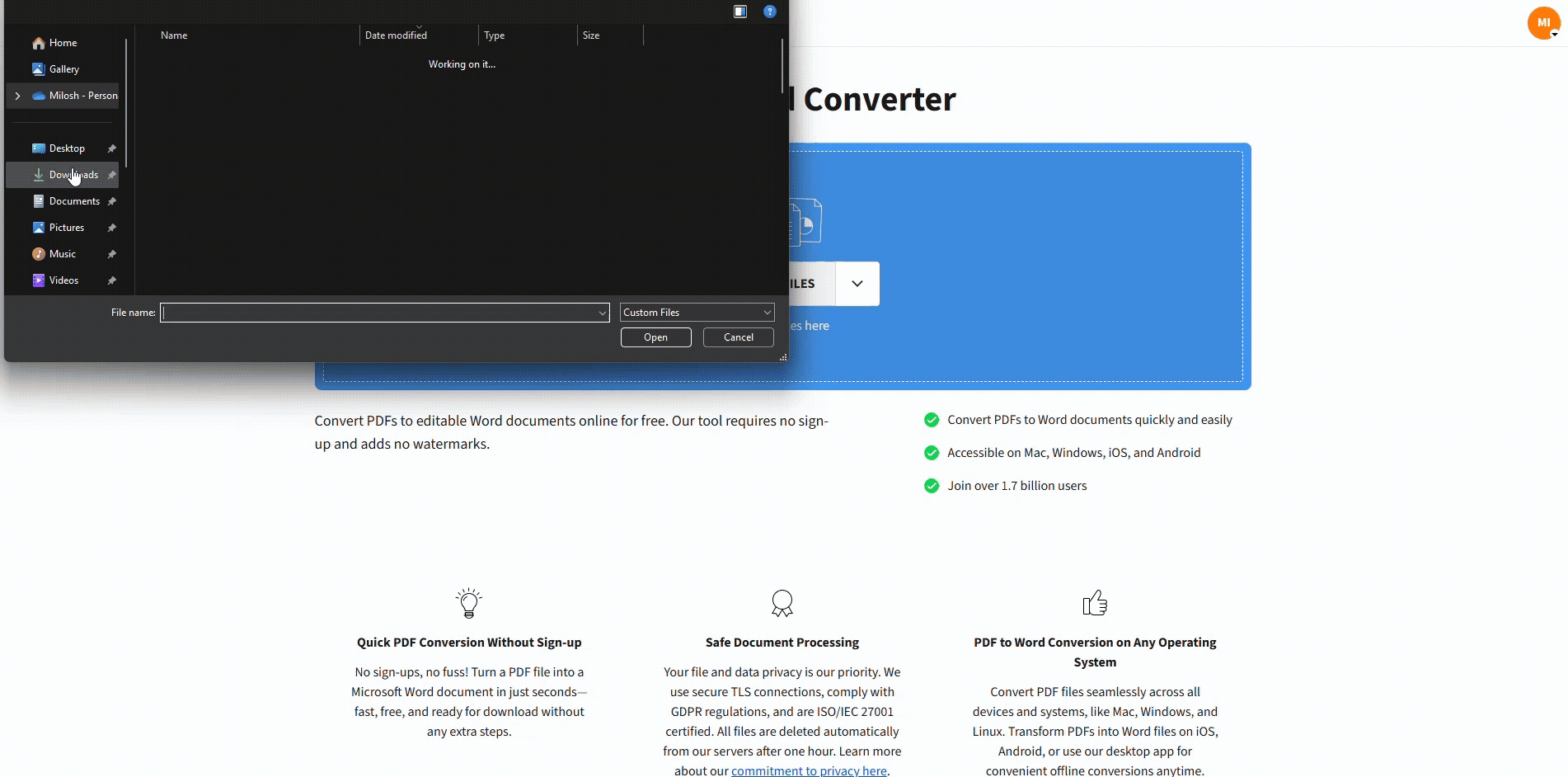
How To Convert a PDF With Print Restrictions
How To Lock Your PDF Again After Printing
If you’ve unlocked a file to print it but want to secure it again afterward, you can reapply password protection.
Here’s how: 1. Go to Protect PDF. 2. Upload the file you want to secure. 3. Choose a password and confirm it, then download your newly locked PDF.
This is a smart move if you’re working with sensitive information and don’t want the file left open after printing.
Troubleshooting Common Issues When Printing Locked PDFs
If your file still won’t print after unlocking, a few common issues might be to blame:
- The PDF is still cached in your viewer: Close and reopen it or try printing from a different browser or PDF reader.
- The document is image-only: Use the PDF to Word converter with OCR enabled to make text selectable and printable.
- You’re using a restricted copy: Double-check you’re trying to print the unlocked version, not the original secured file.
- Your printer settings block PDFs: Test with another PDF to confirm whether the issue is file-based or printer-related.
If none of these fix the issue, re-upload the file to Unlock PDF and check that the download completes successfully before printing again.
FAQs About Printing Secured PDFs
Can I print a PDF if I don’t know the password?
No. Smallpdf can only remove restrictions when you already know the password. If you’ve forgotten it, ask the document creator or owner for help regaining access.
Why won’t my PDF print even though I can open it?
The file might have print restrictions set by the creator. Try converting it to Word using Smallpdf, then print from the new file.
Is it legal to unlock and print a protected PDF?
Only if you have permission or the rights to the content. Don’t use unlocking tools for copyrighted, private, or confidential documents without approval.
How do I save a secured PDF as unsecured?
Use Smallpdf’s Unlock PDF tool if you know the password, or convert it to Word format and save as a new PDF.
Can I remove print restrictions from a PDF?
Yes. Use Smallpdf’s Unlock PDF feature to remove restrictions if you have the proper permissions.



