- CompressConvertAI PDF
- Organize
- View & Edit
- Convert from PDF
- Convert to PDF
- SignMoreScan
Adobe vs Foxit vs Smallpdf: In-depth Comparison [September 2025]
PDF software is no longer just for viewing documents—it’s a vital tool with features that businesses rely on daily. Among the many options available, Adobe Acrobat and Foxit are two of the most widely used.
Choosing between Adobe Acrobat and Foxit can be challenging, especially when evaluating features against price. Do you need advanced formatting controls? Is enterprise-grade security essential for your workflows? Do you prefer a Microsoft Office-like interface? Are you already invested in the Adobe ecosystem? Does your organization handle sensitive information requiring redaction? Is budget a primary concern for your PDF solution?
This 7,000-word comparison will help you navigate these questions and determine which PDF solution best fits your specific needs.
Executive Summary: Our Recommendation
👉 Adobe Acrobat, developed by American tech giant Adobe Inc., is the industry-standard PDF powerhouse best suited for professionals who need precise control over document editing and workflows. Its comprehensive editing capabilities include extensive settings all around, advanced content manipulation tools, and granular security controls, and AI-powered features for analysis, translation, and design editing. While Acrobat excels at precision formatting and offers unparalleled feature depth, its premium pricing and steeper learning curve make it less practical for casual users or organizations with everyday PDF editing needs.
👉 Foxit PDF Editor, created by a Chinese software company based in Fuzhou, is an enterprise-focused solution with strong PDF editing controls and robust security settings. It builds on standard tools with unique features like the Link & Join Text function, which simplifies complex layout adjustments, and advanced AI features, including Smart Redact, which automatically detects and permanently removes sensitive information. While Foxit's Microsoft Office-style interface provides a familiar experience for business users, its extensive settings and advanced tools may be overwhelming for teams seeking a simpler document-handling solution.
Both Adobe Acrobat and Foxit PDF Editor introduce unnecessary complexity and cost barriers for teams that simply need efficient, reliable document handling without specialized training. Which is why we've included Smallpdf in the comparison.
👉 Smallpdf, founded in the city of Zürich in Switzerland, was built for users who value simplicity and efficiency in PDF workflows. Its exceptionally intuitive interface delivers core functionality—merging, editing, compressing, converting, protecting, and signing—with remarkable ease of use and visual clarity. Smallpdf features practical AI capabilities including unlimited document analysis, summarization, and translation in 24 languages, all while maintaining a strict privacy policy. Its widely adopted cloud integration, with over 4 million Google Workspace installations and 3 million Chrome extension downloads, ensures seamless PDF management. Combining a cloud-first approach, strong security certifications, and built-in Sign.com integration for e-signature tracking, Smallpdf is an ideal solution for SMBs and administrative teams needing streamlined document handling.
In this article, we'll compare Adobe vs Foxit vs Smallpdf across the following key areas:
Essential Document Handling
Usability and Learning Curve
Accessibility Across Devices
Security and Compliance
AI Capabilities
Pricing
💡 Tip: Many organizations use different PDF solutions in different departments to balance features and costs: using Smallpdf for everyday tasks, Adobe for advanced needs, and Foxit for handling sensitive documents. This hybrid approach makes sure every department has the right tools while optimizing budgets.
For a quick overview, check the comparison table below to learn about the strengths and limitations of each solution.
Comparison Summary: Adobe Acrobat vs Foxit vs Smallpdf
Essential Document Handling
⭐⭐⭐⭐⭐🏆
Comprehensive: Control every document aspect through detailed settings. Adjust formatting, compression, conversion parameters, and image and text editing capabilities through extensive technical options. Advanced design editing. Complexity can slow basic tasks, however.
⭐⭐⭐⭐
Balanced: Matches functionality with usability through a familiar interface. Unique settings include selecting even/odd pages for merging, connected text editing with the Link & Join Text tool for multi-column layouts, conversion to diverse formats, and quick or advanced compression with granular settings.
⭐⭐⭐⭐
Simplicity-focused:All essential PDF operations with a focus on simplicity. Offers a merge tool with color-coded page organization, basic text editing with clear editable blocks, conversion to standard formats, and compression with instant feedback on size reduction percentage and no loss in document quality. Ideal for quick, efficient document tasks.
Usability and Learning Curve
⭐⭐⭐
Complex but powerful: Navigate through feature-heavy menus with multiple levels. Master advanced capabilities through extensive documentation, tutorials, and built-in help resources.
⭐⭐⭐⭐
Familiar: Access features through Microsoft Office-like interface with moderate complexity. Find guidance through integrated tooltips, "Tell me more" links, and video tutorials.
⭐⭐⭐⭐⭐🏆
Self-explanatory: Navigate through simple, visual interfaces focused on essential functions. Master tools quickly with minimal learning curve and built-in smart tips.
Accessibility Across Devices
⭐⭐⭐⭐
Full-featured: Web, mobile, desktop. Full-featured mobile app with AI Assistant. Integrates with all Microsoft 365, Google Drive, Dropbox, and Box for business workflows, plus a Chrome/Edge extension.
⭐⭐⭐⭐
Enterprise-integrated: Web, mobile, desktop. Rich mobile app with AI features and templates. Supports enterprise integrations like Salesforce, Sharepoint, Zapier, and cloud storage (Google Drive, OneDrive).
⭐⭐⭐⭐⭐🏆
Well-connected: Web, mobile, desktop. Streamlined mobile capabilities with all the essential features. Integration via Google Drive and Dropbox, with 4M+ Google Workspace installs and a 3M-download Chrome extension.
Security and Compliance
⭐⭐⭐⭐⭐🏆
Comprehensive protection: Secure documents through multi-layered controls, Protected View mode, and granular permissions. Remove sensitive content permanently with metadata sanitization.
⭐⭐⭐⭐⭐🏆
Advanced protection: Protect sensitive information through AI-powered redaction, multiple encryption standards, and Protected View. Satisfy strict regulatory requirements for document handling.
⭐⭐⭐
Essential protection: Protect documents with ISO-certified security practices, standard encryption, and simple password controls. Redact sensitive information permanently through intuitive tools. All processed files auto-delete after 1 hour unless saved to a user account.
AI Capabilities
🏆
⭐⭐⭐⭐⭐
Most advanced: AI Assistant with PDF chat, summaries, contract analysis, and insights. Includes PDF Spaces for collaborative AI work, Adobe Express for design editing, text rewrites, image generation, and full-document translation in 46 languages with layouts preserved.
⭐⭐⭐⭐
Versatile but credit-based: Chat with PDFs, generate summaries, extract data, and run smart commands like exporting or watermarking. Features also include image generation, smart bookmarks, voice narration, and Smart Podcast. Supports 17 languages with full-document translation that keeps design intact.
⭐⭐⭐⭐⭐
Accessible and unlimited: Provides PDF chat, summarization, question generation, and translation in 24 languages with side-by-side text view. While it does not preserve design, all paid plans include unlimited AI use, making it practical for everyday document work.
Pricing
⭐⭐⭐
Free (heavily limited), Pro ($19.99-$29.99/mo), Studio ($24.99-$34.99/mo). Business plans range from $14.99-$29.99 per license monthly. AI Assistant adds $4.99/mo.
⭐⭐⭐⭐
Competitive mid-range: Free (limited by features), Editor ($10.99/mo or $129.99/yr), Editor+ ($13.99/mo or $159.99/yr). AI add-on $49.99/yr.
⭐⭐⭐⭐⭐🏆
Simplest and most affordable: Free (limited usage), Pro ($9-$12/mo), Teams ($7-$10/mo per seat), Business (custom). All features included, AI is not charged extra.
Best For
Power users, professionals, and businesses already invested in the Adobe ecosystem, who need advanced PDF capabilities.
Enterprise users in heavily regulated industries, who need strong security and powerful features on a familiar interface.
Individuals, SMBs, and administrative departments, who need essential PDF functionality with maximum simplicity and affordability.
What is Adobe Acrobat?
"The professional's PDF powerhouse" 🏛
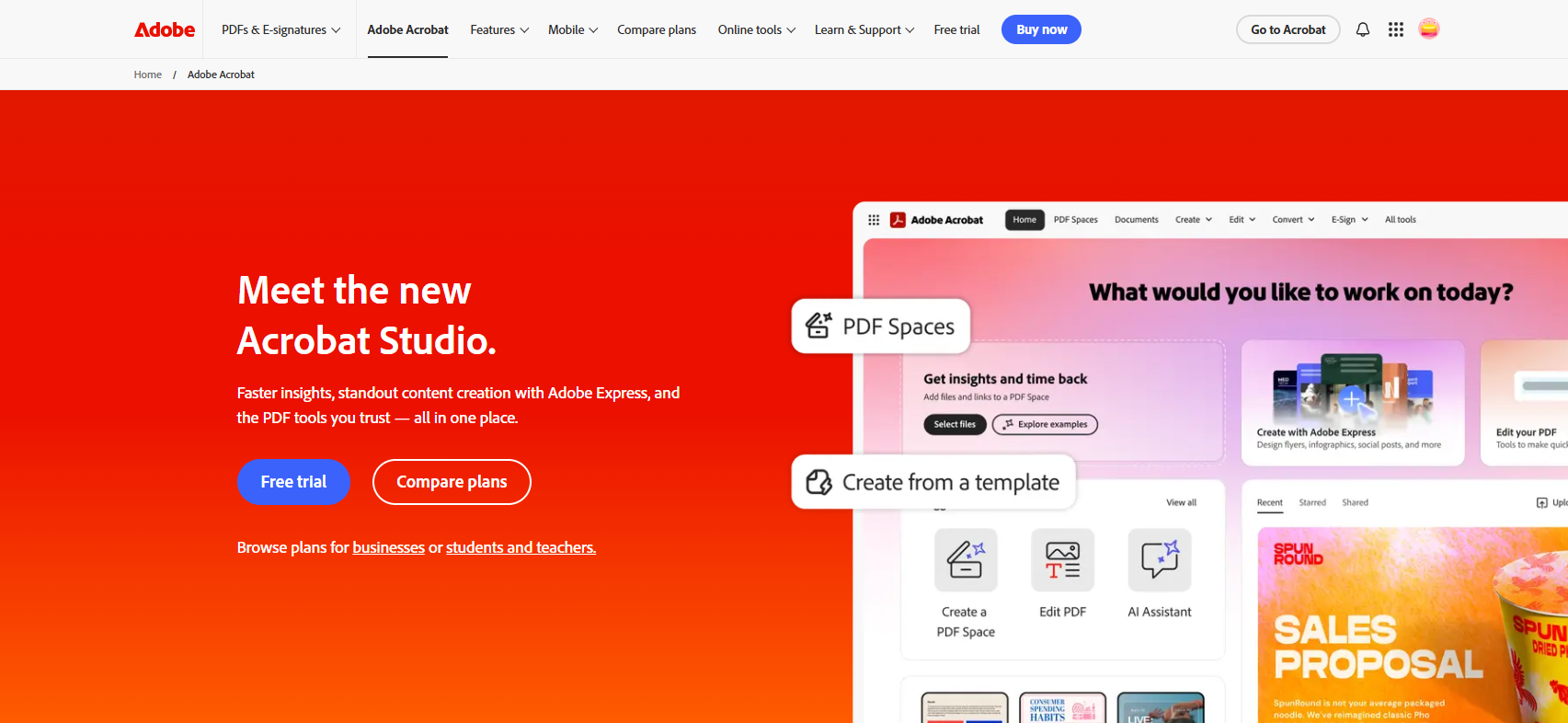
Adobe's flagship PDF solution delivers comprehensive document editing capabilities with exceptional depth and precision. The platform excels with rich formatting options including extensive font controls, alignment tools, and advanced content manipulation. Its sophisticated features extend beyond basic editing to include conversion of PDF into a wide selection of formats, detailed permission controls for security, advanced AI capabilities, and e-signature workflows with multiple authentication options.
Adobe Acrobat is the ideal solution for power users, design professionals, and users who need precise control over document appearance and workflows. While its premium pricing and steeper learning curve may deter casual users, organizations with complex document needs—particularly those already invested in the Adobe ecosystem—may find that Acrobat's unparalleled feature depth justifies the investment.
What is Foxit PDF Editor?
"Enterprise-grade PDF suite" 🔒
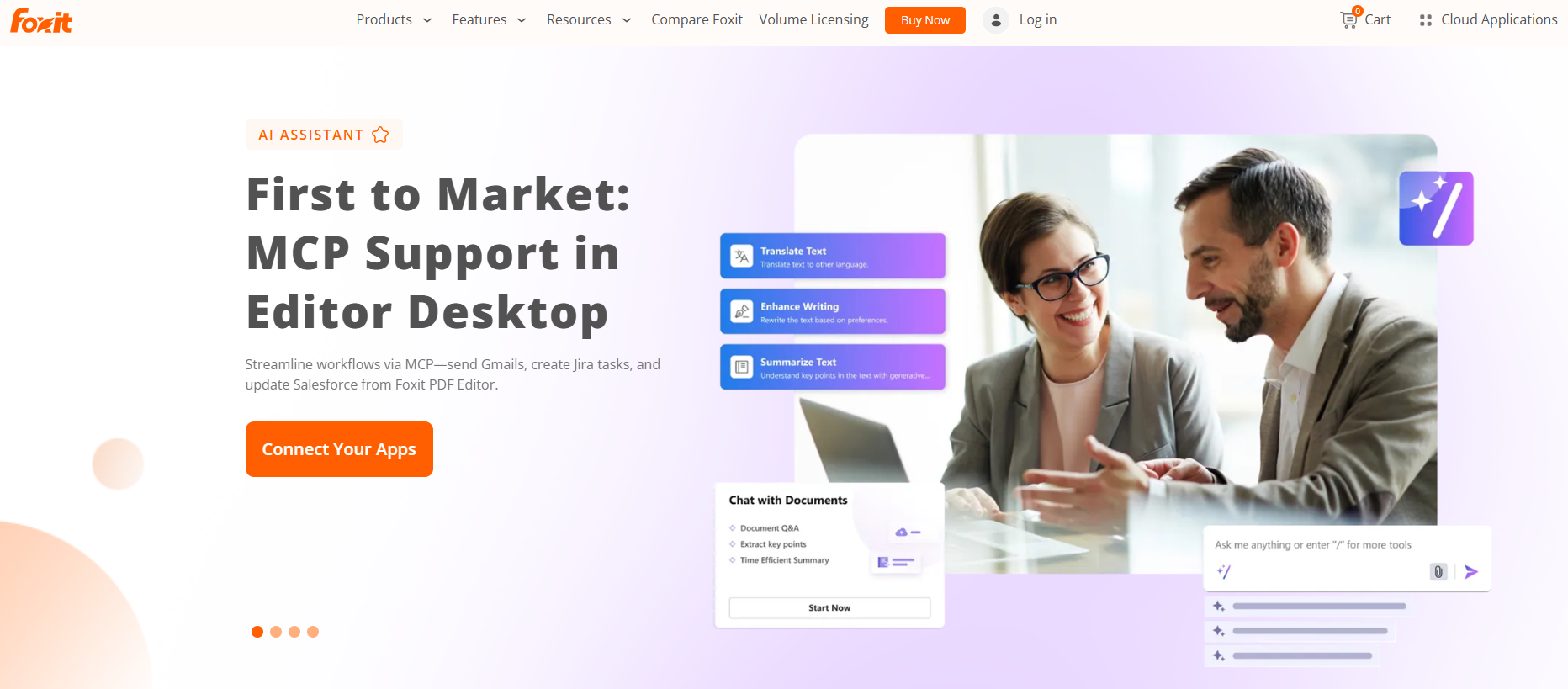
Foxit delivers robust document handling capabilities, matching advanced functionality with high security standards. Some of its unique features include Link & Join Text function for editing complex layouts, powerful AI capabilities like Smart Redact that automatically identifies and removes sensitive information, and a comprehensive desktop version, suited for security-conscious environments. Foxit's Microsoft Office-style interface creates a familiar experience for business users, providing powerful controls without overwhelming complexity.
Foxit PDF Editor is particularly well-suited for organizations in regulated industries and security-sensitive sectors like banking and finance. Foxit's strategic focus on the desktop capabilities and high security needs has positioned it as the preferred choice for companies that need to keep sensitive documents within controlled networks while balancing functionality with reasonable business pricing.
What is Smallpdf?
"Simply smarter PDF handling" 🚀

Smallpdf excels with its exceptionally intuitive interface and focused approach to document handling. The platform delivers core PDF functionality—merging, editing, compressing, converting, protecting, and signing—with remarkable ease of use and visual clarity. Its AI-powered tools cover PDF chat, summarization, and translation, and unlike the competitors, these features come with unlimited use in paid plans, removing limits that can slow down workflows. Overall, each tool features a straightforward progression from one step to the next, with contextual suggestions that help users discover related features organically. Smallpdf's cloud-first approach enables seamless integration with popular services like Google Drive and Dropbox, with impressive adoption statistics, including over 4 million Google Workspace installations and 3 million Chrome extension downloads.
Smallpdf is ideally suited for small-to-medium businesses, administrative departments, and general staff members who need efficient document processing without specialized training. By focusing on delivering exceptional user experience for the most commonly used PDF functions, Smallpdf has positioned itself as the perfect choice for those seeking efficiency, ease of use, and affordability.
Adobe Acrobat vs Foxit vs Smallpdf: Essential Document Handling
Adobe Acrobat and Foxit offer advanced features with complex settings and limited functionality across plans, while Smallpdf provides all the essentials across all plans with a focus on simplicity.
Adobe Acrobat
Foxit PDF Editor
Smallpdf
⭐⭐⭐⭐⭐
⭐⭐⭐⭐⭐
⭐⭐⭐⭐⭐
Essential document handling includes the main PDF operations most users need daily: merging files, editing content, compressing documents, converting between formats, and managing e-signatures. These basic features impact how efficiently you work and are the most important part of any PDF solution.
In this article, we've covered only the most commonly used features, but each of the three tools offers a wide range of free and paid options, as shown in the table below.
Free Features
Adobe Acrobat
View and print PDFs
Annotate and comment (highlight, underline, sticky notes)
Fill and sign forms
Basic security (view protected PDFs)
Foxit
View and print PDFs
Convert PDFs to/from Word, Excel, PowerPoint, images, rich text, HTML, and other
Annotate and comment
Fill and sign forms
Request digital signatures
Compare files
AI-powered document summarization, chat, translation, image generation, intelligent reading, and smart search (limited credits)
Smallpdf
Convert PDFs to/from Word, Excel, PowerPoint, and images
Compress PDFs
Merge and split PDFs
Basic editing (add text, watermarks, and annotations)
eSign documents
Request signatures with Sign.com
PDF OCR
Protect, redact, and unlock documents
AI PDF tools
Integration with cloud storage services (Google Drive, Dropbox) + Chrome extension
Limited usage
Paid Features
Adobe Acrobat
Create, combine, split, and organize PDFs
Edit text and images
Convert PDFs to/from Word, Excel, PowerPoint, images, HTML, and other formats
Compress PDFs
Apply passwords and permissions, redact sensitive information
OCR for scanned documents
Request signatures
Compare files
AI Assistant for document summarization and content insights
PDF Spaces
Batch processing for large documents
Integration with Microsoft 365, Google Drive, Dropbox, and Box
Foxit
View and print PDFs
Convert PDFs to/from Word, Excel, PowerPoint, images, rich text, HTML, and other
Annotate and comment
Fill and sign forms
Request digital signatures
Compare files
AI-powered document summarization, chat, translation, image generation, intelligent reading, and smart search (limited credits)
Smallpdf
No document limitations
Edit text in PDFs
Extract images
Batch processing
Strong compression
OCR for scanned documents
Merging and Organizing PDFs: Smallpdf offers the easiest merging experience with visual organization, Adobe Acrobat provides the most advanced options but is more complex, while Foxit delivers a simple, no-frills approach.
Smallpdf simplifies merging PDFs with a clean, visual approach. The merge tool has a navigation bar for adding multiple files, rotating pages, and viewing individual pages within each uploaded file. Smallpdf is unique because of its color-coded system for tracking documents, which makes it very easy to change and track the order they'll appear in once combined. You can also remove selected pages you don’t want in the final merged file.


 Adobe Acrobat’s Combine files feature allows you to select exact pages from the documents you want to combine.PDF Editing Capabilities: Adobe Acrobat provides the most complete editing tools with many formatting options, Foxit has strong editing tools with a unique Link & Join feature, while Smallpdf offers standard editing tools that meet most users' needs.
Adobe Acrobat’s Combine files feature allows you to select exact pages from the documents you want to combine.PDF Editing Capabilities: Adobe Acrobat provides the most complete editing tools with many formatting options, Foxit has strong editing tools with a unique Link & Join feature, while Smallpdf offers standard editing tools that meet most users' needs.

Adobe Acrobat's editing tools represent the gold standard for comprehensive PDF modification. The text editing screen lets you control fonts, sizes, colors, and alignment exactly. And you can even edit images. With the most recent Adobe Express integration, you can go further by editing the full design of your PDF, including themes, styles, and visual elements.

Foxit PDF Editor offers similarly extensive text editing and annotating tools as Acrobat, though with a more limited font selection. It also allows image editing, but mainly through basic settings rather than advanced visual enhancements. Its standout feature, Link & Join Text, lets users connect or split text blocks as needed—particularly useful for editing multi-column documents or complex layouts.


 Annotate documents in Smallpdf with features for highlighting, drawing, adding text, and inserting shapes.Compression Tools: Smallpdf eases compression with clear options and instant visual feedback, showing the exact size and percentage reduced, while Adobe and Foxit offer detailed controls but don’t display the file size reduction upfront.
Annotate documents in Smallpdf with features for highlighting, drawing, adding text, and inserting shapes.Compression Tools: Smallpdf eases compression with clear options and instant visual feedback, showing the exact size and percentage reduced, while Adobe and Foxit offer detailed controls but don’t display the file size reduction upfront.

File compression with Smallpdf is effortless. The platform offers two distinct compression options: Basic (medium file size with standard resolution) and Strong (smaller file size with lower resolution), both optimized to maintain the highest possible document quality. Users get instant visual feedback—after compression, they can see exactly how much the file size has been reduced in terms of kB and percentage. The process is smooth, letting users download the compressed file, save it to cloud storage, export it in different formats, or share it through many channels.


Format Conversion Tools: Smallpdf covers essential formats with ease, while Adobe and Foxit support more formats but come with more complex settings.
Smallpdf document conversion is straightforward, with tools easily accessible from the main toolbar. The platform allows you to turn PDFs into other formats, such as Word, Excel, PowerPoint, and image files, and you can also convert all these formats into PDFs. The settings let you convert selectable text only or turn text in scans and images into an editable format as well. Your documents retain their structure and appearance during conversion.


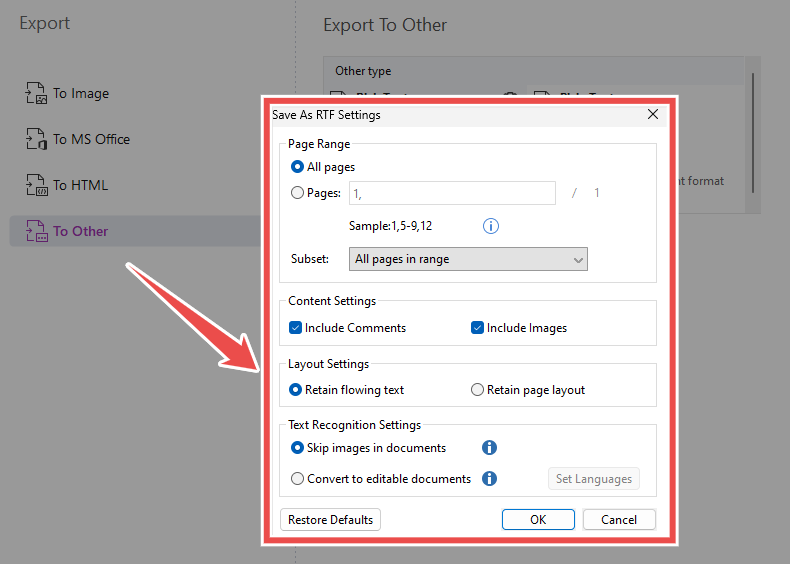 E-Signing and Requesting: Smallpdf provides all essential e-signing and request features with tracking, while Adobe Acrobat and Foxit offer more complex options with advanced authentication.
E-Signing and Requesting: Smallpdf provides all essential e-signing and request features with tracking, while Adobe Acrobat and Foxit offer more complex options with advanced authentication.
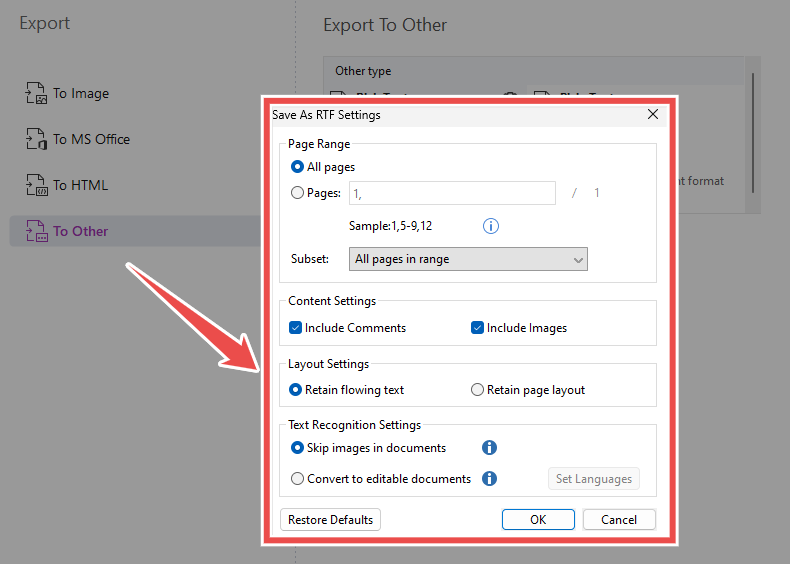
Adobe Acrobat offers a free Fill&Sign feature, allowing you to fill in a form and sign using a hand drawn, text, or image-based signature. For e-signature requests there’s a separate feature, where you can set a signing order, collect signatures in bulk, and even request payments. The system supports multiple file types and offers security options like email, password, knowledge-based authentication, and phone verification. Additional controls include deadlines, automated reminders, and language settings for enterprise users.



Adobe Acrobat vs Foxit vs Smallpdf: Usability and Learning Curve
Smallpdf features a simple, easy-to-use interface, Foxit offers a familiar design with moderate complexity, and Adobe Acrobat has the most complex interface with the steepest learning curve.
Adobe Acrobat
Foxit PDF Editor
Smallpdf
⭐⭐⭐
⭐⭐⭐⭐
⭐⭐⭐⭐⭐
How easy a tool is to use and learn greatly affects productivity, especially for teams with different tech skills. A PDF tool's design, menu system, and approach to everyday tasks can mean the difference between working fast and wasting time.
User Interface Design and Organization: Smallpdf offers an intuitive design made for everyone, Foxit’s interface will be familiar to Microsoft Office users, while Acrobat follows the Adobe suite interface design, suitable for tech-savvy professionals.
Smallpdf follows the "less is more" philosophy with a very clean, focused interface that puts ease of use first. When users log into Smallpdf, they see a home page that shows the most popular PDF tools along with a big upload button for adding documents. The left sidebar shows the main features in a clear, logical order: Compress, Convert, Organize, Edit, Sign, AI PDF, More, and Documents. This simple layout helps users quickly find the tool they need without searching through complex menus or ribbons.

Foxit PDF Editor takes a middle path for its design, making features easy to access while having some complexity. The menu bars at the top are organized like in Microsoft Office, with tabs for main features and toolbars below for each chosen feature. A new Format toolbar opens when you try to edit any of the added elements. This familiar layout helps users who know Office tools to quickly learn Foxit.

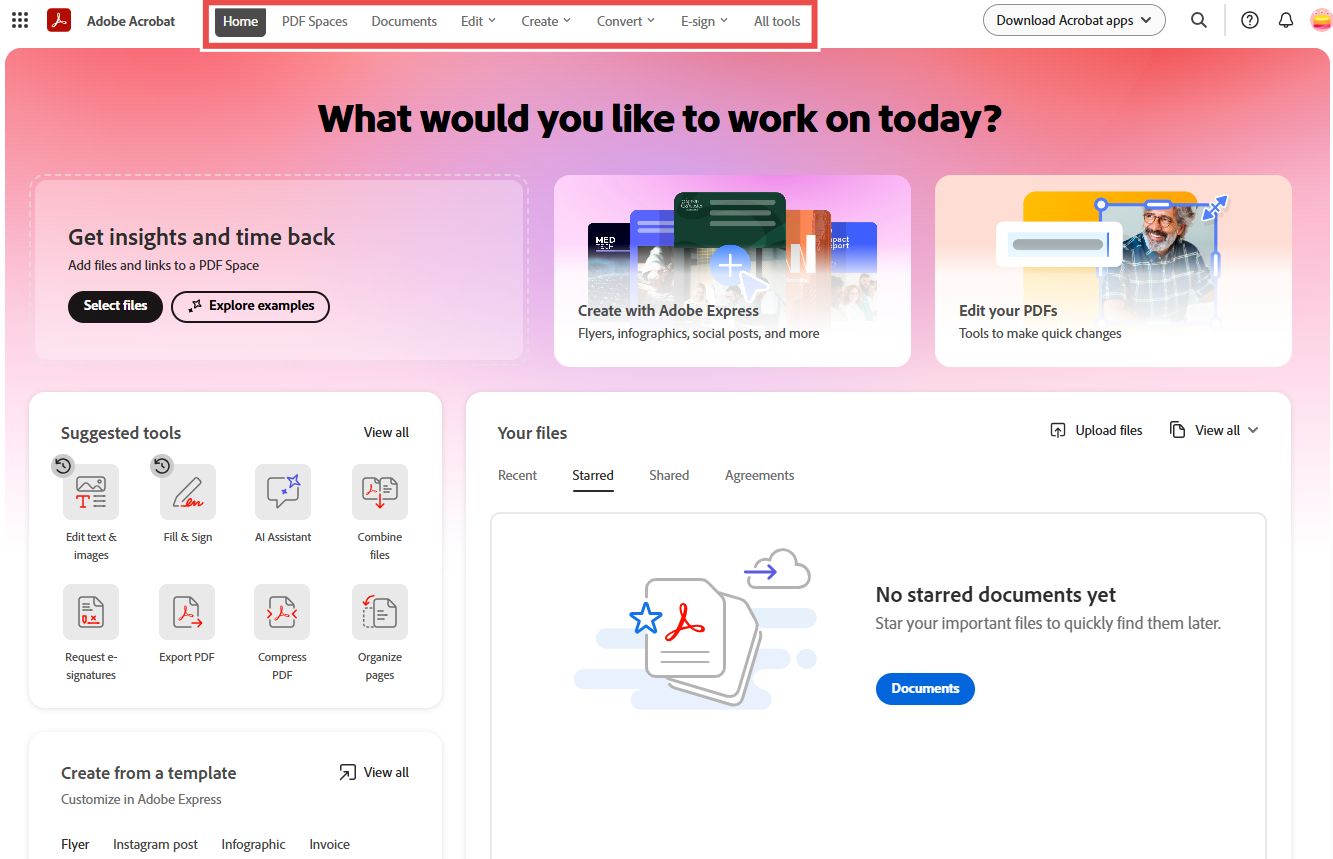
Learning Resources and Support: Smallpdf's straightforward design means you need less help, Foxit has strong documentation with built-in guidance, while Adobe offers the most thorough learning materials because it has so many complex features.
Smallpdf's approach to help materials shows its focus on simplicity and ease of use. The program is built to reduce the need for long manuals or training by making interfaces user-friendly and workflows simple to follow.
For users who need help, Smallpdf offers guidance with clear tool descriptions, smart tips, and helpful messages across the interface. You can also find some very useful guides on the blog. The customer support mostly handles account issues rather than questions about using the program, which shows the design is so clear that users rarely need help with the features.



Adobe Acrobat vs Foxit vs Smallpdf: Accessibility Across Devices
All three tools offer high accessibility across devices; however, Smallpdf shines with its cloud integration adoption rates, Acrobat with its full-featured mobile app, and Foxit with its enterprise-level integrations.
Adobe Acrobat
Foxit PDF Editor
Smallpdf
⭐⭐⭐⭐
⭐⭐⭐⭐
⭐⭐⭐⭐⭐
Accessibility in PDF software refers to how easily users can access, share, and work with documents across desktop, web, and mobile platforms. This includes integrations for easy file access, mobile capabilities for on-the-go productivity, and flexibility in working both online and offline.
Mobile Apps: Smallpdf offers streamlined mobile capabilities focusing on key tasks, Adobe provides full mobile functionality with advanced AI features, and Foxit delivers a feature-rich mobile experience with many tools and templates.
All three tools provide web, desktop, and mobile versions, ensuring flexibility across devices. The desktop versions allow offline functionality, making it possible to work without an internet connection. Since we've covered web and desktop functionalities throughout this article, this section focuses on mobile.
Smallpdf's mobile app has a clean design, including the most important PDF tools for use away from your desk: compress, merge, organize, delete, rotate, convert, edit, and sign. A top feature of the Smallpdf mobile app is its built-in document scanning, which helps users take pictures of paper documents and make them into PDFs right away. This function is particularly valuable in industries and regions where paper documents are still common.
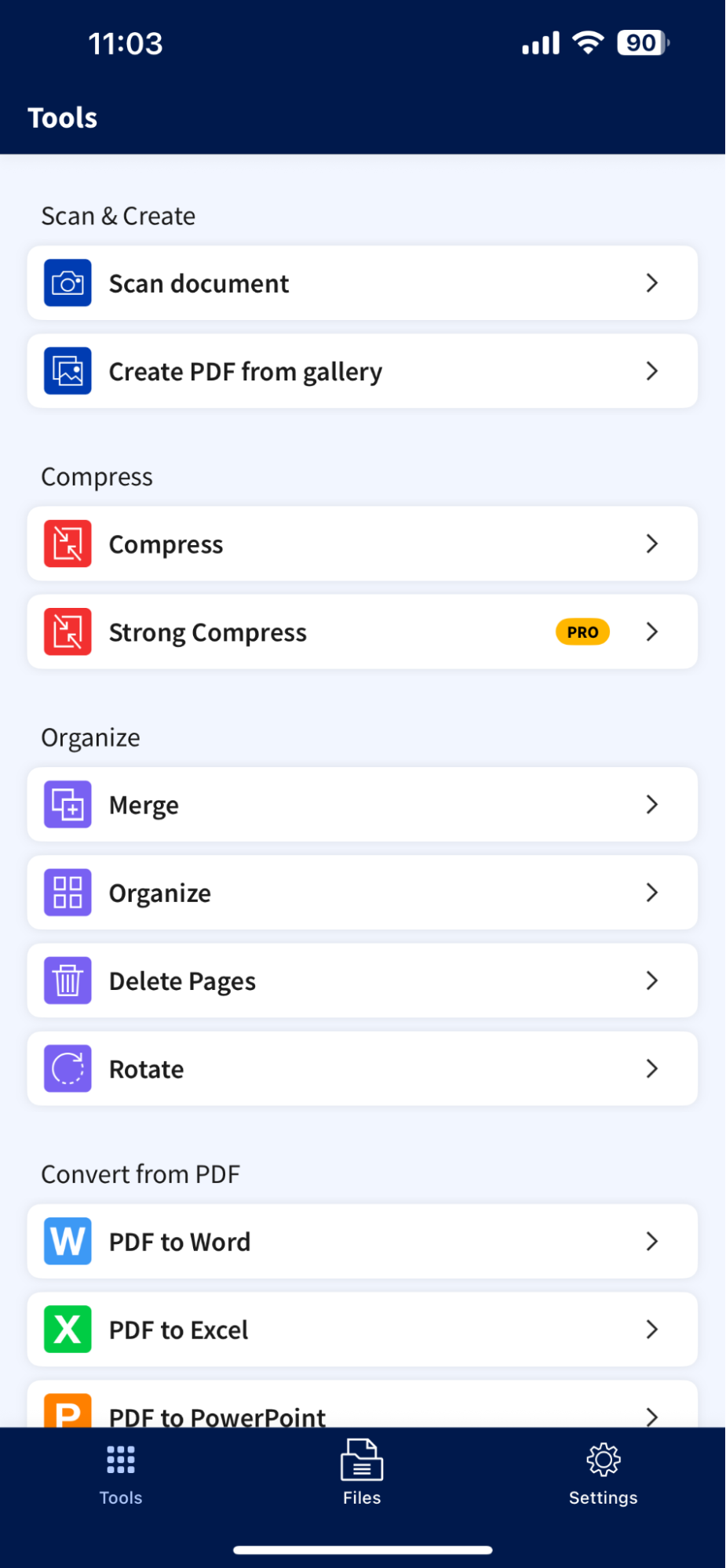

 Integrations: Smallpdf leads with excellent cloud service integration and high adoption rates, Adobe provides solid business-focused connection options, and Foxit offers enterprise-level system integration.
Integrations: Smallpdf leads with excellent cloud service integration and high adoption rates, Adobe provides solid business-focused connection options, and Foxit offers enterprise-level system integration.

Smallpdf's integration is a key part of how people use it. The platform connects easily to popular cloud services like Google Drive and Dropbox so users can access and save files directly without downloading and re-uploading.
What sets Smallpdf's cloud integration apart is its high adoption rates. Smallpdf has over 4 million installations on Google Workspace, with more than half of those installed by administrators for entire organizations. The platform's Chrome extension, with 3 million downloads, further improves cloud accessibility by letting users work with PDFs directly in the browser.
Adobe Acrobat gives solid cloud integration designed for business needs. The platform connects with major cloud storage services, including Microsoft 365, Google Drive, Dropbox, and Box, enabling document access across company networks. It also offers a Chrome and Edge extension.
Foxit provides good cloud integration with major platforms, presenting its abilities as part of a bigger business system ecosystem. The software connects with Google Drive, OneDrive, Dropbox, and Box to help document workflows. Additionally, it provides Salesforce, Sharepoint, and Zapier integrations.
Foxit prioritizes full business system integration, making it ideal for organizations needing PDF tools within automated workflows or content management systems.
Verdict: Smallpdf is the best for simple, streamlined PDF tasks with strong cloud integration, ideal for individuals, small businesses, and casual users. Adobe Acrobat balances advanced mobile features, AI tools, and business-friendly cloud connectivity, making it perfect for professionals, teams, and businesses needing powerful cross-device collaboration. Foxit PDF Editor excels in enterprise integration with a feature-rich mobile app, suited for enterprises and power users who require extensive customization, security, and workflow automation.
Adobe Acrobat vs Foxit vs Smallpdf: Security and Compliance
Adobe Acrobat provides the most advanced security tools with detailed permissions and encryption, Foxit excels in AI-powered redaction and business security, and Smallpdf offers essential protection with a user-friendly approach.
Adobe Acrobat
Foxit PDF Editor
Smallpdf
⭐⭐⭐⭐⭐
⭐⭐⭐⭐⭐
⭐⭐⭐
Security and compliance are key factors when picking a PDF solution, especially for companies dealing with private information. Good document encryption, protection tools, and redaction features can be the difference between safe data and expensive leaks.
Encryption and Data Protection: Smallpdf focuses on clear security certifications and global privacy rules, while Adobe and Foxit take it a step further with Protected View features.
Smallpdf has a direct, open way of protecting data, clearly showing its security strengths. The service uses safe 128-bit AES encryption to keep data secure always, from when a file is sent to the servers until it's received by users.
What makes Smallpdf's security special is its official certifications and how it follows worldwide rules. The software has ISO/IEC 27001 certification, which means it follows strong information security practices. Smallpdf also follows big privacy rules like GDPR, CCPA, and nFADP.
Adobe Acrobat has complete security tools with a focus on strong protection methods. The software uses 256-bit AES encryption, giving standard protection for private document information.
One of Adobe's special security tools is Protected View, which opens PDFs in a limited, read-only mode that works like a safe testing area. This protection stops harmful files from hurting the user's computer, a key safety measure when opening files from sources you don't know.
Foxit PDF Editor aims at business security, with many protection features for companies that care about security. Foxit uses strong encryption standards, including 256-bit Advanced Encryption Standard (AES), 128-bit AES, and 128-bit ARC-FOUR, which you can choose between.
Foxit has a Protected View feature like Adobe's, making a limited space for opening possibly unsafe documents. The software's security features are especially attractive to rule-following industries and government offices. Foxit is often picked for highly sensitive departments because of its strong security tools.
Document Protection and Permissions: Adobe and Foxit have fine-tuned permission controls with thorough access management, while Smallpdf gives basic protection with key security features.
Adobe Acrobat leads in document protection and permission handling, providing very thorough control over document access and use. The software lets users enforce using certificates and lock documents with passwords, making multi-level security that fits various situations.
The permission controls in Adobe are very detailed, allowing limits on exact actions like printing, copying, editing, changing, and screen reader use. This detailed control helps companies create exact security rules based on user jobs and document privacy needs.


 Smallpdf’s password protection interface showcases a document preview, password input fields, and clear information about 128-bit AES encryption.Redaction Capabilities: Foxit offers AI-powered Smart Redact for automatic redaction, Adobe has extremely thorough tools that remove even metadata, and Smallpdf provides simple redaction tools for hiding information.
Smallpdf’s password protection interface showcases a document preview, password input fields, and clear information about 128-bit AES encryption.Redaction Capabilities: Foxit offers AI-powered Smart Redact for automatic redaction, Adobe has extremely thorough tools that remove even metadata, and Smallpdf provides simple redaction tools for hiding information.

Foxit PDF Editor’s redaction capabilities are completely unique thanks to its AI-powered Smart Redact feature, which automatically finds and removes private information from PDF documents. This tool greatly speeds up the redaction process, especially for many documents. However, to avoid any potential security risks, users may want to consider how their data is processed, since Smart Redact uses AI to analyze document content, and review Foxit's security measures before use.
Foxit's redaction method makes sure that private information is fully removed from the document, not just hidden from view. For big documents, Foxit's Search and Redact tool is really useful, as it allows users to find specific information like names or social security numbers and hide them all at once. You can also completely customize the redaction properties.



Adobe Acrobat vs Foxit vs Smallpdf: AI Capabilities
Adobe offers the most advanced AI but at an extra cost, Foxit provides versatile features with a credit system, and Smallpdf includes unlimited AI in paid plans with fast, clear results.
Adobe Acrobat
Foxit PDF Editor
Smallpdf
⭐⭐⭐⭐⭐
⭐⭐⭐⭐
⭐⭐⭐⭐
AI features are changing how users work with and get value from PDF documents. These smart features can do tasks that take a lot of time like summarizing, translating, and analyzing content, which greatly boosts productivity.
Note: As awareness of AI-related privacy practices grows, we examined Adobe, Foxit, and Smallpdf’s policies on using user documents for AI training. While all three state that user documents are not used for AI training, the approaches to this policy vary. Adobe states that content isn’t used without consent, Foxit temporarily stores inputs for performance but doesn’t train AI with them, and Smallpdf maintains a strict no-AI-training policy.
AI Features Overview: Adobe offers the broadest AI toolkit, Foxit combines smart commands with voice and creative tools, and Smallpdf delivers unlimited AI access in paid plans with useful, clear results.
Adobe Acrobat’s AI Assistant offers powerful document analysis features such as chatting with PDFs, generating summaries, extracting key takeaways, and listening with multi-voice narration. It supports documents up to 100MB, 600 pages, and various formats, and analyzes up to 100 documents at once. Acrobat also introduces PDF Spaces, shared hubs where teams can gather multiple files and use AI chat to uncover insights with citations. Editing has advanced with integrated Adobe Express, which enables one-click theme changes, AI-powered text rewrites, image generation, and more. Access to AI features, however, requires an additional subscription unless you are on the top-tier Acrobat Studio plan, which includes 250 monthly credits.
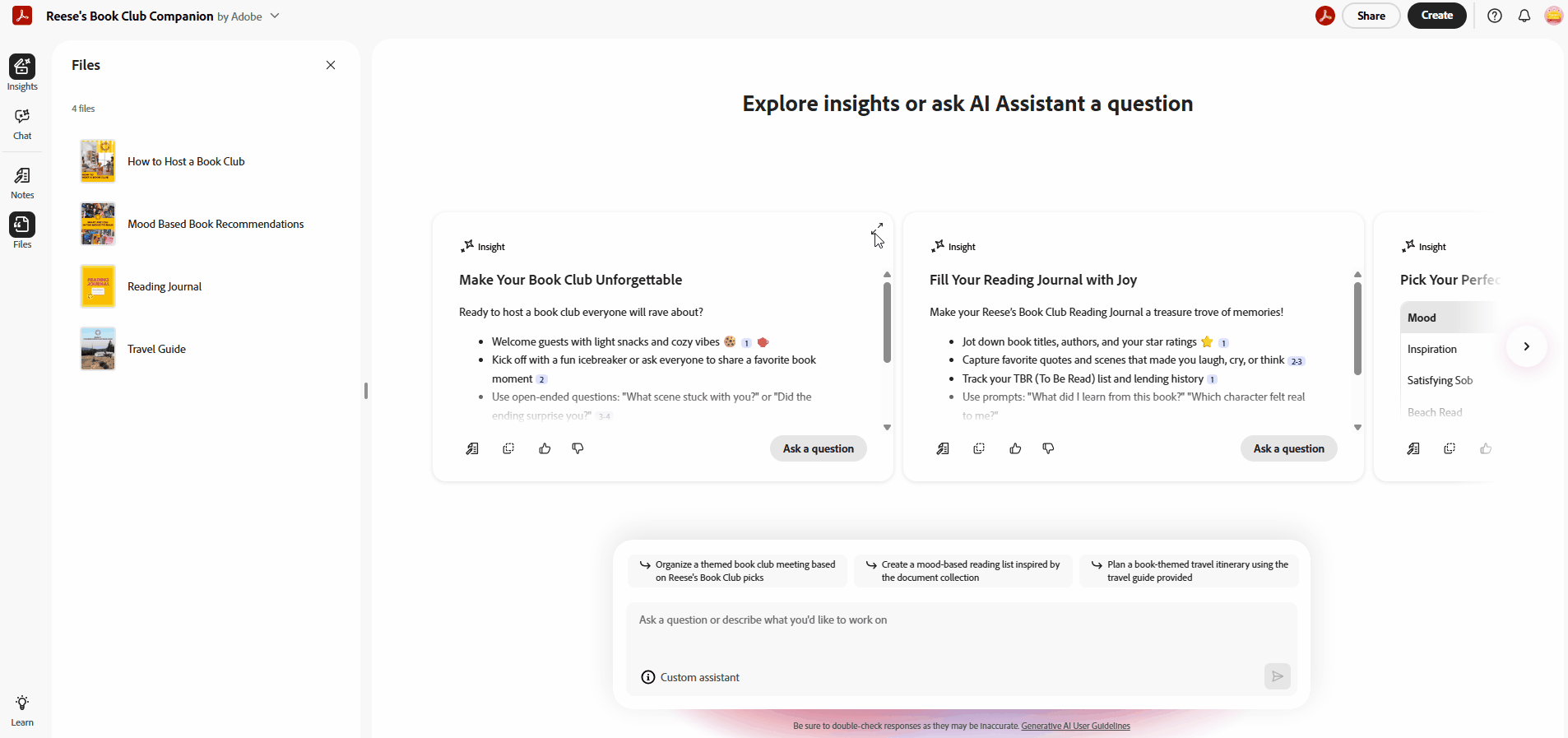
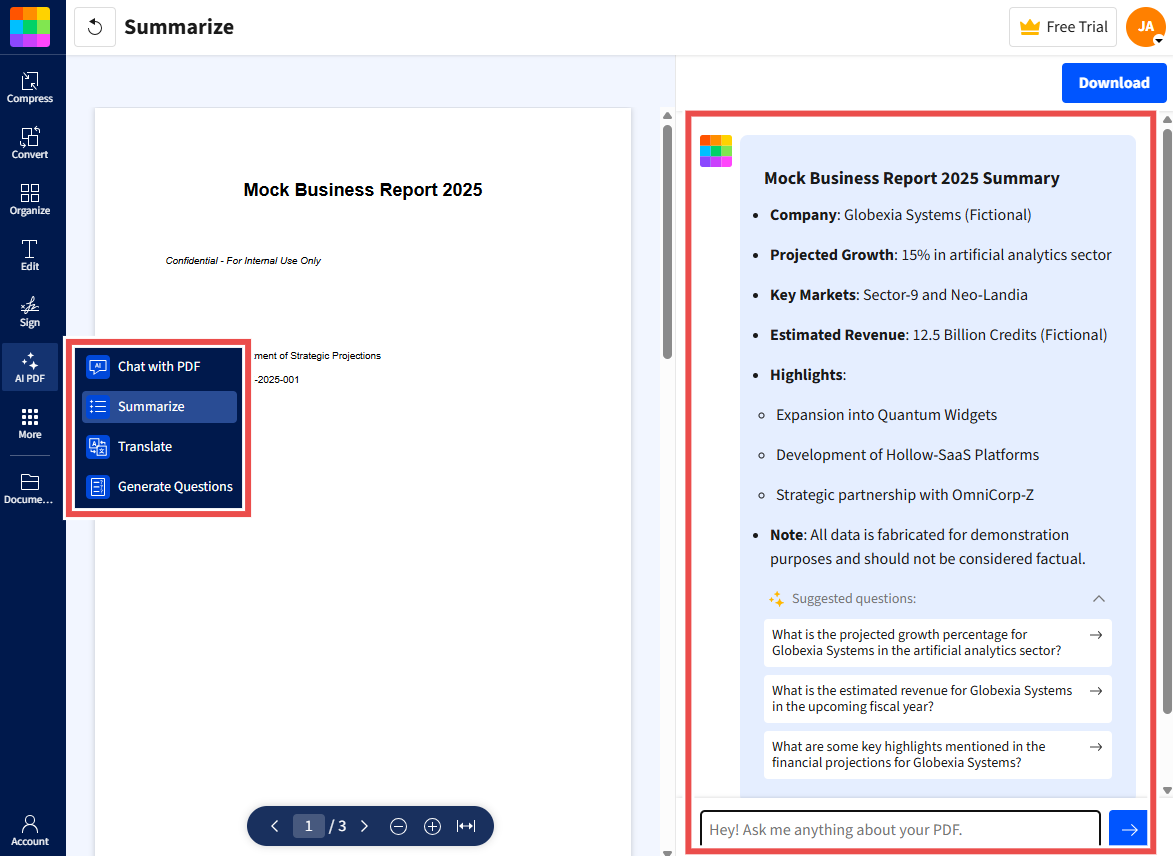
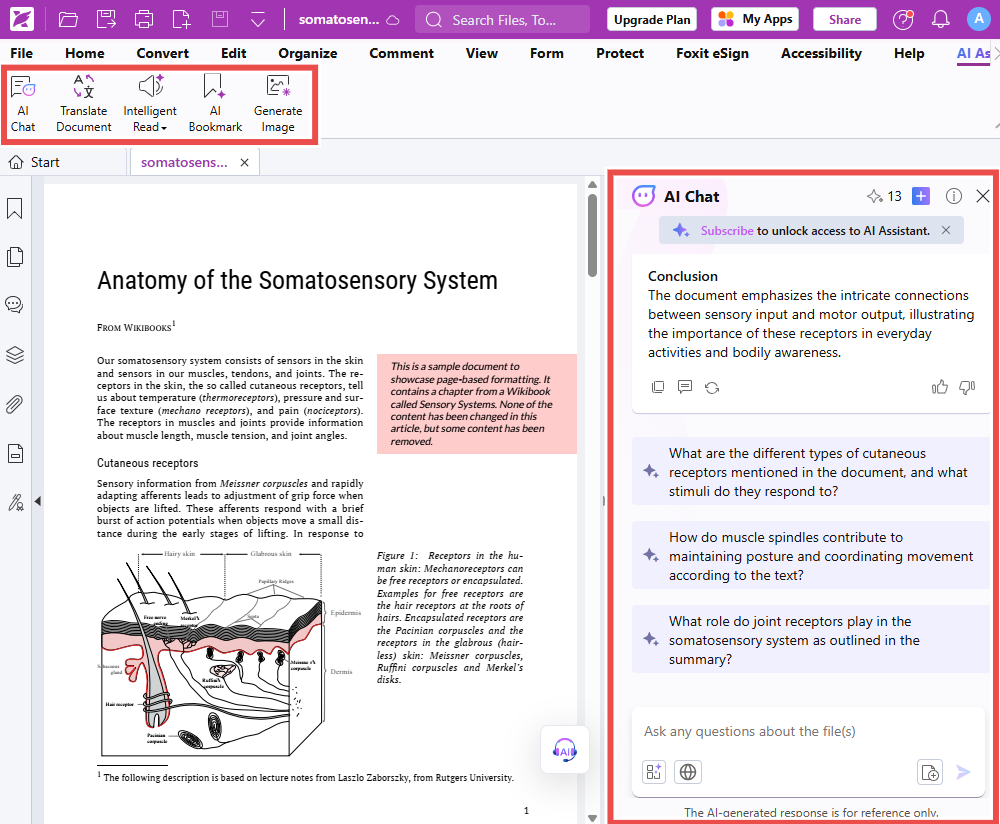 Language Translation and Processing: Adobe leads with 46 languages and design-preserving results, Foxit offers 17 with full layout retention, and Smallpdf supports 24 with fast side-by-side translations for quick understanding.
Language Translation and Processing: Adobe leads with 46 languages and design-preserving results, Foxit offers 17 with full layout retention, and Smallpdf supports 24 with fast side-by-side translations for quick understanding.
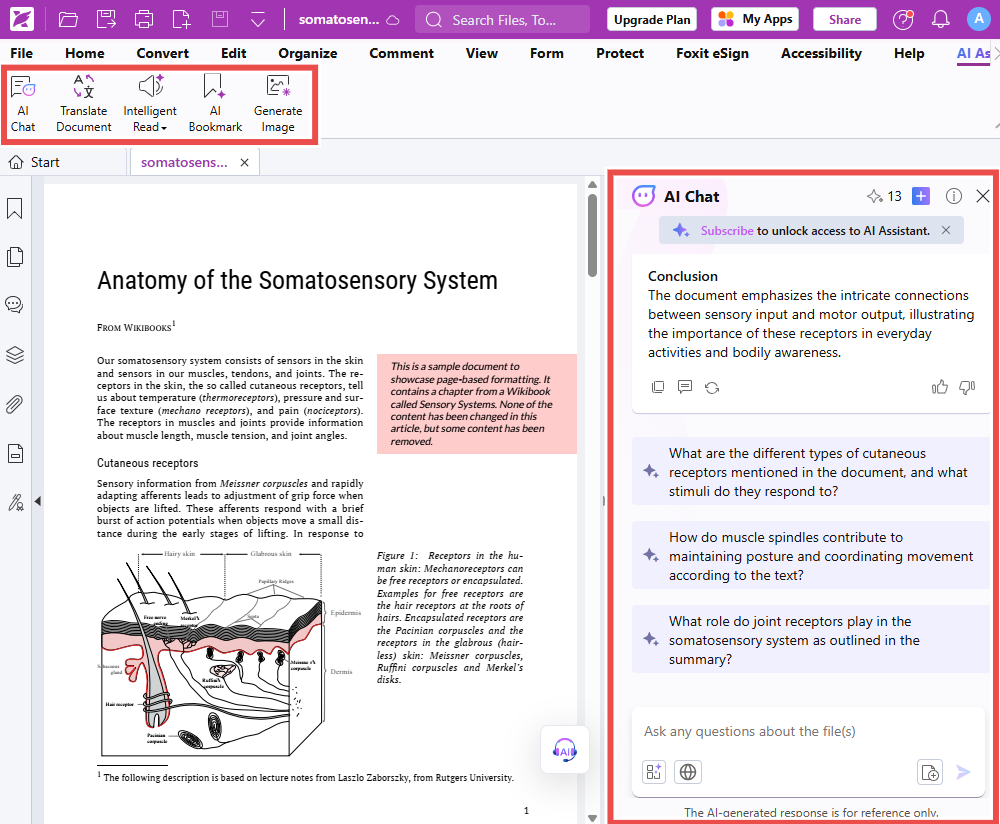
Smallpdf’s AI translation supports 24 languages, giving users a broad range of options for everyday needs. It offers two modes: a summarized translation for quick understanding or a full translation for deeper reading. Translations appear in a clear side-by-side view with the original text, making it easy to follow along and compare. By focusing purely on text rather than layout, Smallpdf delivers fast, accessible, and distraction-free translations that are especially useful for quick comprehension on the go.
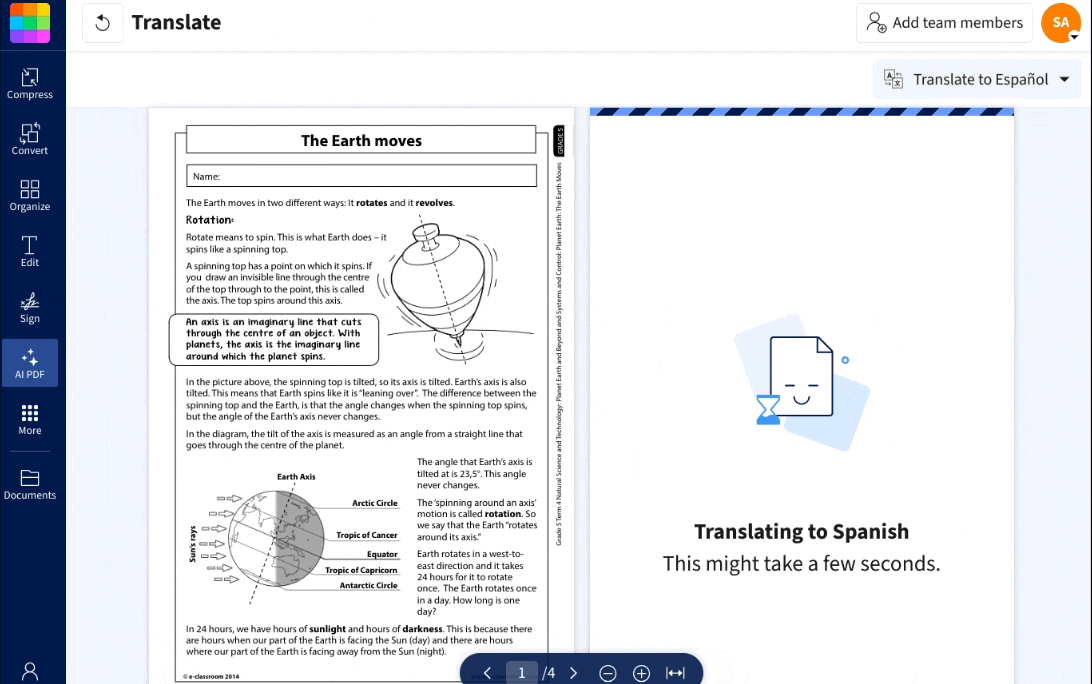
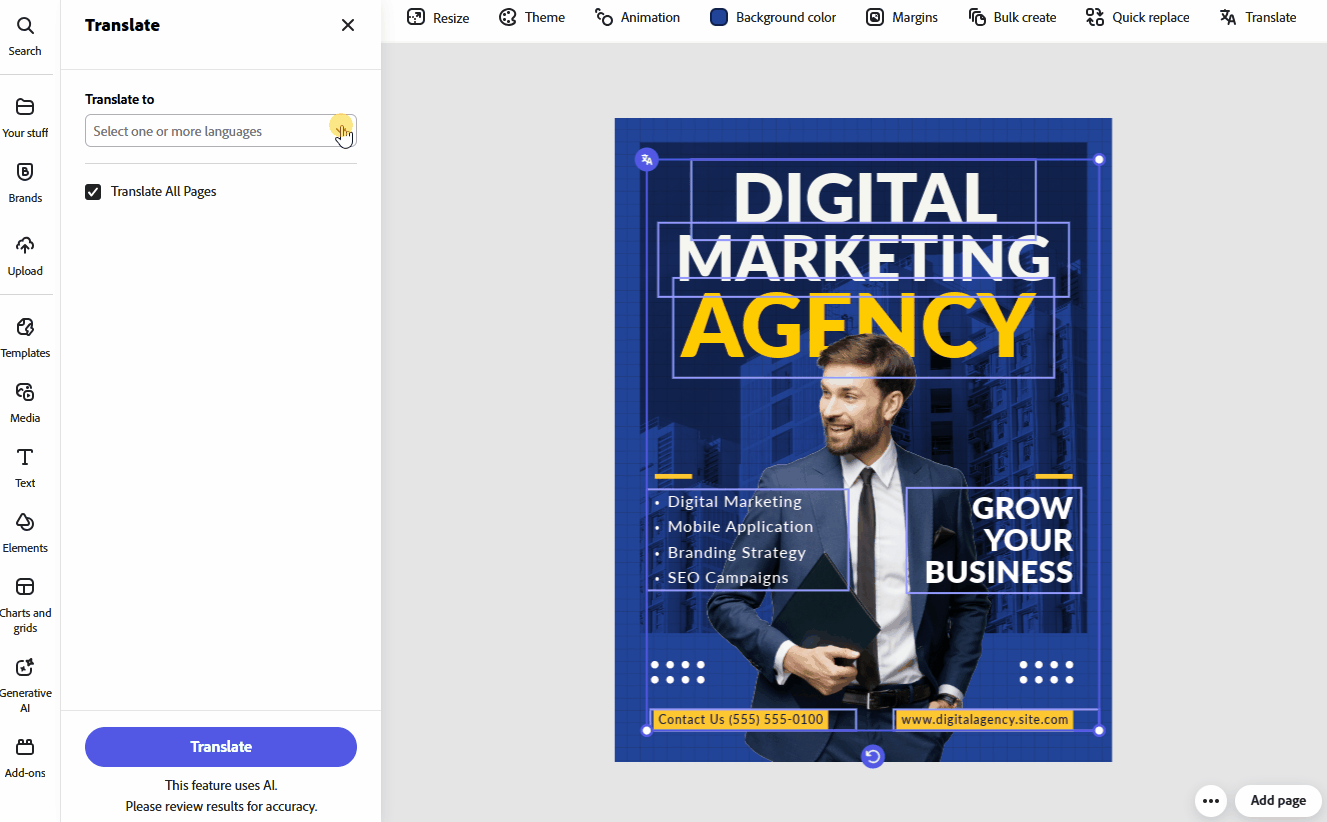

Adobe Acrobat vs Foxit vs Smallpdf: Pricing
Smallpdf offers the simplest, most affordable pricing with all features included, Foxit provides competitive pricing with feature distinctions, and Adobe has the most complex and expensive plans.
Adobe Acrobat
Foxit PDF Editor
Smallpdf
⭐⭐⭐
⭐⭐⭐⭐
⭐⭐⭐⭐⭐
Pricing and licensing models have a big effect on the total cost of ownership and return on investment for PDF software. Besides the main subscription cost, organizations must think about usage limits, feature availability across tiers, and the structure of team licensing.
Smallpdf stands out with a clear, simple pricing structure, available as a monthly or yearly subscription. It offers four tiers: Free, Pro, Team, and Business. The free version gives access to all essential tools but with usage limits.
Free
Pro
Team
Business
Price
$0/month
$12/month
$9/month per year
$10/month per seat
$7/month per seat per year (minimum 2 seats)
Custom
Description
All your basic document management needs met in one place.
Take your productivity to the next level with unlimited downloads and access to all Pro features.
For teams of two or more looking for extra savings and priority support.
Key Features
30+ document management tools- Mobile app access
Limited usage
Limited AI tool usage
Sign.com free account
Pro features (strong compression, OCR, text editing, etc.)
Unlimited downloads
Unlimited access to 30+ tools- Unlimited mobile app access
Unlimited AI tool usage
Sign.com Premium subscription included
Everything in Pro
Special discounted pricing
Priority support
Centralized billing
Member management
Sign.com Premium subscription included for each team member
Flexible payment options
Dedicated customer support
Sign.com Premium subscription included for each team member
Note: eSign and Sign.com features are included in the Pro plan, while Sign.com also exists as a standalone product with its own pricing and a free plan.
Foxit PDF Editor offers competitive mid-range pricing with clear distinctions between its two main tiers: Foxit PDF Editor and Foxit PDF Editor+. It only provides yearly plans, though billing can be monthly. A feature-limited free version is also available.
Foxit PDF Reader
Foxit PDF Editor
Foxit PDF Editor+
Price
$0/month
$10.99/month per user or $129.99/year per user
$13.99/month per user or $159.99/year per user
Key Features
View, print, and annotate PDFs
Convert
Fill and sign forms
Request a signature with eSign
Basic PDF security features
No editing§ or merging tools
Mobile app
Create, edit, and convert PDFs
Edit text and images
Create, fill, sign, and send forms
OCR for scanned documents
Compare two versions of a PDF
Add security and password-protect PDFs
Mobile app- 20GB of cloud storage
Everything in Foxit PDF Editor
Legally binding eSignatures
AI-powered Smart Redact to identify and remove sensitive information
Mobile app
150GB of cloud storage
Note: Foxit eSign product for requesting and tracking e-signatures can be bought separately. AI Assistant is an optional add-on at $49.99/year or $4.99/month.
Adobe Acrobat has the most complicated pricing structure, with multiple tiers and options for different user types. Its free Adobe Reader plan has very limited functionality.
Individual
Acrobat Reader
Acrobat Standard
Acrobat Pro
Price
$0/month
$19.99/month per year or $239.88/year, prepaid or $29.99/month per monthly payments
$24.99/month per year or $299.88/year, prepaid or $34.99/month per monthly payments
Key Features
View, print, share, and comment
Collect signatures for 2 documents per month
Works across desktop, web, and mobile
View, print, share, fill out, sign, and comment
Edit text and images, export, protect, organize documents
Create web forms, redact, compare, and access 70+ features
Collect e-signatures and track responses
Everything in Pro
Summarize documents, get insights, ask questions with Acrobat AI Assistant & PDF Spaces
Create content with design tools and professional templates in Adobe Express
Business
Acrobat Standard for teams
Acrobat Pro for teams
Acrobat Studio for teams
Price
$14.99/month per license or $179.88/year per license
$23.99/month per license or $287.88/year per license
$29.99/month per license or $359.88/year per license
Key Features
View, print, share, fill out, sign, and comment
Edit text and images, export, protect, organize documents
Collect e-signatures and track responses
Everything in Standard for teams
Create web forms, redact, compare, and access 70+ features
Everything in Pro for teams
Summarize documents, get insights, and ask questions with PDF Spaces and a prebuilt AI Assistant
Create content with design tools and professional templates in Adobe Express
Adobe's pricing structure has big price increases for monthly versus annual billing—for individual plans, monthly billing costs 77% more for Standard and 50% more for Pro compared to the annual rate.
Note: The AI Assistant tool costs extra: $4.99/month or $59.88/year for individual and business users.
Verdict: Smallpdf gives great value with the lowest pricing and simple structure, making it ideal for small businesses, administrative departments, and cost-conscious organizations that need essential PDF capabilities without premium pricing. Foxit PDF Editor gives good mid-range value with many features and flexible choices, great for businesses that need more advanced features than Smallpdf but find Adobe's pricing difficult to justify. Adobe Acrobat costs more but offers the best value for expert users who make full use of its advanced tools, particularly design professionals, legal departments, and organizations already invested in the Adobe ecosystem.
Adobe Acrobat vs Foxit vs Smallpdf: Pros & Cons
Adobe Acrobat Pros
Adobe Acrobat Cons
✅ Provides comprehensive PDF editing with advanced formatting and customization options
❌ Features complex interface with multi-level menus that complicate basic tasks
✅ Supports merging multiple file types (PDFs, Word, Excel, PowerPoint, audio, video)
❌ Requires some training with steepest learning curve among PDF tools
✅ Offers granular security controls with detailed permissions management
❌ Costs significantly more with monthly billing
✅ Includes thorough redaction tools that remove metadata and hidden information
❌ Requires separate subscriptions for AI Assistant ($4.99/month)
✅ Integrates seamlessly with Microsoft 365, Google Drive, Dropbox, and Box
❌ Segments scanning and signing features into separate apps
✅ Delivers advanced AI features including collaborative PDF Spaces, document analysis, translation, and design editing
❌ Requires technical knowledge for compression with no visual size reduction feedback
Foxit Pros
Foxit Cons
✅ Offers Microsoft Office-like interface reducing learning curve for Office users
❌ Provides only yearly subscription plans (though with monthly billing option)
✅ Features versatile AI tools such as Smart Redact, smart commands, voice features, and image generation
❌ Requires separate AI Assistant subscription at $49.99/year
✅ Provides enterprise-level integrations with Salesforce, SharePoint, and Zapier
❌ Limits AI translation to 2,000 characters with no full document translation
✅ Delivers advanced security with multiple encryption standards (256-bit AES, 128-bit AES)
❌ Compression feature has no immediate file size reduction feedback
✅ Includes unique Link & Join feature for editing complex multi-column layouts
❌ Presents feature-dense interface that can feel overwhelming
✅ Contains feature-rich mobile app with extensive pre-made templates
❌ Restricts free version with limited functionality for basic PDF tasks
Smallpdf Pros
Smallpdf Cons
✅ Provides all key features across all pricing plans
❌ Limited usage on the free version
✅ Delivers intuitive, clean interface with minimal learning curve
❌ Provides limited security features focused on password protection
✅ Displays how much your file has been compressed, with a clear percentage indicator
✅ Offers a well-rounded AI toolkit with PDF chat, summarization, question prompts, and side-by-side translations
✅ Includes AI features in all pricing plans without additional subscriptions
✅ Integrates seamlessly with cloud services (4M+ Google Workspace installations)
Final Verdict: Adobe vs Foxit vs Smallpdf and Who It’s Best For
Adobe Acrobat
Foxit
Smallpdf
Best for:
Professionals and existing Adobe suite users requiring advanced PDF manipulation, extensive formatting controls, and detailed permissions management within larger organizations.
Best for:
Security-conscious enterprises in regulated industries needing robust document protection, automated redaction capabilities, and seamless integration with existing business systems.
Best for:
Small-to-medium businesses, administrative departments, and international teams seeking an intuitive, affordable PDF solution that handles essential tasks efficiently across all devices.
Here’s our final verdict: The best PDF editor is the right PDF editor for your needs. Power users will thrive with Adobe Acrobat, security-conscious enterprises will benefit from Foxit, while teams valuing simplicity and efficiency will excel with Smallpdf.
Many organizations strategically deploy multiple PDF solutions to balance feature needs against budget constraints—using Smallpdf for general staff who need quick, intuitive document handling while reserving Adobe licenses for specialized departments requiring advanced capabilities or Foxit for teams handling highly sensitive information. This hybrid approach optimizes costs while ensuring every department has appropriate tools, for more complex and for everyday document workflows alike.
Use Adobe Acrobat if:
You need precise control over document formatting with advanced text and image editing capabilities, enhanced by a wide range of AI-powered tools
You require complex permission settings and detailed security protocols for regulatory compliance
You work with specialized document formats beyond standard conversions and need extensive customization options
You're already invested in the Adobe ecosystem and want seamless integration with other Creative Cloud applications
Click here to get started with Adobe Acrobat!
Use Foxit if:
You require advanced security features with strict permission controls for sensitive documents
You work in an environment where powerful AI features like automated redaction of sensitive information are critical
You need PDF tools that integrate with enterprise systems like Salesforce, SharePoint, and Zapier
You prefer a familiar Microsoft Office-like interface with robust editing capabilities
Click here to get started with Foxit PDF Editor!
Use Smallpdf if:
You need essential PDF functionality with maximum simplicity and affordability
You value intuitive interfaces and need to minimize training time for your team
You work with international clients and require quick and practical document translation across 24 languages as you go
You need affordable, transparent pricing with all essential PDF features available across all plans
You prioritize cloud integration and cross-device accessibility for flexible document workflows