Convert JPG to Excel in seconds using Smallpdf. Turn scans or photos into fully editable spreadsheets—fast, accurate, and without the fuss.
Yes, you can convert JPG images to Excel spreadsheets using Smallpdf's OCR-powered converter. Simply upload your JPG, let our tool extract the data, and download an editable Excel file—perfect for turning scanned tables, receipts, or screenshots into spreadsheets.
How to Convert JPG to Excel Online
Here's the quickest way to turn your JPG into an Excel spreadsheet you can actually work with: 1. Go to our online PDF converter. 2. Drag and drop the JPG to save it first to PDF. 3. Click "Export As" and choose "Excel." 4. Click "Convert selectable text" to enable OCR for scanned images. 5. Review and correct any data if needed. 6. All done! Download your fully editable Excel file.
Improve JPG to Excel Accuracy with OCR
A JPG might look like a spreadsheet, but your computer sees it as a collection of pixels. That's why you can't click into cells, change numbers, or copy and paste anything useful.
To make that content editable, you need OCR (Optical Character Recognition). OCR scans the image for patterns that look like letters and numbers, then turns that image to Excel format so you can edit the content freely. This is exactly what Smallpdf's tool does for you, quickly, accurately, and online.
Not all JPGs are created equal. The better the image quality, the cleaner your image to Excel conversion will be. Here are some tips for better results:
- Use high-quality, clear images - If the photo is blurry or taken at an angle, OCR may struggle to read the text correctly
- Ensure good lighting - A clean scan or well-lit phone photo will work best
- Keep layouts clean - Try to use images with well-spaced columns, gridlines, and minimal clutter
- Crop out distractions - Remove sticky notes, handwritten marks, or shadows that might confuse the OCR
Convert on Web and Mobile—Work from Anywhere
Everything runs online, so you can convert JPG to Excel anywhere, on any device, without any complicated setup. Whether you're working on your laptop or using your phone, you can convert JPGs to Excel from anywhere.
Our web app works in any browser, while the mobile app lets you snap photos and convert them on the go. Perfect for capturing receipts, invoices, or tables when you're out and about.
Plus, we integrate seamlessly with Google Drive, Dropbox, and OneDrive. Import files directly from your cloud storage and save converted Excel files right back where you need them.
Share and Secure Your Converted Files
After you're done working with your file, sharing is simple. Just click the "Share" button on the results page to:
- Copy a direct link to your file
- Share via Facebook, WhatsApp, and X (formerly Twitter)
- Export directly to Google Drive, OneDrive, or Dropbox
Security? We've got you covered. Smallpdf uses 256-bit TLS encryption to keep your files secure during transfer. And here's the best part—your files are automatically deleted from our servers after one hour. No stress, no storage anxiety.
Why Choose Smallpdf for JPG to Excel
Smallpdf isn't just fast, it's built for real people who don't want to wrestle with tech:
- High OCR accuracy - Our technology handles even tricky scanned documents and mobile photos
- No watermarks - Clean output files, even with the free version
- Cross-platform compatibility - Works on any device, any browser
- Secure processing - Files deleted automatically after one hour
Related Tools for Images, PDFs, and Spreadsheets
Along with our ability to convert files into Excel format, Smallpdf offers many other PDF-related tools:
- Excel to PDF - Turn Excel spreadsheets into PDFs just as easily
- PDF to JPG - Convert PDF documents into JPG images
- JPG to PDF - Convert images to PDF format first
Start Your Free Trial
Ready to convert your images to Excel? Start your free trial to access all Smallpdf tools—no credit card required. Get full access to OCR and all our other features for seven days to see if they fit your workflow.
Frequently Asked Questions
Can I Turn a Screenshot into Excel?
Yes! Screenshots work perfectly with our converter. Just upload the screenshot and follow the same steps as any other JPG image.
Does Excel Have a Built-in Image to Excel Feature?
Excel offers "Data from Picture" on Windows and Mac. For broader compatibility and better OCR accuracy, try Smallpdf's online converter.
How Accurate is the JPG to Excel Conversion?
Our OCR technology delivers high accuracy for clear images. For best results, use high-resolution images with good lighting and clean layouts.
Is It Safe to Convert Sensitive Data?
Absolutely. We use TLS encryption and delete all files after one hour automatically. Your data stays private, always.
Can I Convert Multiple Images at Once?
Pro users can batch convert multiple images. Free users can process one file at a time with daily limits.
Learning how to convert JPG to Excel might seem tricky, but with the right tools, it's a two-minute fix. Whether you need to convert a scanned document to Excel or tidy up a photo of a table. No downloads. No drama. Just your data—ready to edit.



