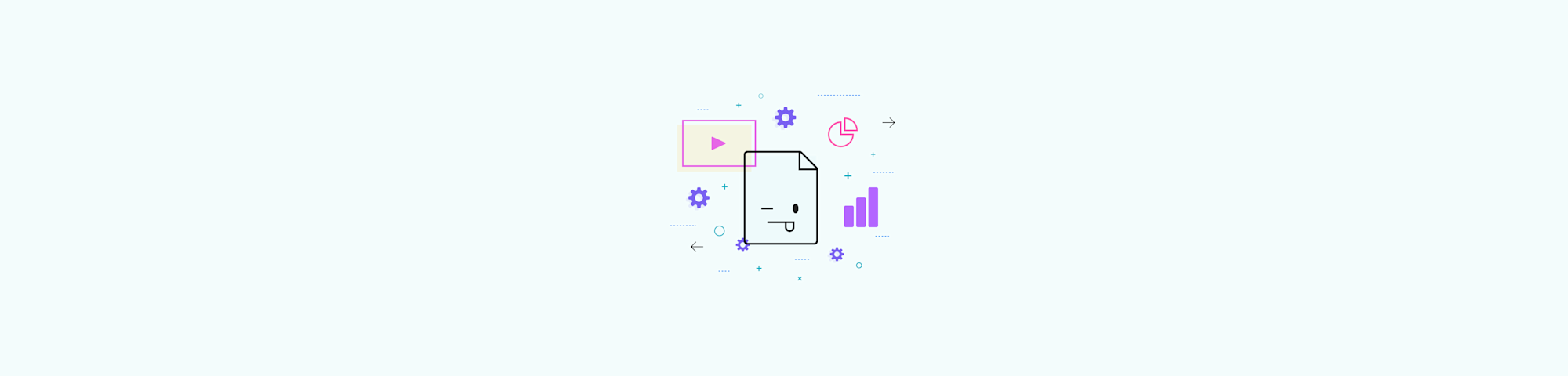
Is your PPT too big to email? We’ll help you compress it under 20 MB, keep slides readable, and download a smaller file fast, with no installs.
To compress PPT files online, simply upload your PowerPoint presentation to the free Smallpdf compressor, select your compression level, and download the smaller file.
Most email servers cap attachments at 20-25 MB (Gmail limits files to 25 MB, Outlook to 20 MB), making it difficult to share media-heavy presentations.
Quick Steps to Compress a PPT Under 20MB
If you’re in a hurry, here’s the fastest path.
- Upload your PPT or PPTX to Smallpdf Compress PDF.
- Pick “Basic” for lighter size cuts, or “Strong” if you need a bigger drop.
- Click “Export As,” choose “PowerPoint (.pptx),” then convert.
- Download the smaller PPTX, or save it back to Google Drive, Dropbox, or OneDrive.
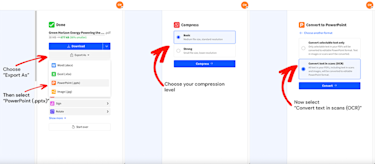
Compress your PPT presentation online with Smallpdf
How To Compress PPT Online (Free, No Watermark)
This workflow keeps things simple. We compress the file, then you export it back as a PowerPoint you can still edit.
Step 1: Upload Your PPT or PPTX
Open Compress PDF, then drop in your PPT or PPTX. You can also upload from Google Drive, Dropbox, or OneDrive if that’s where the deck lives.
Step 2: Choose Your Compression Level
Pick the option that matches your goal:
- Choose “Basic compression” if you want a safe size reduction with minimal visual change.
- Choose “Strong compression” if you’re trying to hit a strict limit like 20 MB.
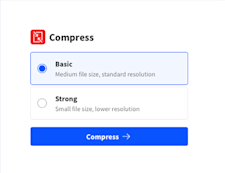
Choose your compression level
Strong compression is a Pro option on Smallpdf, and you may see it offered as part of a free trial.
Step 3: Export Back to PowerPoint
After compression finishes, don’t just download the PDF if you still need a PPTX.
Click “Export As,” select “PowerPoint (.pptx),” then choose the conversion option that best matches your content. For most decks, “Convert selectable text only” helps keep text editable.
Step 4: Download or Save to Cloud
Click “Download” to save the compressed PPTX to your device. If you started from cloud storage, you can save it back there to keep your folder structure intact.
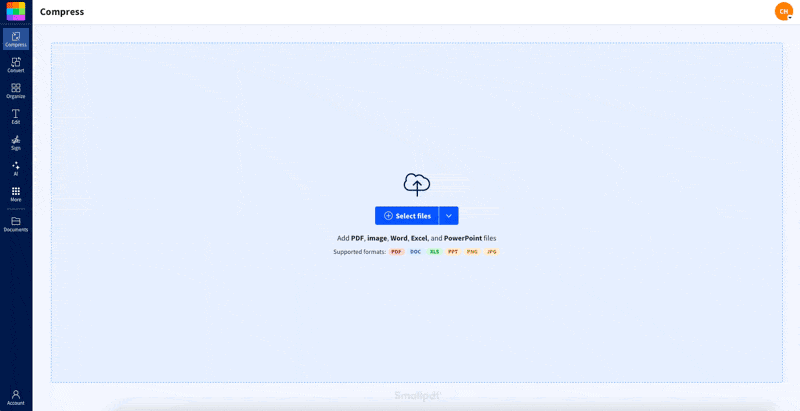
Compress a PPT presentation online for free
Tip: Keep your original file too. If you need to restore animations or media, you’ll want the source deck.
PPT File Size Converter 20MB: Compress for Email Limits
A lot of ‘send failed’ errors come down to attachment caps. Gmail supports attachments up to 25 MB, while Outlook.com accounts commonly cap attachments at 20 MB.
Email attachments also pick up encoding overhead in transit. So if you must stay under 20 MB, aim a little lower, like 18–19 MB, to reduce the risk of a bounce.
Before-and-After Examples Near the 20MB Mark
These are realistic ranges, not guarantees. Results depend on how many high-res images, videos, and audio clips are inside your deck.
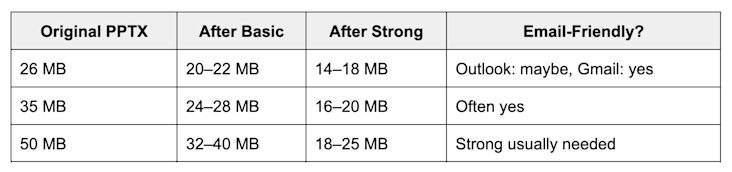
Before-and-after examples near the 20MB mark
If you’re hovering just above 20 MB after Basic, switch to Strong. If you’re still over the line, the troubleshooting section below will get you unstuck.
What Compression Can Change in a PPTX
File size comes from more than slides and text. Here’s what typically bloats decks, and what you should watch for after exporting back to PPTX.
- High-resolution images often dominate size, especially camera photos and stock images.
- Embedded video and audio can add 5–20 MB per clip fast.
- Custom fonts can increase size if the deck embeds full character sets.
- Animations and transitions may not carry over cleanly after a compress-and-export workflow.
If the deck is for presenting, open the exported PPTX and do a quick sweep: Check image sharpness, confirm slide layout, then click through any slides that use heavy animation.
Troubleshooting: Your PPT Is Still Too Big After Compression
If your file is still above 20 MB, it usually comes down to the media. Start here.
1. Check for Embedded Video and Audio
Embedded media is the fastest way to miss the 20 MB target. If you can, replace embedded video with a link or a QR code on the slide, then keep the actual video in Drive or OneDrive.
2. Downsize the Biggest Images
Look for full-width background images and camera photos. Resize or replace them with web-optimized versions. Microsoft’s own guidance focuses heavily on compressing pictures and media to reduce PowerPoint size.
3. Remove Hidden Slides and Unused Layouts
Old versions, hidden slides, and unused masters can quietly add weight. Clean those up, then re-run compression.
4. Split the Deck If It’s Massive
If you’re sending a 60-slide deck with media, splitting it into two files may save more time than forcing one deck under a hard cap.
5. Use Sharing Links if Attachments Keep Failing
If email limits are the blocker and the recipient is fine with a link, share via Drive, Dropbox, or OneDrive. This avoids attachment caps entirely.
Other Ways To Reduce PowerPoint File Size
Smallpdf is great when you need a fast result, but a few PowerPoint-side changes can help you get better compression outcomes.
1. Compress Pictures Inside PowerPoint
In PowerPoint, select an image, go to the picture formatting options, and use the “Compress Pictures” setting. Lower resolutions reduce size quickly, especially for photo-heavy decks.
2. Compress Media Inside PowerPoint
If your deck has video or audio, use the built-in “Compress Media” option (availability depends on your version). This can shave off a surprising amount before you even upload.
3. Zip the File for a Small Win
Zipping a PPTX sometimes saves a bit, but it rarely solves a strict 20 MB target on its own. Treat it as a last-mile tactic, not the main fix.
Is It Safe to Compress PPT Online?
If you’re compressing confidential decks, security should be non-negotiable.
Smallpdf secures file transfers with TLS encryption, is GDPR compliant and ISO 27001 certified, and automatically removes files from servers after one hour for most features.
If you choose to save files to your Smallpdf storage, they’ll stay available in your account. Otherwise, the default short retention keeps things tidy and reduces exposure.
Compress PPT Files Without the Email Headache
If you’re trying to hit that 20 MB ceiling, the simplest approach is to compress, export back to PPTX, then do a quick check for media-heavy slides. When you need to share fast, we’ll help you get a smaller deck you can still edit and present.
Frequently Asked Questions
How do I reduce a PowerPoint file to under 20MB?
Use Smallpdf Compress PDF, then export back to PPTX. If Basic doesn’t get you under 20 MB, switch to Strong compression for a bigger size drop.
Will compression ruin the quality of my slides?
Most text stays crisp. The biggest change is usually image quality, especially with Strong compression. If your slides look soft, replace the largest images with cleaner, web-optimized versions and re-export.
Why is my PowerPoint file still huge after compression?
Embedded video, audio, and high-resolution photos are the usual culprits. Remove or link out video clips first, then compress pictures inside PowerPoint before running the Smallpdf workflow.
Can I compress a PPTX and keep it editable?
Yes. After compression, use “Export As” and pick “PowerPoint (.pptx).” This gives you a PPTX you can open and edit, instead of being stuck with a PDF.
Do animations and transitions stay in the compressed PPTX?
Not always. If your deck relies on animations, keep an original copy and compare the exported PPTX slide by slide before sending it out.
Is it safe to compress confidential presentations with Smallpdf?
Smallpdf uses TLS encryption in transit and automatically deletes files after one hour for most tools, plus it’s ISO 27001 certified and GDPR compliant.
What if I need to email a file but it’s still over the limit?
Aim for 18–19 MB if the recipient uses a 20 MB cap, or share a cloud link instead. Gmail supports up to 25 MB, but Outlook.com commonly caps attachments at 20 MB.
Can I compress multiple PowerPoint files at once?
Batch compression is available with Smallpdf Pro. You can upload and compress multiple PPT or PPTX files simultaneously, which saves time when preparing presentations for teams or projects.
Will compression affect my animations and transitions?
Yes, animations and transitions are removed during the compression process since we convert to PDF first. You can add them back manually after re-exporting to PPTX if they‘re essential to your presentation.
What makes my PowerPoint file so large?
High-resolution images, embedded videos, and uncompressed media are the biggest culprits. A single 4K image can add 5–10 MB, while embedded videos often contribute 10–20 MB each to your file size.
Does it work on Mac and Windows?
Our online compressor works in any web browser on Mac, Windows, or mobile devices.



