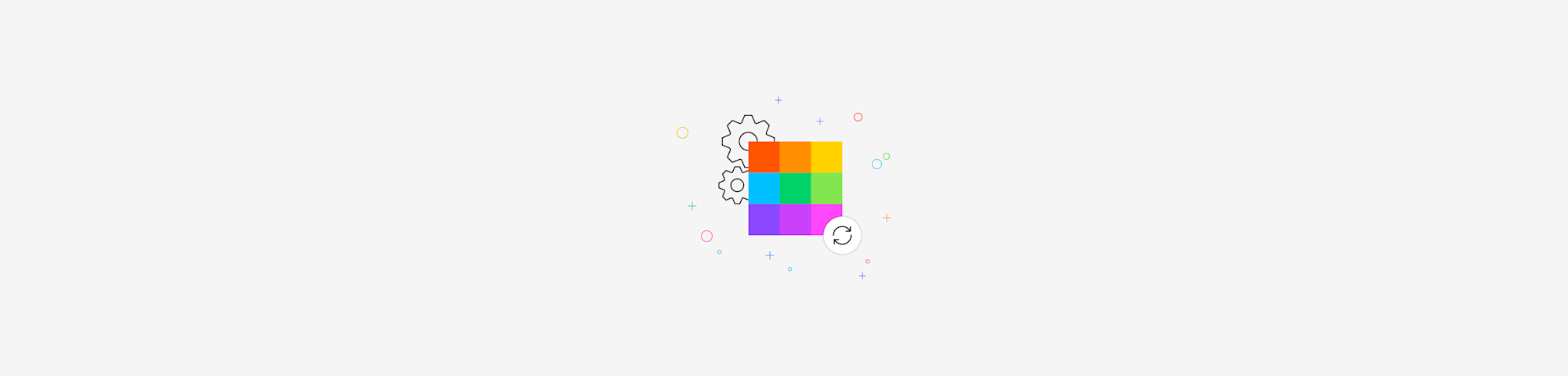
Ever been asked to upload a document under a strict file size limit? If that sounds like a headache, good news: it's possible with a few clicks.
Let’s say the uploader won't accept anything over 200 KB. That means you need a way to shrink that file without ruining the quality or scrambling the layout.
Let's walk you through how to convert a JPG to a PDF and optimize it for any file size requirement.
How to Convert JPG to PDF Online
You don't need any design skills or paid apps to make this work. Just Smallpdf and an internet connection.
Step 1: Go to the JPG to PDF Page
Head over to JPG to PDF. This is where you'll start your conversion.
You can upload from your device or directly from Dropbox, Google Drive, or OneDrive. Our tool also supports other image formats like PNG, BMP, GIF, and TIFF.
Step 2: Upload Your JPG File
Drop your image into the upload area using our drag-and-drop interface. You can add a single image or multiple JPGs if you want to merge them into one PDF.
If your image is large or high resolution, don't worry—you can optimize the file size after conversion.
Step 3: Convert and Download Your PDF
Once the image loads, click “Create PDF.” Your JPG is now in PDF format and ready to download.
Download it directly, or save it back to Dropbox, Drive, or OneDrive using our cross-platform compatibility.
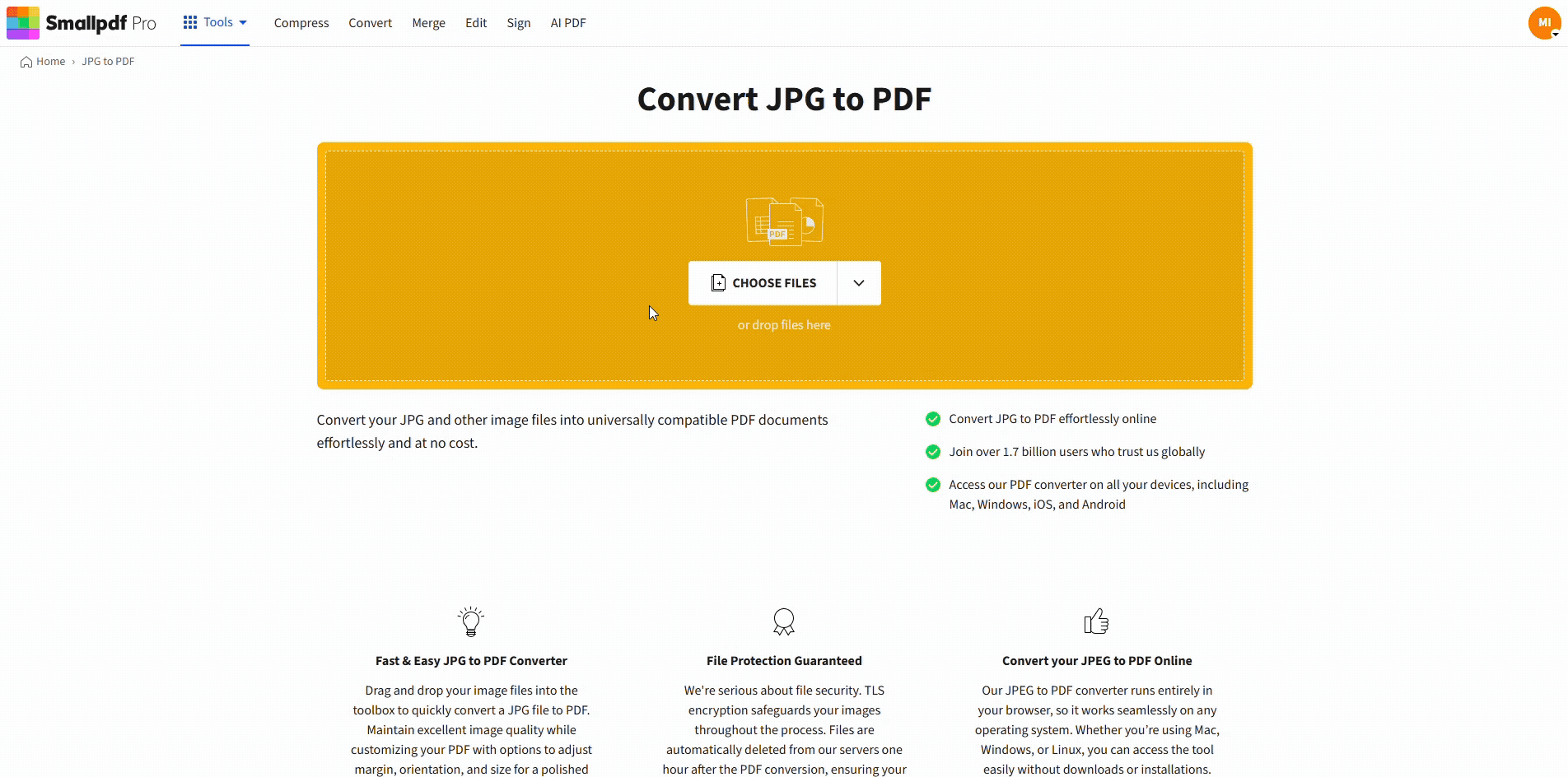
How to Convert JPG to PDF at 200 KB or Less
How to Combine Multiple JPGs into One PDF
Need to merge several images into a single document? Our batch conversion feature makes it simple.
Step 1: Upload Multiple Images
Select multiple JPG files from your device or cloud storage. You can upload as many images as you need for your multi-page PDF.
Step 2: Reorder Your Images
Drag and drop the images to arrange them in the order you want them to appear in your final PDF.
Step 3: Create Your Merged PDF
Click “Create PDF” and we'll combine all your images into one organized document.
Step 4: Download Your Multi-Page PDF
Your merged PDF is ready to download or save directly to your preferred cloud storage.
How to Compress Your PDF to 200 KB or Less
Sometimes you need to reduce file size for upload limits or email attachments. Here's how to optimize your converted PDF.
Basic Compression (Free)
Click the Compress PDF option on the result page. Basic Compression reduces file size while maintaining good quality.
For many files, Basic Compression is enough to get under 200 KB. Select it, then hit “Compress.”
Strong Compression (Pro)
Need more aggressive file reduction? Strong Compression applies advanced optimization to shrink files further.
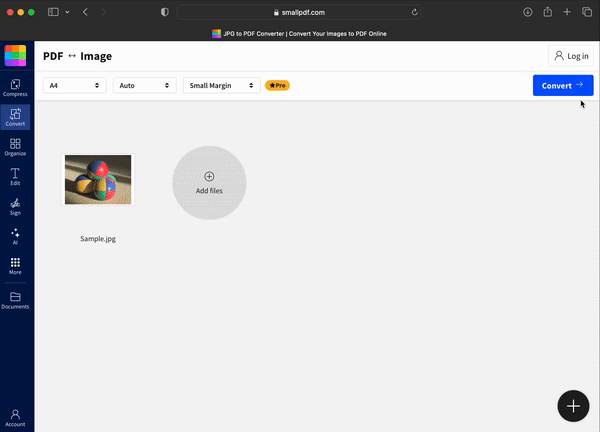
Convert JPG to PDF at 200 KB or Less
Strong compression is available with Smallpdf Pro, but there's a free 7-day trial. You can use it to compress any file without needing to pay upfront.
What to Do If Your File Is Still Too Big
Some high-resolution JPGs or image-heavy files may still exceed your size limit after basic compression.
If that happens:
- Go back to the Compress PDF feature.
- Choose Strong Compression.
- Crop out extra space to remove large blank areas or margins.
- Reduce resolution: Most scans work fine at 150 to 200 DPI.
- Use JPG instead of PNG: JPGs are smaller and easier to compress.
- Compress before converting: You can run the image through a JPG compressor first for an even smaller final PDF.
Small tweaks like these can make a big difference in file size.
Why Choose Smallpdf for JPG to PDF Conversion
Our browser-based converter offers everything you need for reliable image-to-PDF conversion.
Fast and Simple—No Learning Curve
Convert images in seconds with our intuitive drag-and-drop interface. No software downloads or complicated setup required.
High-Quality Output Without Watermarks
Your converted PDFs maintain print-ready quality without any watermarks or branding. Perfect for professional documents.
Works on Any Device and Browser
Access our JPG to PDF converter from any device—desktop, tablet, or mobile. You can use the Smallpdf Mobile App or your browser on iPhone or Android.
It works the same way as on desktop, and you don't need to install anything extra if you're using the browser version.
Secure Processing and Privacy by Design
Files are encrypted during upload and automatically deleted shortly after processing. Your sensitive documents stay private and secure.
Related Smallpdf Tools
Expand your document management capabilities with these complementary tools:
- PDF to JPG - Convert PDF pages back to image format.
- PNG to PDF - Convert PNG images to PDF documents.
- Word to PDF - Transform Word documents into PDFs.
- Merge PDF - Combine multiple PDFs into one file.
- Compress PDF - Reduce PDF file sizes for easy sharing.
- Edit PDF - Make changes to your PDF content.
JPG to PDF FAQs
How do I convert a JPG to PDF?
Simply upload your JPG to our JPG to PDF converter, click “Create PDF,” and download your converted file.
Can I convert JPG to PDF for free?
Yes, our basic JPG to PDF conversion is completely free with no limits on file size, but you can only do two conversions a day.
How do I turn multiple JPGs into one PDF?
Upload multiple images to our converter, arrange them in your preferred order, then click “Create PDF” to merge them into a single document.
Can I compress and convert multiple images at once?
Yes. Upload multiple JPGs and we'll merge them into one PDF. Just be aware that more pages = larger file, so compression becomes more important.
Will compression make my PDF blurry?
Basic compression maintains excellent quality. Strong compression may slightly reduce sharpness, but it's often hard to notice unless you zoom in.
Is my file secure with Smallpdf?
Absolutely. Files are encrypted during upload and deleted one hour after processing to protect your privacy.



