Convert XLSX to PDF online in a few clicks, keep your formatting, and choose the method that fits how you work.
You can convert Excel spreadsheets to PDF using Smallpdf, Microsoft Excel, or Google Sheets. Each option has different strengths for formatting, collaboration, and batch conversion, so it helps to see them side by side before you start.
Quick Overview: Best Ways To Convert XLSX To PDF
Here is a simple comparison to help you pick the right method quickly.
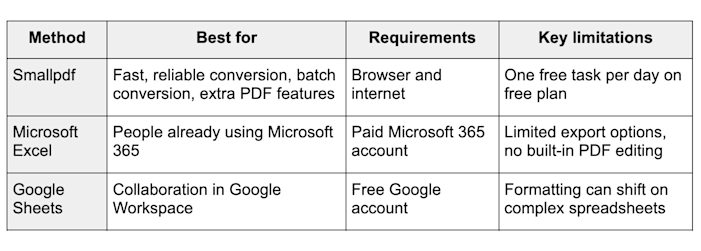
Best ways to convert XLSX to PDF
Once you know which option fits, you can follow the step-by-step instructions below.
How To Convert XLSX To PDF Online
You have three main ways to convert XLSX to PDF online: Smallpdf, Excel, and Google Sheets. Start with Smallpdf if you want the quickest path and the best formatting results.
1. Convert XLSX To PDF With Smallpdf (Recommended)
Smallpdf’s Excel to PDF Converter works in your browser, so you do not need to install anything. It handles both .xlsx and .xls files and keeps tables, charts, and layout intact.
Here is how to do it: 1. Open the Excel to PDF Converter on Smallpdf. 2. Click “Choose Files” or drag and drop your .xlsx or .xls file into the box. 3. Wait a moment while the converter processes your spreadsheet. 4. Download your PDF or save it directly to Google Drive, Dropbox, or OneDrive.
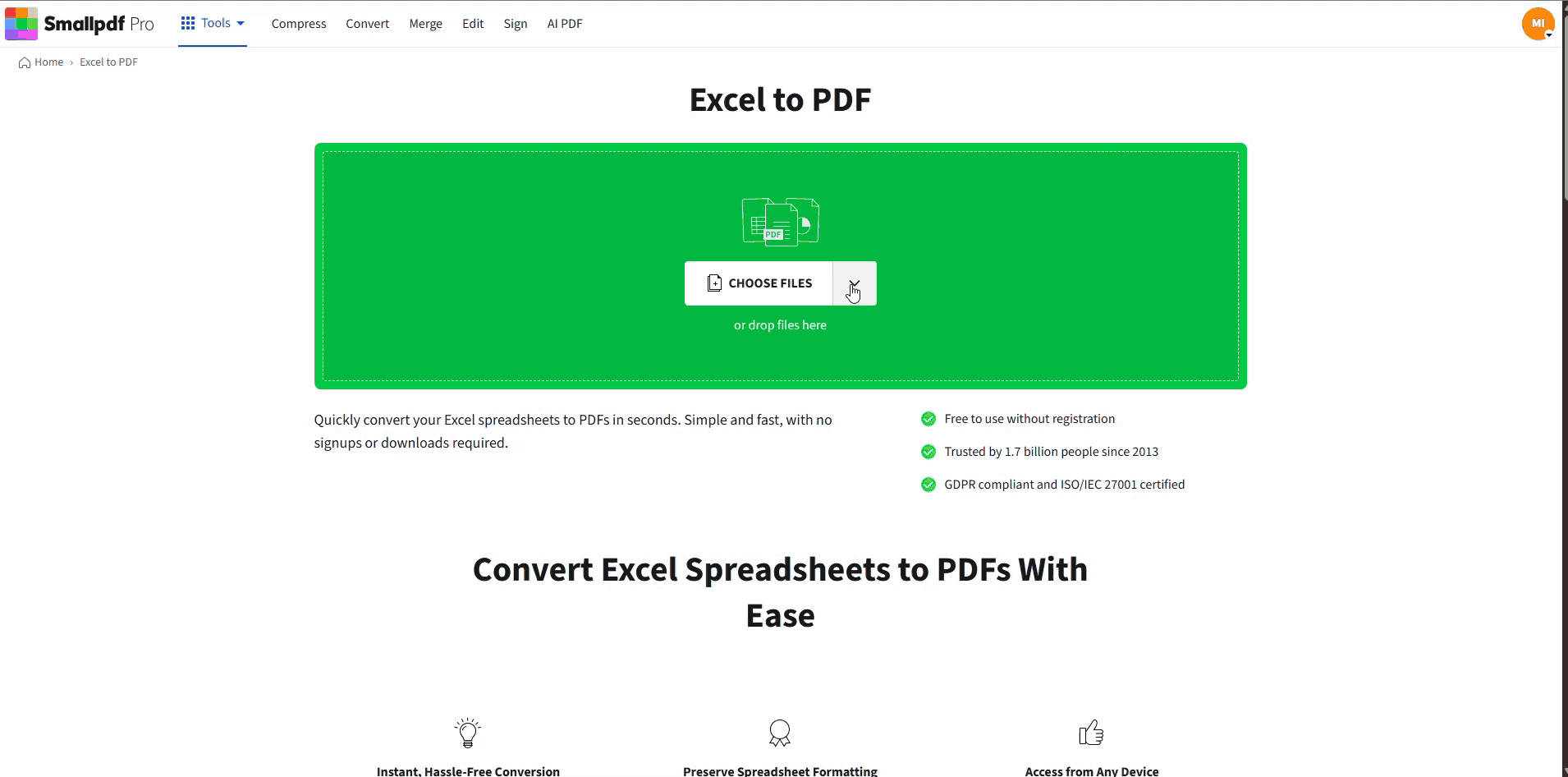
Excel to PDF Converter
After conversion, you can also:
- Click “Compress” to reduce file size.
- lick “Merge” to combine your PDF with others.
- Click “Protect” to add a password before sharing.
Why use this method:
- It is fast and works on any device with a browser.
- It can handle large files, up to several gigabytes.
- It preserves the look of your spreadsheet, including fonts, colors, and grid lines.
If you convert occasionally, you can use the Smallpdf free version for one task per day. For frequent use or batch conversion, you can start a 7-day Smallpdf Pro trial.
2. Convert XLSX To PDF In Microsoft Excel
If you already have a Microsoft 365 subscription, you can export straight to PDF in Excel Online or the desktop version.
Follow these steps: 1. Upload your Excel file to OneDrive if you want to use Excel Online. 2. Open the .xlsx file in Excel, either in your browser or on your desktop. 3. Click “File” > “Save As” or “Export” > choose “PDF.” 4. Adjust print settings if needed, then click “Save.”
Keep these points in mind:
- You must sign in with a Microsoft account that has an active subscription.
- You get basic export only, with no built-in PDF editing or compression.
- By default, Excel often exports only the active worksheet, so check your print area and workbook settings.
This method is convenient if you are working in Excel all day, but it offers less flexibility than Smallpdf.
3. Convert XLSX To PDF With Google Sheets
Google Sheets is a good free alternative if you store your spreadsheets in Google Drive or collaborate with others.
Here is how to convert: 1. Upload your .xlsx file to Google Drive. 2. Right-click the file and choose “Open with” > “Google Sheets.” 3. Click “File” > “Print”, or click the printer icon. 4. Under “Destination,” choose “Save as PDF.” 5. Adjust layout options like margins, scale, and orientation. 6. Click “Save” and choose where to download your PDF.
Things to watch out for:
- You need to be signed into a Google account.
- Complex formatting, charts, or macros may change slightly when you import into Sheets.
- There is no built-in way to edit the PDF after export.
Use this method when you already work in Google Workspace, and your spreadsheets are not too complex.
Troubleshooting Excel To PDF Formatting Issues
Sometimes a converted PDF does not look the way you expect. You might see cut-off columns, strange page breaks, or tiny text. A few small adjustments can fix most of these problems.
1. Fix Page Breaks And Cut Off Columns
Before you convert:
- In Excel, click “View” > “Page Break Preview” to see how pages are split.
- Drag page break lines so your tables are not cut in the middle.
- Switch between “Portrait” and “Landscape” depending on how many columns you have.
When using Smallpdf:
- Make sure your spreadsheet is set up correctly before you upload.
- If needed, adjust the print area in Excel first, then reupload to Smallpdf.
2. Keep Tables, Charts, And Print Range Clean
To keep the PDF focused on the right data:
- In Excel, highlight the range you want and go to “Page Layout” > “Print Area” > “Set Print Area.”
- Remove extra blank rows or columns that you do not want in the PDF.
- Use “Fit Sheet on One Page” or “Fit All Columns on One Page” in the scaling options if the sheet is wide.
A quick preview using Excel’s “Print Preview” or Google Sheets’ “Print” view lets you catch issues before you convert.
Why Convert Excel Files To PDF?
Converting from Excel to PDF is about control and consistency. PDFs are useful when you want:
- A fixed layout that stays the same on every device
- A format that opens on almost any system without Excel
- Read only content that is harder to edit accidentally
- Professional documents for printing, archiving, or sharing
- Protection of formulas and internal structure, while still showing final values
By using a PDF, you make sure your report or dashboard looks the same for everyone who opens it.
Privacy And Security When Converting XLSX To PDF
Many spreadsheets contain sensitive information, such as budgets, payroll, or customer data. It is normal to worry about security when you upload files online.
Smallpdf protects your files with:
- TLS encryption that encrypts data during transfer between your browser and our servers.
- Automatic file deletion after an hour of document processing.
- ISO/IEC 27001 certification, an international standard for information security management.
- GDPR compliance, which helps protect your privacy rights under European data laws.
If you need extra protection after conversion, you can use Protect PDF to add a password to your new PDF before sharing it.
Convert Multiple Excel Files At Once
If you work with many reports or recurring spreadsheets, batch conversion can save a lot of time. Batch conversion means processing multiple files in a single action, instead of converting each one manually.
With a Smallpdf Pro account, you can:
- Upload a folder of XLSX or XLS files and convert them all to PDF in one go.
- Combine batch conversion with compression or password protection.
- Process more files per day without hitting free plan limits.
You can start a 7-day free trial to test batch conversion and see how it fits your workflow.
FAQs About Converting XLSX to PDF
How do I change an XLSX file to PDF?
Upload your XLSX file to Smallpdf Excel to PDF Converter, wait a few seconds for processing, then download the PDF. You can also save it directly to Google Drive, Dropbox, or OneDrive.
Can I convert Excel to PDF for free?
Yes. Smallpdf offers one free Excel to PDF conversion per day on the free plan, and Google Sheets lets you export to PDF as often as you like. For higher volumes and batch conversion, you can upgrade to Smallpdf Pro.
How do I convert Excel to PDF and fit everything on one page?
In Excel, go to “Page Layout” and use the “Scale to Fit” settings. Choose to fit all columns on one page or the whole sheet on a set number of pages, then convert or export to PDF.
Can I convert Excel files on my phone?
Yes. You can use the Smallpdf website in a mobile browser, or install the Smallpdf mobile app on iOS or Android. Both options support Excel to PDF conversion on the go.
Will my Excel formatting stay the same in PDF?
In most cases, yes. Smallpdf’s Excel to PDF Converter is designed to preserve tables, fonts, colors, and layout. If your sheet is very wide or complex, adjust page breaks and scaling before you convert.
Can I batch convert multiple Excel files to PDF?
Yes, with Smallpdf Pro, you can upload several Excel files and convert them to PDF in one batch. This is useful for monthly reports, invoices, or any recurring spreadsheets.
Is it safe to upload sensitive Excel files?
Yes. Files are encrypted in transit with TLS, stored with strong encryption, and deleted automatically after processing. Smallpdf is ISO/IEC 27001 certified and GDPR compliant, which means our security and privacy processes are audited.
How do I convert Excel to Word instead of PDF?
First, convert your Excel file to PDF using the Excel to PDF Converter. Then open the PDF to Word, upload the PDF, and download the resulting Word document for editing.



