Print as PDF free in seconds with clean, accurate results, then organize, secure, and share your new files without installing anything.
You can print as PDF free from almost any file using our online PDF Converter. We turn Word, Excel, PowerPoint, images, and more into clean PDFs that keep your layout, fonts, and visuals intact. No installs, no signup, and no credit card needed for daily use.
Below, we walk through how to print to PDF online, what file types are supported, how this compares to desktop options, and how to fix common issues.
How To Print Files To PDF Online (Free)
Smallpdf makes it easy to print as a PDF free from your browser. You upload a file, we convert it to PDF, and you can keep working on it right away.
Step 1: Open PDF Converter
- Open PDF Converter on Smallpdf.
- You will see a large upload area ready for your file.
Step 2: Upload Your File
- Click “Choose Files” or drag and drop your document into the upload area.
- You can also import from Google Drive, Dropbox, or OneDrive.
Supported formats include:
- Word: .doc, .docx
- Excel: .xls, .xlsx
- PowerPoint: .ppt, .pptx
- Images: .jpg, .jpeg, .png, .bmp, .gif, .tiff
- Text files: .rtf, .txt, and some HTML exports
You can even upload older Office formats and mixed image types. We handle the structure and convert everything into a single PDF.
Step 3: Let it Convert Automatically
- Once the file is uploaded, conversion starts automatically.
- Wait a few seconds while our servers process the file.
- Large or image-heavy files may take slightly longer, but you do not need to adjust any advanced settings.
Step 4: Print or Download Your PDF
- Print the PDF after conversion.
- Click “Download” to save your new PDF to your device.
- Or choose one of the follow-up features on the results page to:
- “Compress” your PDF for a smaller file size.
- “Edit” to add text, shapes, or annotations.
- “Merge” to combine it with other PDFs.
- “Protect” to add a password before sharing.
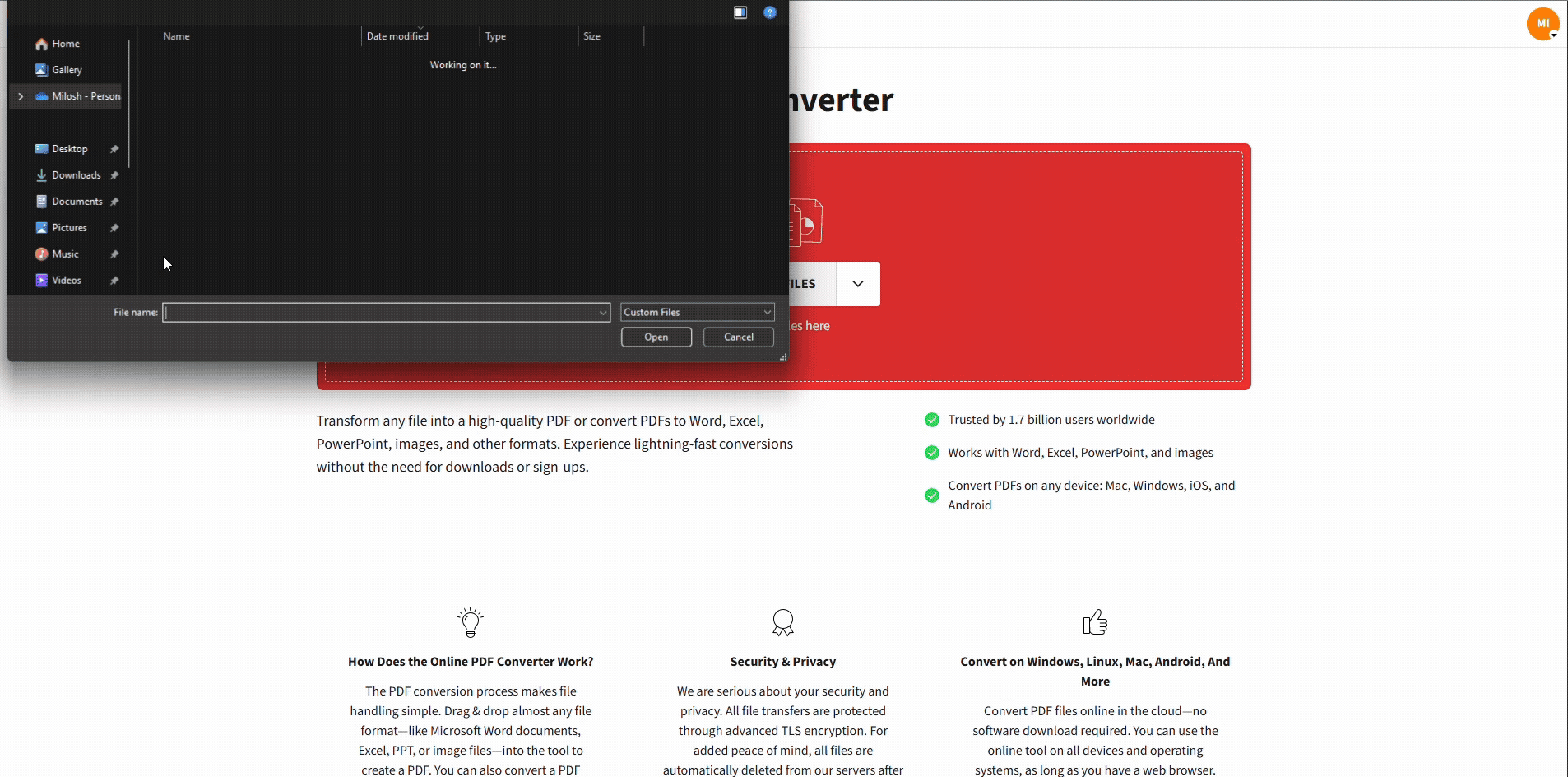
Print as a PDF for free with our PDF Converter
All of this happens in your browser, and you can print as a PDF for free once per day on the free plan.
What File Types Can You Print As PDF Free?
Well, our PDF converter supports most formats you will use at work or school:
- Microsoft Office: Word, Excel, PowerPoint
- Images: JPG, PNG, BMP, TIFF, GIF
- Text: RTF and TXT
- Web pages: exported HTML files or content you later send to our HTML to PDF
For spreadsheets with many sheets or complex formulas, we keep the layout and tables intact as much as possible. For presentations, we preserve slides, images, and fonts so your PDF looks like your original deck.
Is There A File Size Limit?
Yes, but it’s generous enough for most use cases.
- Free users can convert files up to a certain size (often in the hundreds of megabytes).
- Pro users can work with much larger files and enjoy unlimited conversions.
If a file feels slow to upload or convert: Try a modern browser like Chrome, Edge, or Firefox. Temporarily disable heavy browser extensions. Switch to a more stable network connection.
If you are working with huge image files or scanned PDFs, you can always run Compress PDF after conversion to keep things lighter for email and cloud storage.
Is It Safe To Print As PDF Online?
We design our platform around privacy and security, so you can upload sensitive files with confidence.
When you print as a PDF with Smallpdf:
- Files are encrypted with TLS during upload and download.
- Documents stored on our servers use strong 256-bit encryption.
- Files are automatically deleted after a short period, usually one hour after processing. If you choose to share via link, we keep them slightly longer so recipients can access them.
- We are ISO/IEC 27001 certified and GDPR compliant, which means our security and data practices are audited.
If you prefer to stay completely offline, you can use the Smallpdf Desktop App. It converts and edits files locally on your computer, without uploading them to our servers.
Online Printing vs Desktop Alternatives
You have two main ways to print as a PDF for free: use our PDF converter and print, or rely on the built-in options on your operating system or desktop tools.
Print as PDF for Free Online (Smallpdf)
- Works in any modern browser on Windows, Mac, Linux, and mobile
- Supports many formats in one place: Office, images, and more
- Offers follow-up actions like compressing, merging, and protecting PDFs
- Does not require installation or an account for occasional use
Built-In Print To PDF On Mac
- Open your file in Preview, Pages, or another app.
- Go to “File” > “Print.”
- In the print dialog, choose “Save as PDF.”
This is handy for simple documents, but complex layouts or long spreadsheets can sometimes shift during printing.
Built-in Print To PDF On Windows
- Open your file in Word, Excel, or another app.
- Press Ctrl+P to open the print dialog.
- Choose “Microsoft Print to PDF” as your printer.
- Click “Print” and save the resulting file.
In our experience, this works well for basic documents. For more advanced layouts, images, and mixed content, Smallpdf often handles formatting more reliably and gives you extra features when you are done.
If you already work inside desktop apps all day, built-in print to PDF is a good backup. For cross-platform, browser-based work and extra control, converting to PDF and then printing is usually the better choice.
Do More With Your New PDF
Once you print as a PDF, you can improve or repurpose the file using other Smallpdf features:
- Compress PDF to make the file smaller for email or upload.
- Edit PDF to add text boxes, highlights, shapes, or images.
- Merge PDF to combine several documents into one package.
- Split PDF to pull out specific pages.
- OCR PDF to make scanned pages searchable.
- Protect PDF to add a password.
- Sign PDF to add signatures and initials.
You can also convert back and forth between PDF and Word, Excel, or images when you need to edit the original content again.
Start Printing As PDF Free With Smallpdf
Printing to PDF should not require complicated software or long setups. With Smallpdf, you upload a file, print as PDF free, and then compress, edit, or protect it in the same place.
Whether you are working on a laptop at home or on your phone during a commute, you can create clean, secure PDFs in just a few clicks.
FAQs: Print as PDF Online
Can I print any file type to PDF?
Most major formats are supported, including Word, Excel, PowerPoint, images, and text files. If a format is not supported, we let you know right after upload so you don’t waste time.
Is Smallpdf’s print as PDF really free?
Yes. You can print as PDF free once per day on the free plan. If you need unlimited conversions, batch work, or advanced features like OCR, you can start a 7 day Pro trial.
Will my formatting change when I print to PDF online?
We aim to preserve your layout exactly, including fonts, images, and tables. If something looks off, check the original file for unusual fonts or custom page sizes, then re-upload. You can also preview the PDF before you download.
Is it safe to upload sensitive files?
Yes. Files are encrypted during transfer and deleted automatically after processing. We are ISO/IEC 27001 certified and GDPR compliant, and you can also use the Smallpdf Desktop App if you want conversions to stay fully offline.
What happens if my file is too large or fails to convert?
If a file is too large for the free plan, try compressing it first or converting it into parts. If conversion fails, check your internet connection and browser, then try again with a fresh session. For very large or repeated jobs, consider upgrading to Pro.
Can I print to PDF on my phone?
Yes. You can use the Smallpdf website in your mobile browser or install our iOS or Android app. Both options let you print as PDF free from your phone.



