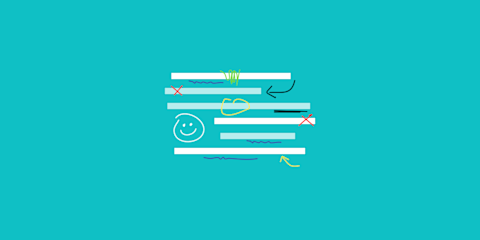
Need to mark up a PDF? Add arrows, circles, or freehand notes? You can draw directly on a PDF file in seconds using Smallpdf or other built-in tools.
Drawing on a PDF lets you mark up the page visually. You can add arrows to call something out, circle text or images, jot notes, sketch ideas, and highlight corrections. It's faster than typing comments and works well in review workflows or design approvals.
In this guide, we'll show you easy ways to draw on your PDF—online or offline—so you can edit without any trouble.
How to Draw on a PDF Online (Free, No Sign-Up)
Let's walk through simple methods to draw on a PDF, whether you're using Smallpdf or Preview on a Mac.
Step 1: Open Smallpdf's PDF Annotator
Go to PDF Annotator. Upload your file by dragging it in, or select from your device, Dropbox, Google Drive, or OneDrive.
Step 2: Choose the Draw or Pencil Tool
Once the file opens, click the “Annotate” tab. Use the pencil for freehand sketches or the marker for highlighting. You can adjust color, thickness, and opacity.
If you prefer shapes, you can add arrows, rectangles, or circles using the shape menu.
Step 3: Add Notes, Drawings, or Arrows
Click anywhere on the page to start drawing. Use your mouse, stylus, or finger (on touchscreen devices). You can also add text boxes, highlight lines, or drop in comments.
Step 4: Save and Download Your PDF
When you're done, click Export in the top-right corner. Download your updated PDF instantly with all your annotations saved in place.
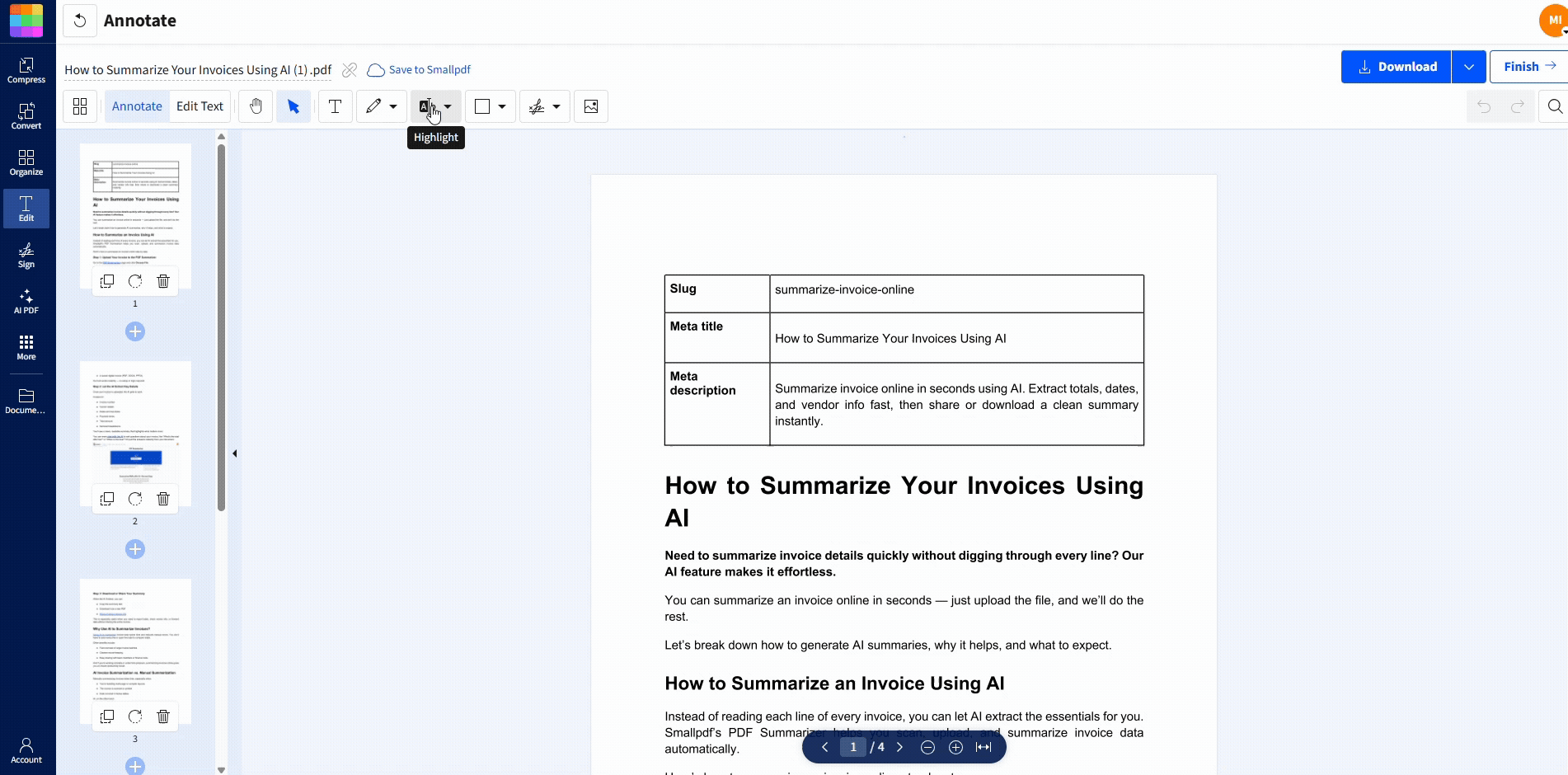
Draw on, add notes, or highlights to your PDFs
How to Draw on a PDF on Mac with Preview
Mac users can use Preview's built-in Markup Toolbar to draw on PDFs offline.
Step 1: Open the PDF in Preview
Right-click your file, choose “Open With,” then select “Preview.” This is the default PDF viewer on macOS.
Step 2: Show the Markup Toolbar
Click the “Markup” icon (a pen inside a circle). You can also go to View > Show Markup Toolbar.
Step 3: Draw with the Sketch or Shape Tool
Use the Sketch tool to freehand on your PDF. You can also insert shapes, text boxes, or lines. Hold Shift for perfect circles or straight arrows.
Step 4: Save Your File
Click File > Save or use Command+S to save your annotated PDF.
How to Draw on a PDF on Windows with Microsoft Edge
Windows users can easily draw on PDFs using Microsoft Edge. It's built right into your browser and works offline.
Step 1: Open the PDF in Microsoft Edge
Right-click your PDF file and select “Open with” > Microsoft Edge. The PDF will open in your browser.
Step 2: Click the Draw Button
Select the “Draw” icon in the top toolbar (looks like a pen). This opens the inking toolbar with drawing options.
Step 3: Choose Your Drawing Tool
Pick from pen, highlighter, or eraser. Adjust color and thickness as needed using the dropdown menus.
Step 4: Save Your Annotated PDF
Click the save icon or press Ctrl+S to keep your changes. Your drawings are now part of the PDF file.
How to Edit or Remove Drawings from a PDF
To remove a drawing:
- Reopen your PDF with PDF Annotator.
- Click the drawing.
- Hit delete or use the eraser.
You can also undo recent changes before saving. Once the file is downloaded, you'll need to re-upload it to make more changes.
Troubleshooting: Why You Can't Draw on a PDF (and Quick Fixes)
Running into issues? Here are the most common problems and solutions:
- PDF is view-only: Your viewer doesn't support editing. Upload to Smallpdf instead.
- PDF is secured/locked: The owner restricted editing. You'll need permission or the password.
- Browser shows read-only: Download the PDF first, then upload to an editor.
- Annotations won't save: Make sure to click “Export” or “Save” before closing your browser.
What Else You Can Add When You Draw on a PDF
Drawing is just one part of the PDF Annotator. You can also:
- Highlight text
- Add text boxes
- Drop in shapes or arrows
- Upload images like stamps or logos
And if you need to delete or update text, just click over to the Edit tab. Just remember that full editing of all existing text in your PDF is a Pro feature. But you can still get it done by signing up for a free 7-day trial.
Draw on a PDF from Your Phone (iOS & Android)
Yes. If you're on mobile, open the Smallpdf Mobile App (iOS or Android). Upload your file, select Annotate, and draw with your finger or stylus. Then export the file when you're done.
This works best for quick markups when you're not at your desk.
Start Drawing on PDFs Today
Ready to mark up your documents? Whether you need to circle important info, add arrows, or sketch out ideas, you've got plenty of free options. Start with Smallpdf's online tool—no downloads, no sign-ups, just instant PDF drawing in your browser.
FAQs
Can I draw on a PDF without downloading software?
Yes! Use Smallpdf's online PDF Annotator directly in your browser. No downloads or installations needed.
How do I draw on a PDF in Microsoft Edge?
Open your PDF in Edge, click the Draw button in the toolbar, then select your pen or highlighter to start marking up.
Why can't I draw on my PDF?
Your PDF might be protected with a password or you're using a basic viewer. Try opening it in Smallpdf's free online annotator instead.
What's the difference between drawing and writing on a PDF?
Drawing creates freehand marks and shapes, while writing adds typed text. Both are available in PDF Annotator. Just switch to the Edit tab at the top.
Can I draw straight lines in a PDF?
Yes. Use the line tool in Smallpdf, or hold Shift while drawing in Preview (Mac) to create perfectly straight lines.



