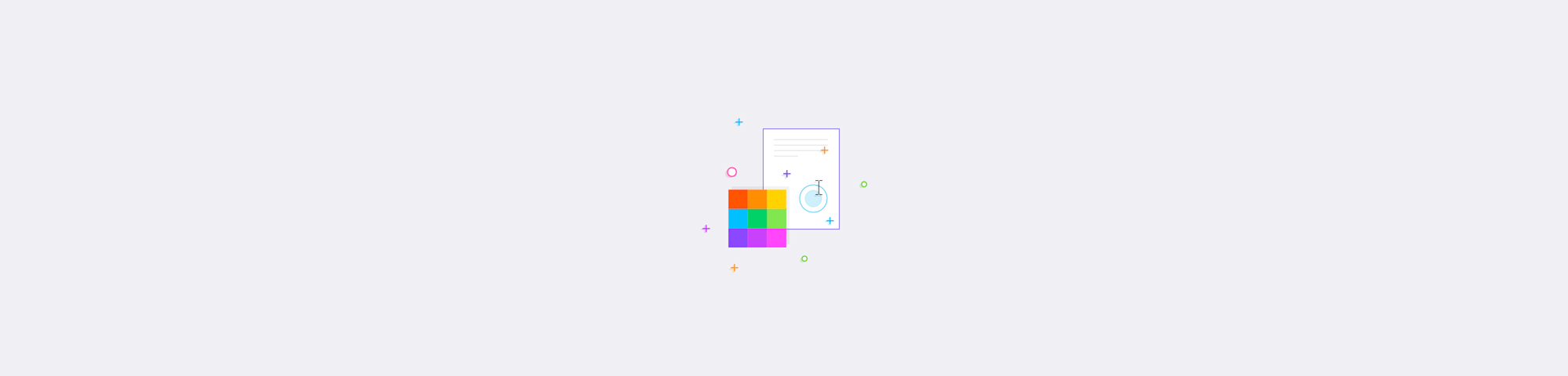
Find out how to fix PDFs with poor quality text using OCR and editing tools in this step-by-step troubleshooting guide.
Struggling with blurry or hard-to-read text in your PDFs? It's a common issue, especially when dealing with scanned documents. But don't worry, there are simple ways to enhance PDF text quality and make your PDF text easier to read.
Below we show you the most common causes and possible solutions. We've also included a troubleshooting guide to help you find the best solution for your blurry PDF.
If you know your PDF already has selectable text, one quick solution is an online PDF Editor. You can edit text, highlight key sections, or adjust formatting to make your PDF more readable in just a few clicks.
Or, if your text needs a deeper fix—like making text selectable or specific quality corrections—read on for practical techniques and tools that can help.
Let's start with why.
Why PDF Text Looks Blurry or Low-Quality
Blurry or low-quality PDF text usually comes from these common causes:
- Low-resolution scans: Documents scanned at less than 300 DPI often appear pixelated or blurry, especially for small text.
- Compression artifacts: PDFs compressed to reduce file size can lose text sharpness and introduce visual noise.
- Poor contrast ratios: Faint text or low contrast between text and background makes content hard to read.
- Font rasterization issues: When text gets converted to images during scanning or saving, it loses its crisp vector quality.
- Scanning misalignment: Crooked or off-center scans can make text appear distorted or cut off.
- Dirty scanner glass: Dust, smudges, or debris on the scanner creates unwanted marks and reduces clarity.
If you've been wondering how to make text sharper in a PDF, the solution sometimes comes down to whether your PDF is a scanned image or a text-based file.
Now let's find your solution.
Methods to Improve PDF Text Quality
There are three main approaches to fixing blurry PDF text: rescanning the original document, using OCR to convert image-based text, or adjusting contrast and formatting. Here's a quick troubleshooting guide to help you choose the right method:
- Blurry scanned image: Caused by poor scan quality. Rescan the document at 300 DPI or higher for sharper results.
- Text not selectable: The file is an image-based PDF. Run OCR to make the text searchable and editable.
- Text appears too light: Likely due to low contrast. Adjust brightness or darken the scan before saving.
- Text cut off or misaligned: A result of scanning misalignment. Re-scan the page with proper alignment
- Handwritten text unreadable: OCR may struggle with handwriting. Use OCR first, then manually correct unclear text
- Extra marks or artifacts in PDF: Noise from the scanning process. Clean the scanner bed or remove marks using editing tools
Below we go step-by-step into these techniques to find what works for you.
Rescan at 300-400 DPI From Original
The easiest and fastest way to fix a blurry PDF image is to rescan the original document. Poor scans caused by a bump to the machine or a dirty scanner are hard to fix even with good PDF editing software.
Here's how to get the best scan quality:
- Set DPI to 300 minimum: Use 300 DPI for regular documents, 600 DPI for archival quality or very small text.
- Choose grayscale mode: For text-heavy documents, grayscale often produces cleaner results than color scanning.
- Clean your scanner: Wipe the scanner glass with a lint-free cloth to remove dust and smudges.
- Align your document properly: Make sure pages are straight and fully within the scanning area.
- Save as TIFF if possible: TIFF format preserves more detail than JPEG before converting to PDF.
If you need a fast, easy way to scan any document with high quality right from your phone, Smallpdf has a free PDF scanner app for iOS or Android phones.
If you don't have access to the original source file to rescan, keep reading.
Run OCR on Scanned PDFs to Create Selectable Text
Scanned PDFs are basically image files. If your PDF text is blurry or unreadable because it's part of a scanned image, Optical Character Recognition (OCR) is your best solution. OCR tools convert images of text into editable and searchable content.
Here's what to do:
First, check if you can select the text in your PDF. Open your PDF and try highlighting the text (or press Cmd+A or Ctrl+A). If you copy the text, can you paste it into another doc?
If you can select text, the issue might be font quality or poor contrast. The solution is to skip OCR and jump below to try enhancing the text with tools like Smallpdf's Editor.
If you can't select text, then the text is part of an image. Go ahead and use OCR.
Here's how to make text readable in a PDF with OCR quickly:
- Upload the scanned PDF to a tool like Smallpdf's online OCR Converter.
- Give it a second to read and convert the PDF image to editable text.
- Export your PDF with readable text.
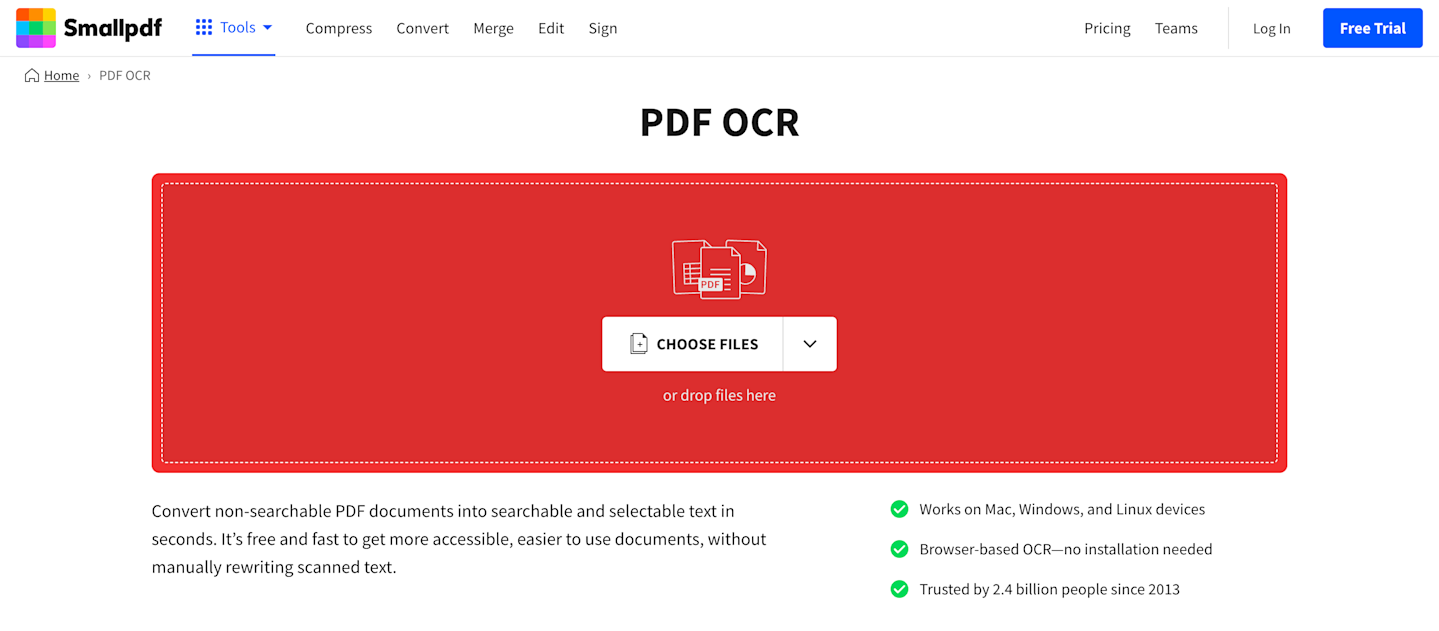
OCR creates a text layer over your image, making it searchable and selectable. For best results, the original image should have good contrast and be properly aligned.
Next, you can copy-paste the text into a word processor to make manual adjustments like fixing missing characters or formatting errors. Or check the next step to edit or reformat the PDF directly.
Adjust Contrast, Darken Text, and Clean Up Scans
For PDFs with editable text or scanned images that need enhancement, try these techniques to improve readability:
- Increase contrast: Use histogram equalization or contrast stretch to make text stand out from the background.
- Darken faint text: Apply gamma correction or use tools like Mac Preview's “Lightness Decrease” Quartz filter.
- Remove noise and artifacts: Use despeckle filters to clean up scanning artifacts and unwanted marks.
- Sharpen edges: Apply unsharp mask filters carefully to enhance text edges without creating artifacts.
- Adjust formatting: Increase font size, add bold formatting, or use contrasting colors for better visibility.
One of the easiest ways to do this is using Smallpdf's online editing tools. Many editing features are free, and you don't even need to sign up to try. If you need the most advanced tools, you can take advantage of the free trial to clean your PDF.
How to Improve PDF Text Quality with Smallpdf (Step-by-Step)
Smallpdf offers a complete workflow to enhance your PDF text quality, whether you're dealing with scanned documents or text-based files that need improvement.
Here's how to improve PDF text quality using Smallpdf's tools:
- Upload your PDF. Go to Smallpdf's OCR tool and drag your blurry PDF into the upload area.
- Run OCR (if needed). If your text isn't selectable, OCR will convert image-based text into editable content.
- Open the PDF Editor. Once processed, click “Edit PDF” to access formatting and enhancement tools.
- Enhance text formatting. Use the text tool to adjust font size, add bold formatting, or change colors for better contrast.
- Clean up the document. Remove unwanted elements, annotations, or artifacts that interfere with readability.
- Download your improved PDF. Save the enhanced version with clearer, more readable text.
For PDFs with multiple pages where only some need enhancement, you can use Smallpdf's Split tool to separate problematic pages, enhance them individually, then merge everything back together.
Start your free trial to access all Smallpdf tools and improve your PDF text quality today.
FAQs on Improving PDF Text Quality
How do you make text more readable in PDF?
If you have access to the original document, try rescanning your document with higher resolution settings. The next step is to use OCR to convert scanned text to editable text. Then, adjust formatting like font size, bolding, or color contrast to improve readability.
How to enhance PDF text quality online?
Use online tools like Smallpdf to run OCR and edit the text for clarity.
Why does my PDF text look blurry?
Low-resolution scans or poor compression settings can make text appear blurry. Rescanning the document or using OCR can help improve clarity.
Can I enhance handwritten text in PDFs?
OCR may not perfectly recognize all handwritten text, but rescanning at higher resolutions can improve your chances of better conversion. For very poor-quality handwriting, manual retyping might be necessary.
Improving text quality in PDFs can be straightforward when you use the right tools and techniques. Whether you're rescuing a poorly scanned document or polishing up a digital file, Smallpdf's suite of editing tools makes it easy to create PDFs that look professional and are easy to read.



