Turn Excel spreadsheets into shareable JPG images in seconds with three simple methods. No sign-ups needed. Just drag, drop, and download.
Excel doesn’t offer a clean “Save as JPG” button for full sheets. That’s why the most reliable workflow is to convert your spreadsheet into a PDF first, then turn that PDF into a JPG.
Smallpdf keeps that process simple, and you can start from your Mac, Windows PC, or phone in a browser. Below, we’ll show you how.
Quick Start: Excel Sheet to Image in Under Two Minutes
If you only need the fastest path, follow this short checklist first. You can come back for the extra methods and tips if you run into layout or quality issues.
- Upload your Excel file to Smallpdf Excel to PDF, then convert.
- Under “Expert As,” click “Image” and then “Convert.”
- Download the JPG, or save it to Google Drive, Dropbox, or OneDrive on the final screen
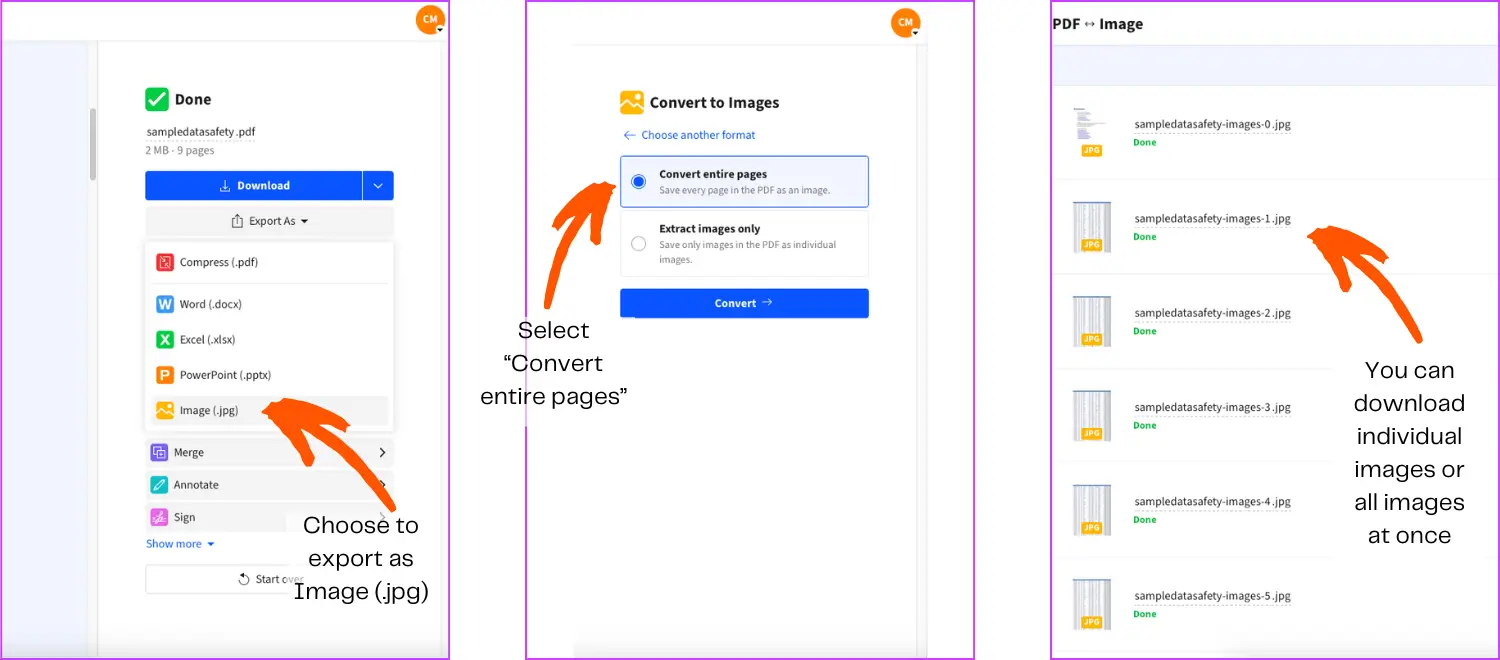
Converting an Excel Spreadsheet to PDF and then to JPG
How To Convert an Excel Sheet to Image With Smallpdf
This is the method we recommend when you want a clean, shareable image that holds your spacing, fonts, and page breaks steady. It works best when you first set your sheet up to print neatly.
Step 1: Convert Excel to PDF
Open Excel to PDF and upload your .xlsx or .xls file. The converter focuses on keeping your spreadsheet formatting and structure intact during conversion.
Step 2: Convert the PDF to a JPG Image
Once you convert the file, under “Export As,” you’ll find “Image,” which will lead you to our PDF to JPG converter. These pages are built to convert full PDF pages into JPG images.
Step 3: Choose the Right Page Output
If your spreadsheet becomes multiple PDF pages, you’ll get one JPG per page. That’s usually what you want for reports, invoices, or submissions where each page needs to stay readable.
If you only need one part of the spreadsheet, it often looks better to export just that range using Excel’s “Copy as Picture” method instead of converting full pages.
Step 4: Download or Save to Cloud Storage
Download the JPG to your device, or save it to Google Drive, Dropbox, or OneDrive if you’re working out of the cloud. Smallpdf supports cloud workflows and a browser-based flow, so you’re not tied to one device.
Three Excel Sheet to Image Methods Compared
Different situations call for different approaches. This table helps you pick the right method fast, then you can follow the matching steps below.
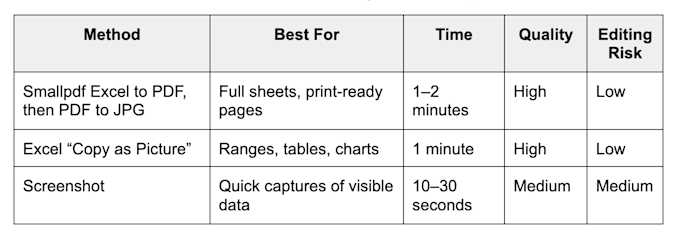
Three Excel Sheet to Image methods compared
Copy as Picture: Save a Specific Excel Range as a JPG
If you only need a chart, a small table, or a selected range, “Copy as Picture” is often the cleanest option. It avoids multi-page exports and keeps the image focused on the exact data you want.
Windows Steps for “Copy as Picture”
These steps work well for charts and blocks of cells you want to paste into an email or slide.
- Select the range or chart you want to capture.
- Go to “Home,” open the “Copy” dropdown, then choose “Copy as Picture.”
- Choose “As shown on screen,” then click “OK.”
- Paste into an editor like Paint, then save as JPG.
Mac Steps for “Copy as Picture”
On Mac, the capture is similar, but the save path is different.
- Select the range or chart.
- Go to “Home,” open the “Copy” dropdown, then choose “Copy as Picture.”
- Choose “As shown on screen,” then click “OK.”
- Open Preview, click “File” > “New from Clipboard,” then save as JPG.
Screenshot Method: Fastest Option for Visible Data
Screenshots are great for quick proof, quick chats, and “send this now” situations. The tradeoff is quality and consistency, especially for small text.
- On Mac, press “Command + Shift + 4” to capture a selected area.
- On Windows, press “Windows + Shift + S” to open the snipping overlay.
If your screenshot looks fuzzy, zoom your sheet to 125% or 150% before capturing, then screenshot again.
Convert Excel Charts, Tables, and Graphs to JPG
Charts have their own easy export path, and it’s worth using because it keeps the graphic crisp.
Save a Chart as a Picture
- Right-click the chart.
- Choose “Save as Picture.”
- Select “JPG,” pick a location, then click “Save.”
For table-heavy reports, convert full pages with Smallpdf first. It usually produces a cleaner page image than pasting tables into an image editor.
JPG vs. PNG vs. TIFF for Excel Sheet to Image Exports
The best format depends on how your spreadsheet will be used. If you’re sharing online, JPG is usually fine. If you’re sharing small text or want extra clarity, PNG often looks better.
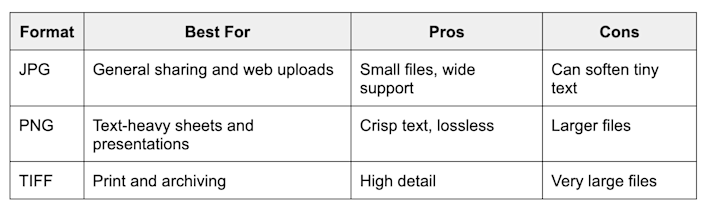
JPG vs. PNG vs. TIFF for Excel Sheet to image exports
If your output will be reviewed on a phone screen, a JPG usually loads faster.
If someone needs to zoom in on numbers, PNG tends to stay sharper.
Image Quality Tips Before You Convert Excel to JPG
Most bad JPG results start inside Excel, not during conversion. A few quick fixes in your sheet can noticeably improve the final image.
- Set the zoom to 100% before converting so spacing matches what you expect.
- Turn off gridlines for a cleaner look if the image is going to a client.
- Set your print area so the export doesn’t cut off columns.
- Use the “Page Layout” view to catch page breaks before you export.
If your sheet is getting cut off, adjusting page size and scaling in Excel’s print settings can fix it before you convert.
Troubleshooting Excel to JPG Conversion Issues
If something looks wrong, the fix is usually quick once you know the cause.
1. Text Looks Blurry in the JPG
This often happens when the output is heavily compressed or the sheet includes very small fonts. Try exporting as PNG instead, or increase the font size slightly before converting.
2. The Image Is Cut off or Missing Columns
Set the print area and scale the sheet to fit on one page (or the right number of pages), then re-run the Excel to PDF step. This is one of the most common Excel export issues, and print settings usually solve it.
3. Colors Look Different After Conversion
Check if you’re using theme colors or conditional formatting. For sharing, consider converting a final version of the sheet with consistent fills and borders to avoid surprises.
4. The JPG File Size Is Too Large
If you need a smaller image for a portal upload, run the JPG through Compress PDF. It supports image formats, too, and “Strong compression” is a Pro option.
5. You Need Batch Conversion for Multiple Files
If you’re converting many files, Pro supports batch conversion for multiple files at once in certain workflows. We also describe batch conversion as a Pro feature for converting multiple files simultaneously.
Privacy and Security When Converting Spreadsheets Online
Spreadsheets often contain pricing, payroll, forecasts, or customer data, so privacy matters.
Smallpdf uses advanced TLS encryption during file transfer and follows published security and compliance standards, including ISO/IEC 27001 and privacy frameworks like GDPR and CCPA.
For most features, files are removed automatically after one hour of processing. If you choose to store documents online as a Pro user, that’s a separate feature you control.
Convert Excel to JPG on Mobile
If you’re converting on the go, you can use Smallpdf in a mobile browser, and Smallpdf also offers mobile apps for iOS and Android.
The workflow stays the same: Use Excel to PDF Converter and then export your file as JPG.
Turn Any Excel Sheet Into a Shareable Image With Smallpdf
If you need an Excel sheet to image, you can paste it into an email, slides, tickets, or submissions.
With Smallpdf Excel converter, you can lock in formatting, export page images, and share them right away from almost any device.
Frequently Asked Questions
How do you convert an Excel sheet to a JPEG?
Convert the Excel file to PDF first, then convert the PDF pages to JPG. Smallpdf supports both steps online, using Excel to PDF and PDF to JPG.
Can I convert only one sheet or a specific range to JPG?
Yes. If you only need a range, use Excel’s “Copy as Picture” option for a focused image. If you need one sheet as a page image, set the print area to that sheet before converting to PDF.
What’s better for spreadsheets, JPG or PNG?
JPG is great for quick sharing and smaller file sizes. PNG is often better for small text, sharp lines, and screenshots that need zooming.
Can I batch convert multiple Excel files to images?
Batch conversion is a Pro feature in certain Smallpdf workflows, designed to help when you’re converting many files at once. If you only have a few files, you can still repeat the same steps one by one.
Can I do Excel sheet to image conversion on mobile?
Yes. You can convert in a mobile browser, and Smallpdf also offers mobile apps for iOS and Android. The steps stay the same: Excel to PDF, then PDF to JPG.
How do I keep my sheet from getting cut off in the final image?
Set your print area and scale to fit before you convert. If Excel prints a wide sheet across multiple pages, the JPG output will also split across pages.



