Convert PowerPoint to PDF instantly with no registration, watermarks, or software needed. Preserve formatting, compress files, and access bonus tools.
Easy to use online converter to save and download PowerPoint presentations in PDF format. No registration, no watermark, no installation.
Have you downloaded a PowerPoint and want to have it in PDF format? You can easily upload it to our PPT to PDF converter, transform the document, and download your PowerPoint as a PDF in a split second.
The tool is free to use without the need to create and pay for an account. Plus, you can compress your new PDF to save even more space. Follow the guide below to get started—it won’t take more than a couple of clicks.
PPT to PDF: How to Convert PowerPoint to PDF Online
Ready to turn your PowerPoint presentation into a PDF? Here’s how to convert PPT or PPTX files using our browser-based conversion engine in just a few clicks:
- Go to the Smallpdf PPT to PDF tool.
- Upload your PowerPoint by dragging it into the box or selecting it from your device.
- If you prefer, connect from Dropbox, OneDrive, or Google Drive and choose your file there.
- Wait a moment while the file converts and the formatting is preserved.
- Download your new PDF or continue working on it with other Smallpdf tools.
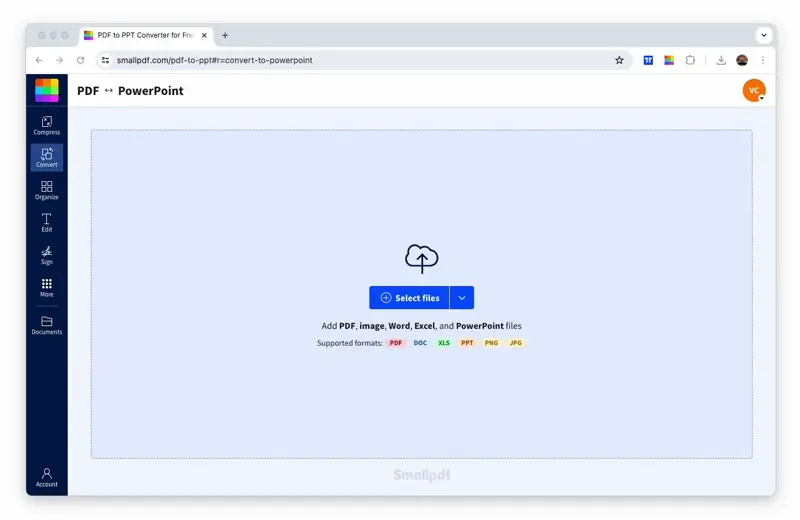
How to download a PowerPoint as a PDF for free
Why Choose Smallpdf for PPT to PDF
When you convert PowerPoint to PDF with Smallpdf, you’re getting more than just a simple file conversion. Here’s what makes our PPT to PDF converter stand out:
Preserve Formatting, Fonts, and Hyperlinks
The benefit of downloading a PowerPoint as a PDF is that all of your content, from fonts to colors and picture placement and orientation will look exactly as you intended, regardless of who opens the file and which machine they’re using.
Font embedding ensures your custom typefaces display correctly, while vector graphics maintain crisp quality at any zoom level. When you download a PowerPoint as a PDF, all of the links to external sites are also saved within the slides.
Fast, Free, and Works on Any Device
PDFs open on any device, so the person you’re sending the file to won’t need special software. Your content will also look the same for everyone, no matter what they’re using. Our cross-platform converter works on Windows, Mac, iOS, and Android—right in your browser.
Secure Processing with GDPR and ISO/IEC 27001
Your presentations are processed with bank-level encryption and automatically deleted from our servers within one hour. We’re fully GDPR compliant and ISO/IEC 27001 certified, so your confidential slides stay confidential.
How to Compress a PDF After Converting from PowerPoint
Got a large presentation? After converting your PPT to PDF, you can compress it to reduce file size without losing quality. Here’s how to optimize your new PDF: 1. Go to the Smallpdf Compress PDF tool. 2. Upload your PDF by dragging it into the box or selecting it from your device. 3. Choose a compression level, Basic for lossless quality or Strong for a smaller file. 4. Wait a moment while the tool compresses your file. 5. Download the smaller PDF, which should keep text sharp and images clear.
Compression Levels Explained (Strong vs Basic)
Basic compression uses lossless techniques, which is perfect when you need to preserve every detail for printing or professional use.
Strong compression applies intelligent lossy compression to images while keeping text razor-sharp. Use Strong for email attachments and web sharing, Basic for archival and high-quality printing.
Continue Working: Edit, E-Sign, and Share Your New PDF
Your PDF journey doesn’t end with conversion. Smallpdf’s tool ecosystem lets you edit, collaborate, and share your documents seamlessly.
Edit, Annotate, and Organize Your PDF
Need to make changes? Our PDF editor lets you add text, images, and annotations. Reorder pages, add headers, or highlight key points for shared reviews.
Send for E-Signatures and Track Status
Turn your presentation into a contract or approval document with our e-signature tool. Send for signatures, track who’s signed, and get automatic reminders—perfect for business proposals and agreements.
Save to Dropbox, OneDrive, or Google Drive with One Click
Skip the download-upload dance. Our cloud storage integration lets you save directly to Dropbox, OneDrive, or Google Drive, making cross-device collaboration effortless.
Handy Smallpdf Tools for PowerPoint and PDF
Once you’ve converted your PowerPoint as a PDF, explore our complete converter suite for even more productivity:
PDF to PPT (Reverse Conversion)
Need to edit a PDF presentation? Our PDF to PPT converter turns static PDFs back into editable PowerPoint files. Great for updating old presentations or working with files you received as PDFs.
Merge, Split, and Reorder Pages
Combine multiple presentations with our merge tool, or extract specific slides using our split tool. Reorder pages to create custom presentation flows.
Translate or Summarize with AI
Our AI-powered features can translate your PDF presentations into multiple languages or create executive summaries—saving hours of manual work and boosting your productivity.
Frequently Asked Questions About PPT to PDF and Compression
Will hyperlinks and fonts stay the same after converting?
Yes! Our converter preserves all hyperlinks and embeds fonts to ensure your PDF looks identical to your original PowerPoint, regardless of the device or software used to view it.
Can I compress a large presentation without losing quality?
Absolutely. Our smart compression reduces file size by up to 60% while maintaining crisp text and clear images—perfect for email sharing and web uploads.
Do PPT animations work in PDFs?
PDF format doesn’t support animations, so slide transitions and animations become static. Consider creating separate slides for animated sequences if the motion is crucial to your message.
Is Smallpdf safe to use for confidential slides?
Yes, we use TLS encryption during upload and processing, and all files are automatically deleted within one hour. We’re GDPR compliant and ISO/IEC 27001 certified for maximum security.
How do I convert PPTX to PDF on mobile?
Our converter works perfectly in mobile browsers—just visit smallpdf.com/ppt-to-pdf on your phone or tablet.
Get More from Your PPT to PDF: Convert, Compress, and OCR
Converting PowerPoint to PDF is just the beginning of your document workflow. With Smallpdf’s multi-tool approach, you can compress large presentations, make them searchable with OCR (Optical Character Recognition), and even extract text for repurposing content.
Ready to streamline your presentation workflow? Start your free trial to access all Smallpdf tools and discover how much easier document management can be. We make PDF easy—so you can focus on what matters most.



