
Paperless document management just got easier—with the Smallpdf Mobile App’s new PDF Editor Tool.
The Smallpdf Mobile App has become a well-loved companion for the movers and shakers, the busy bees, and the lazy bones among us. Anyone who’s looking for document management software to use at the office, working remotely, on the go, or even on the couch has found an easy and practical solution to their problems. Get your phones out, kids, because the Smallpdf Mobile App team has developed a top-notch PDF Editor Tool with cool new features you need to know about.
Organize PDF Pages Like a Pro
No more document chaos, just a place for everything and everything in its place. The Smallpdf Mobile App PDF Editor Tool gives you the freedom to organize your PDFs with just a few taps. With the new PDF Editor, you can reorder, rotate, delete pages, and even add blank pages to your PDF document.
The feature also comes with “Undo and Redo” action options, so you can manage changes to your document confidently, without fear of mistakes.
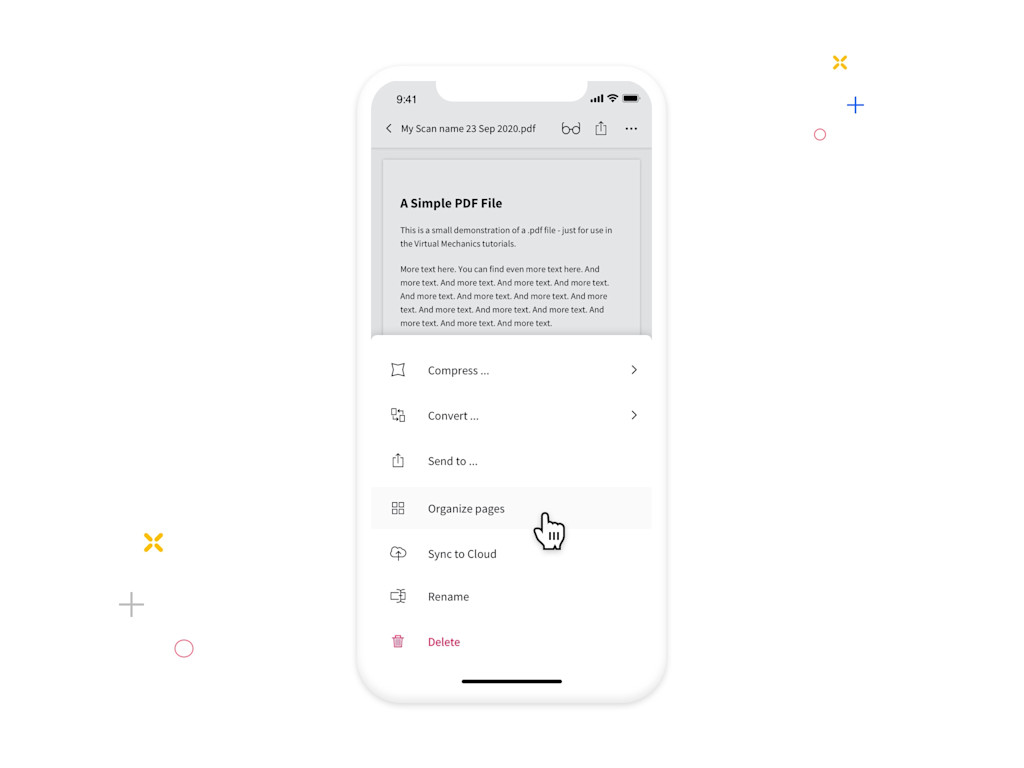
The Smallpdf Mobile App’s new PDF Editor Tool gives you the freedom to reorder pages in a PDF document
Light It up with Highlight Text
Highlighted text is not only handy for studying or picking out key points from a work memo. It’s also extremely useful when sharing documents with others, saving them the time and hassle of looking for important keywords or phrases, where to sign, or what to comment on.
The Smallpdf Mobile App’s new PDF Editor Tool also comes with a flexible feature to make highlighting text on mobile child’s play. With the text highlighting feature, you can choose between traditional highlighting, where you select text prior to highlighting or free-hand highlighting, for a seamless, more immediate highlighting experience.
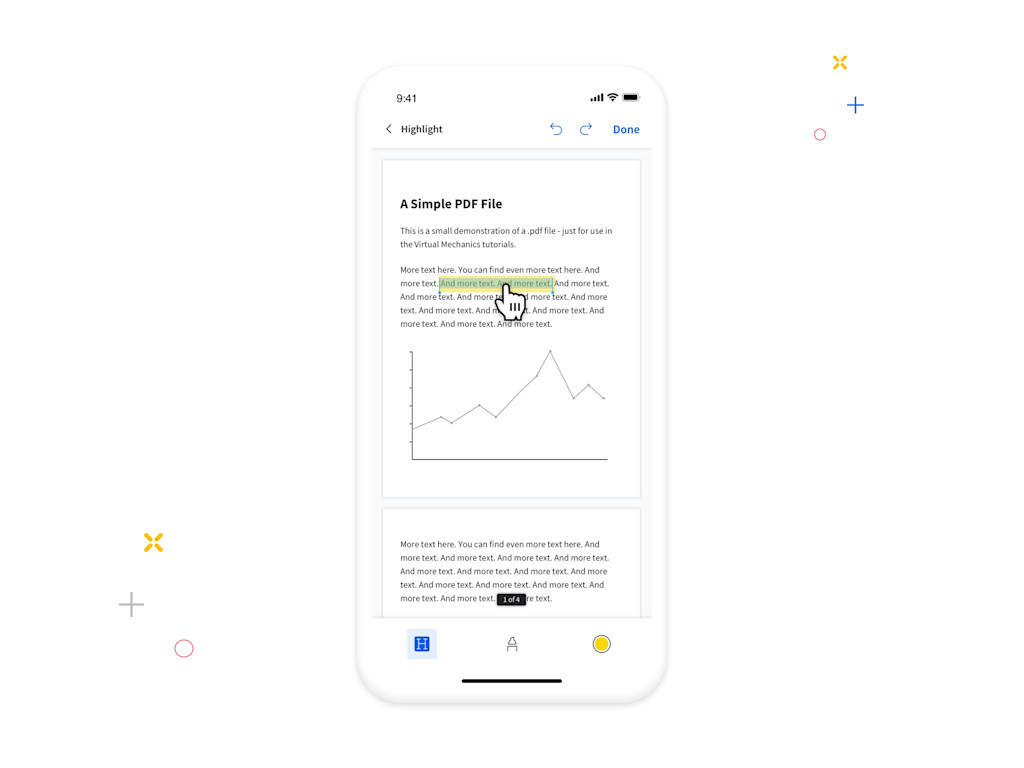
You can use the new highlighter feature by selecting the text you want to highlight
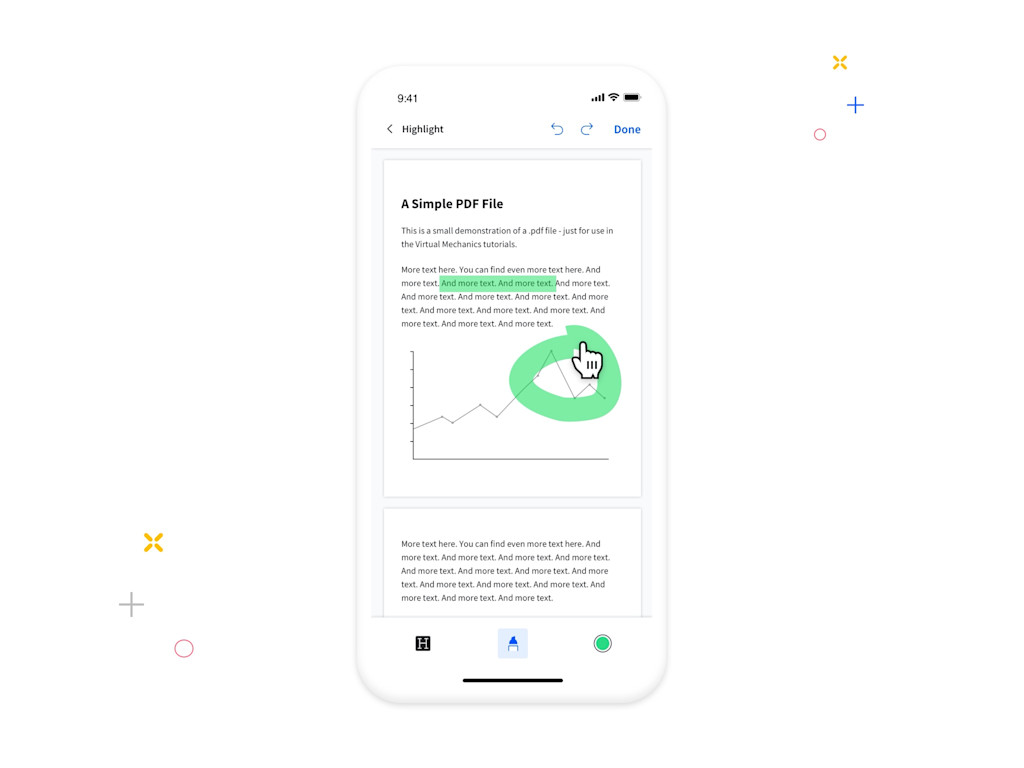
You also have the option to use free-hand highlighting
Both highlighting methods come with the option to choose from a palette of highlighter colors. When you choose the free-hand highlighter, you can also select a highlighter thickness, so your text is put in the spotlight just how you like it. The highlight text function also has “Undo/Redo” action options. Made a mistake? No problem. You can manage your changes quickly and easily.
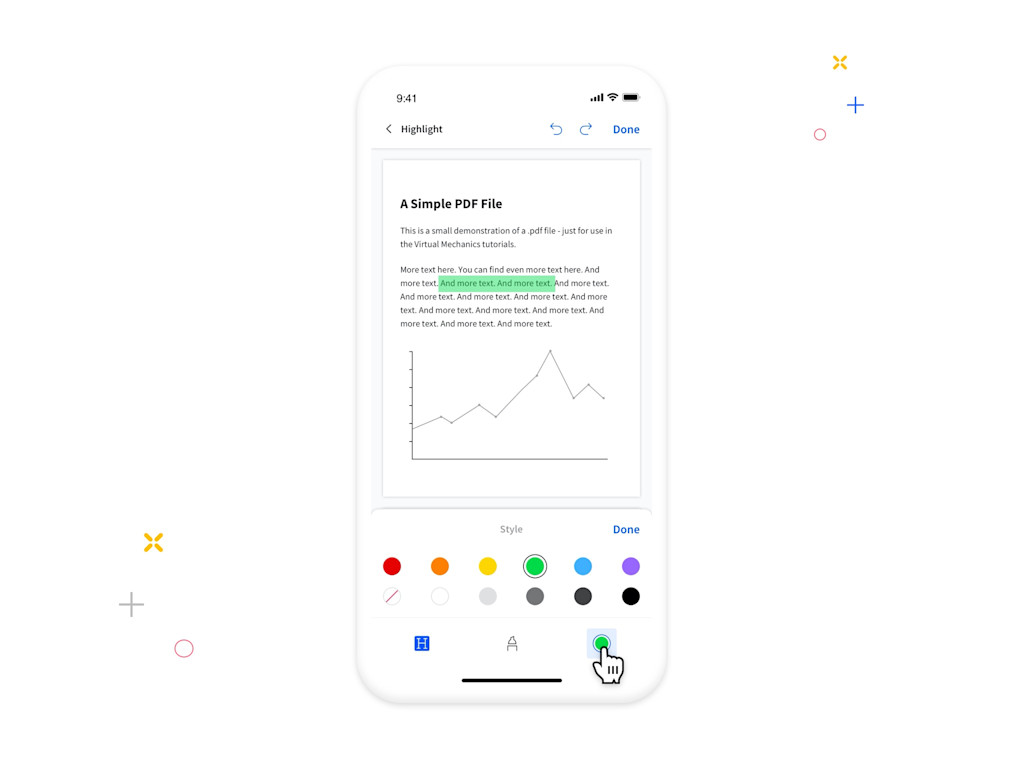
Highlight using your favorite color by selecting one from the color palette
Add Text to PDFs
With the Add Text feature, you get to make your mark on your PDFs with none of the usual fuss. Think easy notes for studying, important document references for colleagues, or helpful messages for mom. You can even change the text color and set the size to your liking. And of course, you can always undo or redo any of your actions, so there’s no room for mistakes. You're welcome!
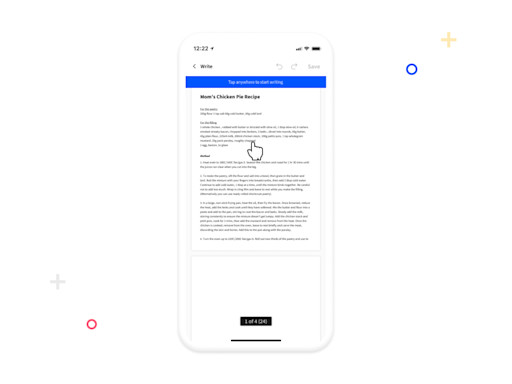
Just select where you want to add text…
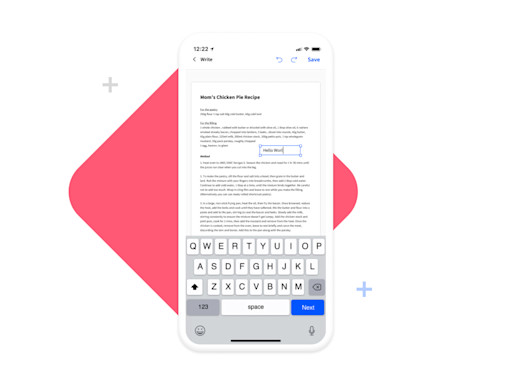
Type your text…
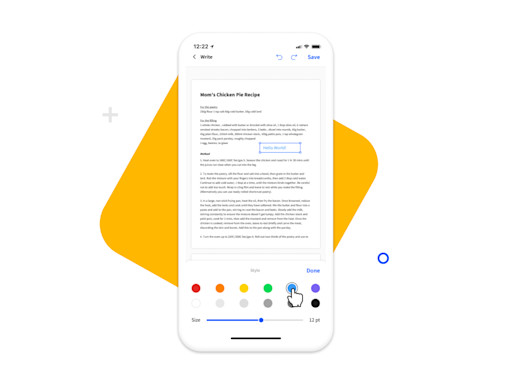
And update the color and size of your text. Could it be easier?
Be the Picasso of PDFs With the Draw Tool
Fancy yourself a doodler? Look no further. With the Smallpdf Mobile App's Draw feature, every PDF is your canvas. You can choose between a pen and a marker to bring the scribbles, wonky lines, and beautiful stick people onto your PDF. Naturally, you have a wide range of color and sizing options for your creations. ”Undo/Redo” helps you get your drawing just right, but we know you won't need that.

Choose the pen or marker, select your color (don't worry, you can change this later), and start drawing!
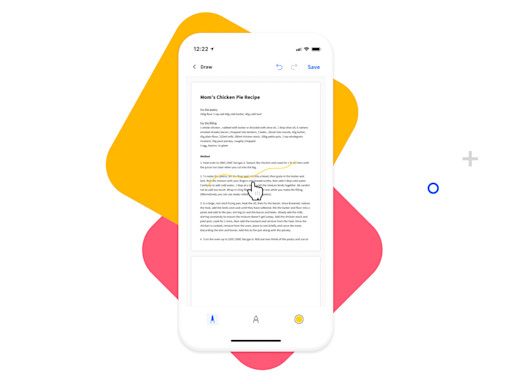
You’re so talented! When you’re ready to change up the style or color of your drawing, just tap on your creation and…
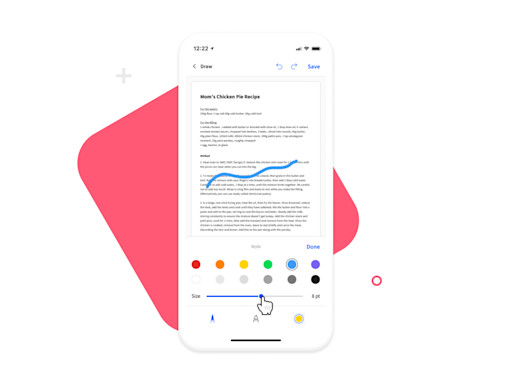
Change the size or color of your drawing!
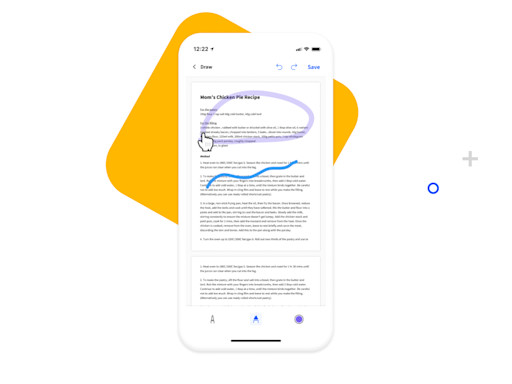
You can also shake things up and select the marker to draw with. Enjoy!
How To Edit PDFs on Your iPhone or Android Device
There’s a common misconception that editing a PDF file is best done on a desktop device, but PDF editing tools have come a long way. Nowadays, your Android or iOS smartphone or tablet are the perfect tools for editing your PDFs remotely or on the go.
- Find the PDF you want to edit or add a new PDF.
- Click “Edit” on the bottom to start work on your PDF.
- Select the desired action you want to take from the menu.
- Check back at the main menu to find your updated PDF.
- You can also compress PDF, convert PDF, send PDF, save PDF, rename PDF, or delete PDF.
Essential PDF Editor Tools in the Palm of Your Hand
The Smallpdf Mobile App brings all the essentials of Smallpdf’s handy suite of free online PDF problem-solving tools to your mobile device. Whether it’s on your Android or iOS smartphone or tablet, the Smallpdf Mobile App is the companion app for anyone who needs to manage documents remotely or on-the-go. It offers tools for creating scanned documents, viewing PDFs, compressing PDFs, converting PDFs, editing PDF documents, organizing PDFs, and highlighting PDFs. And it’s totally free.
A Mobile Experience with Desktop Integration
The Smallpdf Mobile App is free software, and it’s also the simplest, smartest digital way to create a paperless document management system to suit your work—and your life. When you're using the Smallpdf Mobile App while logged in, your files will be synched with our website. That way, you can switch from mobile to desktop easily after editing your documents and manage your files without having to send them from one device to the next. It also opens up the door to our entire suite of PDF tools.
Download the Smallpdf Mobile App to your Android or iOS device today and bring a world of document management tools wherever you go.
About Smallpdf
Smallpdf is the first and only PDF software you’ll love. With millions of users across 200 countries, we’re on a mission to streamline digital document paperwork for business teams and individuals with our suite of easy-to-use PDF tools.



