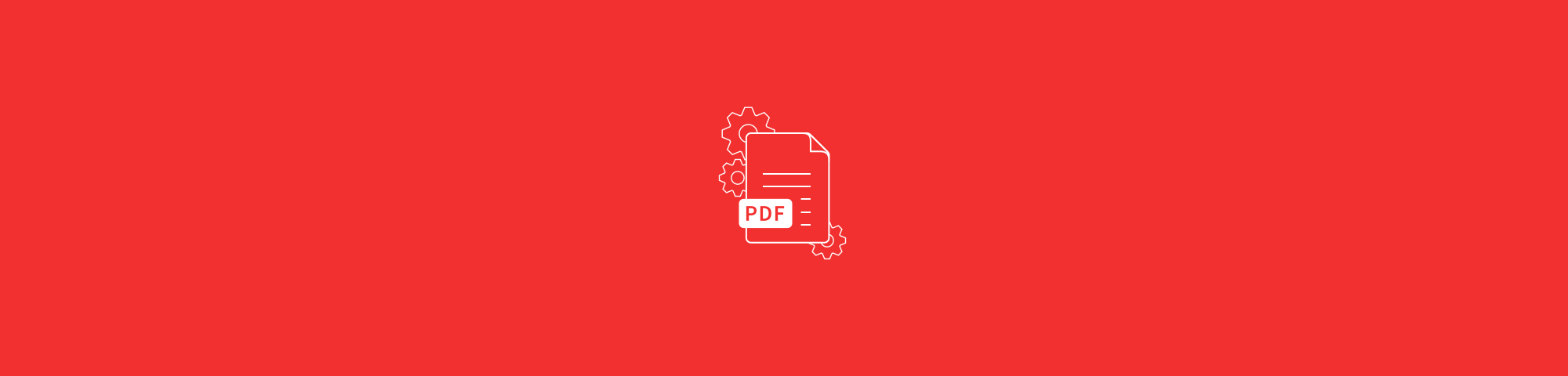
Unlock PDF files in seconds using Smallpdf. Remove passwords and permission restrictions with our simple online tool—no installs, no headaches
Before you start, you'll need the document's password. There are two types:
Owner password: Controls editing, printing, and copying permissions Document open password: Required to view the PDF at all
Smallpdf's Unlock PDF tool lets you quickly remove the password from your PDF, so you don't have to type it every time you open, edit, or send the document:
- Go to the Unlock PDF tool.
- Drag and drop your encrypted PDF into the toolbox.
- Enter the correct password.
- Click "Unlock" and download the password-free version.
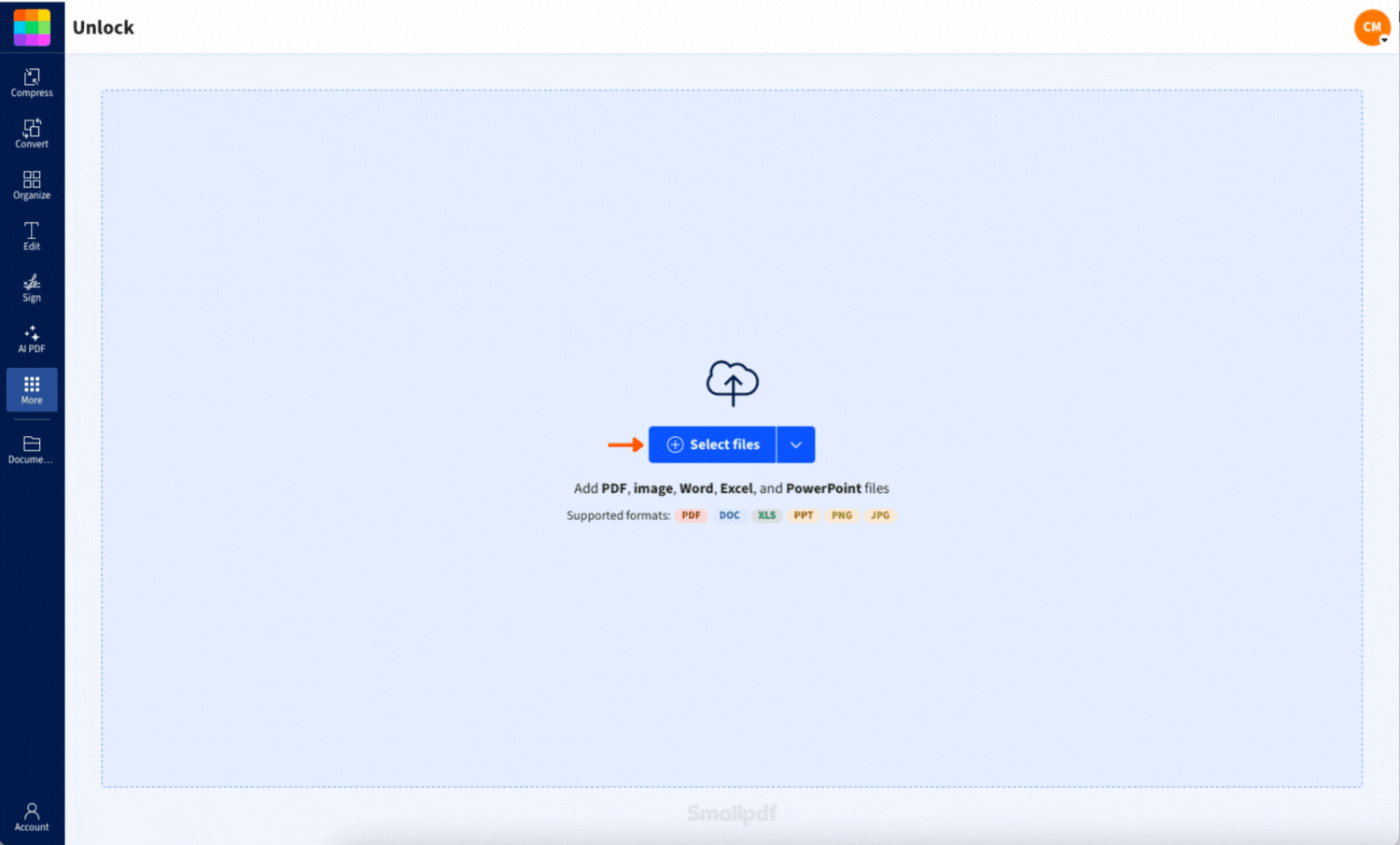
Removing a password is easy with Smallpdf
That's it. Your file is now open and ready to use, with no password required next time you need to work on it.
This comes in handy for documents you use frequently, like invoices, contracts, or reports. You can even send the unlocked version to colleagues or clients without needing to share the password.
Relock Your PDF With a New Password
Once you've unlocked your PDF, you might want to add a new password for security. Just head to our Protect PDF tool and apply a new password—stronger, longer, and easier to remember.
Why Remove a PDF Password—and When You Shouldn't
Removing the password isn't about making your file less secure; it's about making life easier. If you're the file owner and already know the password, removing it saves you time and makes collaboration easier.
Common reasons to unlock PDFs:
- Document is no longer confidential
- Archiving old files for easier access
- Sharing with team members without password hassles
- Converting to other formats
- Editing content that's currently restricted
- Printing forms or documents regularly
Important: Only remove passwords from PDFs you own or have permission to modify. Don't use any tool to bypass someone else's file security without their consent.
PDF Restrictions Explained—Printing, Copying, Editing
Some files let you open them but block you from printing, copying text, or filling in forms. These are known as permission restrictions, and they're just as frustrating as a forgotten password.
Here's how the two password types work:
- Document Open Password — Prevents anyone from opening or viewing the PDF until the password is entered. To remove it, enter the password when prompted and unlock the file using Smallpdf.
- Owner / Permissions Password — Restricts actions such as printing, copying, editing, or filling in forms. If you can open the file, use Smallpdf’s Unlock PDF tool to remove these restrictions.
Is It Safe to Unlock PDFs With Smallpdf? Security, Privacy, and Compliance
Absolutely. Your documents are protected with:
- TLS encryption for all file transfers
- Automatic file deletion after 1 hour
- ISO/IEC 27001 certification for security management
- GDPR compliance for data protection
Smallpdf transfers files for all our tools via a super secure connection. Our site uses TLS encryption to ensure the best security for you and your information while using our services. Your files are never read, analyzed, or downloaded.
We permanently delete your files an hour after processing. They're only available long enough to guarantee you have time to download or share your files once you're done working on them.
If you want complete peace of mind, just use the desktop app. It keeps everything on your device and doesn't need to connect to the internet after setup.
Start Your Free Trial to Access All Smallpdf Tools
Ready to unlock PDFs and access 30+ PDF tools? Start your 7-day free trial today—no credit card required.
Unlock PDF—Frequently Asked Questions
Can I Unlock a PDF Without the Password?
Nope. You'll need the right password first. We can't unlock files without it.
Can I Remove a Password From Any PDF?
Only if the file belongs to you, or you've been given permission to use it. Just don't use any tool to bypass someone else's file security without their consent.
Is It Legal to Remove a PDF Password?
If the file belongs to you, or you've been given permission to use it, then yes. Always respect copyright and access controls.
Will Removing a Password Change My PDF's Content or Formatting?
No, unlocking only removes the password protection. Your content, formatting, and layout stay exactly the same.
Is It Safe to Use Online Tools to Unlock a PDF?
Yes—our Unlock PDF tool is a fully online PDF password remover designed for documents you already have access to. It's fast, free to try, and doesn't require installation.
You can avoid all this in future by keeping an unsecured backup just in case. Before you send it to anyone, add printing or editing restrictions, and a password if it is confidential.
Now that your PDF is unlocked, you can do a lot more with it. Need to trim the file size before emailing it? Use Compress PDF. Want to make a quick change or fill in a form? Go to Edit PDF. Combine it with another file? Merge PDF has you covered.
We've got over 30 tools ready to help. No fuss, no fluff, just done.



