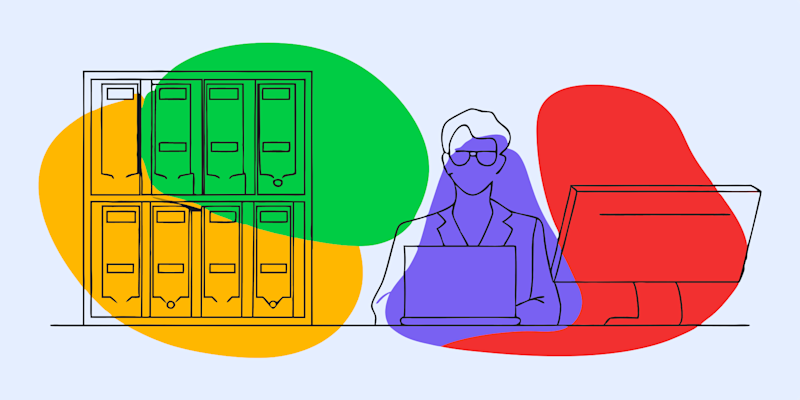
Learn how to compress images into a ZIP file and zip images into one file on Windows, Mac, and mobile, plus how we help with image-heavy PDFs.
If you have a lot of photos to share or store, putting them into a single ZIP file keeps everything organized and often reduces the total size. It also makes sending and backing up your images much easier, without changing the actual quality of the photos.
Below, you’ll find a quick-start guide, detailed steps for each platform, ZIP troubleshooting tips, and how Smallpdf fits into the picture when your images live inside PDFs.
How to Zip Images on Windows and Mac
Create a ZIP file with your images, right from your computer, with the built-in ZIP support. Here’s how to do it on both Windows and Mac.
For Windows: 1. Open “File Explorer” and go to the folder with your images. 2. Select multiple images by holding “Ctrl” and clicking each one. 3. Right-click one of the selected images. 4. Choose “Send to” > “Compressed (zipped) folder.” 5. Type a name for your ZIP file and press “Enter.”
Windows creates a new ZIP file in the same location with all selected images inside.
For Mac: 1. Open “Finder” and navigate to your images. 2. Select multiple images using “Cmd” and click on each file. 3. Right-click or Control-click the selected images. 4. Click “Compress [number] Items.” 5. A ZIP file appears in the same folder.
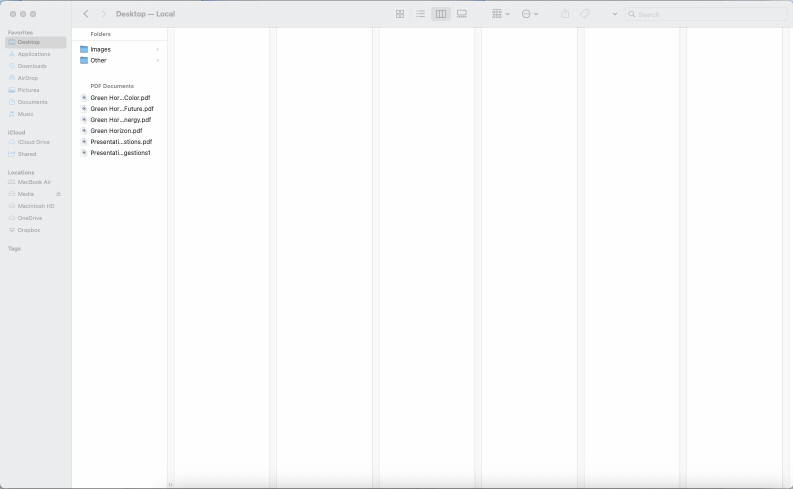
Compressing image files into a ZIP file using built-in macOS functionality
And that’s it! You’ve just created a ZIP archive with your images. That ZIP file is now easier to send, store, or back up—all without touching the actual image quality.
How to Zip Images on Mobile (iOS and Android)
If you often share photos from your phone, zipping them first can make things neater and sometimes smaller.
Zip images on iPhone (Files app) 1. Open the “Files” app. 2. Navigate to the folder with your images. 3. Tap “Select,” then tap each image you want to include. 4. Tap the “more” (…) icon. 5. Choose “Compress.”
A ZIP file appears in the same folder containing all selected images.
Zip images on Android
Android options vary by device, but generally: 1. Open your “Files” or “My Files” app. 2. Go to the folder containing your images. 3. Long-press one image, then tap to select others. 4. Look for a “Compress” or “Zip” option in the menu. 5. Confirm to create a ZIP file.
If your device doesn’t include compression, you can install a file manager app that supports ZIP creation.
Use Smallpdf to Compress Image-Heavy PDFs Before You Zip
If you’re working with PDFs that contain images, compress them first with Smallpdf for maximum space savings. This little trick can make your final ZIP file even smaller.
Here’s how to compress heavy-image PDFs: 1. Upload your image-filled PDF to our Compress PDF. 2. Choose between Basic or Strong compression. 3. Wait for the compression magic to finish. 4. Click “Download,” and you’re good to go!
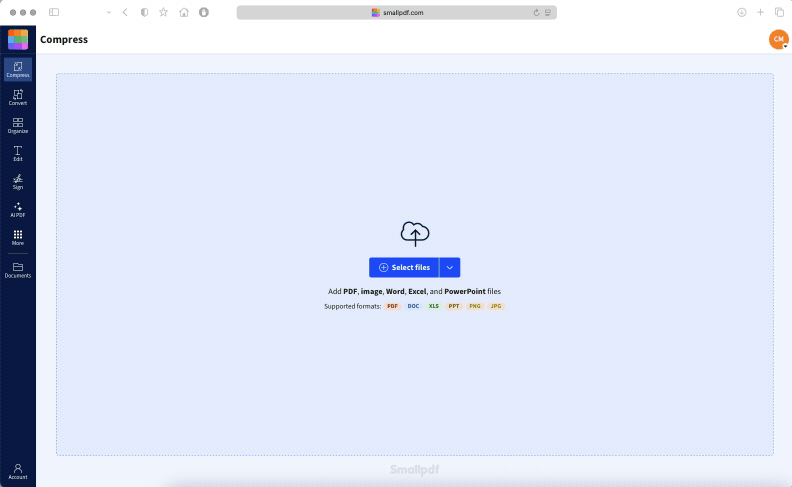
Using Compress PDF to shrink an image-heavy document
This step is great when you’re dealing with scanned image files that are already inside a PDF. You’ll end up with a compressed file that might already be small enough to send without zipping it.
Strong compression is a Pro feature, but anyone can use strong compression on a single file.
If you need strong compression on multiple files, sign up for a free 7-day trial of our Pro plan to try it out without limitations.
If Your Zipped Images Are Still Too Big (Quick Fixes)
Sometimes, even after you ZIP your images, the file still feels... chunky. Here’s the thing: JPEG images are already compressed, so ZIP files won’t reduce their size much—typically only 5-10%.
But don’t worry, you’ve got options:
- Check your image formats: Convert large PNG files to JPEG before zipping if you don’t need transparency.
- Split into multiple ZIP files: Use tools like 7-Zip (Windows) or Keka (Mac) to split large collections into smaller archives.
- Try cloud storage instead: For very large collections, consider sharing a Google Drive or Dropbox link rather than a ZIP file.
- Optimize first: Use image editing software to resize photos if they’re unnecessarily large.
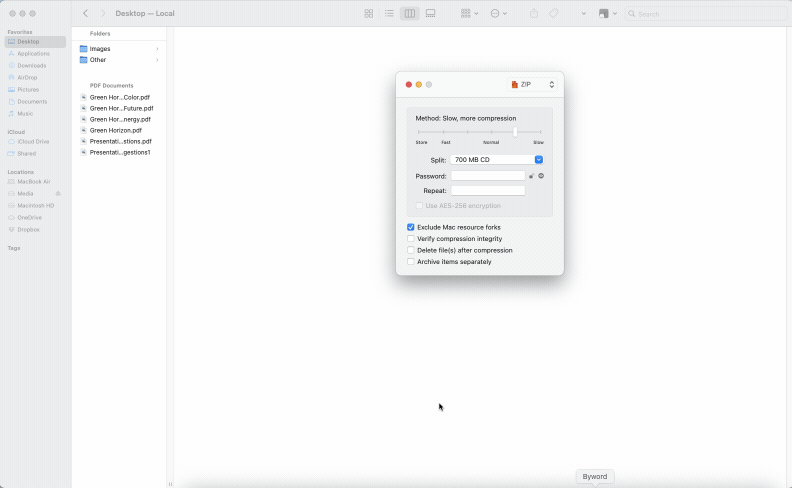
Use the “Split” function in Keka or 7-Zip to split bulky folders into smaller ZIP files
The ZIP function built into Windows and macOS is basic, but good enough for most jobs. If you need more advanced features, those third-party tools can help you split your archives and keep everything organized.
Troubleshooting ZIP Issues With Images
If something goes wrong when you zip or unzip your images, here are common problems and fixes.
1. “I can’t open the ZIP file.”
The ZIP archive may be corrupted. Try:
- Re-downloading the file if you received it online
- Using another extractor like 7-Zip, The Unarchiver, or Keka
2. “Some images are missing after unzipping.” Make sure the original ZIP actually contained those files. If the sender created the ZIP while files were still copying, they may have been skipped.
3. “My ZIP file won’t send by email.”
Many email providers cap attachments around 20–25 MB. Try:
- Splitting the images into multiple ZIP files
- Compressing image-heavy PDFs first with Smallpdf Compress PDF
- Using a cloud link instead of attaching the ZIP directly
3. “My images look worse after unzipping.”
ZIP compression is lossless. If the images look worse, they were probably compressed before they were zipped (for example, exported at a lower resolution). Unzipping alone doesn’t reduce quality.
Try Smallpdf Pro to Handle Image Documents and PDFs
If you work with images inside PDFs or you regularly send large image-based documents, Smallpdf Pro can make your life much easier. You can:
- Compress image-heavy PDFs
- Convert images to and from PDF
- Merge several documents into one
- Prepare files for zipping and sharing
Start your free trial and see how much smoother managing image documents can be with a full set of PDF tools.
FAQs About Zipping Images
What is a ZIP file for images?
A ZIP file is like a digital container that bundles multiple images into one compressed archive. It makes sharing and storing collections of photos much easier.
How do I open a ZIP file of images?
Just double-click the ZIP file on Windows or Mac, and your computer will extract all the images to a new folder. You can also right-click and choose “Extract All” for more control over where they go.
Can I add more images to an existing ZIP file?
Yes! Simply drag and drop new images into the ZIP file, or use “Add to archive” options in tools like 7-Zip or WinRAR.
Do ZIP files reduce image quality?
No. ZIP uses lossless compression, so your images look the same after unzipping. Any quality loss would come from changes made before zipping, not from the ZIP itself.
What’s the difference between ZIP and RAR for images?
ZIP files work on any computer without extra software, while RAR files need special programs to open. For sharing images, ZIP is usually the better choice because of its universal compatibility.
How many images can I put in one ZIP file?
There’s no strict limit on the number of images, but most email systems cap attachments at 25MB. For larger collections, consider cloud storage or splitting into multiple ZIP files.



