Clean up scanned PDFs by removing blank or unwanted pages online—free, fast, with no sign-up or installation required. Just upload and delete.
Scanned PDFs sometimes include blank pages or extra sheets you don’t need. Instead of rescanning, you can remove them in seconds with Smallpdf—simply, upload your file, quickly find unwanted or blank pages in the thumbnail view, and delete them with a click.
When you’re done, your cleaned PDF downloads automatically with a backup copy saved under a new name. It works on any device and connects easily with 30+ other PDF tools for quick, everyday tasks.
How to Delete a Page in a PDF With Smallpdf
- Drag and drop your PDF into the Delete PDF Pages tool.
- View your document pages in the thumbnail pane.
- Click the trashcan icon on any page you want to remove.
- Select multiple pages by holding Ctrl (Windows) or Cmd (Mac) while clicking additional pages.
- Click “Apply changes” when you’re satisfied with your selections.
- Download your updated PDF using the download button.
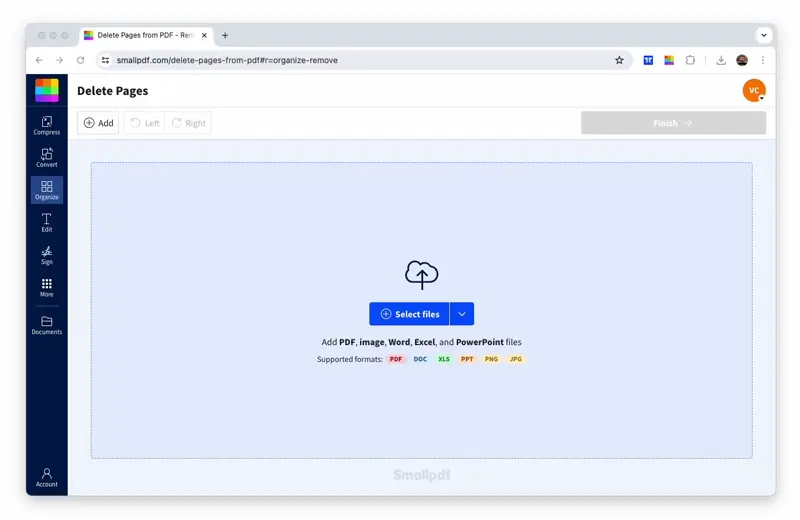
Quickly remove a page from your scanned PDF file
Deleting one or more pages from a PDF has never been so easy. We’ll save your documents to your default download folder with “pages-deleted” at the end of the name. That way, you still have the original file as a backup and don’t accidentally overwrite it.
If you have multiple files that belong together, we also have a tool to merge PDF documents for you.
How To Identify and Remove Blank Pages From Scanned PDFs
Scanners sometimes add blank pages when sheets feed unevenly or contain light marks the scanner misreads as content. Here’s how to spot them and remove them fast.
Check For Blank Pages in Thumbnail View
Upload your scanned PDF to Smallpdf. The tool shows each page as a thumbnail, making it easy to spot pages with no visible text or images.
Confirm Whether a Page Is Truly Blank
Some pages look empty but still contain faint scans, shadows, or specks. Click the page to open a larger preview. If nothing appears or the scan shows only a light background, it’s safe to delete.
Remove the Blank Page
Select the trashcan icon under the page. If several pages are blank, hold Ctrl (Windows) or Cmd (Mac) to select multiple pages before deleting them.
Download Your Cleaned PDF
Once you’ve removed the blank pages, select Apply changes. The updated file downloads right away, and a backup is saved under a new name, so you keep the original scan.
Troubleshooting Common Blank Page Issues
Why a Page Looks Blank When It Isn’t
Some scanners pick up faint marks, shadows, or folded-page lines. These appear as “content,” so the page isn’t technically empty. If the preview shows only light texture or faint shading, it’s safe to delete.
Why Two Blank Pages Appear
If the scanner feeder double-pulls or the document uses thin paper, the scanner may capture the same empty sheet twice. Check the thumbnails and remove both copies before exporting.
Why a Page Doesn’t Delete as Expected
If a page still appears after deletion, your browser may be showing a cached version. Refresh the tool or upload the updated PDF again and the page will be gone.
Can Smallpdf Detect Blank Pages Automatically?
Smallpdf doesn’t automatically detect blank pages, but the thumbnail view makes it easy to find and remove them manually.
Do You Need OCR To Spot Blank Pages?
No. Blank pages from scans appear clearly in the thumbnail view, so you can delete them without running OCR.
Why Delete Pages With Smallpdf
Our browser-based tool makes removing PDF pages simple and secure. Here’s what sets us apart:
- No downloads needed - Works directly in your browser on any device.
- Bank-level security - TLS encryption and automatic file deletion after 1 hour.
- Lightning fast - Process PDFs in seconds, not minutes.
- GDPR-compliant & ISO/IEC 27001-certified - Data stays protected under international standards.
Do More With Your PDF After Deleting Pages
Once you’ve cleaned up your document, you might need these related tools:
- Rotate pages - Fix orientation issues with a single click.
- Extract pages - Save specific pages as separate PDFs.
- Split PDF - Divide large files into smaller documents.
- Organize pages - Drag and drop to reorder your document.
Other Ways to Delete a Page in a PDF
While our online tool is the easiest option, here are alternative methods you can try.
Delete PDF Pages Using Print to PDF
- Open your PDF in any browser or PDF reader.
- Press Ctrl+P (or Cmd+P on Mac) to open the print dialog.
- Select “Save as PDF” or “Microsoft Print to PDF” as your printer.
- Enter the page range you want to keep (for example, “1-3,5-10” to skip page 4).
- Click “Print” and save your new PDF file.
Start Deleting PDF Pages Today
You can remove unwanted or blank pages in seconds, with access to 30+ PDF tools for everyday tasks. Free users can perform limited daily actions, and Pro plans include unlimited use with a free trial.
FAQs: Delete Page in Scanned PDF
Why does Smallpdf save my file with “pages-deleted” in the name?
This naming prevents you from overwriting your original scan. You keep a clean version and a backup in case you need to restore any pages.
Can I delete pages from a password-protected PDF?
Yes. After you upload the file, Smallpdf will ask for the password so it can be opened. Once unlocked, you can delete pages as usual.
Can I delete pages on mobile?
Yes. The tool works in any mobile browser, so you can upload a PDF from your phone and remove pages without installing an app.
Does deleting pages change my PDF’s quality?
No. Removing pages doesn’t affect the clarity or resolution of the pages you keep.
Is there a file size limit when uploading scanned PDFs?
Large scans usually upload without issues, but free accounts may see limits. If your file is too big, compressing it first often helps.
Can I reorder pages after deleting others?
Yes. After you’ve removed the pages you don’t need, use the Organize PDF tool to drag and drop pages into a new order.
How long does Smallpdf store my uploaded PDFs?
Files are removed from Smallpdf’s servers after one hour of processing, giving you time to download your edits while keeping your document private.



