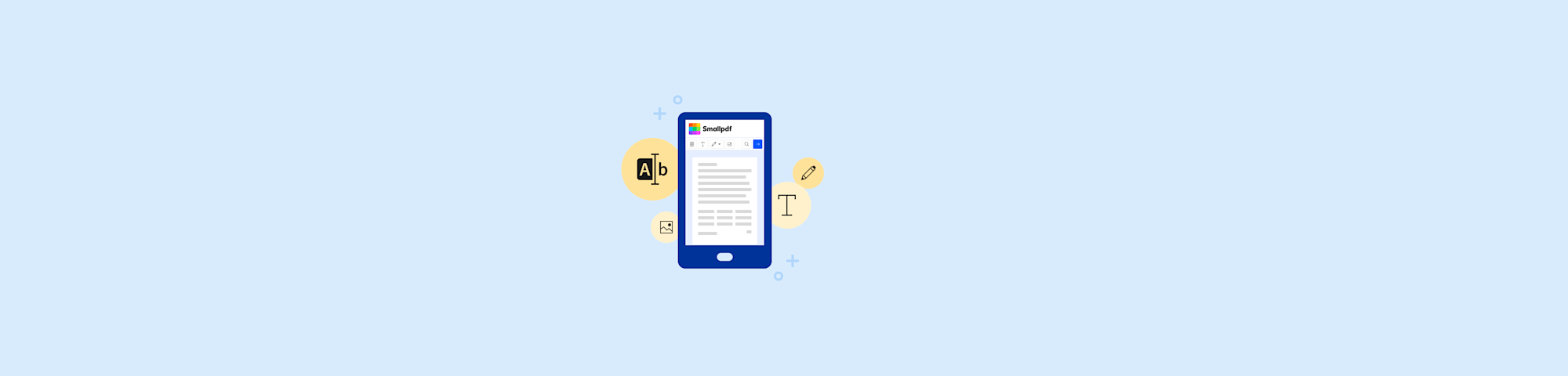
Print Kindle books legally by removing DRM, converting them to PDF, and preparing them with Smallpdf for fast, high-quality printing for personal use.
You can’t print straight from a Kindle, but you can turn your e-book into a printable PDF in just a few steps. This guide walks you through removing DRM with Calibre, converting the file to PDF, and using Smallpdf to tidy, compress, or merge before printing.
The result: clean, professional pages you can read offline or keep as backups.
Quick Steps to Print Kindle Books
- Connect your Kindle to your computer using a USB cable.
- Open Calibre, install the DeDRM plugin, and add your Kindle book.
- Convert the book to PDF within Calibre.
- Open the PDF in Smallpdf to adjust, compress, or merge before printing.
- Print your PDF from any standard PDF viewer.
Try the PDF Converter now, Just upload your file to get started. No sign-ups required.
Before You Start: Printing Kindle Books Requires a PDF
You can’t print directly from a Kindle device or app—you’ll need to convert your book to PDF first on a computer. Amazon applies digital rights management (DRM) protection to most of its e-books, preventing users from doing whatever they want with them.
Don’t worry—it’s easier than it sounds! Here’s what you’ll need to get started: 1. A computer (Windows, Mac, or Linux) 2. USB cable to connect your Kindle 3. Calibre software (free e-book management program) 4. DeDRM plugin for Calibre
Important: Remember to only print books for personal use to respect copyright laws.
Can You Print from the Kindle App or eReader?
Unfortunately, this isn’t an option. The Kindle apps available on iOS, Android, Mac, and PC are designed solely for reading and managing your e-book library. Because of DRM protection on most Kindle books, these apps do not give users the ability to print e-books directly.
How to Print a Kindle Book (Step-by-Step)
Publishers use DRM technology to control how their digital content is used and distributed. Most Amazon Kindle books come with DRM protection, which prevents unauthorized copying and sharing.
This means you cannot print a Kindle book until its DRM has been removed. Follow these steps to print Kindle books: 1. Connect your Kindle to your computer via USB cable and wait for it to appear as a drive. 2. Navigate to your Kindle’s Documents or Content folder to locate your book files (they’ll have .azw or .azw3 extensions). 3. Download and install Calibre (free e-book management software) and add the DeDRM_tools plugin to remove copy protection. 4. Import your Kindle book into Calibre and convert it to PDF format using the built-in conversion tool. 5. Open your new PDF file and print it using any PDF reader, adjusting settings like duplex printing and paper size as needed.
Alternative: Use Kindle for PC/Mac to Capture Pages
If you prefer not to connect your Kindle device directly, there’s another method using the desktop Kindle app:
- Download and install the Kindle for PC or Mac app from Amazon.
- Sign in with your Amazon account and download the book you want to print.
- Open the book in the app and navigate to the pages you need.
- Use your computer’s “Print to PDF” function (available in most operating systems) to save pages as a PDF file.
- Print the resulting PDF using your preferred settings.
Note: This method may have formatting limitations compared to the full conversion process, but it’s perfect for printing specific pages or chapters.
Troubleshooting Kindle Printing Issues
Even when you follow the steps correctly, a few common hiccups can appear. Here’s how to fix them quickly:
Calibre Doesn’t Detect my Kindle
Make sure your Kindle is unlocked and connected via USB. Try a different cable or port if the device doesn’t show up as a drive.
Conversion Fails or the PDF Looks Wrong
Double-check that the DeDRM plugin is installed in Calibre and that you’ve added your book from the Kindle’s “Documents” folder—not from the app library.
The Printed Pages Are Cut Off or Misaligned
Open the PDF in a viewer like Smallpdf’s PDF Reader or Preview (on Mac). Set “Fit to page” in print settings before you print.
The Text Appears Faded or Pixelated
Increase the output quality when converting to PDF in Calibre, or re-export the file using Smallpdf’s PDF Converter for cleaner results.
Fix layout issues fast: Re-save your file through the PDF Converter to standardize margins and fonts before printing.
Why Convert Kindle Books to PDF (and What You Can Do Next)
Converting your Kindle books to PDF opens up a world of possibilities beyond just printing:
- Archive your library: Create backup copies that won’t disappear if Amazon removes books from your account.
- Share with study groups: Print copies for educational purposes (within fair use guidelines).
- Make annotations: Add notes, highlights, and bookmarks that persist across devices.
- Cross-device compatibility: Read on any device that supports PDFs.
- Long-term access: Ensure you can always access your books, even if Amazon’s format changes.
Edit, Optimize, and Print Your PDF with Smallpdf
After you’ve converted your Kindle books to PDF format, Smallpdf offers specialized tools to optimize them for printing and enhance your reading experience.
- Compress PDF: Reduce file size for faster printing and easier sharing
- Merge PDFs: Combine multiple books or chapters into a single printable document
- Split PDF: Extract specific chapters or pages you want to print
- Organize pages: Reorder or remove pages before printing to save paper
- Add annotations: Include notes, highlights, or bookmarks before printing
Our PDF Converter can also transform your PDFs into other formats like Word documents, Excel spreadsheets, PowerPoints, or JPG images for different uses.
Print Kindle Books the Simple Way
So, can you print a Kindle e-book? Yes—if you’re willing to take extra steps like removing DRM and converting your files to a printable format. With the help of software like Calibre and Smallpdf, you can unlock your Kindle books and make changes to these documents before printing them off.
Working with Smallpdf is easy—you don’t even have to create an account to get started. Start your free trial to access all our PDF tools today!
Frequently Asked Questions
Is it legal to remove DRM from Kindle books?
Removing DRM (Digital Rights Management) is generally restricted under copyright law. However, you may remove DRM for personal use only, such as printing a copy of a book you already own.
Never share or distribute printed or converted copies. Always respect the publisher’s and author’s rights.
Can you print books from Kindle?
Kindle eReaders do not allow users to print off e-books from their devices. Instead, you’ll need to remove the DRM from your e-book, convert it to PDF format, and print that file.
Can I print a Kindle book from my computer?
Yes—but not through Kindle’s own app. Before you can print Kindle books, you must download Calibre and use that program to strip your e-books’ DRM.
Can I print directly from Kindle?
Unfortunately, Kindle’s apps do not allow users to print e-books. This is primarily due to the DRM included with Kindle books.
Can I export books from my Kindle?
Yes, you can transfer files via USB to your computer, but you’ll need to remove DRM before converting them to a printable format like PDF.
Can you convert Kindle to PDF on a Mac?
Yes, the same process works on Mac using Calibre and the DeDRM plugin. The steps are identical to Windows.



