Turn paper invoices into tidy PDFs using your phone or scanner. Then, clean them up, protect sensitive details, and send them with confidence.
Paper invoices pile up fast, but you can scan them into clean PDFs in minutes, add edits or signatures, and share them safely from your phone.
If you need to send an invoice quickly, you don’t need fancy hardware or complicated software.
Just your phone and Smallpdf.
Before we get into the details, here’s the quick path most people follow.
Quick Checklist (Fastest Workflow)
- Scan or photograph the invoice so the full page is visible.
- Convert the image to a PDF (or export as PDF from your scanner).
- Clean it up, straighten pages, and combine multi-page invoices.
- Add text, signatures, or redactions if you need them.
- Protect the file, then share it with the right person.
How To Scan Invoices to PDF: Step-by-Step Guide
You can scan invoices in three common ways:
- With your phone
- With a desktop scanner
- From existing invoice photos and screenshots
We’ll cover all three, plus the finishing steps that make your invoice look professional.
Step 1: Choose Your Scanning Method
Pick the option that fits your situation.
- If you’re on the go, use your phone and the Smallpdf PDF Scanner feature in the Smallpdf mobile app.
- If you have a scanner on your desk, scan to PDF using your built-in system app, then upload the file to Smallpdf for edits.
- If the scan is already an image (JPG, PNG, screenshot), convert it to PDF with PDF Converter.
Step 2: Scan the Invoice on Your Phone
Open the Smallpdf mobile app, then look for the PDF Scanner feature.
- Tap “Scan.” You’ll see your camera view with edge guides.
- Hold your phone above the invoice. Keep the full page inside the frame.
- Let the app detect edges, then capture the page. If you see a crop box, adjust it so the corners match the paper.
- Add more pages if the invoice includes terms, attachments, or a second side.
- Save the scan as a PDF.
On-screen cue: If your scan looks too dark, move closer to a light source and try again. A small change in lighting usually fixes it.
Step 3: Scan the Invoice on Desktop
If you scan invoices in batches, a desktop scanner can be faster and more consistent.
On Windows (10/11), you can use the built-in Scan app or your scanner’s software. Choose “PDF” as the output format if it’s available. For text clarity, 300 DPI is a practical standard.
On Mac, Preview and Image Capture can scan directly to PDF, depending on your scanner. If you see quality options, pick a setting that keeps text crisp.
After scanning, upload your PDF to Smallpdf from your device. You can also import files stored in Google Drive, Dropbox, or OneDrive.
Step 4: Convert Invoice Photos or Screenshots to PDF
If someone sent you an invoice as a photo, you can convert it in seconds.
- Open PDF Converter.
- Drag and drop your invoice image, or click “Choose Files.”
- Wait for conversion, then download the new PDF.
On-screen cue: If you’re converting multiple images, put them in the right order before uploading. That saves time later.
Step 5: Clean Up and Combine Pages
A clean invoice PDF reads better and avoids back-and-forth questions.
- If pages are out of order, re-upload in the correct sequence when converting images.
- If your invoice is split across files, merge them with Merge PDF.
- If the file is too large to email, reduce it with Compress PDF.
Keep an eye on legibility. If compression makes text fuzzy, use a lighter compression option, then try sharing via a link instead of an attachment.
Step 6: Edit, Sign, and Protect the Invoice
This is where scanning turns into a send-ready invoice.
With Edit PDF, you can add text for missing details, fix a date, or place a clear ‘Paid’ note. If you need a signature, use Smallpdf eSign to sign directly in the document.
For sensitive invoices, protect the parts that don’t belong in the recipient’s inbox.
- Redact account numbers, personal addresses, or ID details using Smallpdf Redact PDF.
- Add a password using Protect PDF before you send the file.
- If you’re sharing a temporary version, consider removing extra pages before sending.
Once your invoice looks perfect, you’re ready to share it. Skip email attachments and use the Smallpdf Share Document feature instead.
- Upload your PDF invoice.
- Generate a secure link.
- Choose to add a password if needed.
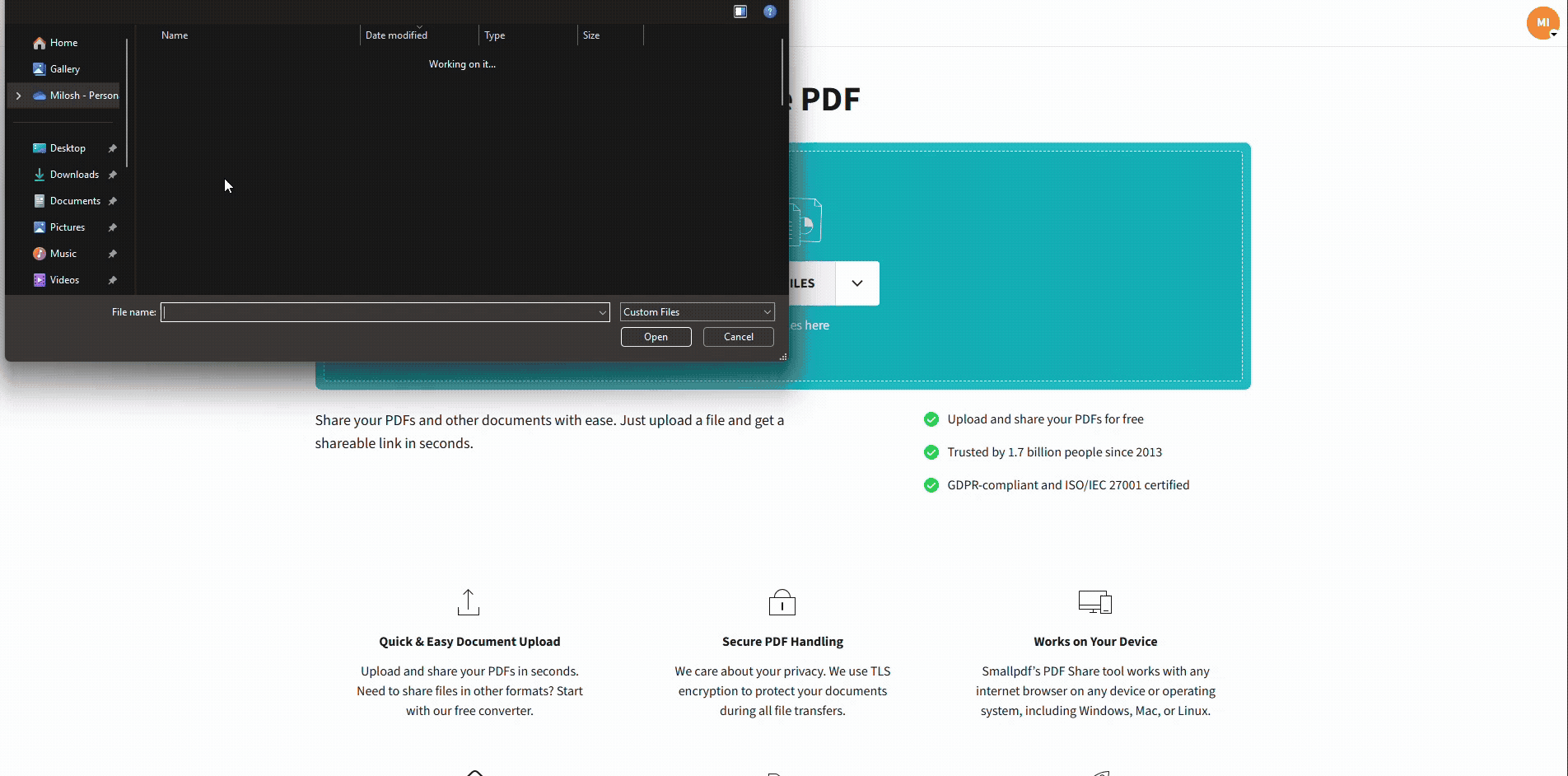
Share PDF invoices securely with Smallpdf
Then, just send the link to your client or colleague. You’ll even get a view counter, so you know when it’s opened.
It’s the fastest, safest way to share invoice PDFs online.
Security note: Smallpdf runs in your browser, and files are protected with TLS in transit. Files are also auto-deleted after a short period, and our processes are aligned with ISO 27001 and GDPR requirements.
Best Practices for Scanning and Managing Invoices
Clear scans save you time, and they make your invoices look more credible.
1. Scan Quality Settings That Usually Work
These settings cover most invoice styles.
- Use 300 DPI for crisp text and readable totals.
- Use grayscale for text-heavy invoices to keep file sizes smaller.
- Use color when stamps, logos, or colored line items matter.
If you’re using your phone, aim for even lighting. A shadow across the total line is the fastest way to cause confusion.
2. Naming and Filing That Stays Tidy
A simple naming pattern makes invoices easy to find later.
- ‘Invoice_VendorName_YYYY-MM-DD.pdf’
- ‘Receipt_Client_Project_Amount.pdf’
- ‘PO_InvoiceNumber_Vendor.pdf’
If you manage a lot of invoices, keep folders by month or vendor. When you need to share records with an accountant, you’ll already have an order built in.
3. Common Scan Problems and Quick Fixes
If something looks off, it’s usually one of these.
- Blurry text: Hold the phone steady and tap to focus on the center.
- Crooked pages: Re-crop so corners match the paper edges.
- Missing pages: Scan the back side if terms print there.
- Wrong format: Convert everything to PDF before sending.
Smallpdf vs. Other Ways To Scan Invoices
Phone apps and built-in scanners can handle the capture step, but they often stop there. Smallpdf helps when the invoice needs finishing.
If you use a built-in scanner app, you might still need to merge pages, compress the file, redact sensitive details, or add a signature. Smallpdf keeps those next steps in one place, so you’re not bouncing between apps.
If you send invoices as raw photos, recipients can’t always zoom cleanly, store them consistently, or print them without quality loss. A PDF keeps the invoice stable across devices.
Scan Your Invoice and Share It With Smallpdf
When invoices move fast, your workflow has to keep up. Scan with your phone or scanner, convert to PDF, then use Smallpdf to clean pages up, protect sensitive details, and keep files easy to share and store.
Frequently Asked Questions
How do I scan an invoice and send it as a PDF?
Scan the invoice with your phone or scanner, then save it as a PDF. If your scan is an image, convert it with Smallpdf’s PDF Converter, then share the PDF by email or your preferred sharing method.
How do I send a PDF invoice without sending a huge attachment?
First, compress the PDF with Smallpdf Compress PDF to reduce file size. If the invoice still feels bulky, share it as a link from your cloud storage, like Google Drive, Dropbox, or OneDrive, and set access permissions there.
How can I make a scanned invoice PDF editable?
If the invoice is a true scan, it’s often an image inside a PDF. To edit text, you’ll usually need OCR to turn it into selectable text. OCR can be available in Pro plans, so check your options, then use Smallpdf Edit PDF to make corrections after text is recognized.
How do I scan invoices into QuickBooks, Xero, or other accounting software?
Most accounting platforms accept PDFs as attachments. Scan or convert your invoice to PDF, then upload it inside the transaction or expense entry. If the platform needs a smaller file, compress the PDF first so uploads stay fast and stable.
How do I protect sensitive details before sharing an invoice?
Redact private data like account numbers and addresses, then protect the PDF with a password. If you’re sending it to a third party, share the password separately, like in a message or phone call.
What’s the best place to scan an e-invoice?
If your invoice is already digital, you don’t need to scan it. Download the original file or screenshot, then convert it to PDF with Smallpdf if needed. If you received a PDF already, you can edit, sign, compress, or protect it directly.



