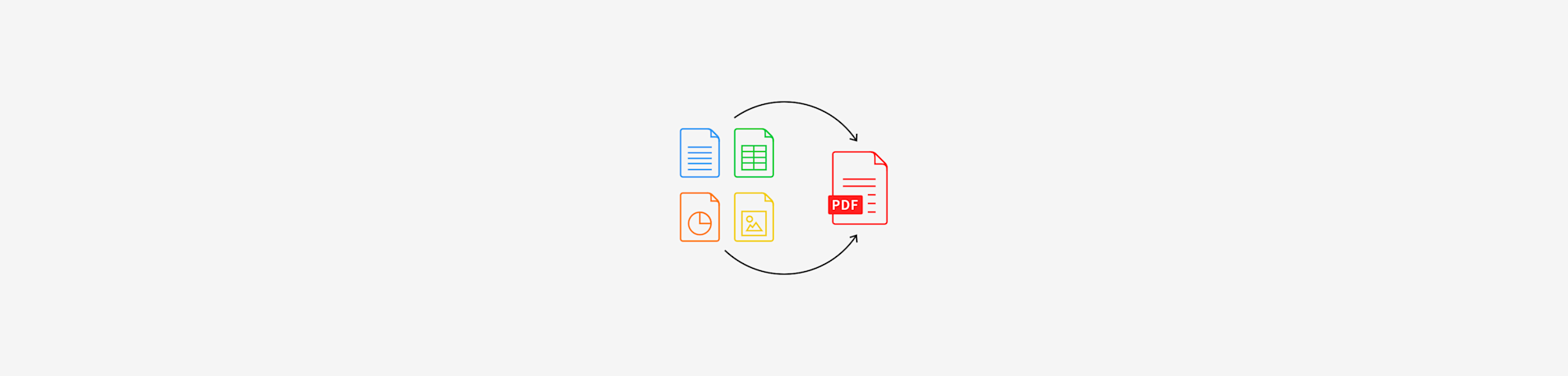
Create PDF files online in seconds from Word, Excel, PowerPoint, images, and more. No installs, no hassle, just fast and free conversions.
How to Create a PDF Online (in 4 Quick Steps)
Here's the fastest way to create a PDF with no setup or registration needed:
- Choose a file and upload it to our PDF Creator.
- Wait while we convert the file to PDF.
- Modify your file if needed.
- Download or save your created PDF.
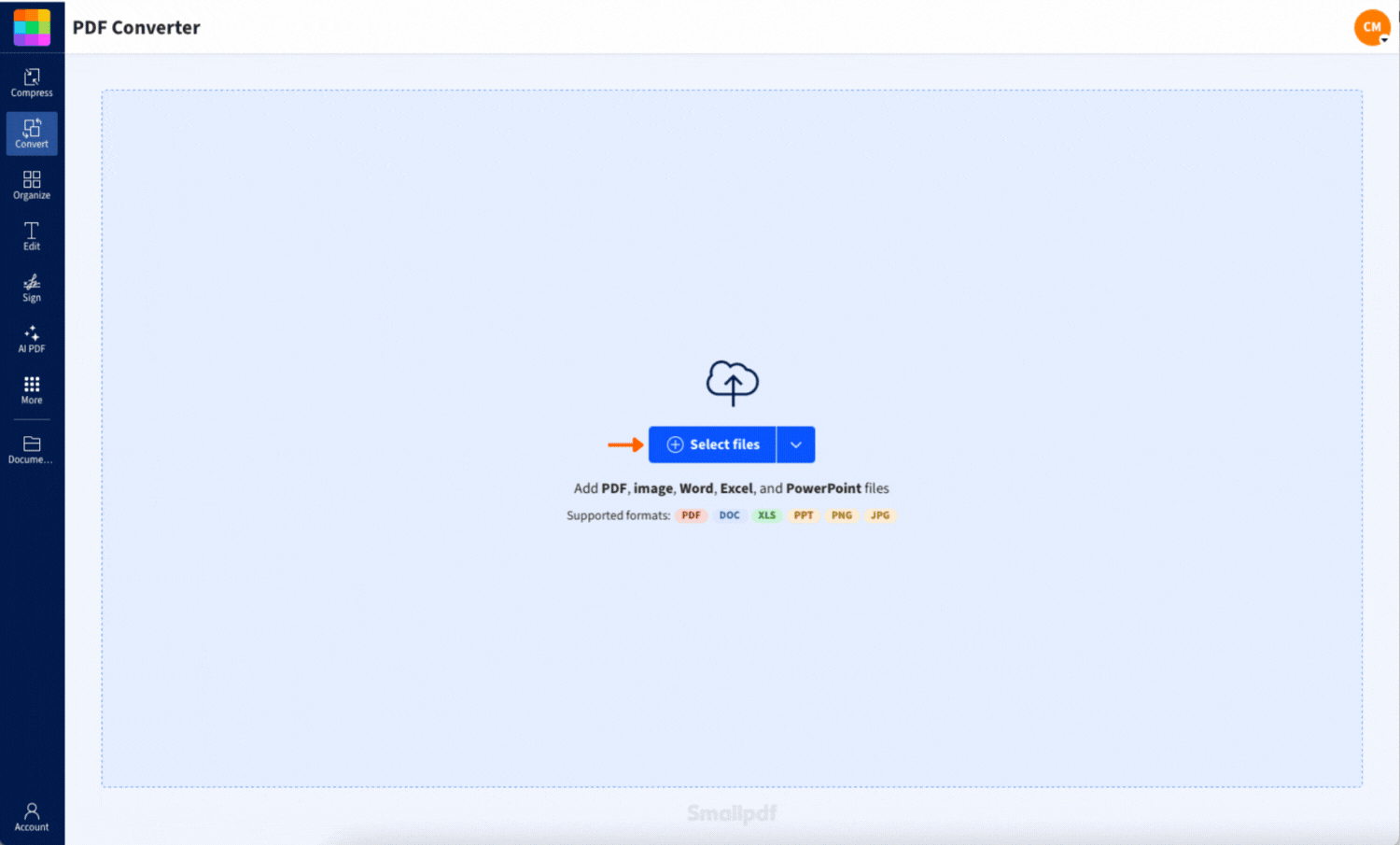
Creating a PDF fast and free with Smallpdf
It works with Word docs, Excel spreadsheets, PowerPoint slides, and image files. And yep, it's all online, so there's nothing new to install before you begin.
File Types You Can Convert to PDF Online
Here's what you can turn into a PDF with just a few clicks:
Documents:
- Word documents (.doc, .docx)
- Text files (.txt)
Spreadsheets:
- Excel files (.xls, .xlsx)
Presentations:
- PowerPoint presentations (.ppt, .pptx)
Images:
- Images (.jpg, .png, .tiff, .bmp, .gif, .webp)
When batch creating PDFs, you can also mix the file types. That means you can drag and drop a mix of Word, JPG, and PPT files into the tool and convert them simultaneously to individual PDF files. There's no limit on the number of documents that can be converted to PDF format.
You can even mix different file types when batch converting with Pro. Sign up for a 7-day free trial, and you get full access to all Pro features during your trial.
Want to combine them all into one file once you're done converting? Just head over to Merge PDF, add your different documents, and out pops a single PDF with your files combined.
Do More With Your PDF (Edit, Compress, OCR, Organize)
So, you've created your PDF, but what's next? There are tons of ways to polish it up or make it work better for your needs.
Make Your PDF Editable and Searchable (OCR)
If you scanned a file and want to make it a searchable and editable PDF, it’s as simple as OCR (Optical Character Recognition). It's a Pro feature, but worth it if you often work with scans and need to turn image text into searchable text.
Reduce File Size Without Losing Quality
If your PDF turns out a bit chunky, use Compress PDF to slim it down without wrecking the quality. This is super useful for email attachments or uploads with size limits.
Batch Convert Multiple Files at Once (Pro)
If you've got a bunch of files you need converted to PDF, no problem. With a Pro account, you can convert a whole stack in one go, then download everything together in a ZIP file. It’s fast, easy, and fully encrypted.
You can also open your PDF in our Edit PDF tool to add comments, highlights, or to type new text right on the page.
Do More With AI After You Create Your PDF
Once you've created your PDF, Smallpdf's AI tools can help you work smarter with your documents. Here’s a few favorites.
Summarize Long PDFs
Got a massive PDF you need to digest quickly? Our AI can create a summary of the key points so you don't have to read every page.
Chat with Your PDF
Ask questions about your PDF and get instant answers. It's like having a conversation with your document, making it perfect for research or finding specific info fast.
Translate PDFs
Need your PDF in another language? Our AI translation tool can help you convert documents while keeping the formatting intact.
Get Work Done Faster With Other Smallpdf Tools
Beyond creating PDFs, we have 30+ other tools to help with your workflow, like:
- Convert to PDF (from Word, JPG, PPT, Excel)
- Convert from PDF (to Word, JPG, PPT)
- Edit & organize PDFs (to annotate, merge, split, and organize your documents)
- Protect PDFs (to protect or unlock your files)
Is It Safe To Create PDFs Online? Security and Privacy at Smallpdf
Worried about uploading your files online? We get it, and we take it seriously. Here's how we keep your documents safe:
- Your files are encrypted using TLS during upload
- We automatically delete files after one hour of processing
- No one at Smallpdf can access your documents
- We’re ISO 27001 certified and GDPR compliant
Start Your Free Trial To Access All Smallpdf Tools
Ready to unlock the full power of Smallpdf? Start your free trial and get access to batch processing, OCR, AI features, and all our premium tools for 7 days—with no strings attached.
FAQs About Creating PDFs Online
How do I create a PDF online for free?
Just upload your file to our PDF Creator and we'll convert it instantly. There’s no signup required for basic conversions.
How do I create a PDF on Windows or Mac?
On Windows, open your file and go to File > Print, then choose “Microsoft Print to PDF.” On Mac, hit File > Print, then pick “Save as PDF” from the dropdown menu.
How do I create a PDF on iPhone or Android?
On iPhone, open your file, tap Share > Print, then zoom out on the preview to create a PDF. On Android, use Google Drive app's scan feature or the Print > Save as PDF option.
How do I create a blank PDF?
Open a blank doc in Word or Google Docs, then use “Save as PDF” or Print > Save as PDF. Once done, open it in our Edit PDF tool to add whatever you need.
Is Smallpdf's PDF creator safe?
Absolutely. All files are encrypted during upload and automatically deleted an hour after processing, unless you choose to save them to our servers. We can't access your documents.
How do I combine multiple files into one PDF?
After creating your individual PDFs, use our Merge PDF tool to drag and drop them into one document.
Why is my PDF so big after export?
Big images, fonts, or detailed layouts can sometimes balloon your file size. If it's too large to email or upload, just run it through our Compress PDF tool. It'll shrink down your file and keep it looking good.
Can I create a PDF from a webpage?
Yep. Just hit “Print” in your browser menu and select “Save as PDF.” Keep in mind that you won’t have control over where the page break will go, so the PDF might not look as sharp as you hope.
Can I rearrange or delete pages in a PDF I just created?
Absolutely. Head over to the Organize PDF tool to move things around, delete extra pages, or rotate them. It's super quick and works right in your browser.



