Adding a header and footer to a PDF helps you keep every page labeled, numbered, and easy to follow. Here’s how to make it happen.
You might need a document title at the top, page numbers at the bottom, or a simple “Confidential” note on each page. Doing this by hand is slow, especially if your file has lots of pages.
With Smallpdf Edit PDF, you can add header and footer text wherever you need it, then copy it across the whole document in a few clicks.
We’ll walk you through adding headers and footers, using them with page numbers, fixing common layout issues, and working with scanned PDFs.
How To Add a Header to a PDF Online
Use this method when you want a clear title or label at the top of every page.
Step 1: Open Your PDF in Edit PDF
- Go to Smallpdf Edit PDF.
- Upload your file from your device, Google Drive, Dropbox, or OneDrive.
- Wait for the PDF to load in the editor.
Once it opens, you’ll see a live preview of each page.
Step 2: Insert Header Text at the Top
- Select the “Text” option in the editing toolbar.
- Click near the top margin of the first page.
- Type your header, for example:
- Document title
- Project name
- Client or author name
You can then adjust:
- Font size and style
- Text color
- Alignment (left, center, or right)
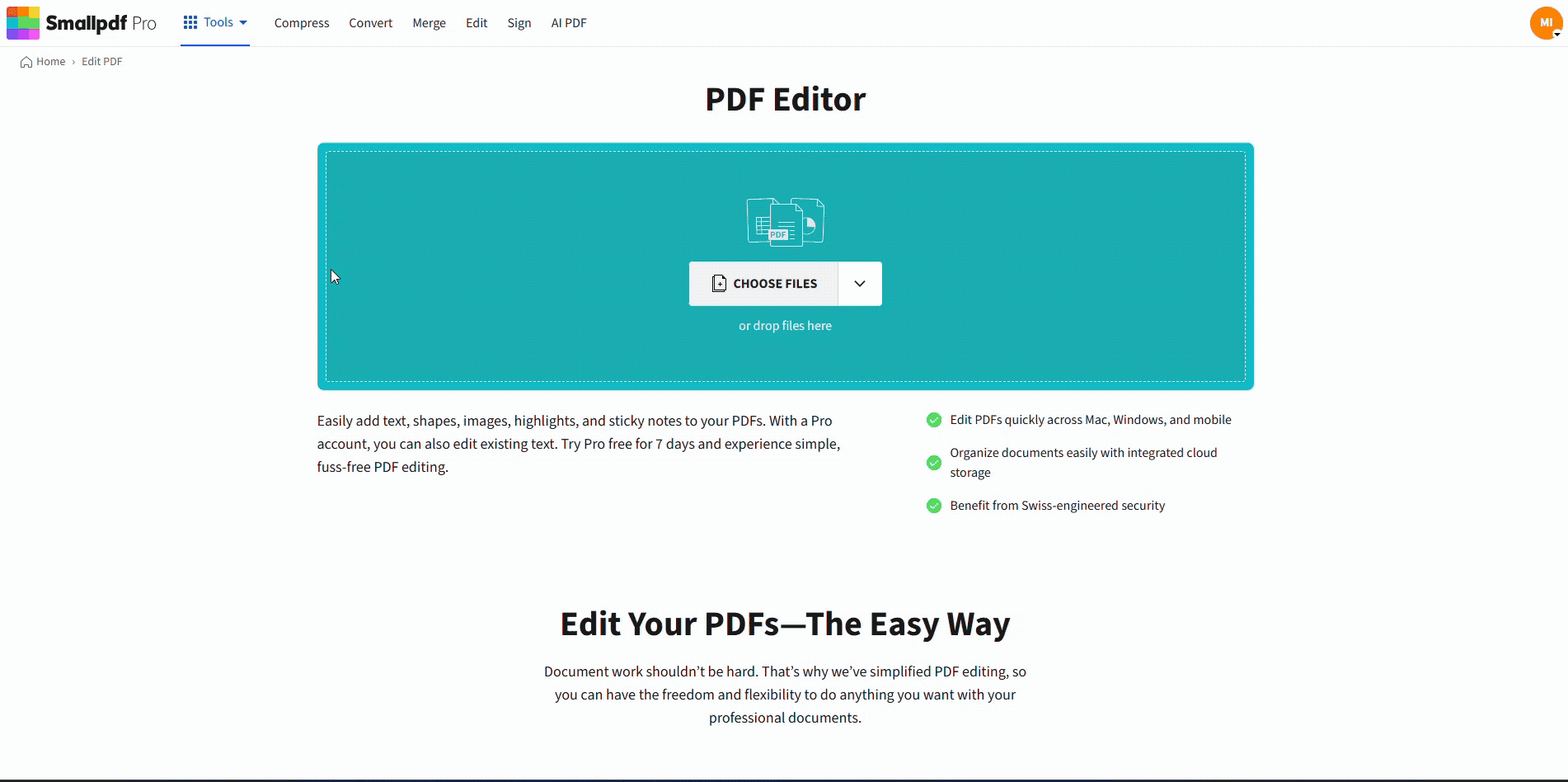
Add a header to PDF with the Smallpdf Edit PDF feature
Step 3: Position and Style the Header
To keep your header readable and tidy:
- Place it slightly below the top edge so it doesn’t sit on the border.
- Use a smaller font size than your main body text.
- Keep wording short so it doesn’t wrap onto two lines.
Zoom in if you need a more precise placement.
Step 4: Copy the Header to Other Pages
For multi-page PDFs:
- Select the header text box.
- Copy it (Ctrl+C or Cmd+C).
- Move to the next page and paste (Ctrl+V or Cmd+V).
- Repeat for all pages that need the same header.
For long documents, it helps to:
- Add headers to pages in batches.
- Keep the header in the same position by placing it near the same visual reference (for example, lined up with the left margin).
How To Add a Footer to a PDF
Footers are ideal for dates, document IDs, and page numbers. Let’s give them equal attention.
Step 1: Open the PDF in Edit PDF
- Upload your file to Edit PDF if it’s not already open.
- Make sure all pages load before you start editing.
You can scroll through the thumbnails on the side to check.
Step 2: Add Footer Text Near the Bottom
- Click “Text” again in the toolbar.
- Click close to the bottom margin of the first page.
- Type your footer, for example:
- © 2025 Company Name
- Last updated: March 2025
- Internal - Do not distribute
You can align it:
- Left, for things like document IDs
- Center, for page numbers or short notes
- Right, for dates or status labels
Step 3: Format and Space the Footer
To avoid cut-off text or overlaps:
- Use a slightly smaller font size than your main text.
- Leave a bit of space above the bottom edge so printers don’t trim it.
- Keep the same alignment and size on every page for a clean look.
If you plan to print the file, test one page first.
Step 4: Apply the Footer Across Pages
Just like with headers:
- Select the footer text box on the first page.
- Copy it and paste it into the same position on each page.
- Adjust placement slightly if any pages have different margins or content near the bottom.
You can also create different footers for different sections, like one footer for the main content and another for appendices.
Add Page Numbers in a Header or Footer
You can include page numbers as part of your header or footer text.
Manual Page Numbering
For shorter documents:
- Type “Page 1, Page 2,” and so on in your footer or header.
- Copy and adjust the number on each page.
This works well when you only have a few pages to label.
Automatic Page Numbering With Smallpdf
For longer documents, it’s easier to let Smallpdf handle page numbers.
- Open your file in Add Page Numbers.
- Choose the position (top or bottom, left, center, or right).
- Apply the changes and download the updated PDF.
If you want both custom headers and automatic page numbers, you can: 1. Add page numbers first. 2. Then open the numbered PDF in Edit PDF to add extra header or footer text around them.
Apply Headers and Footers to All Pages or Sections
You don’t always want headers and footers on every page. For example, you may want to leave the cover page clean.
Here’s a simple approach:
- Add header and footer text starting from page 2 instead of page 1.
- Skip title pages, cover pages, or full-page graphics if they should stay blank.
- Use the same header/footer on each page within a chapter or section for consistent labeling.
If existing content sits very close to the top or bottom:
- Use Crop PDF to adjust the visible margins.
- Then place your header or footer slightly inside the new margin line.
This helps you avoid covering important content.
Edit or Remove Headers and Footers in a PDF
You might need to update a date, change a project name, or remove an old label. You don’t have to rebuild the PDF for that.
Edit Existing Headers or Footers
- Open the document in Edit PDF.
- Click the header or footer text box you want to change.
- Edit the wording, font size, or alignment.
- Save the file when you’re done.
You only need to repeat this on pages where the text differs.
Remove Headers or Footers Completely
If you’ve added headers or footers with Edit PDF:
- Select the header or footer text box.
- Press “Delete” or “Backspace.”
- Repeat on any pages that still show it.
- Save the PDF as a new version in case you want to restore the old layout later.
This doesn’t affect the rest of your content.
Troubleshooting Common Footer and Header Issues
A few small adjustments usually fix most layout problems.
Footer Text Gets Cut Off When Printing
Try these fixes:
- Move the footer slightly higher on the page.
- Check your printer’s “printable area” and margins.
- Use Crop PDF to give yourself a bit more bottom margin.
Footers or Headers Don’t Line Up Across Pages
To keep everything aligned:
- Use the same zoom level when placing text on each page.
- Align footers and headers visually with the left or right content margin.
- Stick to one alignment style (all centered, all left, or all right).
Text Overlaps Existing Content
If new header or footer text overlaps body text:
- Reduce the font size a little.
- Move the header or footer closer to the edge, but still inside the printable area.
- Shorten the wording so it fits on one line.
If a page is already crowded, you can skip the header or footer on that page only.
Add Headers and Footers to Scanned PDFs With OCR
If your PDF is a scan, it behaves like an image. That makes aligning headers and footers a bit harder.
To improve accuracy:
- Run the file through PDF OCR first to create a searchable, text-based PDF.
- Open the new file in Edit PDF.
- Add your header and footer text as usual.
This gives you clearer visual anchors and a more professional final result, especially for long reports or scanned contracts.
Frequently Asked Questions
Here are quick answers to common questions about adding headers and footers to PDFs.
What’s the difference between a header and a footer in a PDF?
A header sits at the top of each page and usually holds titles, document names, or section labels. A footer sits at the bottom and often includes page numbers, dates, or copyright notices.
Can I add different headers on different pages?
Yes. Use Edit PDF, select “Text,” and add unique header text on each page. This works well for chapter titles, section names, or different document parts.
How do I add page numbers to my PDF footer?
You can type page numbers manually inside a footer text box. For long files, use “Add page numbers” to apply automatic numbering across all pages.
Why is my footer text getting cut off?
The footer may be too close to the bottom edge or outside the printable area. Move it slightly upward and check your printer margins if you plan to print the document.
Can I add a logo to the header or footer?
Yes. In Edit PDF, choose the “Image” option, upload your logo, and place it in the header or footer area. You can resize it so it doesn’t overpower the text.
How do I remove old headers and footers from a PDF?
Open the PDF in Edit PDF, click each header or footer text box you want to remove, and press Delete. Save your file as a new version so you can keep the original copy if needed.



