The font you choose for your resume can shape how employers see you — clear, professional formatting gives your skills the attention they deserve.
It’s not just about style — it’s about making sure your resume is easy to read, polished, and suited to the job you want. A great font helps you do that without distraction.
In this guide, we’ll break down which fonts and sizes actually work, why they matter, and how to make quick edits with Smallpdf so your final PDF looks clean and ready to send.
Why the Right Resume Font Matters
Your resume isn’t just a document; it’s your first impression. The font you choose plays a crucial role in:
- Readability: Many hiring managers skim resumes quickly. Clear and readable fonts ensure your key points don’t get overlooked.
- Professionalism: A polished font reflects attention to detail, making your resume look modern and refined.
- ATS Compliance: Applicant tracking systems (software used by many employers) struggle to read overly decorative fonts, possibly turning your details into unreadable symbols.
What Makes a Font Work for a Resume?
Here’s what to look for:
- Simplicity is key. Avoid fonts with overly complicated or artistic designs.
- Fonts should be clear and legible, even at smaller sizes.
- Stick to professional-looking fonts with minimal embellishments.
Now, let's explore the top fonts and sizes.
Best Fonts for a Resume
Whether you’re applying for a corporate, creative, or entry-level role, these fonts consistently perform well:
1. Arial
A clean, sans-serif font with excellent readability. Arial is a safe, modern choice for most industries.
2. Calibri
Now the default font in many Microsoft Office programs, Calibri is perfect for a clean, professional look.
3. Helvetica
Known for its sleek design, Helvetica is popular for resumes, especially in creative fields.
4. Garamond
Prefer a classic touch? This serif font combines readability with sophistication.
5. Times New Roman
Tried and tested, Times New Roman is a formal serif font ideal for traditional industries like law and academia.
6. Georgia
Another excellent serif font that balances elegance with professionalism.
7. Avenir Next
This sans-serif font is modern and approachable, making it great for tech or design roles.
Pro Tip: While these fonts are great for most resumes, if you’re applying for a creative position like graphic design, you might opt for something unique — but never at the cost of legibility!
Best Font Size for a Resume
Finding the optimal size is just as important as selecting the font type. The ideal size allows readers to skim but still find your details easily.
General Font Size Guide:
- Body Text: Use 10 to 12 points. This range offers readability without cramming or wasting space.
- Section Headers: Go slightly larger, such as 14–16 points, to make each section stand out.
- Your Name: Make it the largest text on the page, around 20–24 points, to grab attention immediately.
Font Size Tips:
- Never go below 10 points. Anything smaller becomes illegible on most screens.
- Start with 10 points, and gradually increase to fit your resume to a single page (for most applicants).
- Leave white space in your layout to make your resume easier to read at first glance.
How to Highlight Key Information
Want specific sections to pop? Use font techniques sparingly to ensure your resume stays sleek and organized.
Use Bold and Italics Thoughtfully:
- Bold your name and section headers (e.g., “Professional Experience,” “Skills”).
- Italicize job titles or dates to distinguish them from the rest of the text.
- Stay consistent across your resume. If you bold one job title, bold them all.
Avoid Overloading on Styles:
Stick to one or two fonts throughout your resume. Mixing too many styles can make it look unprofessional and cluttered.
Final Checks Before Submitting Your Resume
Once your font and layout are set, it’s time to ensure your resume shines on every screen and printout.
1. Test on Different Devices
Preview your resume on desktops, laptops, and mobile devices. Ensure the font looks clean no matter the zoom level.
2. Print it Out
Many hiring teams still prefer printed resumes for meetings or references. Printing allows you to check spacing, readability, and overall design.
3. Ask for Feedback
Share your resume draft with a friend or mentor for a second opinion. A fresh perspective can help catch design flaws or readability issues.
4. Make Edits Easily with Smallpdf
Accidentally saved your resume as a PDF? Don’t worry. With Smallpdf’s Edit PDF, you can adjust text size, fix typos, and format sections without needing to start over. Just upload your file, edit directly, and re-download it.
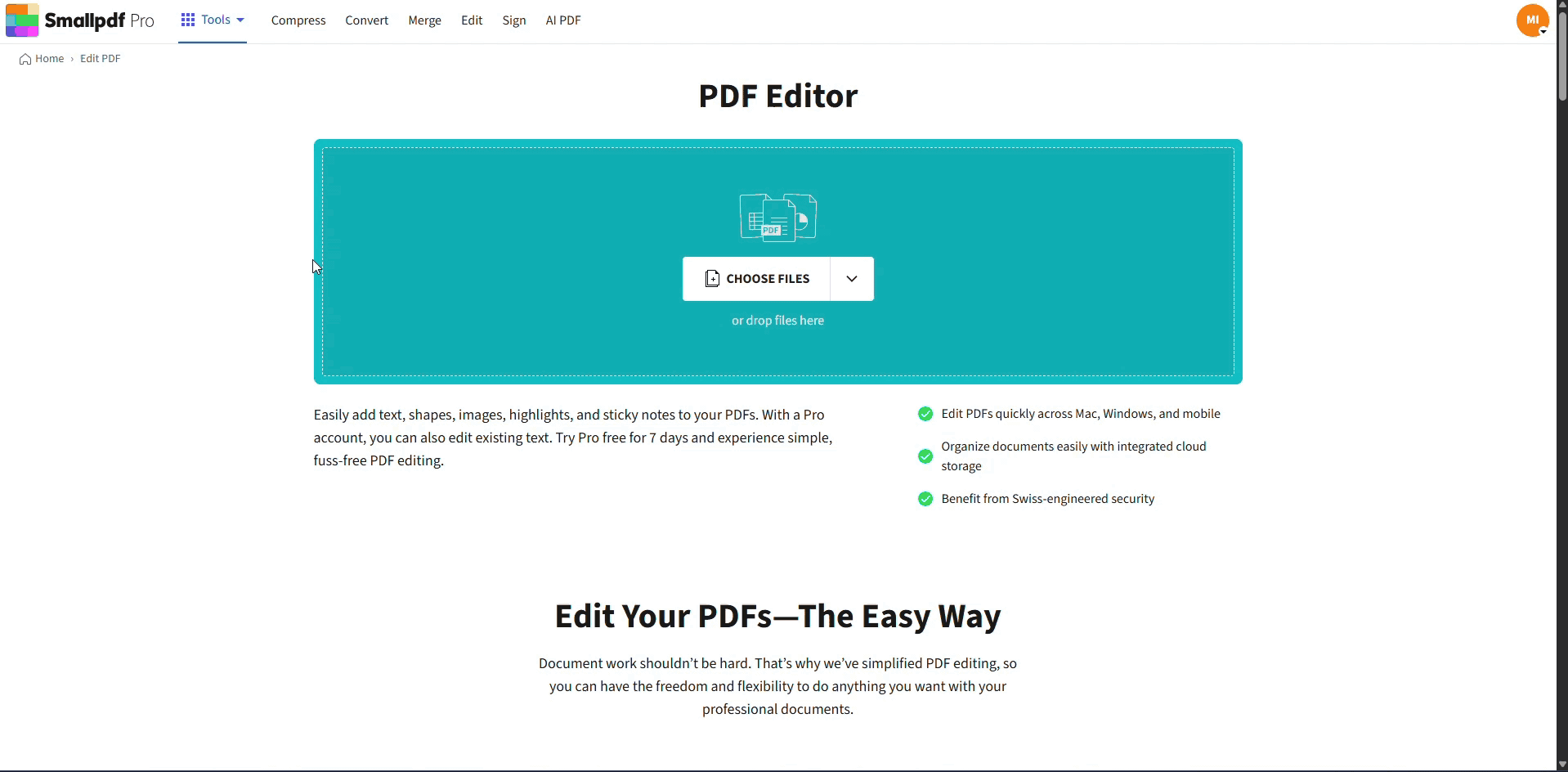
How to Edit Fonts in Legal PDFs with Smallpdf
Simplify Your Resume Edits with Smallpdf
Your font and layout choices play a huge role in how your resume is perceived by hiring managers. By following these tips, you’ll design a resume that’s professional, easy to read, and stands out in the pile.
Already have your resume but need quick fixes? Upload it to Edit PDF to adjust fonts, edit text, or reformat in seconds. We’re here to help you create documents that look polished and professional.
Frequently Asked Questions (FAQs)
What is the best font for a resume?
The best fonts for resumes include Arial, Calibri, Helvetica, Garamond, and Times New Roman. They’re clean, professional, and ATS-friendly.
Is 11 or 12-point font better for a resume?
Both work well! Use 12 points for better readability. For tight layouts, you can use 11 points but avoid anything smaller.
What font is used in Harvard resumes?
While there isn’t an official font, many resumes from Harvard graduates use Calibri or Times New Roman for a professional edge.
What is the smallest font you can use for a resume?
The smallest font size should be 10 points. Anything smaller risks being unreadable, especially on printed copies.



