Bold not showing up properly? Learn how to make bold text in a PDF—and troubleshooting tips—using free online tools that work across devices.
If you’re trying to figure out how to make bold text in a PDF, you’re definitely not alone. Many PDFs—especially fillable forms or locked layouts—don’t support bold formatting directly.
The good news: You can bold text online without installing software, whether you’re working on Windows, Mac, iPhone, Android, Word, Google Docs, or a browser-based PDF editor.
Below, we’ll show you exactly how to bold any section of a PDF using Smallpdf’s Edit PDF tool, along with the quickest ways to bold text across other platforms.
How to Make Text Bold (Quick Methods)
Here are the fastest ways to make your text bold, depending on where you're working:
- Keyboard shortcuts: Press Ctrl+B (Windows) or Command+B (Mac) in Word, Google Docs, and most text editors.
- HTML/CSS: In web content, use
<strong>tags or “font-weight: bold.” - Unicode generators: Copy and paste bold Unicode characters for social media and messaging apps.
- PDF editors: Use tools like Smallpdf with PDF documents that don't support rich formatting.
Each method works best in different situations. For PDFs specifically, you'll need the right editor that can add or overlay bold text reliably.
How to Make Text Bold in a PDF (Smallpdf)
Follow these steps to bold text in any PDF: 1. Open your PDF: Go to Edit PDF and upload your file by clicking “Choose File,” or drag and drop your PDF. 2. Select the Text tool: Click the “Text” button in the toolbar once your PDF loads. 3. Add a text box: Click or anywhere you want bold text to appear. 4. Choose bold formatting: Click the “B” icon in the text formatting options to make your text bold 5. Type and adjust: Enter your text and adjust size, color, or alignment as needed.
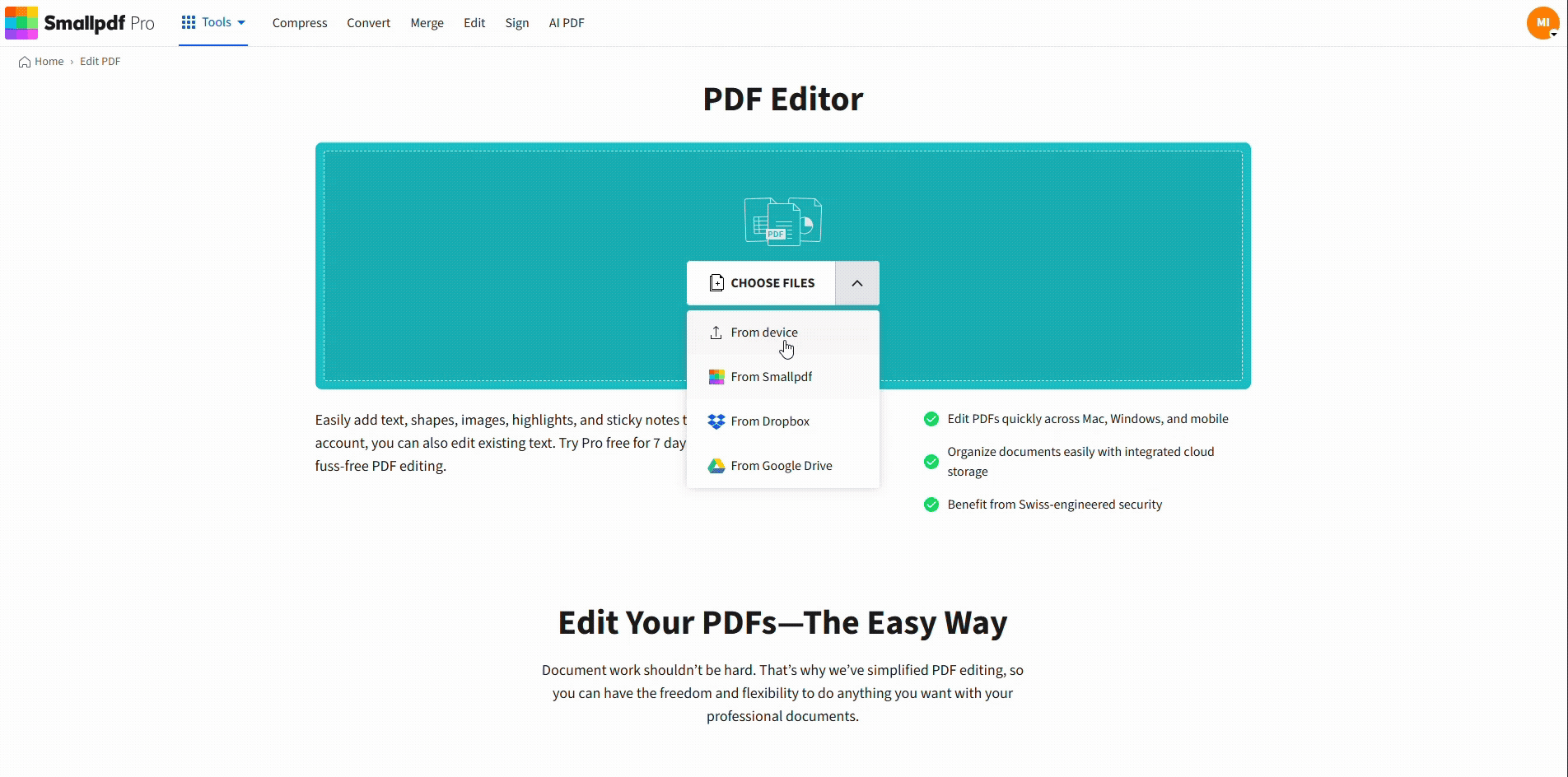
Making bold text in a PDF document
The new bold text will sit cleanly over your PDF. It's perfect for resumes, certificates, and reports.
For fillable PDFs where form fields don't support bold formatting, simply add a text box with bold text, and overlay the text box using this method. This bypasses the formatting limitations completely.
What Is Bold Text? (And Unicode vs True Formatting)
Bold text is text that appears darker and thicker than regular text, used for emphasis or to make content stand out. But there are actually two different types of bold text you might encounter.
- True formatting uses actual bold font weights built into typefaces like Arial Bold or Times New Roman Bold. This is what you see in Word, Google Docs, and PDF editors, where the font itself has a heavier weight.
- Unicode bold uses special characters that look bold but are actually different characters entirely. These work in places like social media, messaging apps, and plain text where rich formatting isn't supported.
Knowing the difference helps you choose the right approach when a platform doesn’t support real formatting.
How to Make Text Bold in Common Apps (Word, Google Docs, iPhone, HTML/CSS)
Different platforms have different methods for making text bold.
Microsoft Word: Press Ctrl+B (Windows) or Command+B (Mac). Or click the Bold button “B” in the Home tab of the ribbon.
Google Docs: Use Ctrl+B (Windows) or Command+B (Mac). Or go to “Format” > “Text” > “Bold” in the menu.
iPhone/Android: Many messaging apps don't support rich text formatting natively. You'll need to use Unicode bold generators or apps that support markdown formatting.
HTML: Use <strong> Your text here </strong> or <b> Your text here </b> tags.
CSS: Apply font-weight: bold; or font-weight: 700; to make text bold via stylesheets.
Troubleshooting: Bold Not Showing or Printing in PDFs
Bold formatting may fail for several reasons. Here are the most common fixes:
Bold text not appearing in PDF
- Fix: This usually happens when fonts aren't properly embedded in the PDF. Use Smallpdf's editor to add new bold text with embedded fonts that display correctly.
Bold text not printing
- Fix: Check your printer driver settings and make sure “Print as image” isn't enabled, which can flatten text formatting. Also ensure your PDF viewer isn't set to print in grayscale.
Bold text looks different than expected
- Fix: Font substitution occurs when the original bold font isn't available. Smallpdf uses standard fonts like Arial Bold and Times New Roman Bold that are widely supported across systems and printers.
PDF is a scan and won’t accept formatting
- Fix: Run optical character recognition (e.g. with this OCR PDF tool) to convert the image into editable text, then apply true bold formatting.
Accessibility Note: Bold Text and Screen Readers
Screen readers don’t treat bold formatting as semantic emphasis. For accessibility:
- Use clear headings (H1–H3).
- Avoid relying on bold alone to convey meaning.
- Ensure strong color contrast.
- Add tags to your PDF when accessibility matters.
Why Use Smallpdf to Bold Text in PDFs
When you need to bold text in PDFs specifically, Smallpdf offers:
- Reliable font embedding that ensures your bold text appears correctly on any device.
- Simple browser-based editing with no software downloads required.
- Support for both standard PDFs and fillable forms with formatting workarounds.
- Consistent results across Mac, Windows, and mobile devices.
- Fast, secure processing with automatic file deletion.
It's fast, secure, and beginner-friendly, with no learning curve required. Ready to edit your PDFs? Start with our free PDF editor.
Frequently Asked Questions: Adding Bold Text to PDF
How do I copy and paste bold text?
For Unicode bold text, you can copy and paste directly from bold text generators. For formatted bold text, it depends on whether the destination app supports rich text formatting.
Why is Ctrl+B not making my text bold?
The application you're using might not support rich text formatting, or you might be in a plain text field that doesn't allow formatting.
Can I make bold text on iPhone messages?
iPhone Messages doesn't support bold formatting natively. You can use Unicode bold generators or apps that convert regular text to bold Unicode characters.
What's the difference between bold and boldface?
Bold and boldface mean the same thing. They both refer to text that's darker and thicker than regular text for emphasis.
How do I make bold letters for social media?
Use Unicode bold text generators that convert regular text into bold Unicode characters, which work on most social media platforms.
Can I bold text in a scanned PDF?
Scanned PDFs are images, so you'll need to add new bold text on top using a PDF editor like Smallpdf, or use OCR to convert the scan to editable text first.



