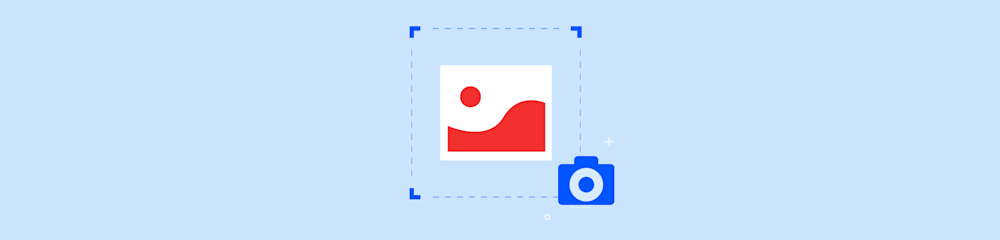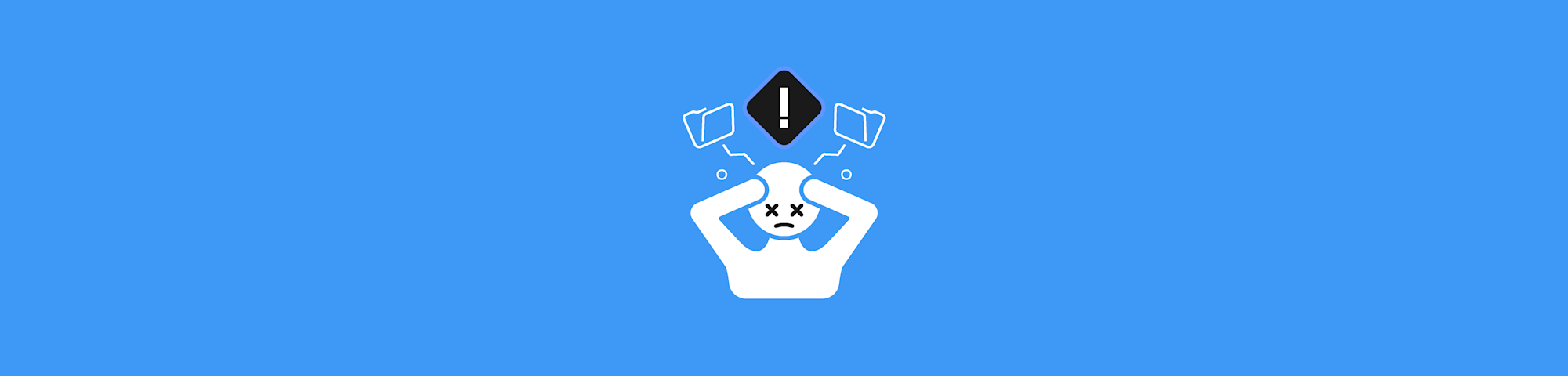Looking to add drop-downs to a PDF but don’t want to spend a fortune on fancy software? We'll show you how to do it without spending a cent.
Adding drop-down lists or combo boxes to PDFs usually feels like it’s locked behind a paywall in high-end PDF tools . This might be because it's a specialized function that isn't commonly used. So much so that Apple's own Preview app on macOS doesn't include this feature.
That said, uncommon does not mean unused, and when a drop-down list is needed, there is a free, open-source tool that can handle the job. The best part? Once your drop-down is in place and saved as a PDF, you can still use Smallpdf’s online tools to edit the PDFs’s content, compress it, or merge it with other PDFs.
How to Add a Drop-Down List to a PDF Using LibreOffice
Here’s a step-by-step guide to get you started. Don’t worry if you’ve never used LibreOffice before—it’s easier than you think!
- First, download LibreOffice from its official website if you don’t already have it, and install it. Don’t worry—it’s free and works on just about any device.
- Once you’ve got LibreOffice up and running, open your document, or start fresh by choosing “Writer Document” from the menu.
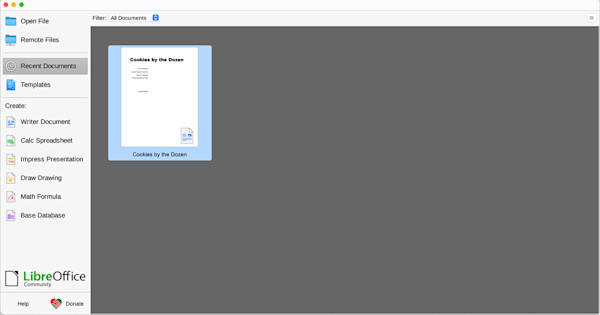
Default home screen for LibreOffice
- Head to the top menu, click “View,” then “Toolbars,” and turn on “Form Controls.” You’ll also need the “Form Design” toolbar, so make sure to enable that too.
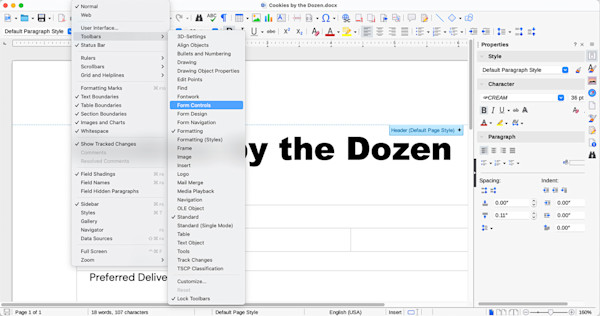
Enabling “Form Controls” and “Form Design” in LibreOffice
- In the “Form Design” toolbar, turn on both “Display Grid” and “Snap to Grid.” This makes lining everything up a breeze and keeps your form looking neat.
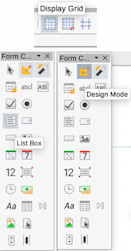
Enabling “Form Controls” and “Form Design” in LibreOffice
-
Grab the “List Box” tool from the “Form Controls” toolbar, then click and drag on the document to create your drop-down box wherever you want it to appear.
-
Right-click your new list box and select “Control Properties.” In the General tab, give your list a name, then add your options in the “List entries” field, separating each one with a semicolon (;). For example: “Option1”;“Option2”;“Option3”. Feel free to tweak other settings too, like the default selection.
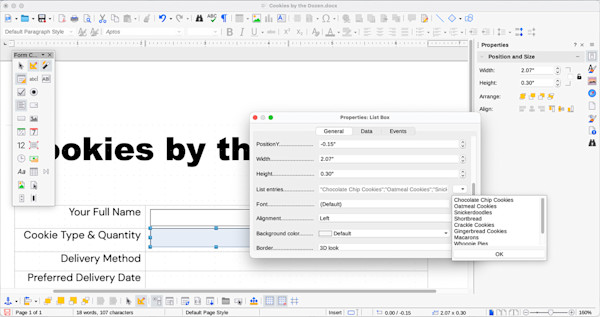
Adding “List entries” to a drop-down list
- When you’re done, toggle off the design mode using the “Form Design” toolbar to test out your drop-down. If something looks off, just hop back into design mode and adjust until it’s perfect.
Export as a PDF Form
Once your drop-down is all set, here’s how to save it as a PDF:
- Go to “File” > “Export As” > “Export as PDF”.
- In the PDF Options window, tick the box for “Create PDF form”, then click “Export.”
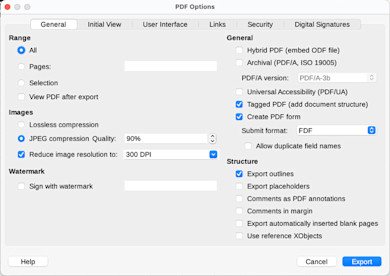
Select “Create PDF form” before hitting the “Export” button
Voilà! Your form is now a fully functional PDF.
Limits of Using LibreOffice for Adding Drop-Downs to PDFs
While LibreOffice is pretty amazing, it has its quirks. Here are a few things to keep in mind:
Always save your document as a Word file (.docx) alongside your PDF export. This way, you won’t lose your editable form fields if you need to tweak them later.
Once you’ve exported your form as a PDF, you can use all of Smallpdf’s online tools. Compress it, merge it, or flatten the form—Smallpdf has you covered.
While Smallpdf’s tools are great for editing PDF text, they can’t directly edit form fields.
Frequently Asked Questions
How do I add a fillable text box in Word?
To add a fillable text box in Microsoft Word, enable the “Developer” tab from the options menu. Next, select “Text Box” under the Controls group and click where you want the box to appear, and customize the text box properties as needed.
Remember, these features only work in Word documents (.doc or .docx). If you save the file as a PDF, the form elements won’t be functional.
Can I add a fillable text box in a PDF using Microsoft Edge?
Nope. Microsoft Edge only lets you fill out existing PDF form fields. It doesn’t support creating new ones.
How do I make a fillable form with a drop-down list?
Use LibreOffice! Enable the “Form Controls” toolbar, add a list box and other fillable form fields, and export the form as a PDF.
How can I add multiple items to a drop-down box in a PDF?
In LibreOffice, go to the “List entries” section in the Control Properties dialog. Enter each option, separated by a semicolon (e.g., “Option1”;“Option2”;“Option3”).
How do I create a PDF drop-down list with a blank default?
Just add an empty entry as the first item in the “List entries” field. For example: “”;“Option1”;“Option2”.
How do I add a date drop-down box to a PDF?
Most PDF editors (including LibreOffice) don’t support date-specific drop-down boxes. A workaround could be adding a generic list of dates manually.