Need Excel to Word conversion that keeps tables readable? Convert your spreadsheet to PDF, export it as DOCX, and clean up formatting in minutes.
If you’re turning a spreadsheet into a report, proposal, or client summary, Word is usually the format people expect. The tricky part is that Excel wasn’t built to save files as Word cleanly. Tables wrap, columns get squeezed, and multi-sheet files can turn into chaos.
We’ll show three ways to handle Excel to Word conversion, starting with the most consistent approach using Smallpdf.
You’ll also get a quick summary table, troubleshooting for common problems, and a few real-world examples of when each method makes sense.
Quick Summary Table: Excel to Word Conversion Options
Use this table to pick the best method in seconds.
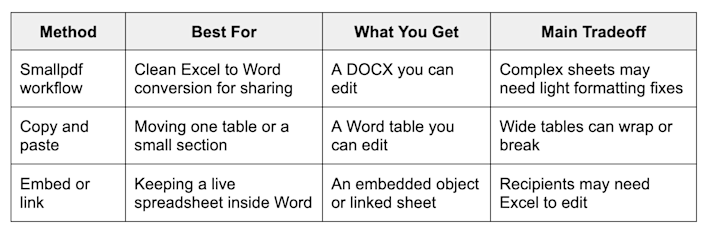
Excel to Word conversion options
Convert Excel to Word Online: Step-by-Step Guide
If you want a Word file that looks like your spreadsheet and stays easy to share, start here. This method works well for single sheets, simple tables, and most reporting workflows.
Step 1: Open the PDF Converter and Upload Your Excel File
Go to Smallpdf PDF Converter and upload your spreadsheet.
- Drag and drop your XLS or XLSX.
- Or click “Choose Files” and pick it from your device.
- You can also upload from Google Drive, Dropbox, or OneDrive.
Step 2: Convert Excel to PDF First
Smallpdf converts Excel into a PDF as the middle step. This locks your layout so tables don’t shift as easily when you export to Word.
- Wait for the conversion to finish.
- Check the PDF preview to confirm the sheet looks right.
Step 3: Export it and choose Word (.docx)
On the results screen:
- Click “Export As.”
- Select “Word (.docx).”
- If you see an option like “Convert selectable text only,” choose it for an editable document.
Step 4: Download Your Word File
Once conversion finishes:
- Click “Download” to save the DOCX.
- Or save the file back to Google Drive, Dropbox, or OneDrive.
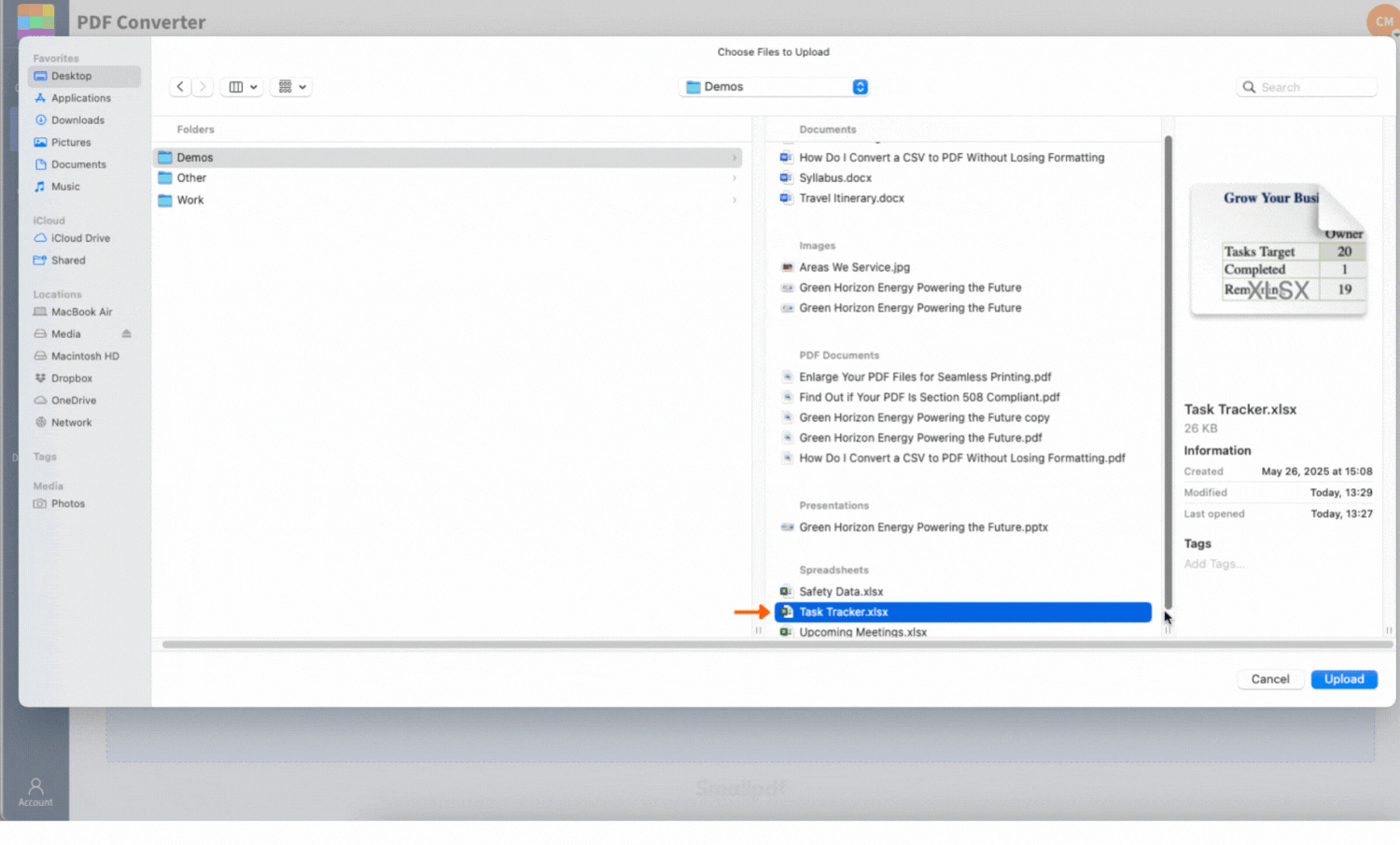
Convert your Excel to Word using Smallpdf for free
If you’re sending the Word file to someone else, open it first to confirm the columns, page breaks, and fonts look good.
Above-the-Fold CTA: Convert Now and Fix Formatting Later
If you’re in a hurry, start with conversion first, then do cleanup in Word.
Convert your spreadsheet to DOCX now, then use the formatting tips below to tighten the layout before you send it.
Excel to Word Conversion: When To Use Each Method
Not every spreadsheet should become a Word doc. This section helps you pick the right workflow based on what you’re trying to deliver.
Use Smallpdf When You Need a Shareable Document
Choose the Smallpdf workflow when your goal is a report-style file:
- A client update with tables and notes
- A budget summary for approval
- A spreadsheet you want to present as a static document
This works best when your sheet is already print-friendly, meaning it fits standard page sizes and has a clear table structure.
Copy and Paste When You Only Need One Table
If your Word document only needs a small slice of the spreadsheet, copy and paste is faster.
- Copy the exact cells you need in Excel.
- Paste into Word.
For better results, use paste options that keep formatting stable.
- Use “Keep Source Formatting” if you want Excel’s styling.
- Use “Match Destination Formatting” if you want Word’s styling.
- Use “Paste as Picture” if you want a locked layout that won’t shift.
Paste as picture is useful for wide tables that keep breaking in Word.
Embed or Link When You Need Live Updates
Embedding is useful when the spreadsheet should stay inside Word.
- Use Word’s “Insert” > “Object” to embed the sheet.
- Or link it, so updates in Excel can flow into the Word file.
This is great for internal documents where everyone uses the same environment, but it’s not ideal for external sharing. Recipients may not be able to edit or view the embedded object cleanly.
How to Keep Formatting Clean When Converting Excel to Word
Excel files often break in Word for a few predictable reasons. Fixing these in advance makes the Excel to Word conversion much smoother.
1. Set Your Excel Sheet Up Like a Report
Before converting:
- Remove empty rows and columns that create awkward spacing.
- Keep headings consistent across tables.
- Avoid overly complex nested tables.
- Set a print area so only the right content exports.
If your table is extremely wide, consider switching to a landscape page layout in Excel before converting.
2. Reduce Merged Cells and Floating Objects
Merged cells look fine in Excel, but can misalign in Word.
- Use merges only for headings, not for core table structure.
- Replace floating text boxes with normal cell text when possible.
Charts can also render better if you keep them simple and avoid heavy layering.
3. Stick to Common Fonts
If Word can’t access the original font, it substitutes one, and spacing can shift.
For the cleanest output:
- Use common fonts like Calibri, Arial, or Times New Roman.
- Keep font sizes consistent within tables.
Convert Excel to Word on Mobile
If you’re working away from your desk, you can still handle Excel to Word conversion with the Smallpdf mobile app.
Step 1: Convert Excel to PDF in the App
In the Smallpdf app:
- Choose “Convert to PDF.”
- Upload your Excel file from your device or connected cloud storage.
- Let it convert.
Step 2: Convert the PDF to Word
Then:
- Choose “Convert from PDF.”
- Select “Word (.docx).”
- Save the final file in the app’s “Files” area.
Mobile conversions are best for smaller spreadsheets and simple layouts. For large multi-sheet reports, a desktop often gives you more control.
Troubleshooting Excel-to-Word Conversion Issues
Even with a solid workflow, a few issues show up often. Here’s how to fix them quickly.
1. Tables Split Across Pages'
If rows break at page boundaries in Word:
- Select the table.
- Open table properties.
- Turn off the option that allows rows to break across pages, or adjust margins.
If the table is wide, reduce font size slightly or switch the Word page orientation to landscape.
2. Columns Get Squeezed or Wrap Weirdly
This usually means the table doesn’t fit the page width. Try:
- Reduce the number of columns.
- Wrap long text inside Excel cells before conversion.
- Paste as picture for the widest tables if editing isn’t required.
3. Merged Cells Look Misaligned
Merged cells don’t always translate cleanly. Fixes:
- Remove merges in Excel before converting.
- Recreate merges inside Word after conversion if needed.
4. Charts Look Blurry
Charts can lose sharpness if they get rasterized. Try:
- Increase the chart size in Excel before conversion.
- Simplify effects and shadows.
- If charts must be crisp, export charts as images and insert them into Word manually.
5. The File Is Too Large or Won’t Upload
Large files usually contain:
- Many sheets
- Heavy formatting
- Embedded images
Fixes:
- Remove unused sheets and export only the needed ones.
- Save a clean copy of the spreadsheet before converting.
- Split the workbook into smaller files and convert them separately.
6. Fonts Changed After Conversion
That’s typically a missing-font issue. Fixes:
- Use standard fonts in Excel.
- Avoid specialty fonts in headers or charts.
What This Looks Like in Real Work
A common workflow is turning a monthly spreadsheet into a client-ready summary.
You convert the sheet to Word, add a short narrative, insert headings, and send it as a DOCX for comments. It’s faster than rebuilding tables by hand, and it keeps your numbers intact while giving you a clean document format people can review easily.
Make Excel Data Easier to Share in Word
Excel is great for analysis, but Word is better for sharing polished summaries.
If you need a fast, consistent Excel to Word conversion, convert your spreadsheet to PDF, export it as DOCX, then do a quick formatting pass for page breaks and table width.
When you keep the sheet clean and the layout simple, you’ll get a Word file that’s easy to send, easy to review, and far less work than rebuilding tables from scratch.
Frequently Asked Questions
Can I convert Excel to Word and keep it editable?
Yes, but results depend on the spreadsheet layout. The Smallpdf workflow gives you an editable DOCX, though you may need small formatting fixes for wide tables.
What’s the best method for Excel to Word conversion?
For most people, converting Excel to PDF and exporting to Word is the most consistent approach. Copy and paste is best for a single table. Embedding is best for live updates.
Why does my Excel table break in Word?
Word pages have fixed widths, so wide tables wrap or squeeze. Reduce columns, switch to landscape, or paste as an image if the layout must stay fixed.
How do I convert a large Excel file to Word?
Remove unused sheets, clear empty ranges, and convert only what you need. If the workbook is huge, split it into smaller files first.
Will formulas work in Word after conversion?
No. Word shows the values, not live formulas. If you need formulas and filters, share the Excel file or embed it.
Can I convert multiple sheets into one Word document?
You can, but multi-sheet workbooks can create long, complex Word files. A cleaner approach is to convert the most important sheets, then combine the content in Word manually.



