Convert PNG, HEIC, WebP, TIFF, GIF, and more to JPG in a free browser-based tool. We show you how in just a few clicks with no sign-up required.
JPG is the image format that works everywhere. It opens on any device, uploads faster, and is widely accepted across websites, email, messaging apps, and office tools.
If you’re dealing with iPhone HEIC photos, WebP downloads, or oversized TIFF scans, converting to JPG is often the quickest way to remove friction.
Below, we’ll show you a simple Smallpdf workflow to convert images to JPG, explain what happens to quality and transparency, and cover quick fixes for common conversion issues.
Quick Visual Guide: Convert an Image to JPG
Use this as your fast reference.
1. Open Smallpdf Image to JPG.
You’ll see a large upload area plus cloud import options.
2. Upload your image.
A progress bar shows while your file processes.
3. Export as JPG.
Click “Export As” and select “Image (.jpg).”
4. Choose the export option and download.
Select “Extract images only,” then click “Download”, or save to Google Drive, Dropbox, or OneDrive.
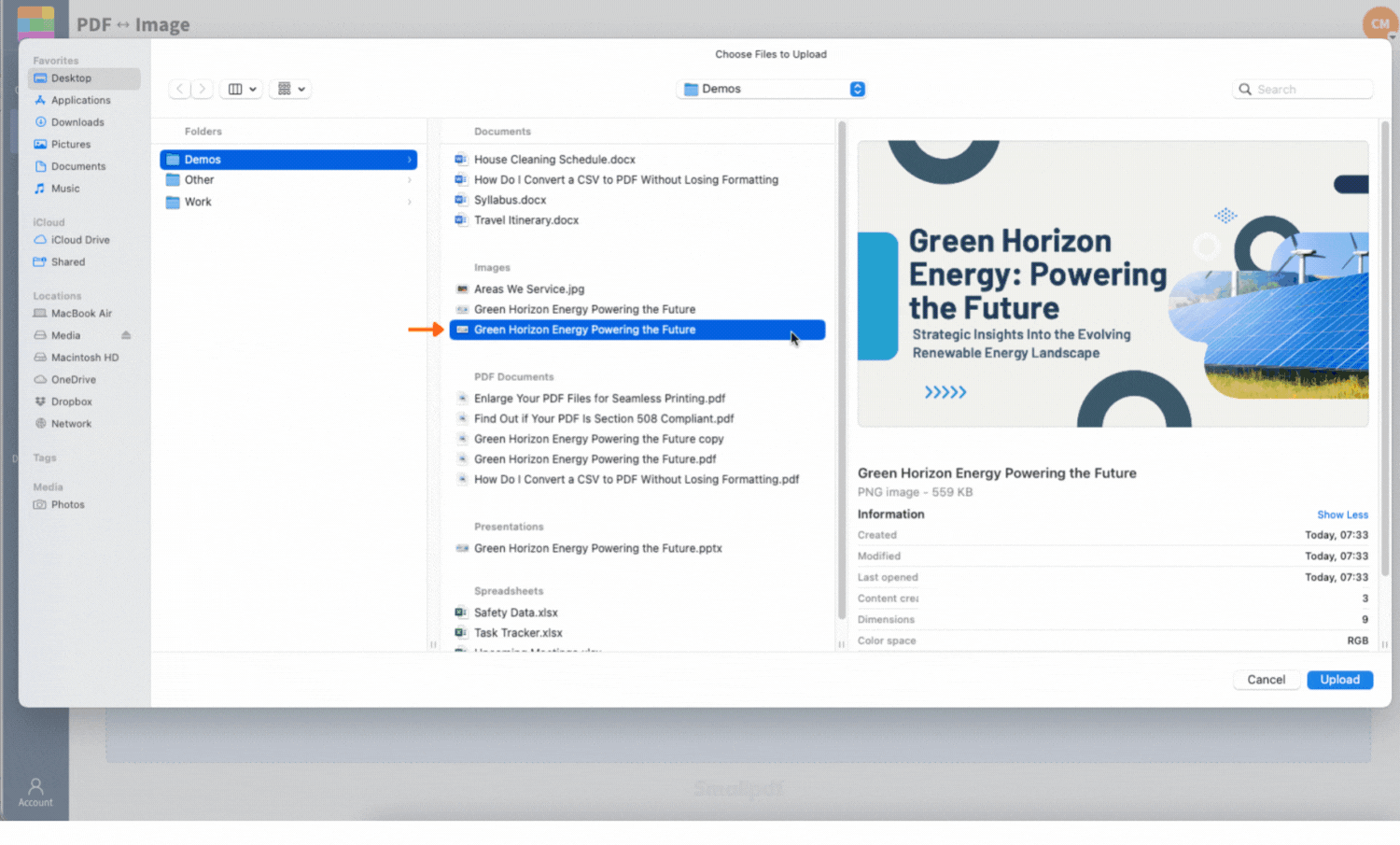
Convert your image to JPG for free
How To Convert an Image to JPG Online
This method works in any modern browser and doesn’t require installation.
Step 1: Open Smallpdf’s Image to JPG
Go to Smallpdf and open the Image to JPG conversion flow.
If you’re switching between devices, it helps to keep your images in cloud storage. You can upload straight from Google Drive, Dropbox, or OneDrive instead of moving files around.
Step 2: Upload Your Image
Upload in the way that’s fastest for you.
- Drag and drop your image into the upload box.
- Or click “Choose Files” and select it from your device.
- Or pick it from Google Drive, Dropbox, or OneDrive.
Once the upload completes, you’ll land on a results screen with “Export As” options.
Step 3: Export As JPG
This is the key step.
- Click “Export As.”
- Select “Image (.jpg).”
You’ll see export options that control how content is pulled from the file.
Step 4: Choose the Extraction Method
For a straightforward JPG output:
- Choose “Extract images only.”
- Click “Download.”
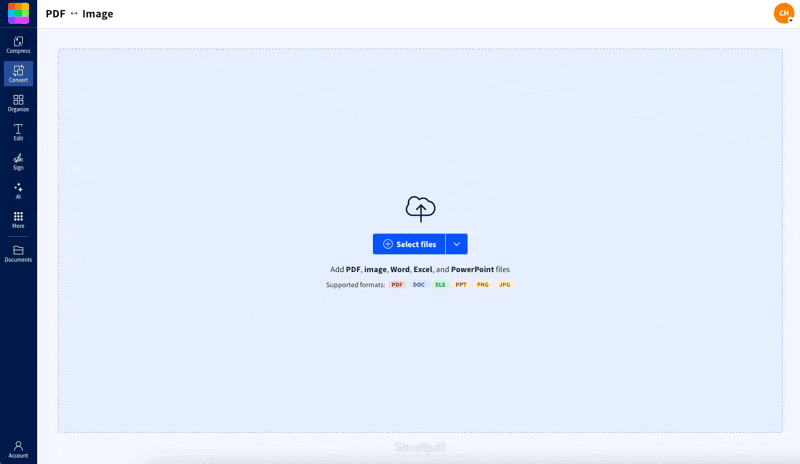
Convert your images to JPG for free
If you’re working in the cloud, you can save the result back to Google Drive, Dropbox, or OneDrive to keep everything in the same folder.
Image Formats You Can Convert to JPG
Smallpdf supports common formats people run into every day, including:
- PNG: Great for screenshots and graphics, often with transparency
- HEIC: Common for iPhone photos, but not accepted everywhere
- WebP: Popular on websites, but can be annoying in older workflows
- TIFF: Often used for scanners and high-quality archives
- GIF: Converts to a static JPG, using the first frame
- BMP: Uncompressed files that can be huge
- JPEG/JPG: Useful when you want consistent formatting or a fresh export
Important note on GIFs: JPG doesn’t support animation. If you upload an animated GIF, your JPG result will be a single still image.
JPG vs. PNG vs. WebP: Which Should You Use?
JPG isn’t always the best format. It’s the most compatible, but it has tradeoffs. Here’s a quick comparison to help you decide.
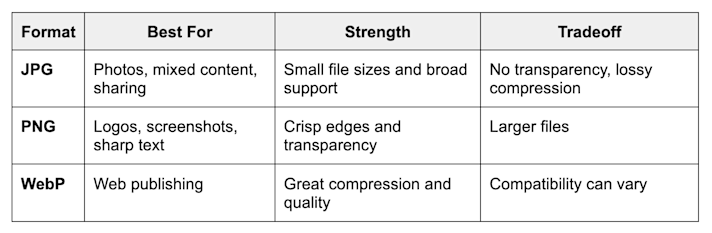
JPG vs. PNG vs. WebP
If your image has transparency, like a logo on a clear background, JPG will replace that transparency with a solid background. In that case, PNG is usually the better choice.
Keep Image Quality High While Reducing File Size
JPG uses lossy compression, meaning it reduces size by discarding some image data. Most of the time, that’s a good thing. You get smaller files that still look clean.
These tips help you avoid the common quality traps.
- Start with a clean original. Sharp, well-lit images convert better.
- Avoid repeated conversions. Re-saving JPGs over and over can soften details.
- Resize before you convert if your goal is a specific dimension.
- Use JPG for photos, not for tiny text-heavy graphics.
- Watch for transparency. Logos often look better as PNG.
If your end goal is a smaller PDF, not a smaller image, it can be smarter to skip image compression and use Compress PDF after you convert images into a PDF with JPG to PDF.
When To Convert to JPG
People usually convert to JPG for one of these reasons.
Better Compatibility
Some apps don’t accept HEIC, WebP, or TIFF. JPG usually uploads without errors and opens on almost any device.
Smaller Files for Sharing
JPG is often much smaller than PNG, TIFF, or BMP. That helps with email attachments, quicker uploads, and faster loading on mobile.
Easier Use in Documents
If you’re inserting images into Word or PowerPoint, JPG works reliably. It also plays nicely when you later convert documents to PDF with Smallpdf’s PDF Converter.
Simple Archiving
JPG can be a practical standard format for organizing photo-based files, especially when you want consistent previews across platforms.
Alternative Methods and Why Smallpdf Often Wins
You can convert images with built-in apps, too. The difference is speed, consistency, and how easy it is to handle unusual formats.
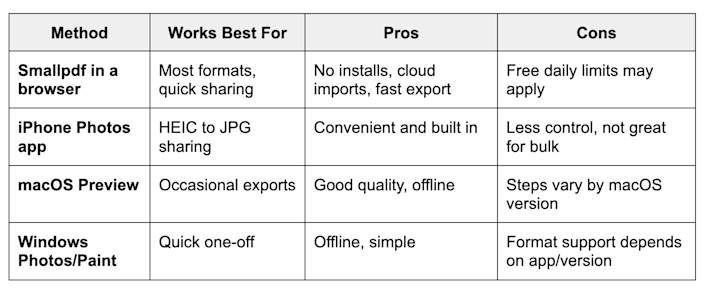
Alternative methods and why Smallpdf is often a better choice
If you’re dealing with WebP downloads, scanner TIFFs, or you need a clean workflow across devices, a browser-based option usually saves time.
Convert Images to JPG on Mobile
You can convert images to JPG on mobile in a couple of ways:
- Open the converter in Safari or Chrome, then upload from your device or cloud storage.
- If you work on your phone often, the Smallpdf mobile app can help you manage files and move between conversions.
Mobile tip: If the upload fails on a weak connection, try switching from cellular to Wi-Fi, or upload from Google Drive or OneDrive so the file transfer is more stable.
Is the Smallpdf JPG Converter Secure?
If you’re converting personal photos, work files, or client assets, security matters.
Here’s what you can expect when you use Smallpdf:
- TLS encryption protects files during transfer.
- Automatic deletion removes files from our servers after a short period of processing.
- No manual review means your files aren’t opened or inspected by people.
- ISO 27001 and GDPR practices support a security-first approach.
If you want to keep working on a file after conversion, you can also move into related Smallpdf features like Edit PDF, JPG to PDF, or Compress PDF, depending on what you’re doing next.
Troubleshooting: Common Image to JPG Issues
1. My Jpg Looks Blurry
This usually comes from a low-quality original or repeated conversions. Try this:
- Re-export from the original source file.
- Avoid converting JPG to JPG repeatedly.
- If it’s text-heavy, consider PNG instead of JPG.
2. My Logo Lost Its Transparent Background
That’s expected. JPG doesn’t support transparency. Fix:
- Use PNG for logos and icons.
- If you must use JPG, place the logo on a solid background first.
3. My File Won’t Upload
Common causes include corrupted images or unusual file headers. Fixes:
- Open the image locally first to confirm it’s not corrupted.
- Save a fresh copy, then upload again.
- Try a different browser if the page stalls.
4. My Converted File Is Still Too Large
JPG is smaller than many formats, but some photos are huge. Try:
- Resize the image before converting.
- Convert to JPG, then place it into a PDF, and use Compress PDF if your final deliverable is a PDF.
Convert Image to JPG for Fast Sharing and Easy Compatibility
If you want an image format that opens everywhere and keeps file sizes reasonable, JPG is a solid default.
With Smallpdf, you aren’t limited to JPG conversion. You can work across browsers and mobile, store files in the cloud, and access more than 30 PDF tools.
Our platform lets you convert files between Word, Excel, PowerPoint, and PDF formats too, so your entire digital workflow can live in one place. Use tools like Compress PDF to reduce large scans, or PDF Annotator to add text or comments to visuals after converting.
Frequently Asked Questions
What does JPG mean?
JPG comes from the Joint Photographic Experts Group, the group behind the standard. It’s designed to compress photo files while keeping good visual quality.
What’s the difference between JPG and JPEG?
They’re the same format. JPG became common because older systems limited file extensions to three letters.
Can I convert HEIC to JPG on iPhone?
Yes. Open the converter in Safari, upload the HEIC file from your Photos or Files app, then export as JPG and download.
Can I convert multiple images to JPG at once?
You can convert more than one file, but free daily limits may apply. If you need frequent or bulk conversion, a paid plan typically removes those limits.
Is converting to JPG private?
Your file transfer is protected with encryption, and files are removed from servers after a short time. That keeps your conversion workflow private and reduces exposure.
Why does a GIF become a still image?
JPG can’t store animation. When you convert a GIF to JPG, the result is a single frame, usually the first one.
How do I make a JPG smaller after conversion?
Start by resizing the image to the dimensions you actually need. If your end goal is a smaller document, convert your images into a PDF with JPG to PDF, then use Compress PDF.
Why won’t my image convert?
Make sure the file is a supported format and isn’t corrupted. If it opens fine locally but still fails online, try saving a new copy and uploading again.



