Convert Word to PDF without changing fonts in seconds. Simple, secure, and free with Smallpdf—no installs, sign-ups, or formatting issues ever.
PDFs keep your document’s look consistent across any device. But during conversion, fonts or layouts sometimes shift. If that’s happened to you, don’t worry—it’s an easy fix.
Here’s how to convert Word to PDF without changing fonts, no matter which app or tool you use: 1. Open your document in Word or another editor. 2. Select “Save As” or “Export.” 3. Choose PDF as the file type. 4. Enable “Embed fonts” or a similar option if available. 5. Save or convert to PDF, then open it to confirm the formatting looks right.
Now that you’ve seen the basic steps, try it with Smallpdf’s Online PDF Converter for faster, automatic formatting preservation. It works in your browser—no downloads or sign-ups—and your files are deleted after one hour for privacy.
Start Converting Word to PDF Online for Free
Ready to convert your Word document? Our drag-and-drop converter works instantly in your browser. Just upload your DOC or DOCX file at the top of the page, then download your PDF in seconds.
How to Convert Word to PDF (Online, in Word, in Google Docs)
There are several ways to convert your Word documents to PDF. Here are the three most reliable methods.
Method 1: Convert Word to PDF Online (Free)
- Go to our Word to PDF converter. It works on any device with internet access.
- Drag & drop your Word file into the box at the top, or click to select from your computer.
- Wait just a second while we process your document with perfect formatting preservation.
- Download your PDF. Save locally or upload directly to Google Drive, Dropbox, or Smallpdf’s cloud storage.
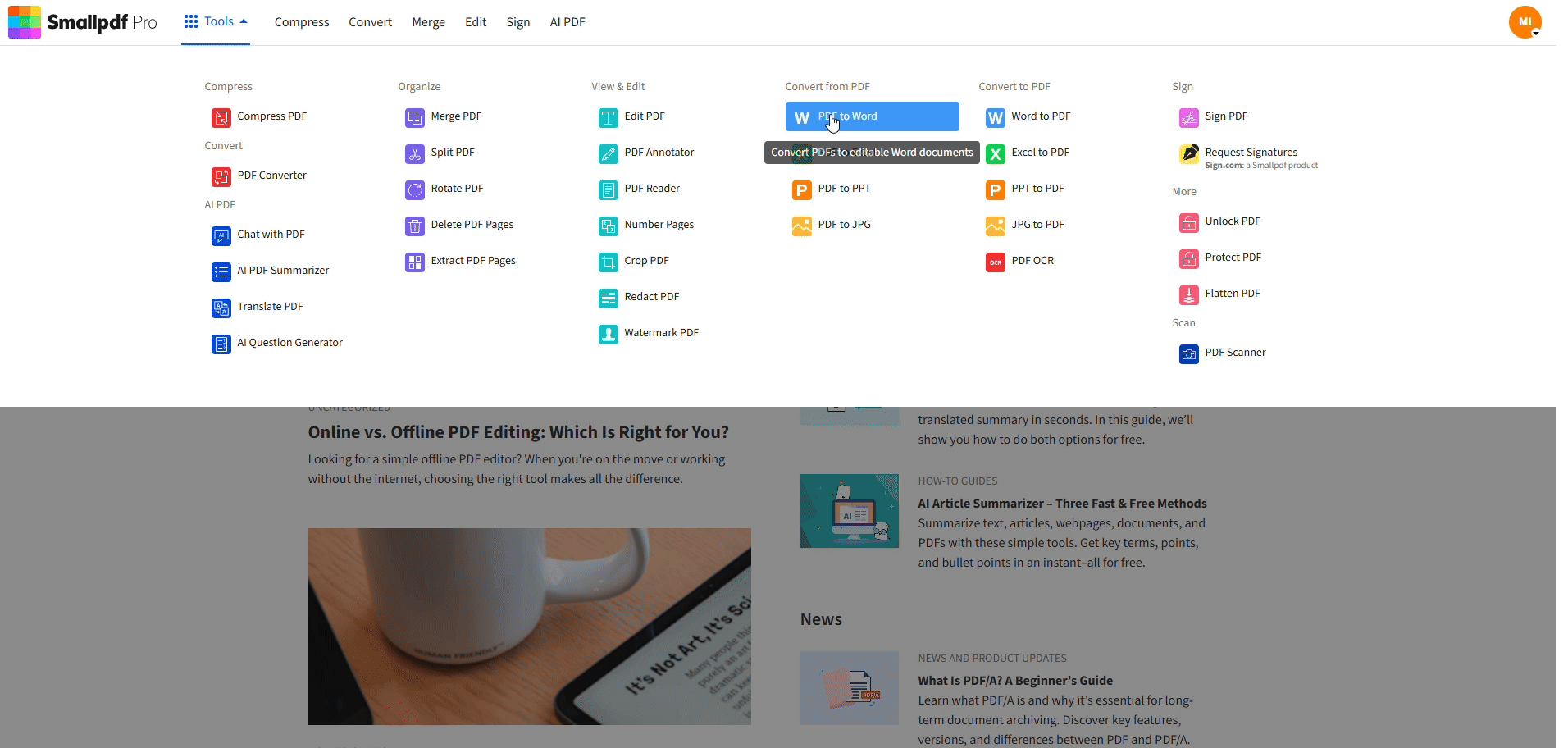
Converting Word to PDF without changing font
Method 2: Export to PDF in Microsoft Word
- Open your document in Microsoft Word.
- Go to “File,” choose “Save As,” and select “PDF” from the file format menu.
- Click Save to export your document as a PDF.
Method 3: Convert a Google Docs Document to PDF
- Open your document in Google Docs.
- Click “File,” then “Download,” and select “PDF Document (.pdf).”
- Your PDF will download automatically to your computer.
Why Use Smallpdf’s Word to PDF Converter
While there are multiple ways to convert Word to PDF, Smallpdf’s online converter offers unique advantages that make it the preferred choice for millions of users worldwide.
Fast, Reliable Conversion
Smallpdf’s cloud servers handle every conversion quickly and consistently. You’ll get the same reliable results on any device, with layouts that stay exactly as you designed them.
- Fast, stable performance on all browsers and devices
- Smart formatting that preserves even complex layouts
- Instant downloads, with no waiting or queues
Works on Any Device
Access our converter from anywhere, anytime. It’s compatible with:
- Windows, Mac, and Linux computers
- iOS and Android mobile devices
- All major browsers (Chrome, Firefox, Safari, Edge)
- Chromebooks and tablets
Do More Than Convert (Compress, Merge, Edit)
Once you’ve converted to PDF, take advantage of our complete toolkit including:
- Compress PDF to reduce file size
- Merge multiple PDFs to create a single document
- Edit PDF text and images to get the document you need, directly online
And over 30+ PDF tools.
Your Files Stay Private (TLS Encryption, Auto-Delete After 1 Hour)
Your privacy matters. Here’s how we protect your documents:
- All file transfers use advanced TLS encryption
- Files are automatically deleted from our servers after 1 hour
- No file content is stored or analyzed
- GDPR compliant with transparent privacy practices
Keep Fonts and Formatting When Converting Word to PDF
When moving a Word file to PDF, it’s crucial to preserve the font. Why? Fonts are integral to your document’s professional appearance. Changes in fonts can disrupt layout, reduce readability, and affect your presentation.
For students, professionals, or small business owners, ensuring consistency can be vital in leaving a strong impression. Thankfully, Smallpdf makes this process hassle-free, so font issues are no longer a concern.
How Smallpdf Preserves Fonts and Layout
Smallpdf’s converter is designed to keep your document looking identical to the original.
- Fonts: Automatically embedded so they display correctly everywhere
- Graphics: Shapes and charts stay sharp and clear
- Pages: Breaks and spacing remain exactly as intended
- Images: Kept at full quality with smart compression to reduce size
Supported File Types (DOC, DOCX) and Size Limits
Our converter supports major Word document formats:
- DOCX: Modern Word format (recommended)
- DOC: Legacy Word format
Smallpdf file size limits are generous enough for even large files, with two daily conversions allowed for free users.
Why Fonts or Formatting Change During Conversion
When Word files don’t look the same after converting to PDF, it usually comes down to a few simple causes:
- Missing fonts: The fonts used in your Word document aren’t installed on the device that opens the PDF.
- Font embedding turned off: If fonts aren’t embedded during export, the PDF substitutes them with defaults.
- Unsupported formatting: Complex layouts, text effects, or non-standard symbols may not translate cleanly.
- Printer or export settings: Choosing a “print to PDF” option instead of “Save as PDF” can flatten or distort text.
- Old file formats: Converting legacy .DOC files instead of .DOCX can cause spacing or alignment issues.
Most of these problems disappear when you embed fonts or use a reliable converter that automatically preserves formatting—like Smallpdf’s Word to PDF tool.
Convert Word to PDF for Free vs. Smallpdf Pro
Our free Word to PDF converter gives you everything you need for basic conversions, while Smallpdf Pro unlocks advanced features for power users.
What’s Free
- Two Word to PDF conversions a day
- No watermarks on output
- Perfect formatting preservation
- Works on all devices
- Secure file handling
Pro Benefits (Batch, Higher Limits, Advanced Tools)
Upgrade to Pro for enhanced productivity:
- Batch conversion: Process multiple files simultaneously
- Priority processing: Faster conversion speeds
- Advanced PDF tools: OCR, eSignatures, and more
Start your free trial to access all Smallpdf tools and see the difference Pro makes for your workflow.
FAQs: Convert Word to PDF
How do I convert my Word file to PDF?
Simply drag and drop your Word file into our converter, wait a few seconds, then download your PDF. No sign-up required.
How can I convert a document to PDF for free?
Use Smallpdf’s free online converter. It handles unlimited conversions without watermarks or signups.
Can I convert Word to PDF without Microsoft Word?
Yes! Our online converter works without any software installation. You don’t need Microsoft Word on your device.
How do I turn a Google Docs document into a PDF?
In Google Docs, go to “File,” then “Download,” and select “PDF Document (.pdf).” Your document will download as a PDF instantly.
Will fonts and formatting stay the same?
Absolutely! Smallpdf preserves all fonts, formatting, and layout elements during conversion for professional results.
Why does the font change when converting Word to PDF?
This typically occurs when the fonts used in your Word document are not embedded in the resulting PDF. Smallpdf solves this issue by retaining all formatting during the conversion process.
Is Smallpdf’s PDF Converter free?
Yes! You can use the Smallpdf Online PDF Converter for free. No signup or payment is required for watermark-free, high-quality conversions.
Are my files secure?
Absolutely. All file transfers are encrypted using TLS encryption, and files are automatically deleted from servers one hour after conversion.
Can I convert my file back to Word?
Of course. Smallpdf offers a PDF to Word tool as well. This ensures flexibility as you work with your documents.
Why does my font still change after converting to PDF?
This usually happens when the font wasn’t embedded or isn’t installed on the device opening the file. Try saving again with font embedding enabled or use Smallpdf’s converter, which embeds fonts automatically.
How can I make sure fonts are embedded before converting?
In Word, go to “File,” choose “Options,” then “Save.” Under “Preserve fidelity,” tick “Embed fonts in the file.” This ensures every font displays correctly in your PDF.
Why do images or spacing look different in my PDF?
Differences often come from “print to PDF” methods, older file types, or page-size mismatches. Always use “Save as PDF” or a reliable online converter to preserve layout and alignment.
Can I fix a converted PDF that already lost its formatting?
Yes. Use Smallpdf’s PDF to Word tool to convert it back, fix the layout or fonts in Word, and then export it again with font embedding enabled.
Don’t waste time troubleshooting font inconsistencies or manually re-editing converted PDFs. Use Smallpdf to convert Word to PDF and enjoy flawless, professional-looking results every time. Whether you’re creating financial reports, class assignments, or client presentations, our converter ensures your documents look exactly as intended.



