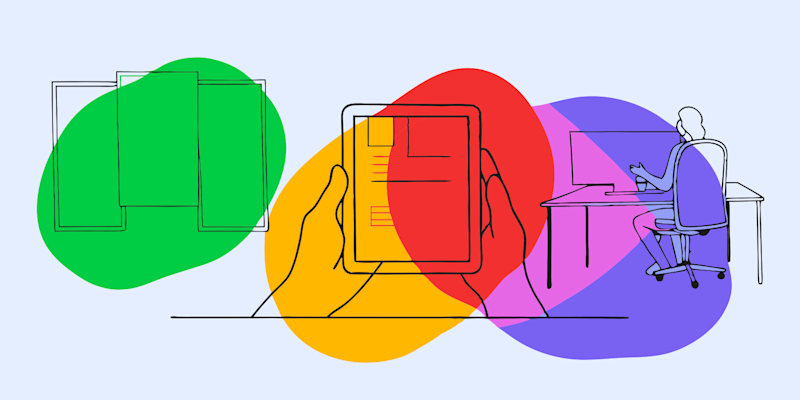
Copy PDF into Excel without retyping rows. Use AI and smart imports to turn static tables into live spreadsheets fast. Free to try, no sign-up needed.
If you need to move data from PDF into Excel, manual typing should be your last resort. From monthly reports to invoice batches, you can pull tables and numbers into spreadsheets with a mix of AI, online conversion, and built-in Excel features.
Below, we walk through five reliable methods, plus extra options, troubleshooting tips, and FAQs, so you can pick the best approach for each file.
Quick Overview: 5 Ways to Copy a PDF Into Excel
Here’s how your main options compare before we get into details:
- Online PDF to Excel converter with OCR (Smallpdf).
- Smallpdf AI PDF for targeted data extraction.
- Excel “Get Data” from PDF.
- Copy and paste via Word or Google Docs.
- OCR workflows for scanned or low-quality PDFs.
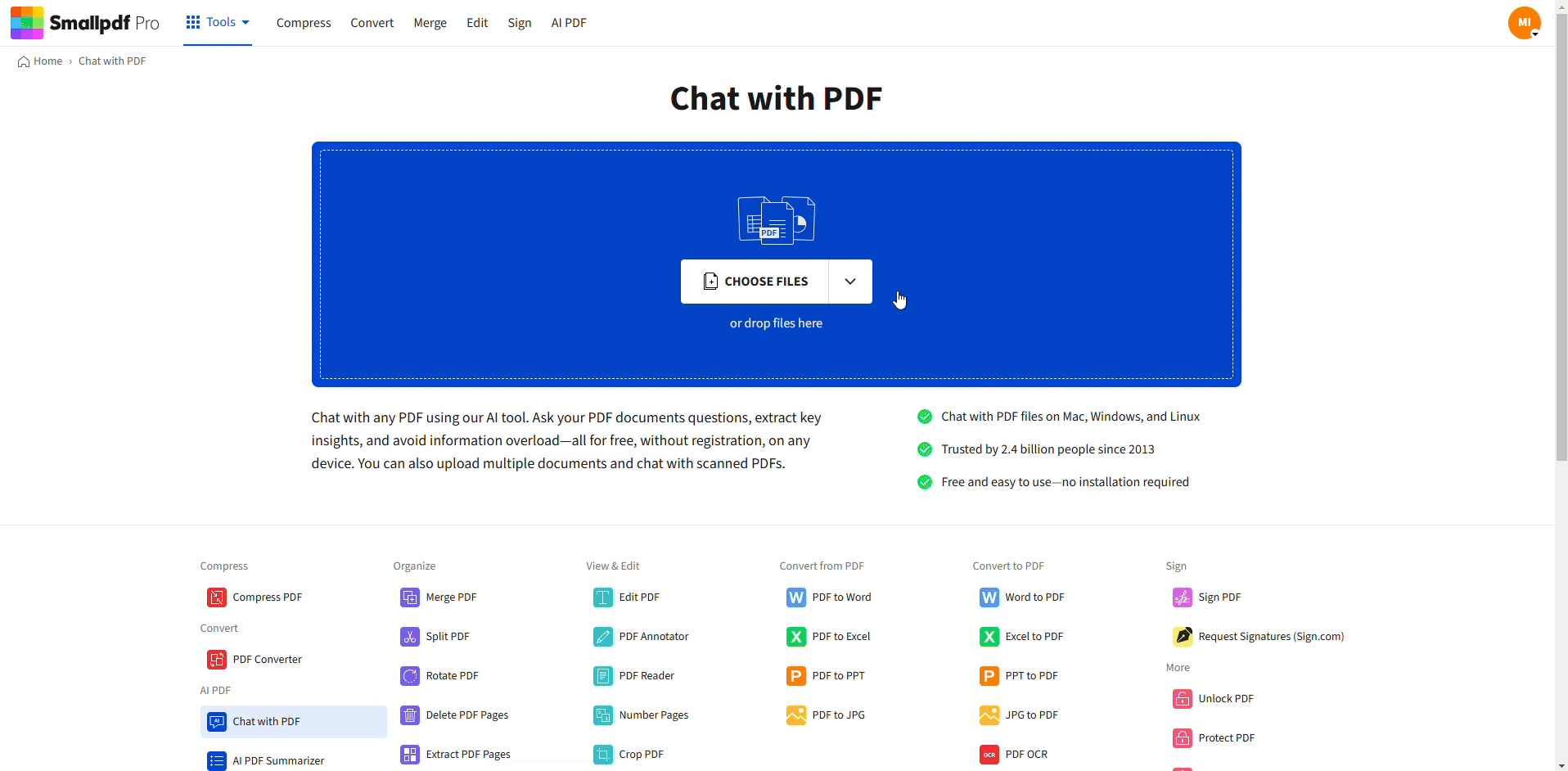
Copy text from a PDF using AI
Use the online converter or AI when you want speed and structure. Switch to Excel’s import or copy and paste for simple one-off jobs.
Method 1: Convert PDF To Excel Online With Smallpdf
If you only want to copy some specific information from a PDF into Excel, jump to Method 2 below. If you want to copy an entire PDF into an Excel, then this method is for you.
This is usually the fastest, cleanest way to copy PDF into Excel, especially for structured tables.
Upload Your PDF And Convert
- Open PDF to Excel converter.
- Click “Choose File” or drag and drop your PDF into the upload area.
- Wait a few seconds while we detect tables and run conversion.
- Click “Download” and open the new Excel file in Excel or Google Sheets.
The converter keeps table structure, columns, and many number formats, so you spend less time cleaning and more time working with the data. Files are automatically deleted after a short period for privacy.
Method 2: Use Smallpdf AI PDF for Targeted Data
Sometimes you don’t need the entire PDF in Excel. You just want key numbers or a specific table. That is where AI PDF helps.
Ask AI For The Data You Need
- Open the AI PDF on Smallpdf.
- Upload your PDF with reports, invoices, or statements.
- In the chat box, ask for what you need, for example:
- “List the Q3 sales by region in a table.”
- “Give me a breakdown of expenses by category.”
- Copy the AI response using the click to copy option.
- Paste the table or list directly into Excel.
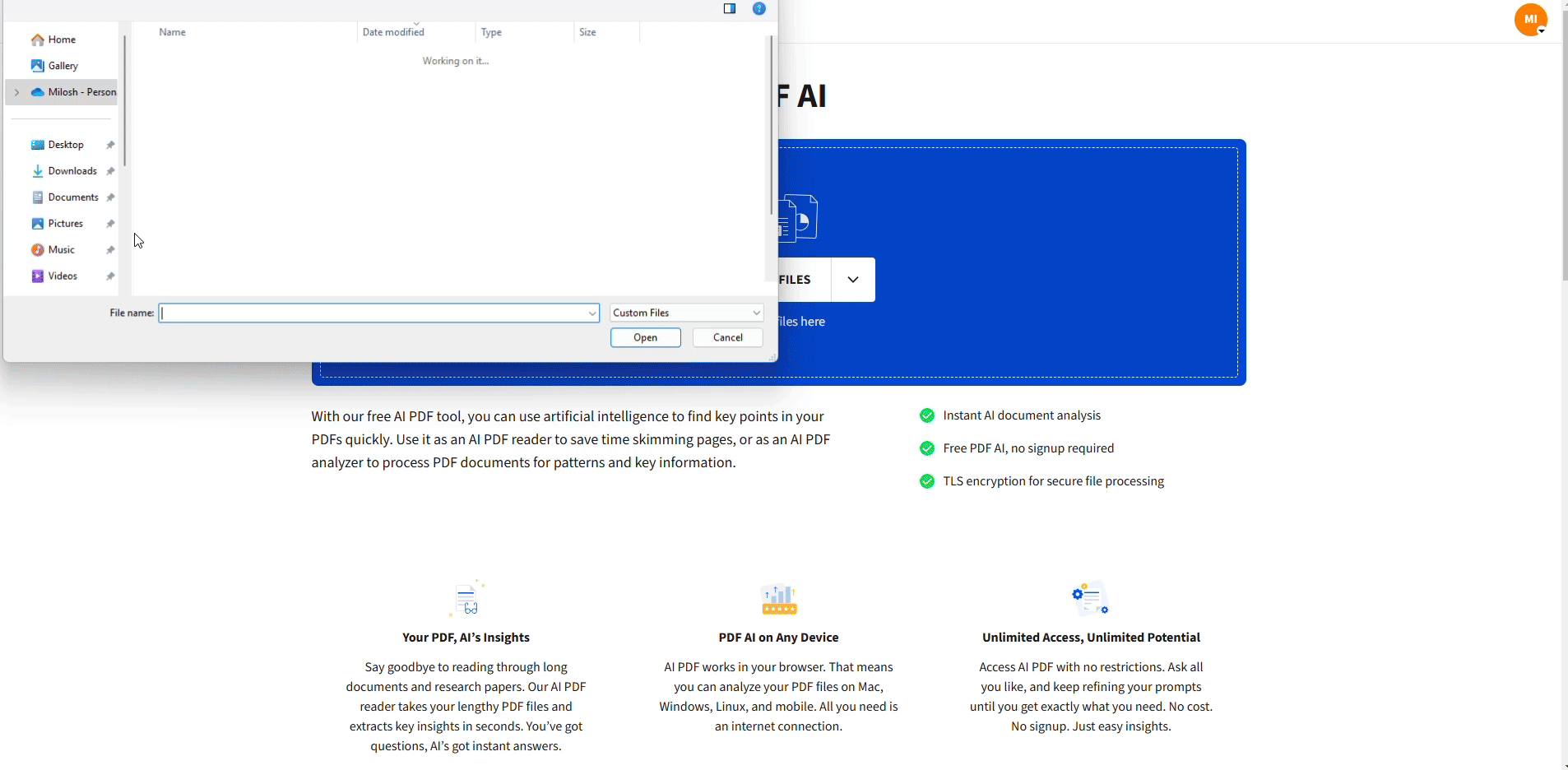
Copy directly from your PDF
This method is ideal for long PDFs where only a few parts matter, and you do not want to convert everything.
Method 3: Use Excel’s Get Data From PDF
If you already work inside Excel and your PDF contains clear tables, Excel’s import feature can be very effective.
Import A Table From PDF
- Open a blank workbook in Excel.
- Go to the “Data” tab.
- Click “Get Data” > “From File” > “From PDF.”
- Choose your PDF and click “Import.”
- In the Navigator window, select the table you want.
- Click “Load” to bring it into Excel, or “Transform Data” to clean it first in Power Query.
This works best with PDFs that were created from spreadsheets or reporting systems, not low-quality scans.
Method 4: Copy And Paste Via Word Or Google Docs
For small tables or quick fixes, a simple copy and paste through another editor can do the job.
Using Microsoft Word As A Bridge
- Open Word and go to “File” > “Open,” then select your PDF.
- Wait while Word converts it to an editable document.
- Select the table or block of data you need.
- Copy the selection, then paste it into Excel.
- If all data lands in one column, use “Text to Columns” on the Data tab to split it.
Using Google Docs And Sheets
- Upload your PDF to Google Drive.
- Right-click and choose “Open with” > “Google Docs.”
- Copy the table or data section.
- Paste into Google Sheets or Excel.
- Adjust alignment, column widths, and headers as needed.
Expect some manual cleanup with this method, but it is quick for smaller, simple layouts.
Method 5: Extract Data From Scanned PDFs With OCR
If your PDF is a scan or a photo-based document, regular copy and paste will not work. You need OCR so Excel can see real text.
Use Smallpdf OCR For Scanned PDFs
- Open PDF to Excel on Smallpdf.
- Upload your scanned PDF. The converter will detect that OCR is needed.
- Confirm any OCR prompts and start processing.
- Wait while text and tables are recognized.
- Download the Excel file and review the imported data.
Improve OCR Results
- Scan documents at 300 DPI or higher.
- Keep pages straight and avoid shadows.
- Use dark text on a light background wherever possible.
- Re-scan very faint or skewed pages before trying again.
You may still need to correct some cells, but that is much faster than typing full tables from scratch.
Other Ways to Copy PDF Data Into Excel
You might combine the methods above with a few extra workflows, depending on your use case.
1. Use Google Sheets For Cleaning
- Import converted Excel files into Google Sheets.
- Use functions like SPLIT, TRIM, and FILTER to clean messy data.
- Download back to Excel when you are done.
2. Combine Multiple PDFs Before Conversion
- If your data is spread across many PDFs, first use Merge PDF in Smallpdf.
- Merge related pages into a single file.
- Run the combined PDF through PDF to Excel once to get all tables in one workbook.
This reduces repetitive steps and gives you a full picture in one spreadsheet.
Troubleshooting Common PDF to Excel Issues
Even with good tools, imports are not always perfect. Here are common problems and fixes.
1. Data Stuck in One Column
- Select the affected column in Excel.
- Go to the Data tab and click “Text to Columns.”
- Choose “Delimited” and pick commas, tabs, or spaces based on your data.
- Finish the wizard to split the text into separate columns.
2. Numbers Treated As Text
- Look for small green triangles in the corners of cells.
- Click the warning icon and choose “Convert to Number.”
- For bulk fixes, use VALUE or paste special operations to turn text into numbers.
3. Extra Spaces And Strange Line Breaks
- Use =TRIM(A1) to remove leading and trailing spaces.
- Use =CLEAN(A1) to strip unseen line break characters.
- Fill down, then copy and paste values back over the original column.
4. Headers In The Wrong Place
- Insert or delete rows to move headers to row 1.
- Use Find and Replace to remove repeated header rows throughout the table.
- If you used Power Query, adjust the “Use first row as headers” step instead.
If you keep running into the same issue with a recurring report, consider adjusting the original PDF export settings at the source system to generate cleaner PDFs.
Start Copying PDF Data Into Excel With Less Effort
You don’t need to live in copy-paste mode or retype long tables. Use an online PDF to Excel converter for full table transfers, lean on AI PDF for targeted answers, and fall back on Excel imports or quick copy and paste for simple jobs.
Next time you receive a PDF full of figures, upload it to Smallpdf, pick the method that fits, and let AI and automation handle the heavy lifting while you focus on the analysis.
FAQs About Copying PDF into Excel
How do I copy a table from PDF to Excel without losing formatting?
Use Smallpdf’s PDF to Excel converter or Excel’s “Get Data from PDF” feature. Both are designed to detect tables and keep rows, columns, and many formats in place, which reduces manual cleanup.
Can I convert multiple PDFs to Excel at once?
Yes. With Smallpdf Pro, you can run batch conversions and turn several PDFs into Excel files in one workflow. You can then merge or link those workbooks inside Excel if needed.
Why does my PDF data paste into a single Excel cell or column?
That happens when line breaks or delimiters are not clear. After pasting, select the column and use “Text to Columns” with the correct delimiter so Excel knows where to split values into separate cells.
Does Smallpdf work with scanned PDFs and photos?
It does. The converter uses OCR to read text from scanned PDFs, so you can still copy a PDF into Excel even when the original is an image. Just keep in mind that low-quality scans may need extra review.
Is my data secure when I upload PDFs for conversion?
Files you upload to Smallpdf are encrypted during transfer and processing, then automatically deleted after a short time. You stay in control of the downloaded Excel files on your own devices or cloud storage.
Can I pull only part of a PDF into Excel, not the whole thing?
Yes. Use AI PDF, ask for a specific table or summary, and then paste just that output into Excel. This is faster than converting the full document when you only need a small slice of the data.
What is the difference between XLS and XLSX for converted files?
XLSX is the modern Excel format that supports more rows, better compression, and newer features. XLS is the older format with stricter limits. In most cases, you should keep converted files in XLSX.



