How to Send, Forward, and Upload PDF Transcripts for Applications
by Stéphane Turquay
Forwarding a PDF transcript doesn’t have to be hard. Learn how to get it done quickly, and securely, and also how to compress and protect your files.
Need to send a PDF transcript for college admissions or a job application?
With Smallpdf, you can compress your transcript to meet upload limits, lock it for data security, and even sign it if needed.
In this quick guide, we’ll walk you through how to forward a PDF transcript the right way, so your application gets noticed for all the right reasons.
How to Send PDF Transcripts Securely in 5 Steps
This step-by-step process works for most college, scholarship, and job applications.
Step 1: Get Your Official Transcript From Your School
You always start with an official copy. Most schools use a registrar portal, Parchment, or the National Student Clearinghouse to issue transcripts.
- Log into your school’s student portal or transcript ordering system.
- Choose the official transcript option and select electronic PDF delivery.
- Enter the recipient details or request the PDF transcript be sent to your email.
Official PDF transcripts often include security features, such as encryption or digital seals, that verify authenticity.
Step 2: Compress Your PDF Transcript For Easy Upload
Many application portals limit file size. A large PDF transcript can fail during upload or slow the process.
- Try our Compress PDF for a quick size reduction, or use AI to compress your transcript with just a few clicks.
- Upload your transcript PDF from your device, Google Drive, Dropbox, or OneDrive.
- Choose a compression level that balances size and readability.
- Download the compressed PDF transcript or save it to cloud storage.
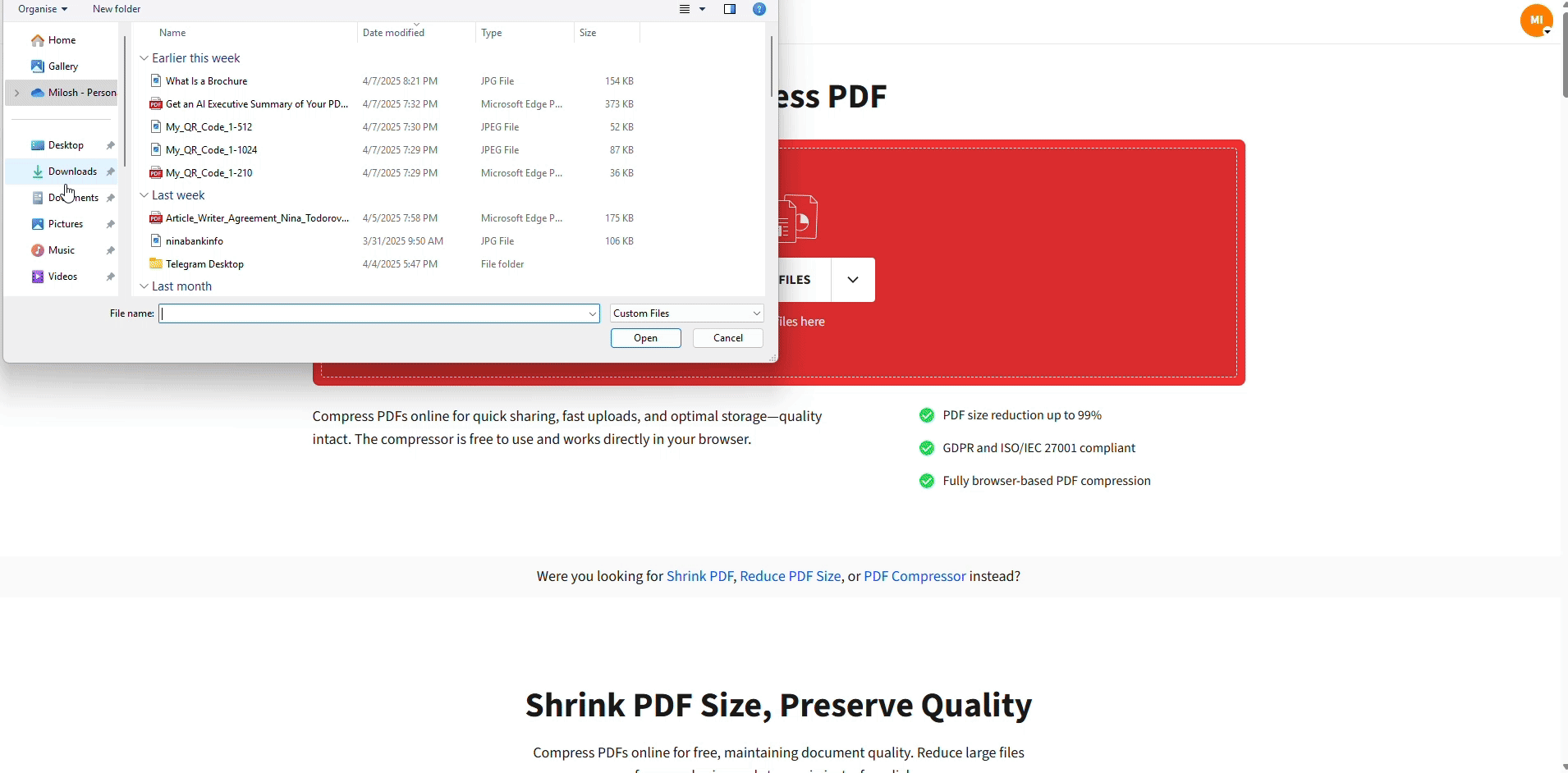
Compress your PDF transcript for easy upload
A smaller PDF transcript is easier to email and less likely to be rejected by portals.
Step 3: Add Password Protection To Your Transcript
Transcripts contain grades, addresses, and other personal data. Adding a password to a PDF transcript keeps that information private during transit.
- Go to Protect PDF on Smallpdf.
- Upload your transcript PDF.
- Create a strong password and confirm it.
- Download the protected transcript PDF.
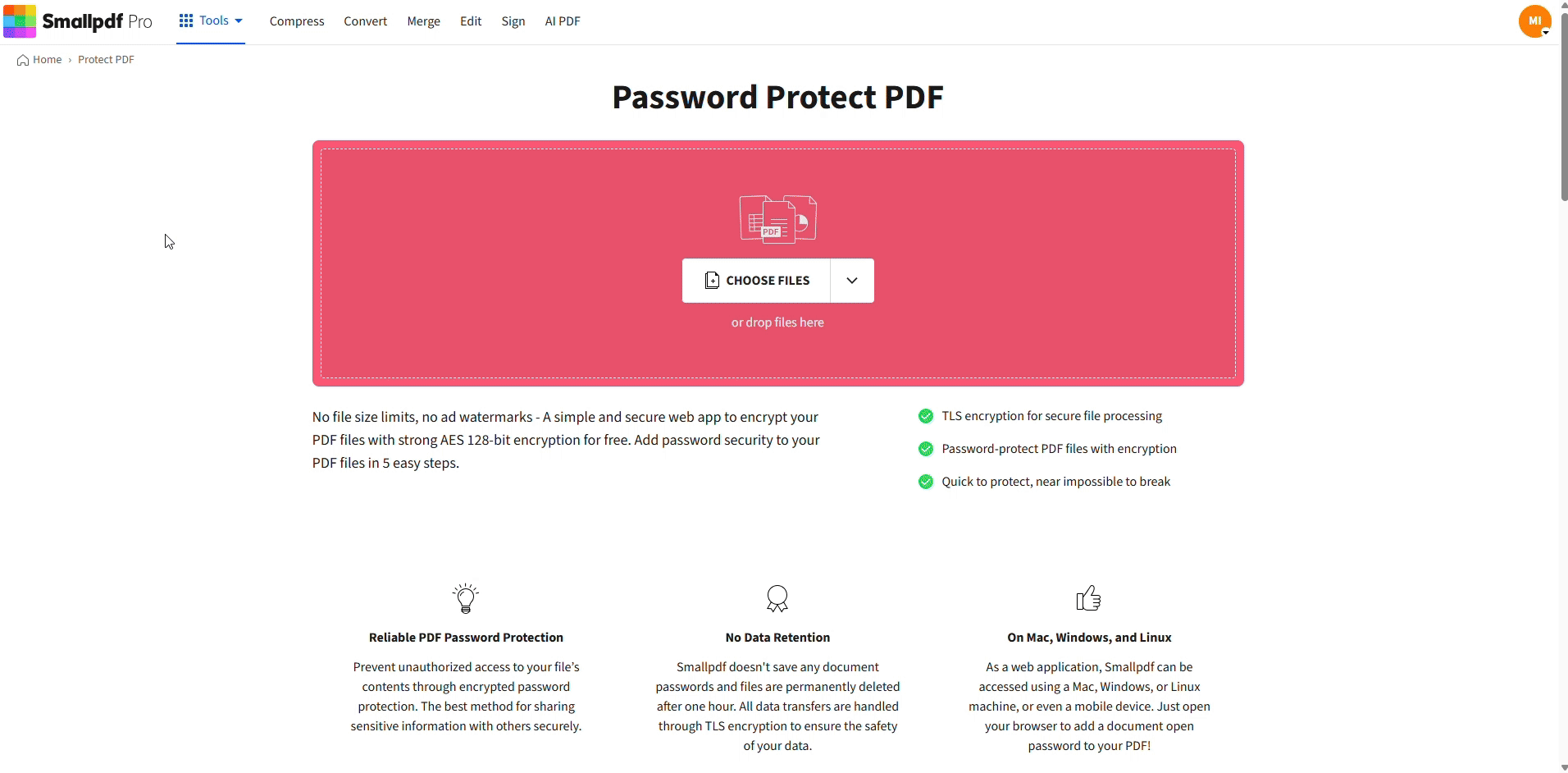
Protect your transcript with a password
Share the password separately, for example, in a second email or over the phone. This reduces the risk if an email account is compromised.
Step 4: Send Your Transcript By Email, Portal, Or Secure Link
Once your transcript PDF is compressed and protected, you are ready to send it.
Send with Smallpdf Share PDF:
- Open Share PDF on Smallpdf.
- Upload your transcript PDF from your device or cloud storage.
- Generate a secure sharing link.
- Send the link to the admissions office, employer, or recruiter.
This avoids large attachments and does not require the recipient to create an account.
Upload to application portals:
For platforms such as the Common App, AMCAS, LSAC, or employer portals:
- Log into the application portal and go to the documents or transcripts section.
- Select the upload option and choose your prepared transcript PDF.
- Confirm that the file type is PDF and review any size or page limits.
- Submit the application section and check the status inside the portal.
Most portals explain transcript requirements on their help pages or admissions sections, so follow those instructions carefully.
Step 5: Verify Delivery And Save Confirmation
You should always confirm that your PDF transcript arrived and is readable.
- Look for confirmation emails from the portal, school, or service.
- Check your application status page to see if the transcript shows as “Received” or “Processed.”
- If nothing appears after a few days, contact the admissions office or employer to confirm.
Save confirmation emails, reference numbers, or screenshots in a dedicated folder. They are useful proof if anything needs to be re-sent.
Where to Get and Send Official Transcripts
Most institutions use one of three main options for official transcripts:
- Registrar Portal: Your school’s direct system, often free for current students
- Parchment: Third-party service used by many institutions, typically $5-15 per transcript
- National Student Clearinghouse: Handles transcripts for over 3,600 schools, usually $5-10 per transcript
Electronic delivery times are usually between instant and 3 business days. Links for official PDF transcripts often expire after 30 to 90 days, so download and store a local copy as soon as you receive access.
For detailed requirements, always follow the transcript instructions on your registrar’s website or the admissions page of each institution.
Third-Party Ordering With Consent
Parents, counselors, or other authorized individuals can order transcripts on your behalf with proper consent. You’ll typically need to provide a signed authorization form and a valid ID to verify the request.
Delivery Times and Methods for PDF Transcripts
Understanding delivery options helps you plan ahead for application deadlines:
- Electronic delivery: Instant to 24 hours, delivered as secure PDF links
- Mail delivery: 3-5 business days for domestic addresses
- Rush processing: Available at some schools for additional fees
Most electronic transcripts come with access links that expire after 30-90 days, so download them promptly. If you need to resend after the link expires, you may need to request a new copy.
When to Sign Your PDF Transcript
Official transcripts already include registrar authentication, seals, or digital signatures. You only add your own signature when specifically requested.
Common cases include:
- International applications that ask you to sign your copy of the transcript
- Employers that require a signed copy for internal HR records
- Scholarship or grant applications that request a signed transcript statement
How To Sign Your Transcript With Smallpdf
- Open Smallpdf and choose eSign PDF.
- Upload your official transcript PDF.
- Add your electronic signature in the requested spot or request a signature from another signer.
- Save and download the signed transcript PDF.
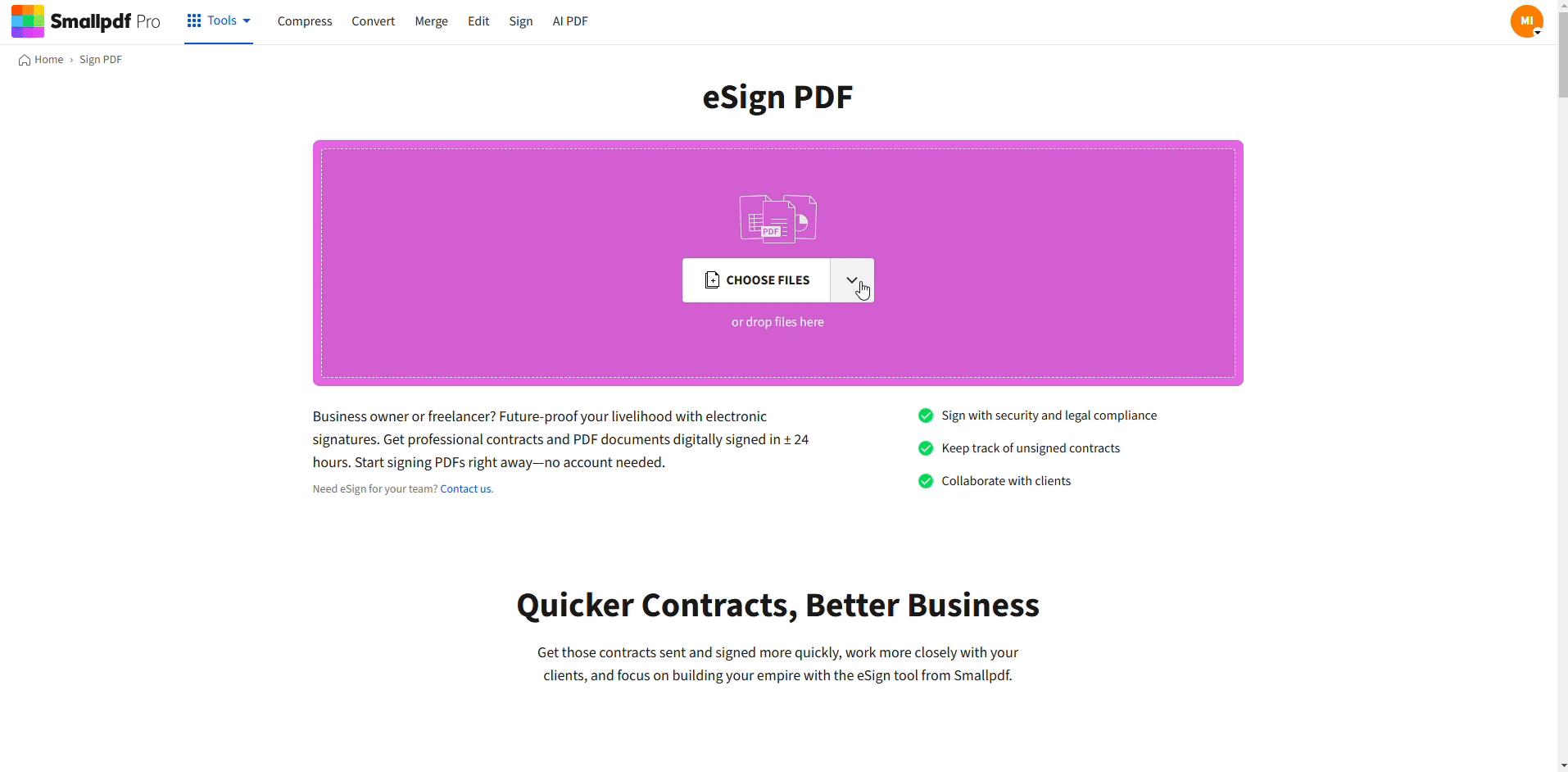
Sign and secure your transcript
Only sign when instructions mention it. Many colleges will not accept a transcript that you altered beyond adding your signature.
Send PDF Transcripts Faster With Smallpdf
Sending a PDF transcript does not have to be complicated. Once you have the official file, you can compress it, lock it with a password, sign it when needed, and share it in a way that matches each institution’s rules.
Smallpdf keeps this workflow in one place, with TLS encryption and certifications such as ISO/IEC 27001, GDPR, CCPA, and nFADP to protect every transcript you handle.
Start your free trial to access all Smallpdf features, so every PDF transcript you send is secure, readable, and on time.
FAQs About Sending PDF Transcripts
What’s the best way to send PDF transcripts?
Use your school’s official transcript service for the most secure delivery. If forwarding an existing transcript, compress and password-protect it before sending via email or secure link.
Can I forward an official eTranscript I already received?
Yes, you can forward official eTranscripts as long as they maintain their security features. Check with the recipient to ensure they accept forwarded copies.
Can I send a PDF transcript to a university?
Yes, in most cases, universities accept PDF transcripts. Ensure they are official and verified before submission.
How to upload a PDF transcript to application portals?
Compress your transcript, secure it, and upload it through the portal’s documents section. Follow portal instructions carefully.
Is a PDF transcript accepted by colleges?
Many colleges now accept PDF transcripts, but requirements vary. Double-check with the institution.
How long do transcript links stay active?
Most electronic transcript links expire after 30-90 days. Download your transcript promptly and save a local copy for future use.
Do colleges accept PDF transcripts sent by email?
Many institutions accept emailed PDF transcripts, especially for initial reviews. Always verify the school’s preferred delivery method first.
What’s the difference between official and unofficial transcripts?
Official transcripts come directly from your school with security features like encryption and registrar seals. Unofficial transcripts are copies without these authentication measures.
How to submit transcripts securely?
Use official services recommended by your school whenever possible. If you need to send a PDF transcript yourself, encrypt it with Smallpdf Protect PDF, share the password separately, and send the file through a secure email address or an approved portal.
Do colleges accept unofficial transcripts?
Some colleges allow unofficial PDFs for initial review. However, official transcripts are often required for final admissions.
Can a PDF be an official transcript?
Yes, many registrars issue official transcripts as secured PDFs with encryption and unique identifiers.
What type of transcripts do colleges require?
Colleges usually request official transcripts directly from your academic institution, often in a specific format, like PDF.
How do I convert my unofficial transcript to PDF?
Scan your transcript and use the PDF Converter to create a PDF file.
Do colleges look at unofficial transcripts?
Unofficial transcripts can be used for application reviews, but acceptance decisions typically require an official copy.
How to send official transcripts electronically?
Use your institution’s official transcript request service, or send a secure, encrypted PDF as instructed by the requesting party.
How to send college transcripts to other colleges?
Check the receiving college’s requirements, compress and secure your transcript, and forward it via email or portal submission.
Can official transcripts be emailed?
Yes, many institutions allow transcripts to be sent via email. Ensure the email is secure and meets recipient requirements.



