
Easily add checkboxes to PDFs for forms, surveys, or quick checklists for free with Smallpdf—on any device—or with Preview on macOS.
It’s a simple truth: checkboxes make life easier. They help with organizing tasks, turn boring forms into interactive tools, and make surveys way more user-friendly. It doesn’t matter if you’re working on a professional project or making a personal to-do list, checkboxes add clarity and usefulness.
How to Add Checkboxes to a PDF Online for Free
Using PDF Annotator
The PDF Annotator tool from Smallpdf is super convenient. It’s free, it’s online, and there’s no annoying sign-up process. You can use it on any device—phone, tablet, or computer. Here’s how to get started: 1. Upload your PDF into our PDF Annotator tool. 2. Go to the toolbar and select “Shape,” then pick “Rectangle.” 3. Draw your checkboxes wherever you need them on the PDF. 4. Hit “Finish” to save your edits. 5. Download your updated PDF with its new checkboxes!
That’s it. No downloads, no hassle, and it works like a charm on all devices.
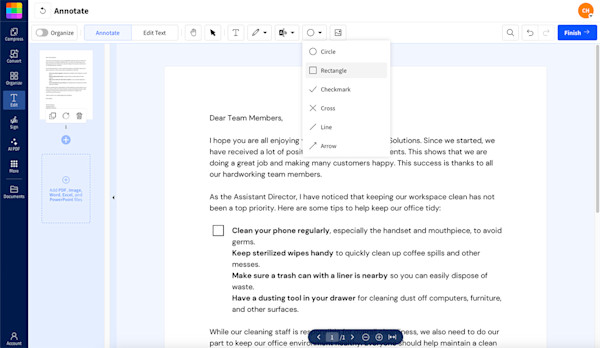
Add checkboxes to PDF using PDF Annotator
With the PDF Annotator, you can tweak the size and color of your checkboxes and even add text labels next to them. Everything’s cloud-based, so you’ve got total freedom to edit your PDFs anytime, anywhere. And your original document is never altered.
How to Check Boxes in a PDF Form
Need to tick existing checkboxes in a PDF? Here’s what you need to know:
- Interactive PDF forms: If it’s an interactive PDF form, just click on the box—it’s that simple.
- Non-interactive PDFs: If it’s not interactive, use Smallpdf’s Edit PDF tool to manually add a check. You’ll need a Pro subscription, but you can sign up for a 7-day free trial to access this and other Pro features.
How to Add Checkboxes to Non-Fillable PDFs
Working with a PDF that doesn’t have form fields? No worries—you can still add checkboxes using shape tools or Preview on Mac.
Using Preview on Mac
To add a checkbox to a PDF on Mac, you can use the built-in Preview app. It gets the job done, but won’t work on your phone. Here’s what to do: 1. Open your PDF in Preview. 2. Go to “View” and enable the Markup Toolbar if it’s not already visible. 3. Click on “Shapes” and select the rectangle option. 4. Resize and position your checkbox. Pro tip: Hold down the Shift key while resizing to keep it perfectly square. 5. When you’re happy with how it looks, go to “File” and hit “Save.”
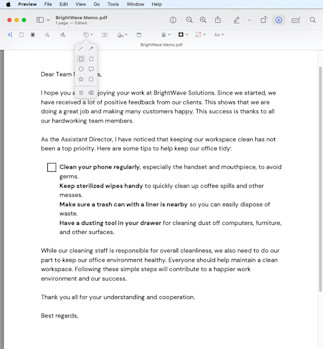
Add checkboxes to PDF using Preview on macOS
Preview lets you tweak the border and color of your checkboxes, so don’t worry if you’re not happy with the defaults. Using Preview replaces your original file, so make a backup if you might need the original later.
Troubleshooting Common PDF Checkbox Issues
Checkboxes Look Misaligned or Uneven
Zoom in while editing to adjust placement precisely. Redraw if needed—small variations are more visible when printing.
Can’t Tick Boxes on a PDF Form
The file probably isn’t interactive. Use Smallpdf’s Edit PDF tool to manually add a checkmark instead.
Changes Won’t Save
Be sure to click Finish before downloading. Some browsers only display a preview rather than saving your edits.
File Size Grew After Adding Boxes
Shapes and annotations can slightly increase file size. Use the Compress PDF tool to shrink it before sharing.
Start Your Free Trial to Access All Smallpdf Tools
Want to unlock even more PDF editing features? With Smallpdf Pro, you get access to advanced editing tools, unlimited conversions, and priority support. Start your free trial today and see what else you can do with your PDFs.
FAQs About Adding Checkboxes to PDFs
How to add a checkbox to a PDF for free?
Use Smallpdf’s PDF Annotator. Upload your file, add checkboxes to your PDF, and download the edited document—all without spending a cent or signing up for an account.
How to tick a checkbox in a PDF form?
If it’s an interactive PDF form, just click on the box—it’s that simple. If it’s not interactive, use Smallpdf’s Edit PDF tool to manually add a check. You’ll need a Pro subscription, but you can sign up for a 7-day free trial to access this and other Pro features.
How do I add a fillable box to a PDF?
To add a fillable box, use Smallpdf’s PDF Annotator. Follow the same steps for adding a checkbox but make your rectangle large enough to fit text. Resize it, position it, and download your updated file.
Why can’t I tick boxes on a PDF?
Not all PDF documents are interactive, so even if they have checkboxes and other fillable fields, you won’t be able to tick them or add text just by clicking them. Use Smallpdf’s Edit PDF tool to add check marks manually—it’s an easy fix.
How do I insert a checkmark in a PDF document?
Upload your PDF to Smallpdf’s Edit PDF tool. From there, add checkmarks or type directly into fillable fields. Hit “Finish” when you’re done and download your modified PDF.
How to create a checklist in PDF?
Want to make a checklist? Just add multiple checkboxes using the PDF Annotator tool and line them up next to each item. It’s free, quick, and works on any device.
Can I create interactive checkboxes that users can tick digitally?
Smallpdf and Word can’t generate fully interactive form fields, but you can still add visual checkboxes for printing or manual use. If you need checkboxes that people can click to tick or untick digitally, try creating fillable PDF forms in LibreOffice first and then export them as PDFs. It’s a simple, open-source option for creating interactive elements.
How do I align or resize multiple checkboxes neatly?
There’s no grid or snap-to-align feature in the Smallpdf Annotator. For more even results, zoom in while editing and drag shapes carefully into place. On a Mac, you can hold Shift while resizing in Preview to keep your boxes perfectly square.
Can I use Smallpdf to turn an existing form into a fillable PDF?
Smallpdf doesn’t automatically detect or convert form fields, but you can easily draw checkboxes, text boxes, or highlights to make a PDF look fillable. Anyone can then tick, type, or draw on it using the same Annotator tool.



