Need to stamp a PDF as approved, reviewed, or confidential? Learn how to add a stamp to any PDF in seconds for free, with no downloads needed.
Maybe you need a big “Approved” stamp on an invoice, a “Confidential” mark on a report, or a logo on every page before you send a contract.
Many PDFs don’t let you mark them directly, but you can still add clear, professional stamps using Smallpdf in your browser.
We’ll show you how to using the Smallpdf Edit PDF, while also mentioning other options so you can choose what fits your setup.
How to Add a Stamp to a PDF (Best Method)
This is the main, easiest workflow: You upload a PDF, drop in an image stamp, then download your stamped file.
Simple as that. Let’s walk you through the steps:
Step 1: Open Your PDF in Edit PDF
- Go to Smallpdf and choose Edit PDF.
- Click “Choose File” or drag and drop your PDF into the editor.
- Or import from Google Drive, Dropbox, or OneDrive if your file lives in the cloud. You’ll see a preview of your PDF with a toolbar at the top.
Step 2: Add Your Stamp as an Image
- Click “Image” in the top toolbar.
- Upload your stamp file as a PNG or JPG.
- A transparent PNG usually looks best, since it hides the background.
- Once it appears on the page, drag it roughly into place.
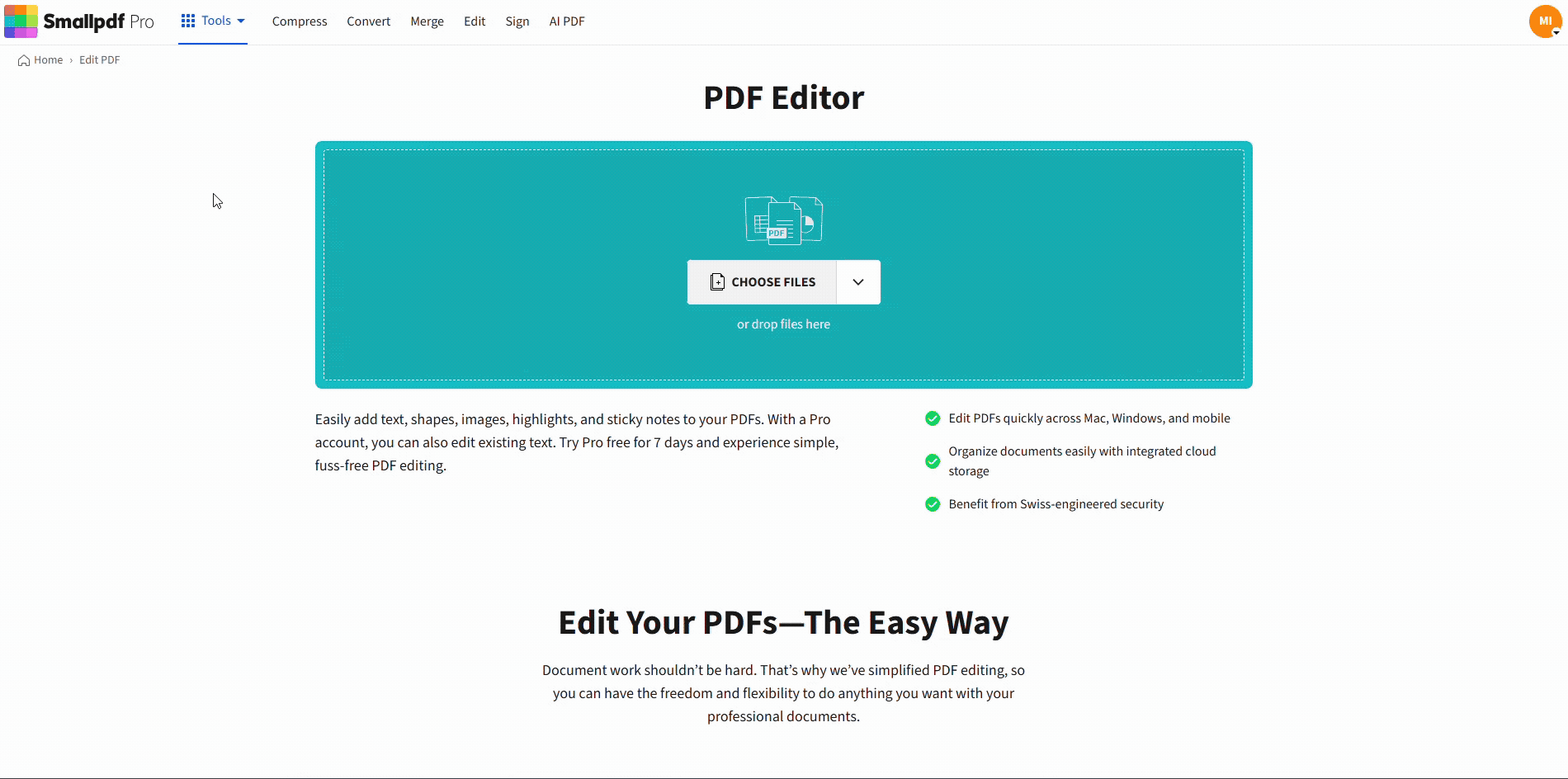
Add a stamp to a PDF with Smallpdf for free
You can use any graphic here: “Approved,” “Paid,” your logo, a date stamp, or a signature block.
Step 3: Resize, Move, and Reuse the Stamp
- Drag a corner of the image to resize it without stretching.
- Drag the stamp to fine-tune its position on the page.
- Right-click (or use the context menu) to Copy and Paste the same stamp on other pages.
When you’re done, click “Finish” or “Download” to save your stamped PDF.
If you need to make the stamp permanent so it can’t be moved easily, you can later use Flatten PDF or conversion workflows (for example, export to PDF again from a print dialogue) to “bake” the stamp into the page.
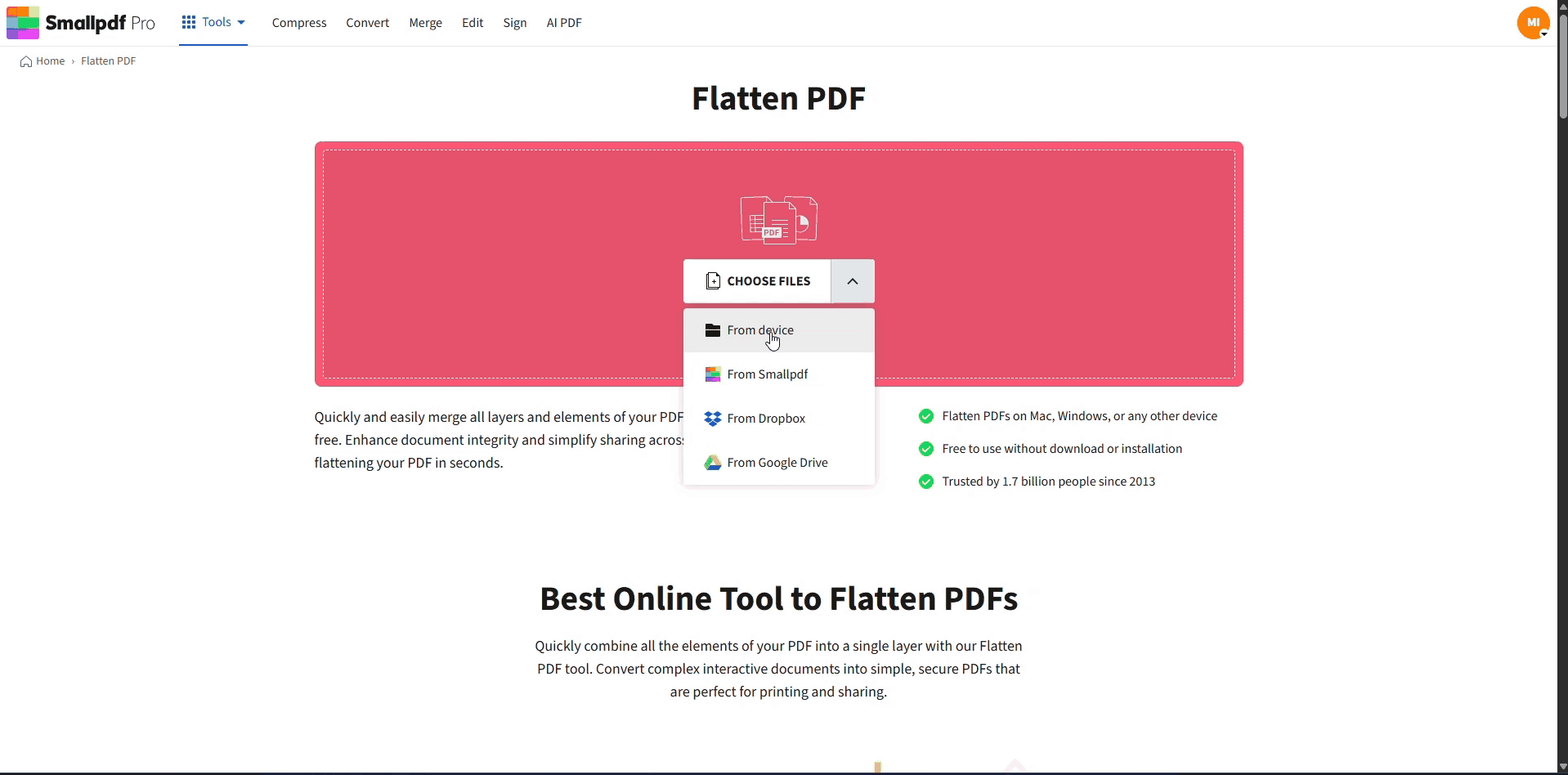
Flatten the PDF to make the stamp permanent
How to Create a Custom PDF Stamp
If you’d like something more tailored than a generic “Approved” image, you can create your own stamp and reuse it across documents.
1. Design a Simple, Clear Stamp
You can use any design app you like (for example, Canva, Word, or PowerPoint). Keep these tips in mind:
- Use at least 300 DPI so the stamp stays sharp when zoomed in.
- Save as PNG with a transparent background to avoid white boxes.
- Use short wording such as “Approved,” “Draft,” “Internal,” or your logo and department.
- Choose high contrast colors so the text stays readable on top of your PDF.
Export your design as a PNG or JPG file.
2. Upload and Apply Your Custom Stamp
- Open Edit PDF again.
- Upload the PDF you want to stamp.
- Click “Image,” then upload your custom PNG or JPG.
- Place it on the page, resize it, and copy/paste it onto any other pages that need the same mark.
Once you’ve created a few standard stamps (logo, Approved, Draft, etc.), you can reuse those files for every new document.
How to Stamp a PDF on All Pages
If you need a stamp on more than one page, you don’t have to rebuild it from scratch each time. 1. Add a stamp on the first page and get the size and position right. 2. Right-click the stamp and select “Copy.” 3. Go to the next page and paste (Ctrl+V on Windows, Cmd+V on Mac). 4. Repeat on each page, adjusting the exact position if needed.
For longer documents, you can jump through page thumbnails to move faster, then paste and align the stamp where it belongs. This works well for logos, “Confidential” marks, or approval stamps that should appear on a full packet.
Batch Stamping Multiple PDFs
If you’ve got several different PDFs to stamp, you have a few options.
Method 1: Stamp Files One by One in Tabs
- Open multiple PDFs in separate Edit PDF tabs.
- Upload your stamp image to the first file and position it.
- Reuse the same stamp image on each file by uploading it again or using your browser’s recent file picker.
This is simple if you only have a handful of documents.
Method 2: Merge Then Stamp
If all files belong to the same packet and share the same stamp: 1. Use Merge PDF in Smallpdf to combine them into a single PDF. 2. Open the merged file in Edit PDF. 3. Add your stamp and copy it to all relevant pages. 4. If you need separate files again, use Split PDF to cut them back into individual documents.
This way, you set up your stamp once for the whole set.
Other Ways to Stamp a PDF (Beyond Smallpdf)
Our guide focuses on Smallpdf because it works in any browser and doesn’t require installation. Still, other options exist:
- Desktop PDF software: Good for advanced, long-term stamping setups, but often needs a paid license and installation.
- Google Docs or word processors: Useful if you convert the PDF to a document, place an image stamp, then export back to PDF. Layout may shift, though.
- Preview on Mac: Works for quick, simple graphic stamps, but has limited control over templates or batch workflows.
If you mainly need light, fast stamping and easy sharing, Smallpdf’s online approach usually covers everything without extra overhead.
Troubleshooting PDF Stamp Problems
If your stamp doesn’t behave the way you expect, start with these checks.
Stamp Disappears After Download
- Make sure you clicked “Apply” or “Export” before closing the editor.
- Download the updated file, not the original, from your email or cloud folder.
- If your browser cached an older version, clear the download list or rename the new file.
You Can’t Add or Move a Stamp
- The PDF might be locked with restrictions. Try Unlock PDF in Smallpdf first if you’re allowed to change the file.
- If the PDF is certified or digitally signed, editing it may invalidate the signature. In that case, add your stamp before signing, or plan to re-sign the document after editing.
Stamp Looks Blurry or Pixelated
- Check the original image. If it’s a low-resolution PNG or a small screenshot, it’ll stay fuzzy.
- Re-export your stamp graphic at 300 DPI or higher and upload that version.
- Avoid scaling a tiny stamp image up to cover a full page. Create a larger source file instead.
You Want the Stamp to Be Permanent
If you don’t want others to easily move or delete the stamp:
- Finish all your edits in Edit PDF.
- Download the stamped PDF.
- Optionally run it through a simple conversion step (for example, print to PDF on your system) to flatten layers and “bake” the stamp into the page.
You can also consult the Smallpdf Help Center from your account if you run into issues you can’t solve with these steps.
Start Stamping PDFs With Smallpdf
Set up a few reusable stamps (logo, Approved, Draft, Confidential), keep them as transparent PNGs, and drop them into any document in a few clicks.
Smallpdf Edit PDF gives you the easiest way to stamp, edit, and share PDFs across Google Drive, Dropbox, OneDrive, and your own device. You don’t have to install anything or manage complex settings. Just upload, stamp, and download.
If you want faster workflows for large volumes of documents, you can also tap into the rest of Smallpdf’s tools, like Merge PDF, Split PDF, Compress PDF, and eSign, all in the same place.
Frequently Asked Questions
How can I stamp a PDF for free?
You can use Smallpdf Edit PDF in your browser. Upload your PDF, insert a stamp image using the Image option, place it where you want it, then download the stamped file.
Can I add stamps to multiple pages at once?
There’s no single “stamp all pages” button, but you can copy and paste the same stamp across pages. Add it once, copy it, go to the next page, paste, and adjust position as needed.
Can I stamp a PDF without changing the original file?
Yes. Work on a “copy” of your PDF. Upload the copy to Smallpdf, add your stamp, and download it as a new file. Your original stays untouched.
Can I add stamps to scanned PDFs?
You can. As long as the scanned PDF opens in Edit PDF, you can place image stamps on top of the pages. If you also need searchable text, run OCR using Smallpdf’s PDF tools first.
Why is my PDF stamp blurry?
Your stamp image is probably low resolution. Recreate or export your “Approved” or logo graphic at 300 DPI or higher, then upload that version. Avoid stretching small images to large sizes.
Does adding a stamp affect digital signatures?
Yes, editing a signed PDF can invalidate existing digital signatures. It’s safer to stamp the document before you sign it, or plan to collect signatures again after you finish stamping.



