
Adjust single space between lines in your PDFs quickly with Smallpdf and Word. Convert, edit, and save cleanly without losing layout or quality.
PDFs are designed to look the same everywhere, but that consistency can make edits tricky—especially if you need to set text to single spacing.
With Smallpdf, you can quickly convert your PDF to Word, adjust the line spacing to single, and save it back as a polished PDF.
How to Adjust Line Spacing in PDFs (Fast Method with Smallpdf + Word)
To adjust line spacing in PDFs, all you need is Smallpdf and Word: 1. Import your PDF into our PDF Converter. 2. Select “Word (.docx)” from the “Convert to:” options. 3. Save the converted document and open it in Microsoft Word. 4. Select your text and go to “Line and Paragraph Spacing” in the toolbar. 5. Choose single, 1.5, or double spacing—whichever looks best. 6. Save your changes when you’re done!
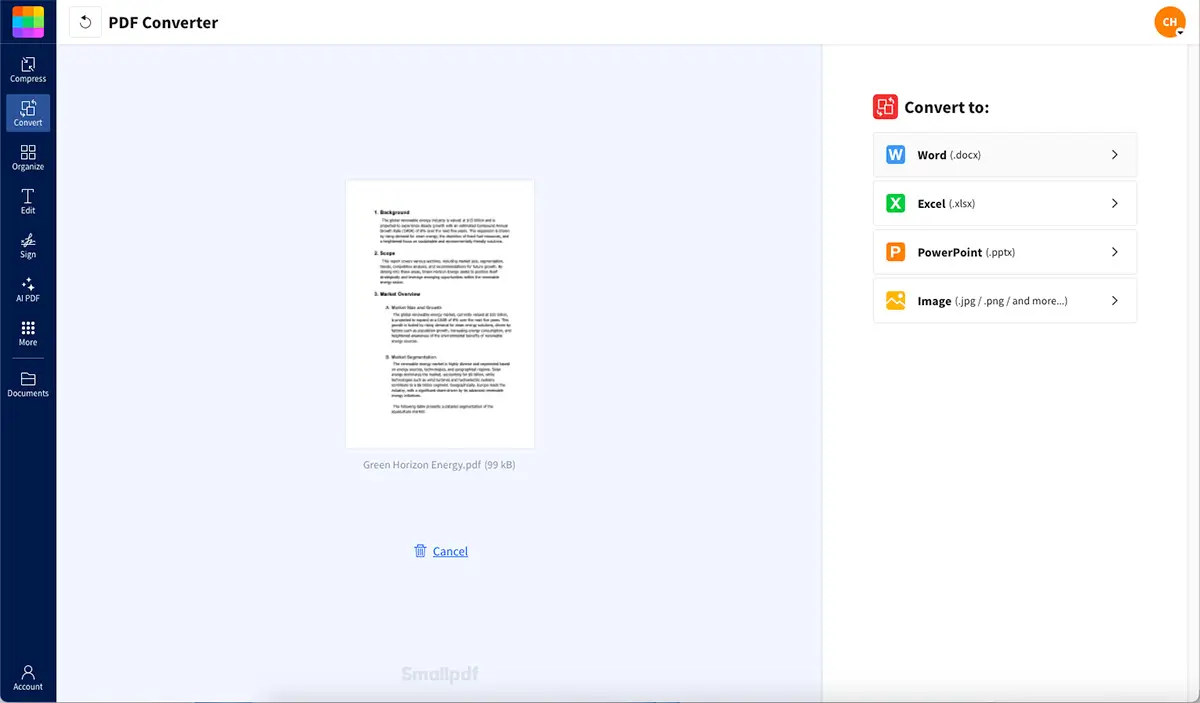
First convert PDF to Word
Of course, saving your changes only updates the Word document. To convert it back to PDF format, you can choose the “Save a Copy...” option in Word and change the file format to PDF. Alternatively, you can head back to our PDF Converter, upload the Word document, and it will automatically be converted back to PDF.
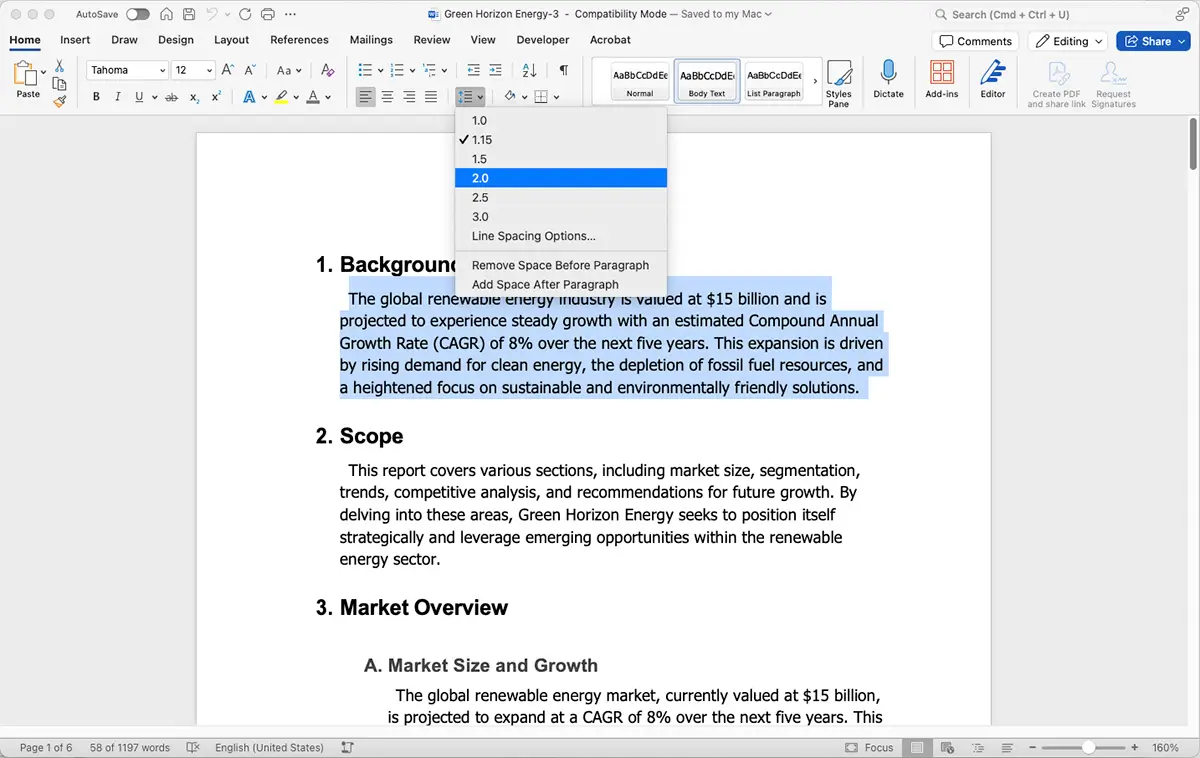
Adjust line spacing in Word
After converting back to PDF, review the document to make sure the spacing is consistent.
Keep an eye on text alignment and font size. Sometimes small tweaks to these can make a big difference in how good your document looks.
Troubleshooting Line Spacing Issues in PDFs
If your PDF doesn’t look quite right after conversion, a few quick fixes can help.
1. Text Spacing Looks Uneven
This often happens if the original PDF used embedded fonts. Try selecting all text in Word, choose a standard font (like Arial or Calibri), and reapply single spacing before saving again.
2. Extra Blank Lines Appear After Conversion
Word may interpret paragraph breaks as double spacing. Use Ctrl + A to select all, then set “Line and Paragraph Spacing” to 1.0 and “Spacing Before/After” to 0 pt.
3. Formatting Changes After Saving Back to PDF
If margins or alignment shift, use the Print to PDF option in Word instead of “Save As.” It often preserves layout more accurately.
4. Spacing in Form Fields Won’t Change
Form fields in most PDFs use fixed formatting. You can’t adjust spacing unless they’re Rich Text fields. In that case, open the PDF in an editor that supports formatting and reset spacing manually.
Why Use Smallpdf & Word?
If you’re wondering why Smallpdf and Word are the right combo for this, here’s why:
- They’re super easy to use. You don’t need to be a tech expert to get the job done.
- The tools are quick and secure, so your files are safe while you work.
- Smallpdf works on any device, so you can convert PDFs whether you’re on a computer, phone, or tablet.
Plus, Smallpdf is free for basic tasks like converting, splitting, merging, and compressing PDF files.
Change Paragraph Spacing in PDFs
Word lets you adjust the space before and after paragraphs. Use the “Spacing Before/After” controls in the paragraph formatting menu.
Tweak Character Spacing (Tracking) in PDFs
Need to adjust the space between letters? In Word, use the “Character Spacing” option under the Advanced tab in Font settings.
Can You Adjust Line Spacing in PDF Forms?
Adjusting line spacing in fillable PDF forms is tricky because of how PDF form fields work. Most form fields have fixed formatting based on the ISO 32000 specification. However, if your form uses Rich Text fields (multiline text fields with formatting options), you might be able to adjust spacing.
Pro tip: Try adding a space character at the beginning or end of your text in form fields. Sometimes this helps preserve the formatting you want.
Adjust Line Spacing in PDFs Free
Ready to fix those spacing issues in your PDFs? Smallpdf makes it super easy to convert, edit, and get back to a perfectly formatted PDF.
Start adjusting your PDF line spacing now —it’s free for basic conversions!
Common Questions About Line Spacing in PDFs
How do I set single space between lines in a PDF?
Convert your PDF to Word using Smallpdf, select your text, and choose “1.0” under Line and Paragraph Spacing. Then save or convert it back to PDF.
How do I change the line spacing in a PDF?
Convert the PDF to Word using Smallpdf, adjust the line spacing there, and save it back as a PDF.
How do I edit spaces in a PDF?
Convert your PDF to Word, adjust the spacing (line, paragraph, or character gaps), and convert it back to PDF.
How do I remove spacing in a PDF?
Use the “Line and Paragraph Spacing” tool in Word to tighten spacing or manually delete extra line breaks.
Can you adjust text spacing in PDF fields?
Text spacing in most fillable PDF fields can’t be adjusted. Only Rich Text fields support formatting changes.
How do I double space a PDF?
Convert to Word and select “2.0” in the Line and Paragraph Spacing options, then save back as PDF.
Why won’t my PDF keep the line spacing I set?
This usually happens when fonts aren’t properly embedded or when working with non-Rich Text form fields that have fixed formatting.
With Smallpdf and Microsoft Word, you can adjust line spacing in your PDFs quickly and easily without any stress. And you don’t need to first install any other software to get started.


