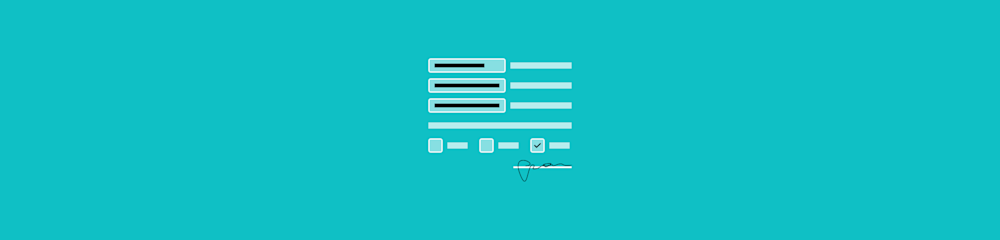
Align text in a PDF quickly with Smallpdf’s online editor. No signups needed—just upload, edit, and download your perfectly aligned document.
Whether you’re tidying up a report or fixing misaligned forms, this guide shows you exactly how to make your PDFs look clean and professional.
Why Aligning Text in a PDF Matters
PDFs aren’t as flexible as Word documents. Even small misalignments can make a file look uneven or unprofessional. Correct text alignment ensures your document reads clearly, looks balanced, and maintains a consistent layout. This is important for presentations, invoices, and official forms alike.
If you’re editing a shared PDF, good alignment also helps others navigate it easily, especially when forms or annotations are involved.
How to Align Text in a PDF Online
Smallpdf keeps the process simple. Here’s how to align text using the Edit PDF tool: 1. Import your PDF into the Edit PDF tool. 2. Click on the block of text you want to align to select it. 3. In the text toolbar that appears, click on “Horizontal alignment.” 4. Select “Right,” “Center,” or “Left” depending on how you want to align your text. 5. Tweak the size, color, or font if you want. 6. Click on “Finish” and download your polished PDF—that's it!
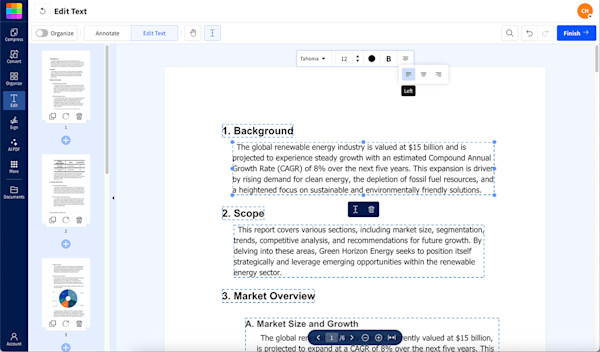
PDF text alignment using Edit PDF
You can try all features free for seven days with a Smallpdf Pro trial and edit as many PDFs as you like.
Aligning Multiple Text Elements for Complex PDFs
If your document includes several text boxes, like forms, tables, or side-by-side paragraphs, alignment becomes even more important.
Here’s how to manage it smoothly: 1. Zoom in for precision when lining up multiple text elements. 2. Use visual cues like page margins or nearby boxes to guide positioning. 3. Drag and drop text fields into place. 4. Preview your work before saving to check spacing across pages.
Consistent alignment across sections makes long or multi-page PDFs easier to read and more polished overall.
Troubleshooting When Text Won’t Align
Sometimes, text alignment doesn’t work as expected. Common issues include:
- Scanned PDFs: If your PDF is a scanned image, the text isn’t editable yet. Use Smallpdf’s OCR tool to convert it into editable text, then align it normally.
- Locked or secured files: Some PDFs have editing restrictions. Check if your file is password-protected before trying to edit. If you know the password, you can use Unlock PDF before editing.
- Flattened text layers: PDFs exported from design software might have text converted to images. OCR can help here too.
- Missing fonts: If a document uses unavailable fonts, replace them with standard ones before editing.
A few simple fixes to ensure your file stays fully editable and aligned.
Why Use Smallpdf for Online PDF Alignment
Smallpdf makes fixing text alignment straightforward. Everything runs directly in your browser, so you don’t have to install or update any software. You can also move text boxes, resize them, or reposition elements freely.
Other online editors may allow simple text moves, but many limit file size or editing options. Smallpdf offers 30+ PDF tools in one place, from Compress PDF and PDF Converter to AI features like the AI PDF Summarizer. And all are protected by Swiss-grade security. Learn more in our Trust Center.
Whether you’re a student, freelancer, or business user, Smallpdf helps you align, format, and finalize PDFs fast, and keeps them private while you work.
Quick Checklist for Perfect PDF Alignment
- Upload your file to the Edit PDF tool.
- Select the text or object to adjust.
- Choose Left, Center, or Right alignment.
- Use OCR if your file is scanned.
- Check multi-page consistency.
- Click “Finish” to download your file.
FAQs About Aligning Text in a PDF
How do I align text in a PDF?
Upload your file to Smallpdf’s Edit PDF tool, click the text block, and select the alignment you want. You’ll see a border appear so you can preview changes before saving.
How do I move text to a new position?
Click and drag any text box within the editor. You can move it up, down, or sideways until it matches the surrounding layout. If you’re working on multiple sections, take a moment to check alignment across the whole page for a clean, consistent look.
How do I align multiple text boxes?
Hold CMD (on Mac) or ALT (on Windows) and click each text box to select them together. Once selected, drag the group into place for even alignment. For extra precision, zoom in and use page guides or drawn lines as reference points.
Why can’t I select or move text?
Your file might be a scanned image or a flattened PDF. Run it through Smallpdf’s OCR tool first to make the text editable again.
How can I keep alignment consistent across pages?
Align one page, then use it as a visual reference. Check each page in sequence before saving your final version.
How do I fix formatting in a PDF?
You can adjust text size, font, and color in the same editor. Keeping consistent font styles helps maintain a clean, professional layout.
Try Edit PDF now. Upload your file and align your text perfectly online.



