Learn how to edit text color in PDF files online. Change font colors in text boxes, comments, and forms in just a few clicks—no software needed.
Editing text color in a PDF is simple once you know where the color controls live. Whether you want to highlight key details, tidy up a form field, or update a comment, Smallpdf’s Edit PDF tool lets you adjust colors fast in your browser.
Different PDFs behave differently, though. Some need rich-text support, some are scanned, and others may require another tool.
This guide walks you through the steps to edit text color in a PDF, explains what to do when fields won’t change color, and shows alternative ways to make edits when your file is locked or image-based.
How to Change Font Color in a PDF Online
Here’s how to change the font color of text boxes, comments, or fillable forms in your PDF.
- Upload your file to Edit PDF to start editing text color in your PDF.
- Click any existing text or select “Add Text” to place new content.
- Open the color picker in the toolbar and choose the font color you want.
- Download your updated PDF once you’re happy with the changes.
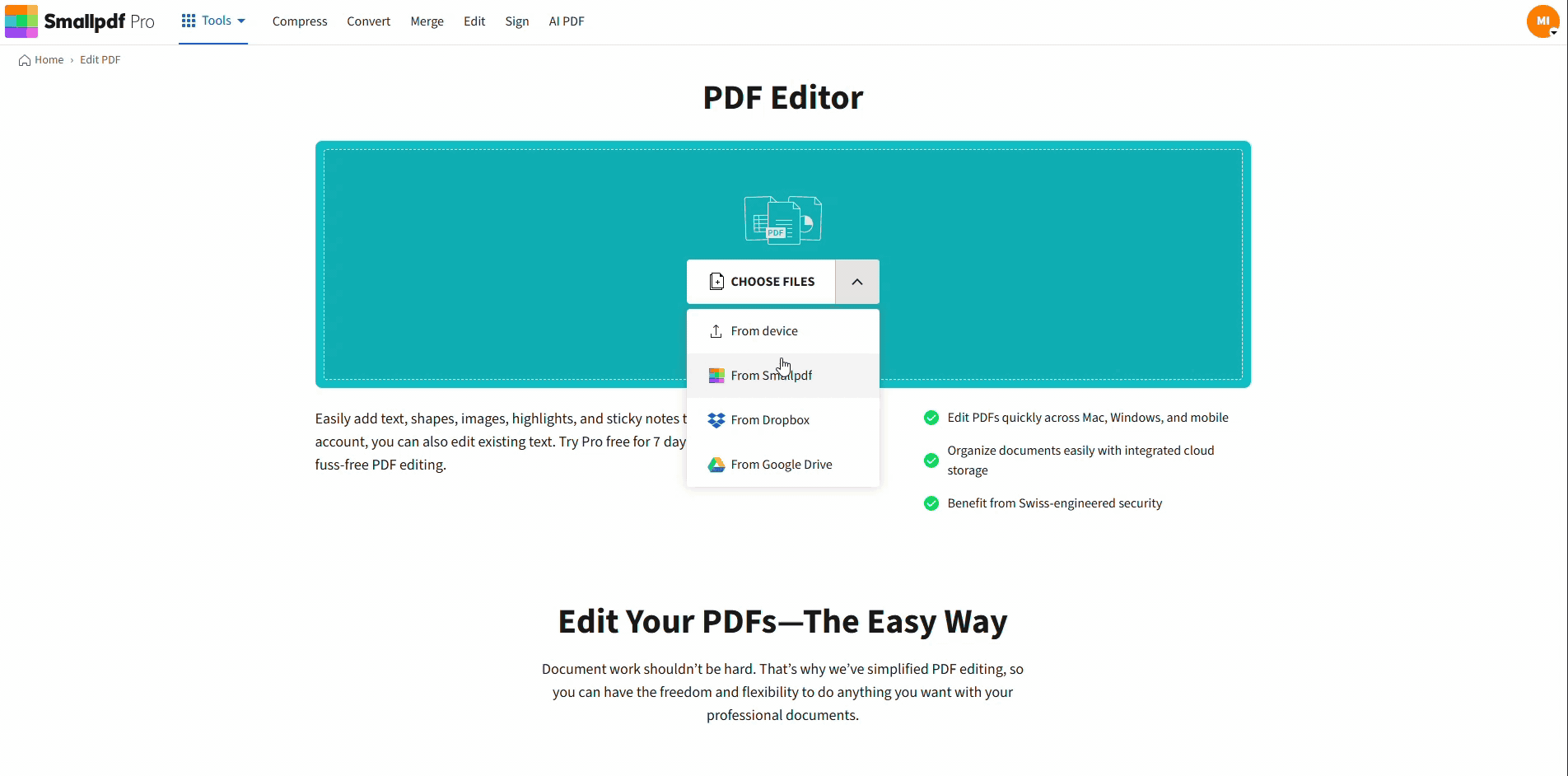
Change Font Color on Text Box in PDF
Change Font Color in PDF Form Fields
Working with fillable forms requires a slightly different approach. Here are a few key things to know.
Some fillable forms may come with preset font colors. While that’s great for consistency, you can change the font color (if the form allows rich text formatting) using the same steps above.
Not all fillable fields support bold fonts, custom colors, or styling. Ensure your form is created to handle rich text before trying to customize it.
Fillable forms can get confusing. Use lighter font colors for less critical information and darker tones to make important sections stand out.
When You Can’t Change Font Color
PDFs behave differently depending on how they were created. If the color option isn’t working, these checks usually solve it.
The Color Picker Isn’t Showing
- Confirm you’ve selected editable text.
- If nothing appears, add a new text box. Some elements don’t expose their original text for editing.
The Text Doesn’t Change Color
- The text may have been imported as a shape or annotation.
- Remove it and re-enter the text to restore color controls.
The Form Field Won’t Update
- Some fields don’t support rich-text styling, which disables color options.
- Add a small overlay text box if you only need to highlight or label something.
The PDF Is Scanned
- Scanned PDFs are images. Use OCR first to convert them into editable text before trying to adjust colors.
The PDF Is Flattened
- Flattened files merge text into the page background.
- Recreate the affected text or use OCR to regain editing functions.
The File Shows View-Only Changes
- Some PDF viewers display temporary on-screen color changes that don’t save in the file.
- Reopen the document in an editor that applies permanent edits.
The PDF Is Protected
- Editing restrictions block color changes.
- Ask the file owner to unlock the document or provide an editable version.
The Editor Isn’t Responding
- Refresh your browser or reopen the file to reload the toolbar.
- Try another browser if tools appear incomplete or unresponsive.
Alternative Ways to Edit Text Color in a PDF
If you prefer working outside your browser or need a different setup for your workflow, you can also change text color using other tools already available to you.
- Built-in apps on your device. Some computers and mobile devices offer basic PDF editing tools that let you update text in supported files.
- Editing the original file. If your PDF started as a DOCX, PPTX, or another format, opening that file in its original application often gives you more control over text styling before exporting a new PDF.
These alternatives are helpful if you already have a preferred workflow or don’t have online access when you need to change the color of text in your documents.
Start Your Free Trial to Access All Smallpdf Tools
Smallpdf makes it easy to edit text color and handle every other PDF task in your browser. No software to install and no device limits.
Our platform works on Mac, Windows, and mobile, with 30+ tools for converting, editing, signing, and organizing your documents.
Free users get a limited number of tasks each day. Upgrading to Smallpdf Pro gives you unlimited use, faster processing, higher file-size allowances, and access to advanced features like OCR for scanned PDFs.
Your 7-day free trial lets you try it all before deciding.
Frequently Asked Questions
Can you change the font color of a fillable PDF?
Yes. You can update the font color in fillable fields if the field supports rich-text formatting. Some forms are created with fixed styling, which disables color controls. If the field can’t be edited, you can place a small overlay text box in the color you need.
Why isn’t the color picker appearing?
The color tool only shows up when editable text is selected. If it’s missing, try clicking directly inside a text box or add a new one using Add Text. Some imported elements aren’t recognized as text, so the toolbar won’t display color options.
Why won’t the text change color after I select a new shade?
This usually means the selected content isn’t real text. It may be a shape, annotation, or part of the page design. Removing it and retyping the text restores the color controls in the toolbar.
How do I change the font color in a scanned PDF?
Scanned PDFs are images. Use OCR first to convert the page into editable text. Once the text is recognized, select it and choose a new color from the toolbar.
How do I change font colors for free in a PDF?
You can edit text color for free with limited daily tasks in Smallpdf’s Edit PDF tool. Upload your file, select the text, choose a new color, and download your updated document.
Can this be done on Mac or Windows?
Yes. Smallpdf works in your browser, so you can edit text color on any device—Mac, Windows, Linux, or mobile—without installing software.
Can I use the edited PDF for printing?
Absolutely. The colors you apply in the editor are permanent and will appear in the printed version. If you’re preparing a document for print, pick darker colors for better legibility.



