
Learn three simple ways to merge PDF files on your Mac using Preview, Finder, or Smallpdf—plus tips for organizing and securing your documents.
Need a PDF joiner Mac users can rely on? You can use macOS tools like Preview or try an online option like Smallpdf for more control and extra features. Whether you’re organizing documents for work, creating a presentation, or archiving important files, merging PDFs helps you:
- Keep related documents together in one file
- Make sharing and emailing easier
- Reduce file clutter on your desktop
Let’s walk through each method so you can choose what works best for your needs.
Quick Steps to Merge PDFs with Smallpdf
- Go to Smallpdf’s Merge PDF tool.
- Drag and drop your PDF files.
- Reorder as needed.
- Click “Merge PDF” and download.
Merge PDF Files on Mac Using Preview
Preview is Mac’s built-in PDF viewer, and it’s actually pretty powerful for combining files. Here’s how to use it:
- Open the first PDF file in Preview (the one you want as your base document).
- Go to “View” and select “Thumbnails” to show the page thumbnails in the sidebar.
- Open the second PDF file in a new Preview window.
- In the second PDF, also go to “View” and select “Thumbnails.”
- Select the pages you want to add from the second PDF’s sidebar.
- Drag those thumbnails into the first PDF’s sidebar where you want them to appear.
- Repeat for any additional PDF files you want to merge.
- Save your combined document by pressing Cmd+S or going to “File” and “Export as PDF.”
Pro tip: You can drag individual pages or select multiple pages at once by holding Cmd while clicking. The thumbnails will show you exactly where each page will be inserted.
Alternative Native Option: Finder Quick Actions
For a super quick merge without opening any apps: 1. Select all the PDF files you want to combine in Finder (the order you select them matters). 2. Right-click on the selected files. 3. Choose “Quick Actions,” and choose “Create PDF.” 4. Your merged PDF will appear in the same folder.
This method is fastest for simple merging, but you won’t have control over individual page order.
Combine PDF Files on Mac Online for Free with Smallpdf
Sometimes you need more flexibility than what Preview offers—or you’re working with lots of files. That’s where Smallpdf’s online PDF merger shines: 1. Open up the Merge PDF tool. 2. Upload as many PDF documents as you’d like. 3. Arrange the files or pages as needed. 4. Hit “Merge PDF” and download your file.
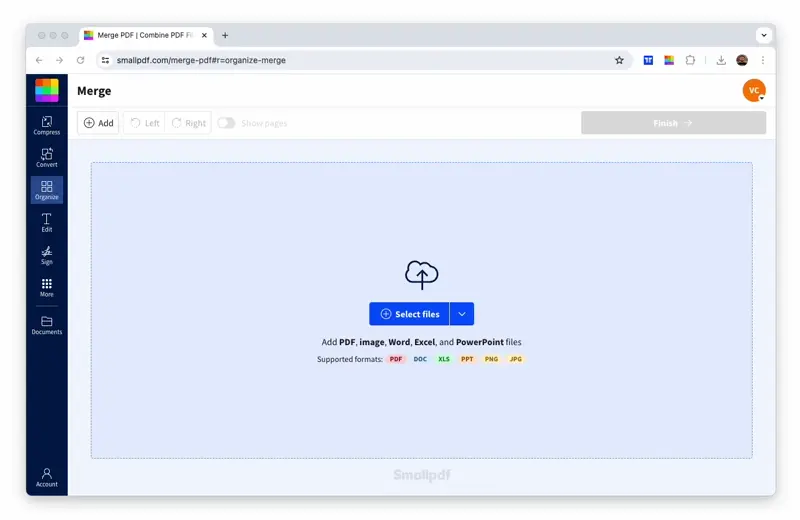
Merge PDF files on your MacBook (or any other computer) using Smallpdf
As Smallpdf runs an online suite of PDF tools, you don’t need to create an account or download any kind of software to combine PDFs. We also don’t have a restriction on the number of files, so you can drag and drop as many files as you need into the tool.
When you merge two or more PDF files, you’ll see thumbnails of the documents or each page of every file you uploaded if you’re in Page mode. You can delete the files or pages you don’t want to keep and re-order them as you see fit before downloading the new merged file.
You can import these digital documents directly from Dropbox, One Drive, or Google Drive instead of uploading them from your local hard drive. You can choose the source from the dropdown menu within the drop area.
Individual pages will be kept in their original format, though. Because of this, double-check to make sure the documents are the same letter size before starting. Once you get the file into one PDF document, you can merge, convert, or edit the file as you like.
After You Merge: Organize, Compress, and Protect PDFs on Mac
Once you’ve combined your PDFs, you might want to fine-tune your new document. Smallpdf offers several tools to help you polish your merged file.
Reorder, Delete, or Add Pages
Need to make changes after merging? No problem:
- Reorder pages: Drag thumbnails to rearrange your content.
- Delete unwanted pages: Click the trash icon on any page thumbnail.
- Add more content: Upload additional PDFs anytime.
Compress Large Merged PDFs
Merged files can get pretty hefty. Use our Compress PDF tool to reduce file size without losing quality—perfect for emailing or sharing online.
Add E-Signatures and Passwords
Need to secure your merged document? Add password protection with our Protect PDF tool, or get signatures using our Sign PDF tool.
Smallpdf vs Native Mac Tools for Merging PDFs
Both approaches have their sweet spots. Here’s when to use each:
File Limit
- Preview/Finder: No limit
- Smallpdf: No limit
Internet Required
- Preview/Finder: No
- Smallpdf: Yes
Additional Tools
- Preview/Finder: Limited
- Smallpdf: 30+ PDF tools
Cloud Storage Integration
- Preview/Finder: No
- Smallpdf: Google Drive, OneDrive, and Dropbox
When to Use Smallpdf
- You’re working with files stored in Google Drive, OneDrive, or Dropbox
- You need additional PDF editing after merging
- You want to compress, protect, or sign your merged document
- You’re collaborating with others who don’t use Mac
When to Use Preview or Finder
- You’re working offline or have limited internet
- You need a quick, one-time merge with no extra features
- You prefer keeping everything local on your Mac
- You’re comfortable with Mac’s native interface
Start Your Free Trial to Access All Smallpdf Tools
Ready to streamline your PDF workflow? Our Pro plan gives you unlimited access to all 30+ tools, including advanced features like batch processing and priority support. You can try it with a free Pro trial. No risk, no commitment.
Frequently Asked Questions
How many PDFs can I combine at once?
There’s no limit with Preview or Smallpdf. You can merge as many PDF files as you need in a single operation.
Will the formatting be preserved when I merge PDFs?
Yes, all methods preserve the original formatting of each page. Just make sure your documents use the same page size for the best results.
#Can I merge password-protected PDFs on Mac?
With Preview, you’ll need to unlock password-protected files first.
How do I change the page order after merging?
In Preview, drag the page thumbnails in the sidebar to reorder them. With Smallpdf, you can drag and drop pages in the preview area before finalizing your merge.
Is it safe to merge PDFs online?
Smallpdf uses 256-bit SSL encryption and automatically deletes your files after one hour. We’re also GDPR compliant and ISO 27001 certified for data security.
What’s the file size limit for merging PDFs?
Preview has no size limits since it works locally. Smallpdf has a very generous size limit, which should cover virtually any document you’ll encounter.
Smallpdf is one of the most frequented online platforms for PDF editing, with over 30 tools that you can freely use on your Mac OS. Check out the full tool suite.



