Convert PDF bank statements to CSV format in seconds—and for free—with Smallpdf. It’s fast, secure, and accurate. No signups or installs needed.
You know that PDFs are great for sharing information, but they’re not exactly flexible when it comes to calculations. If you’ve ever tried to crunch numbers from a PDF, you know the pain.
That’s where CSV files come in handy. They’re compatible with tools like Excel, Google Sheets, and most budgeting and personal finance tools, making data analysis and financial tracking so much easier. Whether it’s budgeting or preparing for tax season, CSV files give you the flexibility you need.
Quick Steps to Convert a PDF Bank Statement to CSV
- Upload your PDF bank statement to Smallpdf’s PDF to Excel tool.
- Wait a few seconds while we convert your file automatically.
- Download the Excel file, open it in Excel or Google Sheets, and choose “Save As,” with “CSV” as the format.
That’s it! You’ve turned a static PDF into an editable CSV you can sort, filter, and analyze in seconds.
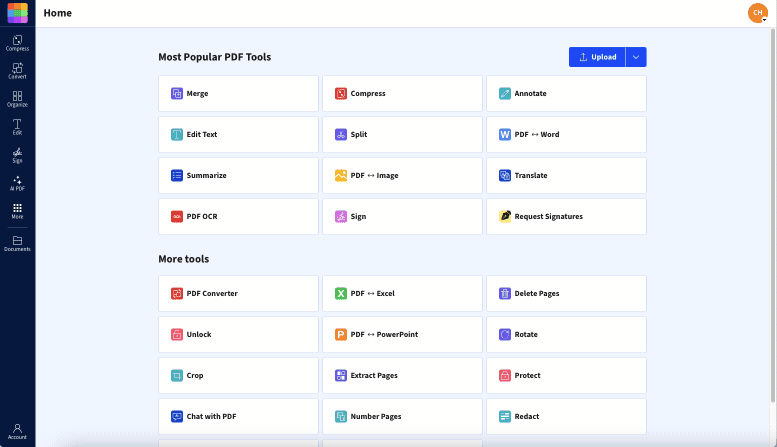
Import your PDF bank statements to PDF to Excel converter
How to Convert a PDF Bank Statement to CSV
Save time copying and pasting figures from your bank statement by doing the following.
Upload Your Bank Statement PDF
Drag and drop your PDF bank statement to our PDF to Excel converter. You can also click to browse and select your file from your device.
Let Smallpdf Convert to Excel Format
The conversion starts automatically once your file uploads. Our tool extracts all the tables and data from your PDF, converting them into a proper Excel format. This usually takes just a few seconds, depending on your file size.
Save or Export as CSV
Download the converted Excel file, then open it in Excel, Google Sheets, or LibreOffice. Go to “Save As” and choose the CSV format. Make sure you’re on the sheet with your transaction data if there are multiple tabs.
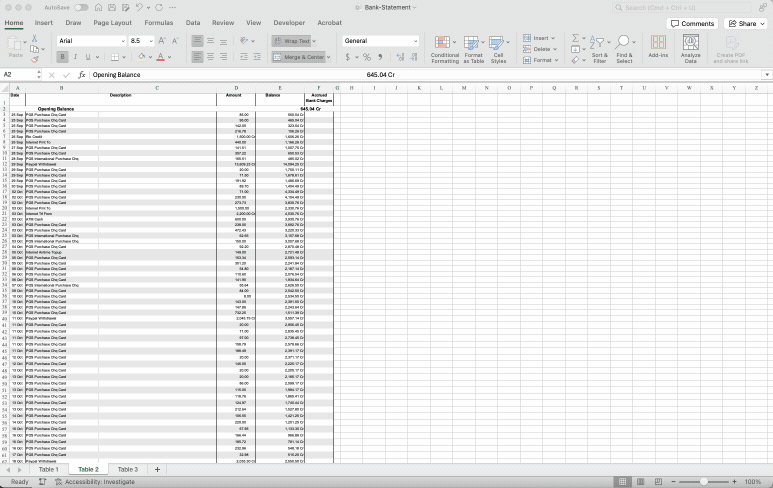
Saving an XLSX file in CSV format
This method is the best because it’s fast, reliable, and doesn’t require any technical skills. Plus, the process is secure, which is important when you’re working with sensitive financial information.
Other Ways to Convert PDF to CSV
While our PDF to Excel method works great for most bank statements, here are other approaches you might consider:
- Direct PDF to CSV tools: Some online converters claim to go straight from PDF to CSV, but they often struggle with complex bank statement layouts.
- Google Sheets import: You can try uploading your PDF directly to Google Sheets, though results vary depending on your bank’s formatting.
- Desktop software: Some programs offer export options, but they’re expensive for occasional use.
The two-step workflow through Excel gives you the most control and best results, especially when dealing with financial data that needs to be accurate.
What Is a CSV File (and Why Bank Data Loves It)?
CSV stands for “comma-separated values.” It’s basically a simple text file where each piece of data is separated by commas. Think of it as a stripped-down spreadsheet that any program can read.
Here’s why CSV format is perfect for bank statements:
- Works with every budgeting app and accounting software
- Easy to import into Excel, Google Sheets, or personal finance tools
- Small file size, with no fancy formatting to slow things down
- Universal compatibility across different operating systems
Converting Scanned Bank Statements With OCR
Got a scanned bank statement PDF? No problem. OCR (Optical Character Recognition) technology reads text from images and converts it into editable data. Our PDF OCR converter handles both regular PDFs and scanned documents automatically.
For best results with scanned statements:
- Make sure the scan is clear and not tilted
- Higher resolution scans work better (300 DPI or more)
- Clean, high-contrast documents give more accurate results
- Double-check the converted data for any OCR errors
Review and Clean Your CSV Data
Unfortunately, there is no standard layout used by all financial institutions for bank statements. So, you will need to review everything before saving it as a CSV file. Open the converted bank statement in Microsoft Excel, Google Sheets, or even LibreOffice. They’re all suitable for this step.
Take a moment to review everything. Depending on how your bank formats their PDF statements, you might find each table from the PDF added to separate sheets in the workbook. If you’re trying to import your bank statement into a personal finance app, you’re most likely interested in a detailed breakdown of all transactions.
Compare your sheet with the PDF statement to make sure all information is there, and clean up any formatting issues if necessary. Look for missing numbers or misplaced rows. Make sure all the columns line up correctly, keeping an eye out for any extra rows or irrelevant data.
Pay special attention to:
- Date formats: Make sure they’re consistent (MM/DD/YYYY or DD/MM/YYYY).
- Decimal separators: Some regions use commas instead of periods.
- Header rows: Make sure column names are clear and descriptive.
- Currency symbols: Remove or standardize symbols for easier data analysis.
Works on Any Device—With Cloud Storage Too
Our PDF to CSV converter is web-based, so it works on Windows, Mac, iOS, Android—basically any device with a browser. There’s no software to install, and no compatibility issues to worry about. You can convert a few PDFs per day for free on Smallpdf. If you need to process several bank statements at once, or want unlimited access to all 30+ tools, start a 7-day free trial of Smallpdf Pro.
Plus, you can easily integrate with your favorite cloud storage:
- Upload directly from Google Drive, OneDrive, or Dropbox.
- Save converted files back to your cloud storage.
- Access your converted bank data from anywhere.
Security When Converting Financial PDFs
We know bank statements contain sensitive information, so security is our top priority. Here’s how we keep your financial data safe:
- Encrypted uploads: All files are protected with TLS/HTTPS encryption.
- Automatic deletion: Your bank statements are automatically deleted one hour after processing.
- No registration required: You can convert without creating a new account or sharing personal info.
- GDPR compliant: We follow strict European data protection standards.
If you want to remove personal details before sharing your file, learn how to redact a bank statement PDF safely with Smallpdf.
Are Online PDF to CSV Converters Reliable?
A quick online search will surface several bank statement converters that, in theory, allow you to convert straight to CSV format, without first converting to XLSX.
But the inconsistent formatting of bank statements leads to inconsistent results. Pages might be skipped completely, and you will still need to clean up the formatting. Most of these tools are also subscription-based services that require you to register first.
Our PDF Converter delivers consistent results, keeps your information safe, and can be used free of charge without even registering.
The key is choosing a converter that handles complex table layouts well. Look for tools that offer:
- High parsing accuracy for financial data
- Support for multi-column tables
- OCR capabilities for scanned documents
- Preview options before final conversion
Start Converting PDFs to CSV Today
Ready to turn those static PDF bank statements into flexible, analyzable CSV data? With Smallpdf, you get reliable conversions, bank-level security, and the freedom to work with your financial data however you need.
Whether you’re tracking expenses, preparing for tax season, or just trying to get a better handle on your finances, converting to CSV opens up a world of possibilities. Try our converter now—it’s fast, free, and designed to make your life easier.
FAQs About PDF to CSV Conversion
What’s the best free PDF to CSV converter?
Smallpdf offers reliable PDF to CSV conversion through our Excel converter—completely free with no registration required. Just upload, convert, and download.
Can I convert PDF to CSV on Mac?
Absolutely! Our web-based converter works perfectly on Mac, PC, and any device with a browser. No software installation needed.
How do I import PDF data into Google Sheets?
Convert your PDF to Excel first using Smallpdf, then upload the Excel file to Google Sheets. You can also save as CSV and import that directly.
Can ChatGPT convert PDF to CSV?
AI tools like ChatGPT can’t always process PDF files directly or handle complex table layouts. Specialized converters like Smallpdf are more reliable for financial data.
Why won’t my PDF convert to CSV properly?
Common issues include scanned documents that require OCR, complex layouts, or password-protected files. Our converter handles most of these challenges automatically.
How to convert a PDF bank statement to CSV?
To convert a PDF bank statement to CSV, start by uploading the document to Smallpdf’s PDF to Excel converter. The file is automatically converted to XLSX format, and you can then download it, open it, and review and clean the data.
When everything looks good, save or export the file as a CSV. By converting to CSV, you unlock the ability to filter, sort, and analyze your financial data without the limitations of a static PDF. Plus, it’s a time-saver compared to manually re-entering data.
How to convert PDF financial statements to Excel?
Use Smallpdf’s PDF to Excel converter. SImply drag and drop your PDF, convert it to Excel, and download the file. It’s really that simple.
How do I export financial statements to CSV?
After reviewing the Excel file, go to “Save As” and select CSV as the format. Confirm the delimiter settings if necessary, and you’re done.
Saving as CSV makes it compatible with a range of applications, including accounting software and data analysis tools. Double-check your settings to ensure that commas or semicolons match the system requirements you’re working with. Saving in CSV keeps your data compact, and versatile, ready for use wherever you need it.
With Smallpdf, you can convert a PDF bank statement to CSV quickly and without stress. Give it a try and see just how smooth the process can be.



