Save your PowerPoint presentation as a polished, share-ready PDF—complete with clickable links. All with a free online tool, and no sign-up required.
Smallpdf keeps every clickable link working when you convert a PowerPoint (PPT) to PDF, so your slides stay fully interactive after export. Just upload your presentation and download a clean, fully linked PDF—no broken or missing hyperlinks.
It’s a fast fix for PowerPoint’s built-in export, which sometimes drops or breaks hyperlinks.
In this guide, you’ll learn the fast 4-step conversion process, alternative ways to save PPT as PDF on Windows, Mac, and PowerPoint for the web, and how to add hyperlinks correctly so they survive any PPT-to-PDF conversion.
Quick Steps to Convert PowerPoint to PDF With Working Hyperlinks
- Open Smallpdf’s PPT to PDF converter.
- Upload your PowerPoint file.
- Wait a few seconds for processing.
- Download your PDF with all hyperlinks intact.
It’s really that simple. And it works on any device, with no sign-up required.
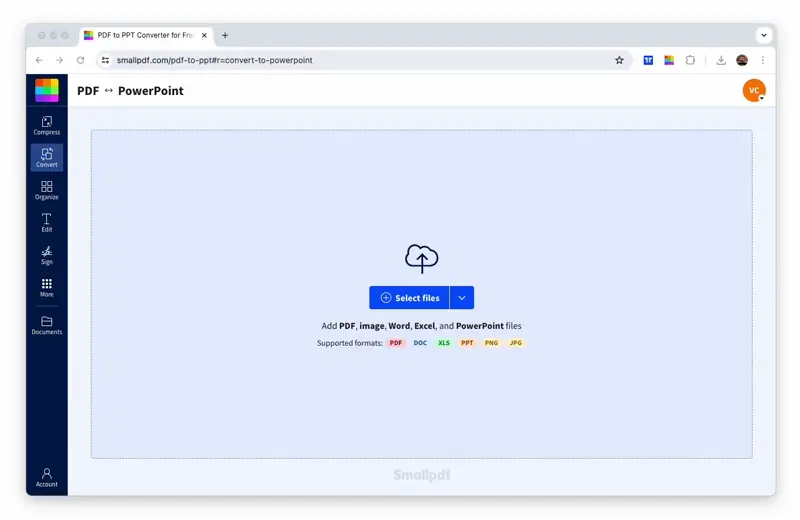
Convert PPT to PDF for free with all original content, including links!
How To Convert PPT to PDF Online
Converting PPT to PDF takes just seconds with Smallpdf’s free online converter. Here’s how: 1. Go to the online PPT to PDF converter. 2. Drag and drop your PPT into the toolbox. 3. Wait for the software to save the file to PDF format. 4. Download your new PDF file. Done!
Why choose Smallpdf for your PowerPoint to PDF conversion? Here’s what makes us different:
- Hyperlinks preserved: All your clickable links stay functional in the PDF.
- No registration required: Start converting immediately without creating an account.
- Secure processing: Your files are protected with TLS encryption during upload.
- Cross-platform compatibility: Works on any device with a web browser.
- Fast processing: Most files convert in under 30 seconds.
A Smarter Way to Convert PowerPoint to PDF
Smallpdf uses the same processing power as Microsoft when converting to PDF from a PowerPoint file. That means all your links and anchor text will work just as they did in the original PPT. After the conversion, your file will have all the same properties, but it won’t be editable by others.
Here’s what sets our PPT to PDF converter apart:
- Format preservation: Slide layouts, fonts, and images remain exactly as designed.
- Batch conversion: Convert multiple PowerPoint files at once with Pro.
- File compression: Automatically optimizes PDF size without quality loss.
- Universal compatibility: PDFs work on any device or operating system.
- Additional tools: Access our full suite of PDF editing and signing tools.
- Cloud storage integration: Save directly to Google Drive or Dropbox.
Alternative Methods to Convert PPT to PDF
While Smallpdf offers the easiest online solution, you can also convert PowerPoint presentations using built-in features in Microsoft Office. Here are the native methods available.
Convert PPT to PDF in PowerPoint (Windows)
- Open your presentation in PowerPoint.
- Click “File” > “Export” and select “Create PDF/XPS Document.”
- Choose a save location and click “Publish.”
- Your PDF is ready to use.
Convert PPT to PDF on Mac
- Open your presentation in PowerPoint for Mac.
- Click “File” > “Save As.”
- Select “PDF” from the file format menu.
- Click “Save” to create your PDF.
Convert PPT to PDF in PowerPoint for the Web
- Open your presentation in PowerPoint Online.
- Click “File” then choose “Download As.”
- Select “Download as PDF” and your file will be created.
Troubleshooting: Hyperlinks Not Working After Conversion
If your links still break after export, the issue often comes from the original PowerPoint file rather than the converter. These quick checks solve the most common causes.
Check for Hidden or Incomplete URLs
PowerPoint may treat pasted text as plain text. Click the link, open the edit box, and confirm the URL is complete and starts with https://.
Avoid Overlapping Shapes or Text Boxes
Links stop working if another object sits on top of them. Move or delete any shapes, images, or transparent layers covering the text.
Confirm the Link Is Applied to the Text, Not the Box
A hyperlink added to a text box behaves differently from one added to selected text. Highlight the exact words you want linked and reapply the hyperlink.
Check Slide Masters and Layout Templates
If the link sits inside a master layout or placeholder, some export methods ignore it. Move the linked element into the main slide area and try again.
Remove Outdated Formatting
Old themes, copied slides, or imported content can carry broken hyperlink formatting. Recreate the link manually and test it in PowerPoint before exporting.
Why Convert PowerPoint to PDF? Key Benefits
Converting your PowerPoint presentations to PDF format offers several advantages that make sharing and viewing much easier:
- Universal compatibility: PDFs open on any device without needing PowerPoint installed.
- Document integrity: Your slides can’t be accidentally edited or modified by recipients.
- Consistent formatting: Fonts, layouts, and images display identically across all devices.
- Smaller file sizes: PDFs are often more compact than PowerPoint files.
- Print-ready format: Perfect for creating handouts or hard copies.
Convert Multiple PPT Files to PDF at Once
Need to convert several PowerPoint presentations? Smallpdf Pro lets you process multiple files simultaneously through batch conversion.
Simply upload all your PPT files at once, and we’ll convert them to PDF in one go. It’ perfect for preparing presentation archives or converting entire folders of slides.
How Do I Insert a Hyperlink in the First Place?
If you’re unfamiliar with adding hyperlinks to PPT files, the process is simple. One option is to enter the full URL into a slide. Once you hit “Enter,” it should automatically become a clickable link.
The result of this method isn’t pretty to look at, though. That’s why most of the time, people choose to insert a hyperlink to an anchor text. This means a word or phrase will become a clickable link, even though the URL isn’t visible. To do this, follow the instructions below:
- Highlight the text you’d like to become a link in your PPT.
- Right-click and choose “Link.” This will open a dialog box.
- Type in or copy and paste the URL into the address field.
- Hit “OK,” your text is now a fully functional hyperlink.
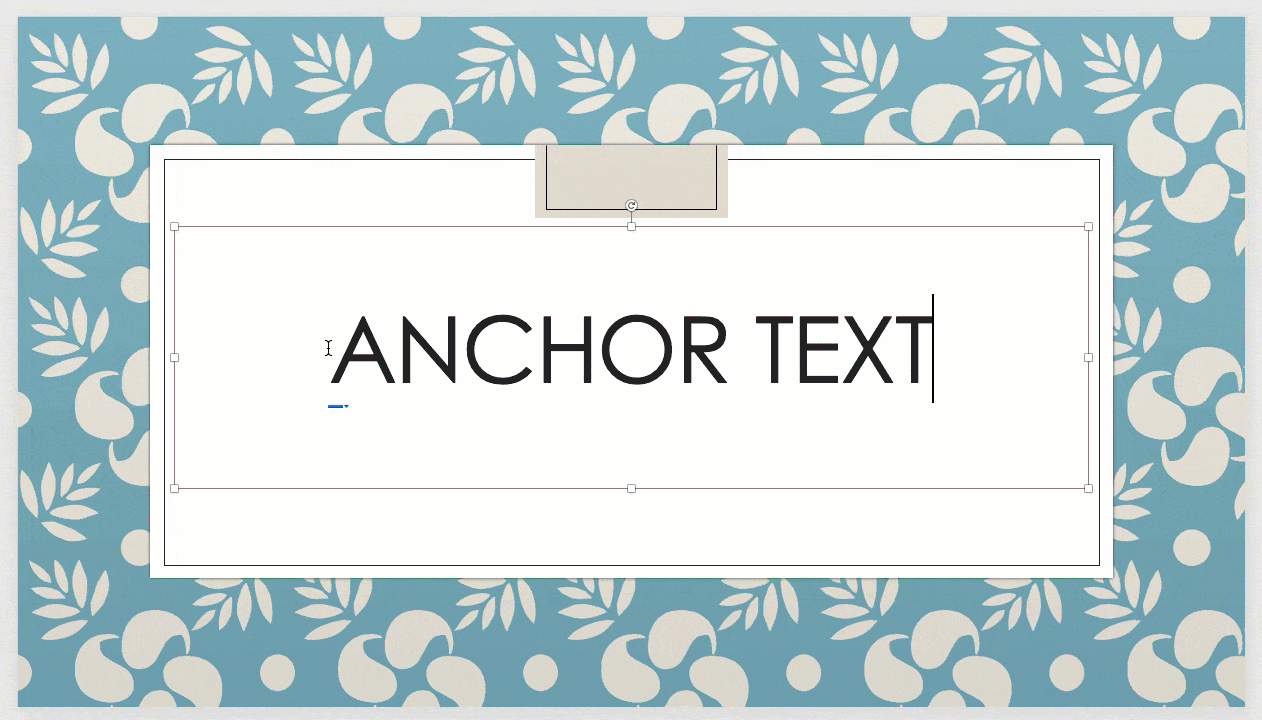
How to first insert a hyperlink
Your anchor text should now be underlined and colored. If you right-click on this text area again and hover over the “Link” option, you’ll be presented with two options to either open or edit the link.
The hyperlink doesn’t need to go to an external website. It can also link to another slide in your presentation, a document, or even an email address. The latter is especially practical when it comes to contact information. Readers only need to click on the text and their email will open up with the recipient’s address all filled out.
Start your free trial to access all Smallpdf tools and unlock advanced features like batch conversion, unlimited file processing, and priority support.
FAQs: Convert PPT to PDF With Hyperlinks
How do I convert PPT to PDF without losing hyperlinks?
Smallpdf automatically preserves all hyperlinks during conversion, so your clickable links will work exactly as they did in the original PowerPoint file.
Can I convert password-protected PowerPoint files?
Yes, but you’ll need to remove the password protection before uploading to ensure proper conversion.
What happens to animations and transitions in the PDF?
Animations and transitions don’t carry over to PDF format since PDFs are static documents. Your slides will appear in their final state.
How long are my files stored on Smallpdf servers?
We automatically delete all uploaded files from our servers after one hour of processing to protect your privacy.
Can I convert PPT files with speaker notes to PDF?
Our standard conversion focuses on slides only, but you can include notes by adjusting your PowerPoint print settings before conversion.
Why do hyperlinks sometimes break when exporting from PowerPoint?
PowerPoint can lose hyperlinks when exporting if a slide contains old theme elements, copied content from another template, or text that was never formatted as a true link. Some exports also flatten objects, which removes link data. Smallpdf keeps hyperlinks intact by reading the link structure directly from your PPT file rather than relying on PowerPoint’s own export engine.
Do PowerPoint export settings affect hyperlink behavior?
Yes. Saving as PDF/X, turning on “Print to PDF,” or using PDF/A presets can strip hyperlink metadata. Older print-based export methods treat slides as images, so links disappear. If you’re exporting inside PowerPoint and links are missing, check that you’re using “Save As PDF” or “Create PDF/XPS,” not print options. Smallpdf avoids these issues by processing the link data directly.
Can I convert a PPT to PDF with working links on mobile?
Yes. Smallpdf works the same way on iOS and Android as it does on desktop. Upload your PPT through your mobile browser or the Smallpdf mobile app, and the converted PDF will keep your hyperlinks intact. Files convert on our servers, so hyperlink preservation doesn’t depend on your device.
Is there a difference between linking anchor text and pasting a full URL?
Yes. A pasted URL usually works automatically, but anchor text relies on PowerPoint applying the link to the selected words—not the entire text box. If anchor text wasn’t linked correctly, the resulting PDF may not include a working hyperlink. Always highlight the exact words you want linked before inserting the URL.
Will all PDF readers show my hyperlinks correctly?
Most modern PDF readers support hyperlinks, but older viewers or in-browser preview modes may not display them consistently. If a link opens in one app and not another, try Preview on Mac, or any full-featured online PDF reader.
Now go create that PDF, keeping all of those PPT hyperlinks working perfectly.



