Flattening a PDF might sound tricky, but it’s simple. It locks your content in place — text, images, and form fields — so nothing shifts or changes.
If you're preparing a file for printing, sharing, or just want to protect the content, flattening is a smart step. And with Smallpdf, it takes just a few clicks.
In this guide, we’ll show you how to flatten images and text in a PDF and answer some questions you might have regarding this topic.
What Does It Mean to Flatten a PDF?
Flattening a PDF means merging all the layers, images, text, annotations, and other interactive elements into a single, uneditable layer. It’s like laminating a printed page — instead of individual pieces, everything becomes one secure surface.
This process is particularly useful for ensuring document consistency when sharing or printing. Plus, it helps reduce tampering by removing the ability to edit fields, text boxes, or move objects.
How to Flatten Images & Text in a PDF with Smallpdf
Here’s a simple, step-by-step guide to flattening your PDF using the Smallpdf Flatten PDF tool:
Step 1: Access the Flatten PDF Tool
Go to Flatten PDF.
Step 2: Upload Your PDF
Drag and drop your PDF file into the upload box, or click “Choose File” to select your document from your device. You can also upload files from Google Drive or Dropbox for added convenience.
Step 3: Edit Before Flattening (Optional)
Want to tweak your document first? Use our Edit PDF to annotate, add text, or make adjustments. Once you’re happy with your edits, continue to the next step.
Step 4: Flatten Your PDF
Our tool will merge all layers, including images and text, into a single, inseparable layer. This process ensures your document is secure, compatible, and ready to use.
Step 5: Download & Share Your Flattened PDF
Your newly flattened PDF is ready! Download it to your device or share it directly using our “Share PDF” feature via email or link.
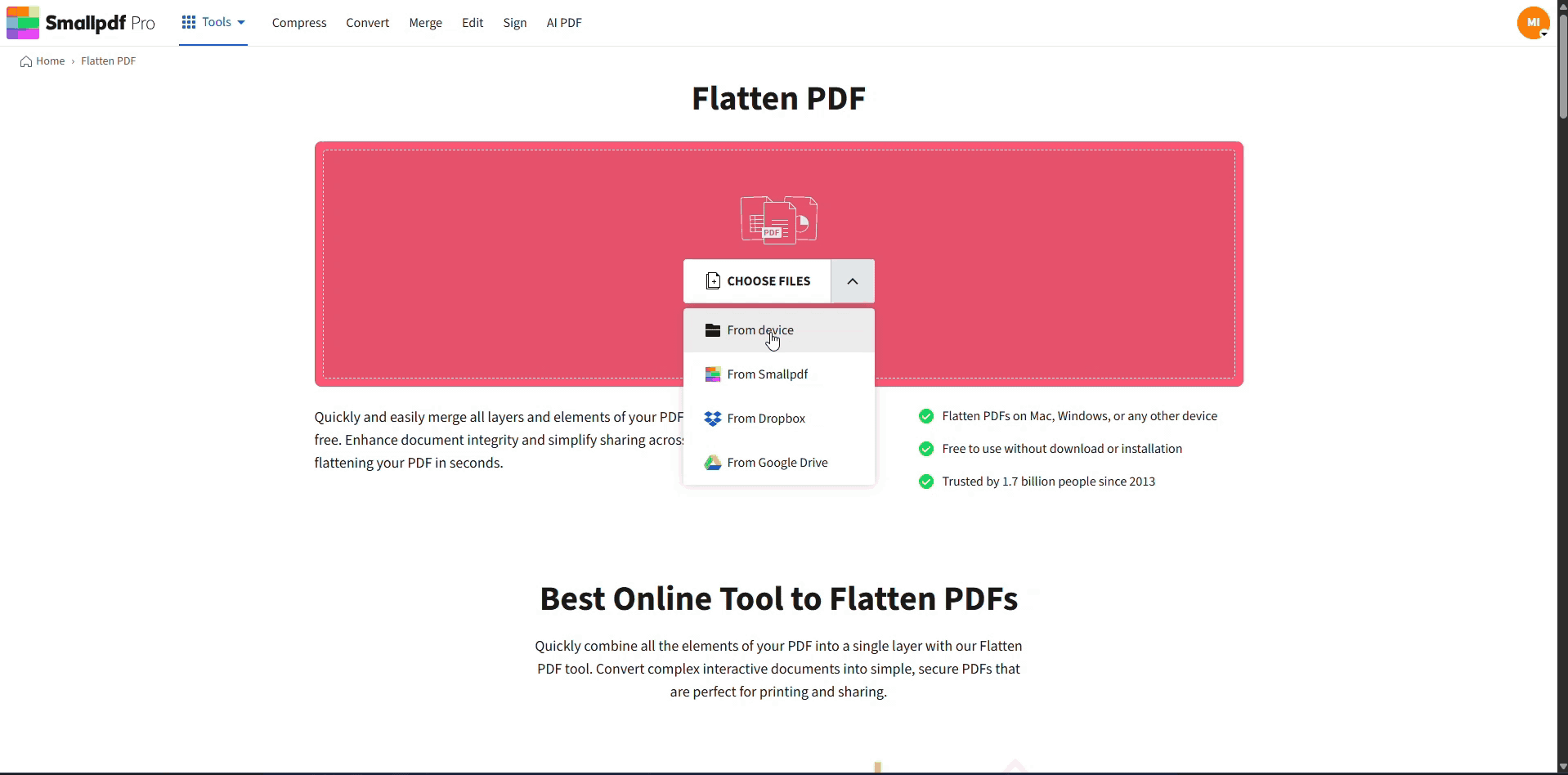
Flatten Images & Text in a PDF
Need to compress it first? Use our Compress PDF for smaller file sizes.
Important Considerations When Flattening PDFs
- Save a Backup First
Once flattened, PDFs can’t easily be reversed to recover editable layers. Be sure to save a copy of your original file.
- Privacy is Our Priority
At Smallpdf, we delete all uploads from our servers after processing, ensuring your documents remain private.
Secure, Simple, and Effective PDF Management
Flattening images and text in a PDF doesn’t have to be complicated. With Smallpdf's Flatten PDF tool, you can do it effortlessly, ensuring your documents are professional, secure, and ready to share.
FAQs About Flattening PDFs
How do you flatten text in a PDF?
Simply upload your file to the Smallpdf Flatten PDF tool, and our system will merge all text layers into a single, non-editable layer.
How do I flatten an image in Adobe PDF?
Adobe tools require manual setups like using Preflight or JavaScript. Smallpdf offers a simpler alternative. Upload your file, click "Flatten," and download it. No coding or learning curve required!
How do I make a PDF read-only?
By flattening your PDF, you create an uneditable document. For added protection, use the Protect PDF to apply a password.
What’s the difference between flattening and compressing a PDF?
Flattening locks all content into a single layer, securing the file. Compressing reduces file size by optimizing element storage. Both are useful, but they serve different needs.
Is it good to flatten PDFs?
Yes, especially if you want to secure your document, reduce file size, and maintain layout consistency for printing or sharing.
How to flatten text boxes in a PDF?
Flattening combines all text boxes and annotations into an uneditable layer. Use the Smallpdf Flatten PDF tool for a quick solution.
Can I flatten images in a PDF from Word or InDesign?
Yes! Convert your Word or InDesign document to PDF first. Then upload it to Smallpdf to flatten layers perfectly, ensuring all elements are intact for high-quality printing.
What is the best technique for compressing a PDF?
Smallpdf’s Compress PDF is ideal for reducing file size without quality loss. Combine it with flattening to streamline your document further.



