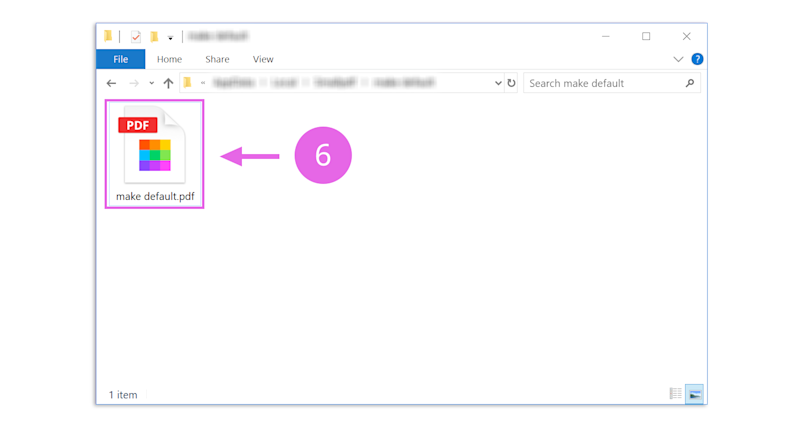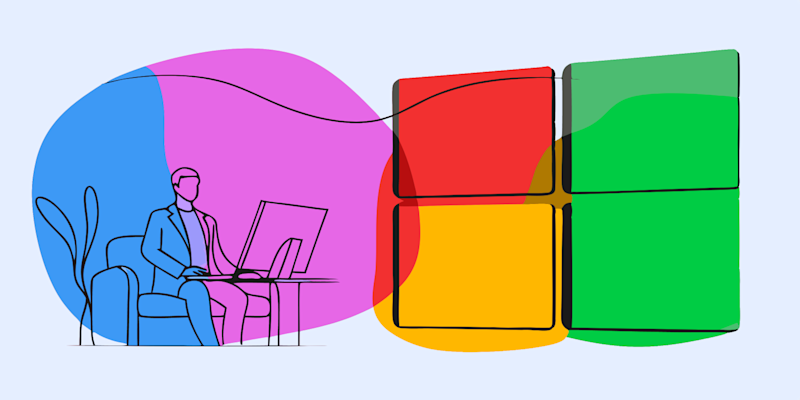
An easy step-by-step guide on how to set Smallpdf as your default app for reading and editing PDF files.
Step 1
Right click on any PDF file on your computer
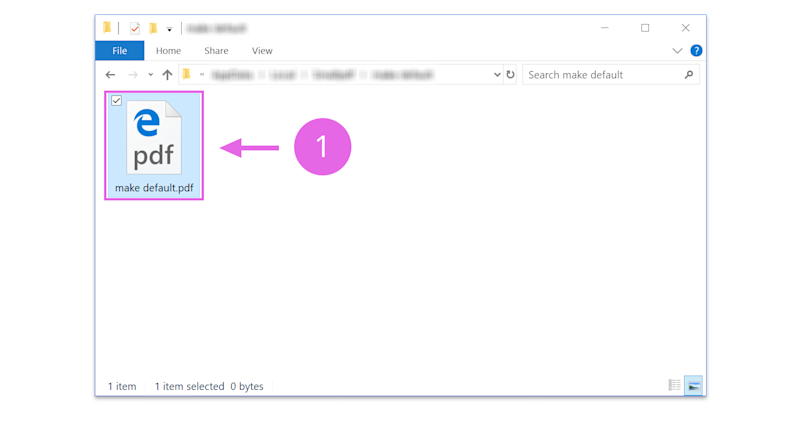
Step 2
Select “Properties” at the bottom of the list
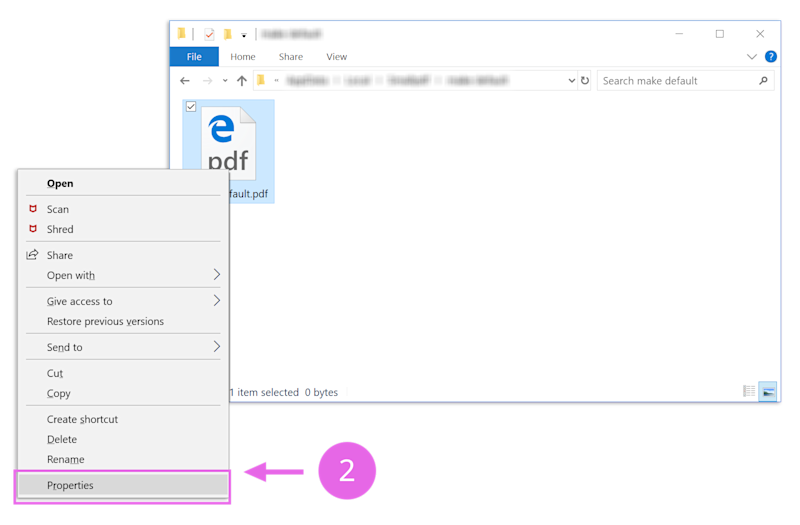
Step 3
From the Properties panel click on the button “Change” on the top right, next to the section “Open with:”
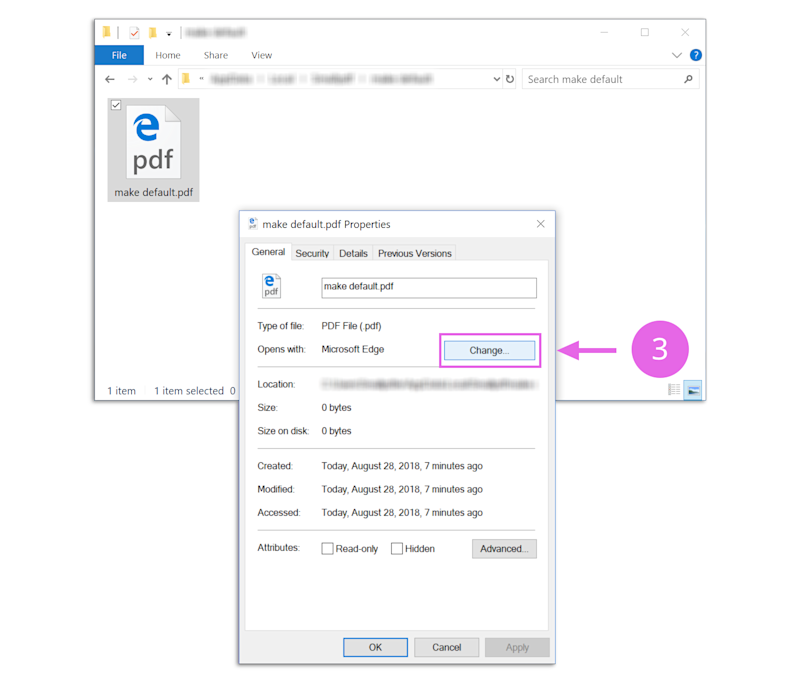
Step 4
Choose Smallpdf from the list and click on the button “OK”
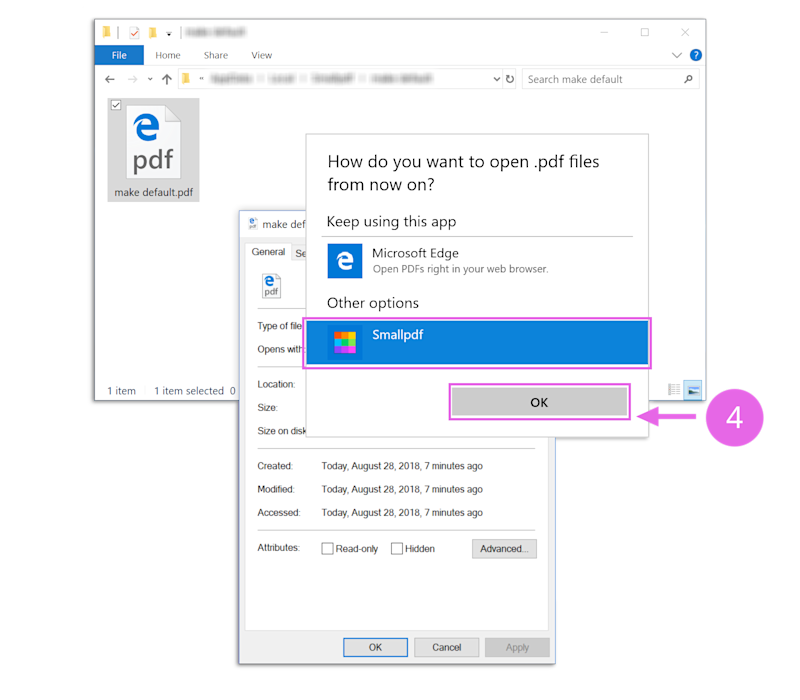
Step 5
Check that the Open with section has Smallpdf selected and then click on the button “OK” on the bottom left
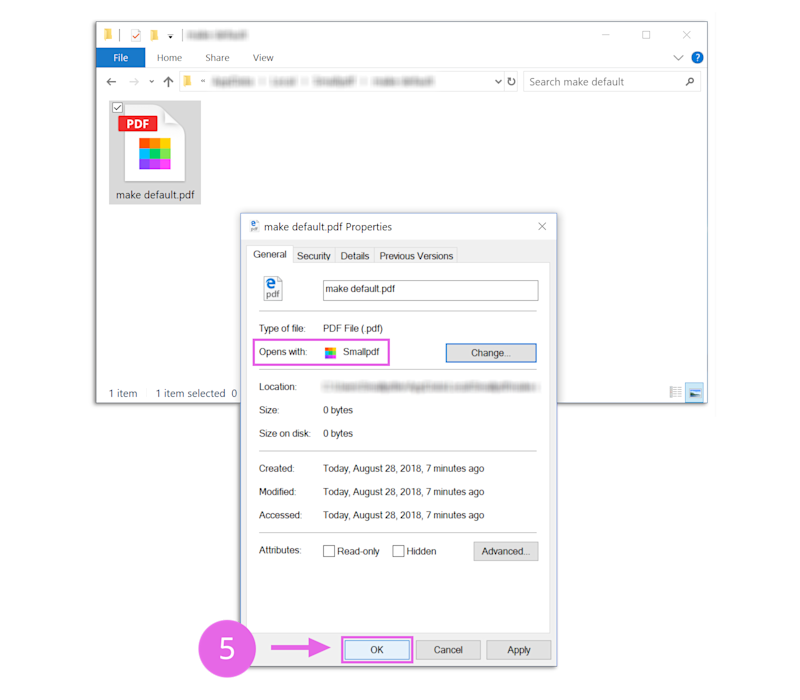
Step 6
High Five 👍 Double click on any PDF and enjoy using Smallpdf to read and process your PDF files 😀