Accidentally highlighted something in your PDF and can’t get rid of it? Here’s how to remove highlights in PDF files quickly and cleanly.
You don’t need to re-upload the file or start over. This guide walks you through the exact steps to unhighlight text using Smallpdf, plus what to try if the highlight won’t respond.
You’ll see how to delete standard highlights, deal with locked PDFs, and handle scanned or flattened files where the highlight is “baked in.”
We also cover common issues—like not being able to click the highlight at all—and simple ways to clean up your document so you can get back to work.
Quick Steps to Remove Highlights from a PDF
- Open Edit PDF on Smallpdf.
- Upload your file from your device or drag it in.
- Click the highlighted text to select it.
- Press “Delete” or tap the trash icon to remove the highlight.
- If it won’t select, unlock the PDF or switch to Annotation mode.
- If the highlight is part of a scanned/flattened page, cover it with a shape or re-scan the original.
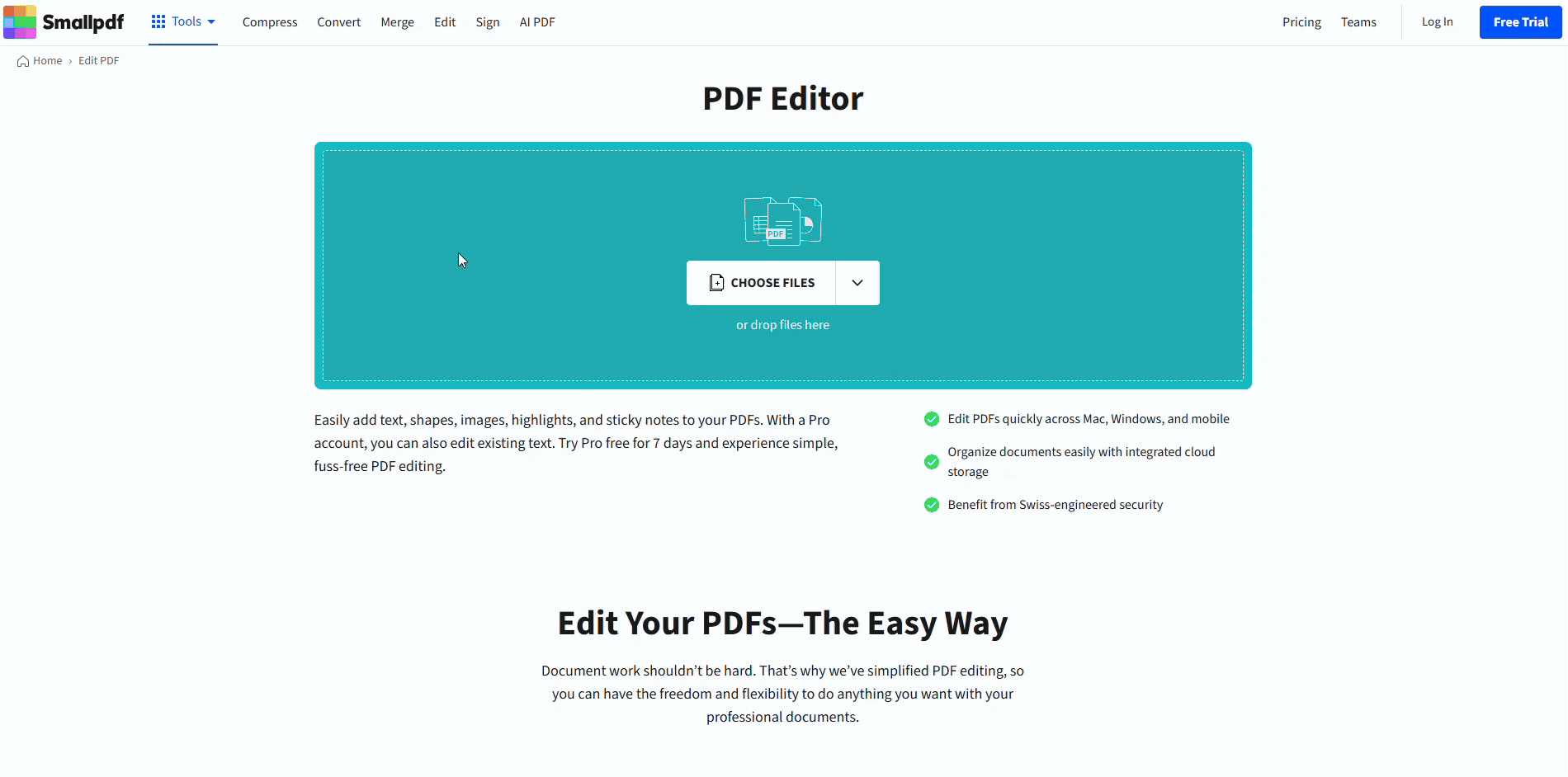
How to Remove Highlights from a PDF
How to Remove Highlight in PDF Files
If you added highlights using a PDF editor, you can usually delete them with a few clicks. Here’s how to remove highlights from PDF files using Smallpdf.
1. Open Your PDF in Smallpdf Editor
- Go to Edit PDF.
- Click Upload to import your file.
2. Click the Highlighted Text to Select It
- Click directly on the highlighted area.
- A small toolbar will appear with options.
- If the highlight is editable, it will become active with a blue outline.
3. Delete the Highlight Using the Trashcan Icon
- Press Delete on your keyboard or use the trash icon to remove the highlight.
- Or, adjust the color or opacity to make it disappear visually.
Change or Adjust Highlight Color and Opacity
Instead of deleting, you can modify the highlight’s appearance. Click the color picker in the toolbar to change the highlight color or reduce the opacity to make it less visible.
This process works for most standard PDFs. If your file doesn’t let you select the highlight, jump to the next section.
Fix Common Issues When You Can’t Delete Highlights
Some highlights can’t be selected because they’ve been flattened or added through scanning. Here’s how to handle those cases.
You Can’t Click the Highlight, Switch Tools
Sometimes the wrong tool is selected. Make sure you’re using the Annotation tool or Default mode instead of the Hand tool. Look for tool options in your PDF editor’s toolbar.
The PDF Is Secured or Read-Only
If your file is locked or protected, you won’t be able to remove highlights from PDF pages until the restrictions are lifted. Go to Unlock PDF, upload your file, and enter the password if prompted. Then try editing again.
The Highlight Is “Baked In” (Scanned or Flattened)
Open the file in PDF Annotator and try selecting the area again
If the file still won’t respond, it’s likely flattened—meaning the highlight is baked into the page.
In that case, try covering it with a white box using the shape tool, or crop the page to hide the area.
Remove Multiple Highlights Faster
If you have many highlights to delete, look for a comments panel or annotation list in your PDF editor. This lets you see all highlights at once and delete them more efficiently.
Still stuck? You may need to scan the original document again without highlights or use PDF Scanner to start fresh.
Start Removing Highlights from Your PDFs Today
Removing highlights doesn’t have to be complicated. With Smallpdf’s easy-to-use tools, you can clean up your PDFs in just a few clicks.
Start your free trial to access all Smallpdf tools and make document editing effortless.
FAQs About Removing Highlights in PDFs
Can I remove highlights from a scanned PDF?
Not directly. Scanned PDFs are images, so highlights aren’t separate annotations—you can’t select or delete them. You can cover the area with a shape in Edit PDF, crop the page, or re-scan the document without highlights if you need a clean, editable version.
Why can’t I click the highlight at all?
This usually happens when the editor is in the wrong mode, the file is locked, or the highlight is flattened into the page. Switch to Annotation, try unlocking the PDF, and check whether the file is scanned. If it’s flattened, the highlight won’t respond to clicks.
How do I delete a single highlight in a PDF?
Open your file in Edit PDF, tap or click the highlighted text, and press Delete or use the trash icon. If the highlight doesn’t activate or show an outline, it may be part of a scanned or flattened page and can’t be removed directly.
Why can’t I delete highlights in my PDF?
The file might be protected, the annotation may be flattened, or your editor may be in view-only mode. Unlock the PDF if needed, switch to Annotation, and check whether the page is scanned. Only true annotation highlights can be selected and deleted.
How do I remove highlights on mobile?
Open Smallpdf in your browser or use the mobile app, upload the PDF, and tap the highlight to select it. Then delete it using the toolbar. If tapping doesn’t work, the file may be scanned or flattened, so the highlight won’t be removable on any device.
Why doesn’t the highlight appear in the comments or annotation list?
Some editors only show comments or sticky notes in their lists. Highlights don’t always appear there. If the PDF is scanned or flattened, the highlight won’t appear as an annotation at all because it’s part of the page image rather than a separate layer.
Can I remove all highlights at once?
Some editors allow you to select multiple highlights from a comments or annotation panel and delete them together. Smallpdf doesn’t support batch deletion, so you’ll need to delete each highlight individually. If the PDF is scanned, none of the highlights can be selected.
Is there a free way to remove highlights from a PDF?
Yes. You can delete standard highlights for free with Smallpdf’s Edit PDF tool. Just upload your file, select the highlight, and remove it. If the highlight is from a scanned page, you can still cover or crop the area without needing a paid plan.



