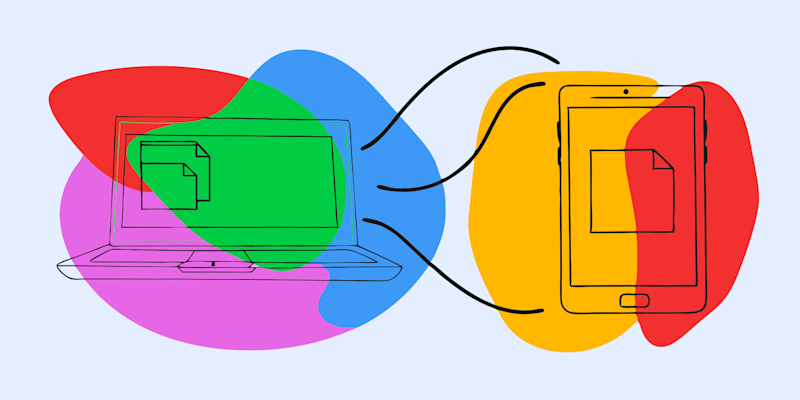
Discover how to compress and resize your PDF poster quickly without losing quality. Ideal for printing, emailing, or sharing online.
Creating a high-quality PDF poster is one thing, but sharing or printing it can be tricky if the file size is too large. Whether you’re submitting your poster online, emailing it, or preparing it to print, resizing and compressing your PDF poster is often necessary.
In this guide, we’ll take you through the steps for reducing the size of your PDF poster and explain how to resize it right from your device without installing any extra software.
Why You Should Use Compress PDF to Reduce Poster Size
Many online PDF compression tools either don’t shrink your file enough or sacrifice image clarity and text readability, both of which are important for posters. That’s where Smallpdf’s Compress PDF tool makes all the difference.
Here’s why Compress PDF is the ideal choice for reducing the size of your poster PDF:
- Preserves visual quality: Posters are usually highly visual, often including graphics, colors, and bold typography. Our compression technology is designed to retain as much visual quality as possible, so your final file still looks sharp and professional.
- Fast and easy to use: There’s no need to install anything or adjust complicated settings. Just choose your file from your device, select your compression level, and you’re done in seconds. Perfect for tight deadlines or last-minute edits!
- No watermarks: Unlike some free tools that apply watermarks, Smallpdf lets you compress your poster without unwanted branding.
- Compatible across all devices: Whether you’re working from your desktop, tablet, or phone, Compress PDF works seamlessly in your browser to compress your poster anytime, anywhere.
How to Compress a PDF File for a Poster
Let’s look at the steps you would need to follow to reduce poster size using our simple tool:
Step 1: Visit Compress PDF and Upload Your Poster
Navigate to Smallpdf’s Compress PDF. Next, click “Choose Files” to upload your PDF poster from your device. You can also drag and drop the poster file into the upload field.

Step 2: Choose Your Compression Level
Your file will take a few seconds to upload. Once loaded, you’ll be presented with two options for compression:
- Basic: This will compress your poster to a medium file size with standard resolution.
- Strong: This will compress your poster to a small file size with a lower resolution.
Choose your desired compression level and click “Compress” to start the process.

Step 3: Compress, Download, and Share Your Poster
Your PDF poster will compress based on your chosen settings. You’ll then see a screen where you can download, export, or share your file.

How to Resize Your PDF Poster
There’s a quick and simple way to resize your PDF poster right on your Windows or Mac device without installing any special software. Follow these steps to get it right:
Step 1: Open the PDF and Navigate to the Print Dialog
On Windows, right-click your PDF and choose “Open With” and then “Microsoft Edge” or any PDF viewer with print capabilities.
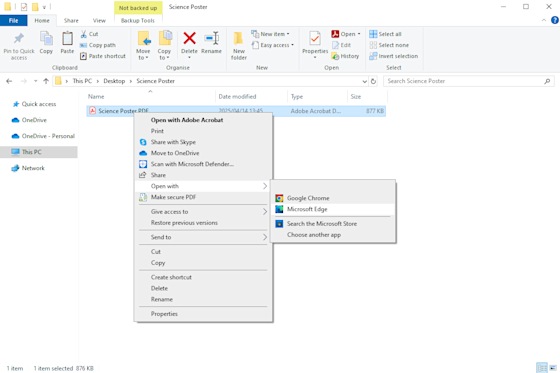
On Mac, double-click the PDF and open it in Preview, which is the default macOS PDF viewer.
Next, on Windows, press Ctrl + P or click the Print icon or menu option. On Mac, click “File” > “Print” or press Command + P.
Step 2: Print to PDF and Adjust Your Preferences
On Windows, choose “Microsoft Print to PDF” in the printer dropdown menu. Next, you can click “Preferences” or “Printer Properties”. From there, you can change your PDF's page size or orientation and save it to your device.
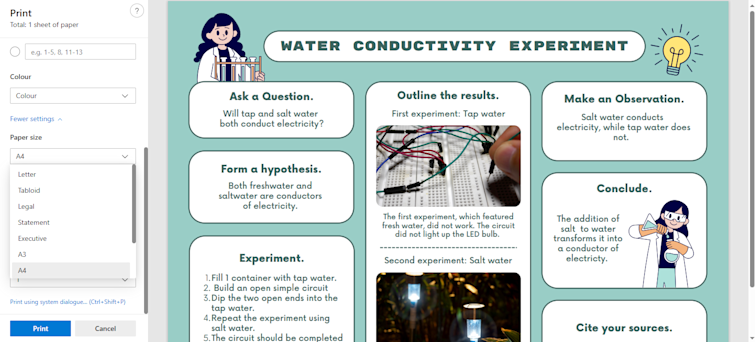
On Mac, in the lower-left corner of the print window, click the PDF drop-down menu and choose your sizing options.
FAQs on How to Compress and Resize a PDF Poster
How do I resize a PDF for a poster?
You can use your computer's built-in print settings to resize a PDF poster. On Windows, open the PDF and then the print dialog by clicking “Print” or pressing Ctrl + P. Select “Microsoft to PDF” as your printer and then adjust your paper size and layout before saving.
On a Mac, open the file in Preview, go to “File” > “Print”, and choose your desired sizing options. This method lets you scale the poster dimensions without needing any additional software.
How can I re size a photo without sacrificing quality?
To resize a photo, you can use a tool that preserves image resolution during the scaling process. Start with a high-resolution image and avoid enlarging it beyond its original size, which can lead to blurriness. The dimensions can be reduced using image design software, which maintains aspect ratio and resolution.
How do I reduce the size of a poster?
You can compress your poster as a PDF file using Smallpdf’s Compress PDF. This shrinks the file size while keeping the design and text as clear as possible. You can also scale down the poster’s dimensions using your computer’s print settings by printing to PDF and selecting a smaller paper size.
How to make a PDF into a poster size?
To ensure your PDF is a poster size, start by designing or exporting your file with large dimensions, such as A1, A2, or a custom size suitable for posters. You can set these dimensions in tools like PowerPoint or Canva before saving the file as a PDF.
How do you resize a poster in PDF?
To resize a poster in PDF format, open the file and scale it using your computer’s PDF printing settings.
On Windows, in your print dialog, select “Microsoft Print to PDF” and choose a different paper size or scaling percentage. On a Mac, open the PDF in Preview, go to “File” > “Print,” and adjust the size using the scale and paper size options.



