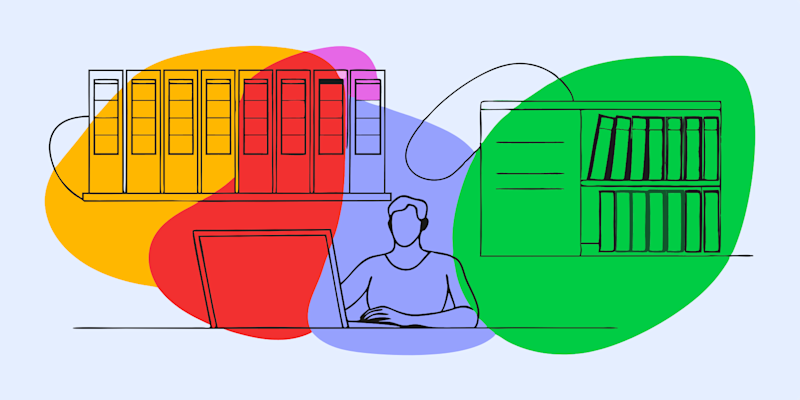
Easily convert handwritten notes into editable text you can format—ideal for students, professionals, and anyone who wants to save time typing.
You can scan handwritten notes in several ways. Using your phone’s built-in camera, a document scanner, or a mobile scanning app. Some methods simply capture an image, while others use Optical Character Recognition (OCR) to turn handwriting into editable text. Smallpdf combines both steps, letting you scan and convert handwriting to digital text in one go.
How different scanning methods compare:
- Phone camera: Quick, but usually saves only images
- Built-in scanner or printer: Produces high-quality scans but needs a computer to convert them
- Mobile scanning app: Scans and runs OCR on the same device for fast text conversion
- Online OCR tools (like Smallpdf): Turns your scan into editable text you can export or format
What Is OCR and How Does It Read Handwriting?
OCR (Optical Character Recognition) is the technology that reads text from images and scanned documents, turning them into editable digital text. When it comes to handwriting, OCR uses advanced algorithms to analyze individual characters, letter spacing, and writing patterns to accurately convert your handwritten notes into machine-readable text.
Modern OCR tools like Smallpdf’s can handle various handwriting styles—from neat print to flowing cursive—making it easier than ever to digitize your notes, letters, and documents. The AI-powered recognition gets smarter with each scan, improving accuracy for different writing styles and languages.
How to Scan Handwriting to Text With Smallpdf
Time needed: 2 minutes
Let’s unpack the steps you need to take to convert handwritten notes to editable text.
Step 1: Scan With the Smallpdf Mobile App
If you haven’t already, download the Smallpdf PDF Scanner app from the App Store or Google Play.
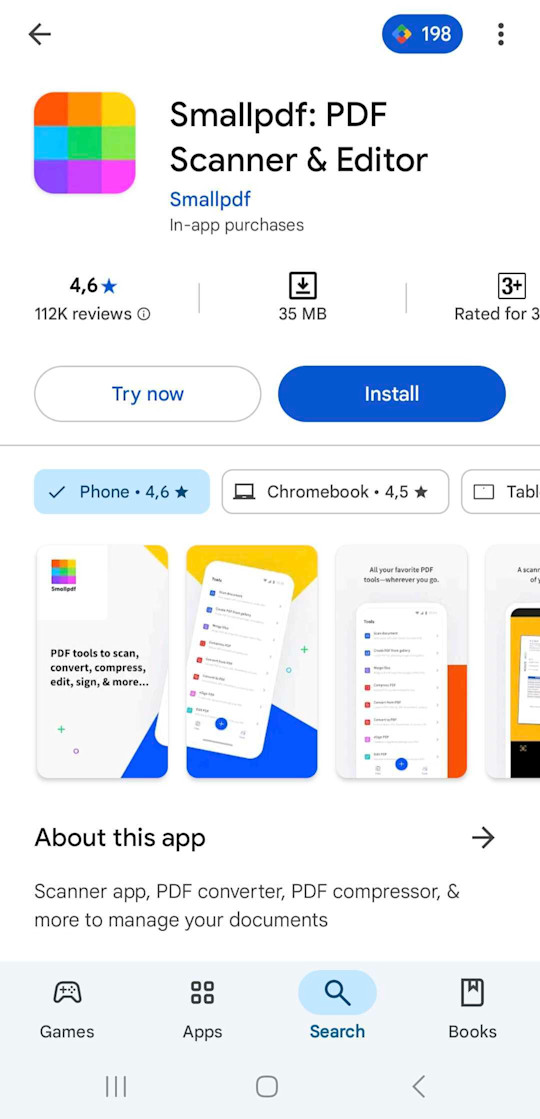
Open the app on your phone and select “Scan Document.” Position your handwritten notes under your device’s camera. The app will automatically detect the document and optimize the capture for best OCR results.
Step 2: Convert Your Scan With OCR to Editable Text
Open Smallpdf’s PDF OCR tool in your web browser. Click on the “Choose File” button to upload your PDF from your device. Alternatively, you can drag and drop your file to upload it.

Ensure you select “Convert text in scans (OCR)” before you download your document. Note that this is a Pro feature—sign up for a seven-day free trial to try it out.
Step 3: Edit and Export to Word, PDF, or Plain Text
Next, click “Export As” and select your preferred format: Word, PDF, or plain text. The document will convert to your chosen format, and you can then click “Download.”
Open the converted document to review and fine-tune the text. OCR technology is powerful but may not be perfect, especially with handwritten notes, so read through and correct any mistakes as needed.
Why Use Smallpdf to Scan Handwriting to Text
Here’s what makes Smallpdf the smart choice for converting handwriting to text:
- Free online tool, with no downloads required for basic OCR
- Supports multiple languages and handwriting styles, including cursive
- Exports to PDF, Word, or plain text—choose the format that works for you
- Secure processing with automatic file deletion after conversion
- Mobile and desktop friendly—scan on your phone, edit on your computer
Popular Ways to Use Handwriting-to-Text Tools
People use handwriting-to-text conversion for all sorts of practical reasons:
- Students: Scan class notes to build digital study guides and searchable summaries.
- Teachers: Convert marked scripts or lesson plans into editable templates for next year.
- Professionals: Turn meeting notes and whiteboard ideas into shareable documents.
- Archivists and writers: Preserve journals, letters, or drafts without retyping every line.
Tips to Improve OCR Accuracy for Handwriting
Want better results when scanning handwriting to text? Follow these simple tips:
- Write clearly with consistent letter spacing and avoid overlapping characters.
- Use good lighting when photographing documents. Natural light works best.
- Keep paper flat and wrinkle-free to avoid shadows and distortion.
- Use dark ink on white paper for maximum contrast and clarity.
- For cursive writing, ensure letters are well-formed and connected properly.
If your scan doesn’t convert well, try the following:
- Rescan in brighter light or use your phone’s flash to remove shadows.
- Straighten tilted pages or crop out background clutter.
- Increase contrast in your scanner app before uploading.
- For notebooks with lines or grids, place a plain white sheet behind the page to reduce interference.
Start Scanning Handwriting to Text Today
Ready to turn your handwritten notes into editable digital text? Smallpdf’s Scanner app and PDF OCR tool make it simple to digitize your documents in just a few clicks. Start saving time and effort with seamless document conversion.
Try Smallpdf free and experience the easiest way to convert handwriting to text.
FAQs About Scanning Handwriting to Text
Can I convert handwritten notes to text on mobile?
Yes! Use the Smallpdf Scanner app to capture your handwritten notes, then upload them to our web-based OCR tool for text conversion.
How accurate is handwriting-to-text conversion?
OCR accuracy for handwriting typically ranges from 85-95%, depending on writing clarity and style. Clear print handwriting converts more accurately than cursive or messy writing.
What file formats does Smallpdf support for handwriting OCR?
Smallpdf’s OCR tool accepts PDF, JPG, and PNG files as input and can export converted text to Word, PDF, or plain text formats.
Can Smallpdf convert cursive handwriting to text?
Yes, our OCR technology can handle cursive handwriting, though results work best with clear, well-formed cursive letters and consistent spacing.
Is my data secure when I upload handwritten notes?
Yes, your data is safe. All files are processed using encrypted connections and deleted automatically after conversion. You can read more in our Trust Center.
Can OCR read poor or messy handwriting?
OCR works best on clear, well-spaced handwriting. While it can recognize light cursive, results may vary if letters are joined or inconsistent. Rescanning with better lighting and contrast usually helps.
What makes Smallpdf different from other OCR tools?
Smallpdf pairs its OCR feature with secure online processing, multiple export formats, and mobile-to-desktop access. You can scan, convert, and edit across devices—all without installing extra software.



