Selected the wrong radio button in a PDF form? Learn how to change, clear, or replace radio button choices with simple workarounds and editing tools.
Radio buttons in PDFs work differently from checkboxes, and they can be frustrating. Once you click one, it often feels locked in. Unlike checkboxes, you can’t just click again to undo it. If you picked the wrong option, the fix depends on how the form was built.
In this guide, we’ll show you how to uncheck or change a radio button in a PDF, when it’s possible to clear a selection, and what to do when a form won’t let you edit it at all.
Quick Steps: How to Uncheck a Radio Button (PDFs and Web)
Here’s the short version, so you know what’s possible right away:
In a PDF form that you’re filling out:
- You usually can’t leave a radio group empty once you’ve selected an option.
- You can click a different radio button to change your answer.
- If the form has a “Clear” or “Reset” button, use it to clear all fields.
In a PDF, you need to “fix” or send it to someone else:
Use Smallpdf Edit PDF to:
- Cover the radio button with a white shape.
- Add normal text or a checkmark symbol instead.
- Save a clean, static version of the form.
On web forms (for developers):
Radio buttons behave this way by design. In browser-based forms, only the form’s code can fully clear a radio button group.
Developers can clear a radio group using JavaScript, for example: document.querySelectorAll('input[name="groupName"]')
.forEach(r => r.checked = false);
If a form needs to allow “no selection,” the real fix needs to be built into the form. Add a “None / N/A” option or use checkboxes instead of radio buttons.
Why Radio Buttons Don’t Uncheck Like Checkboxes
It helps to understand what you’re working with before you try to fix it.
Radio buttons:
- Live in groups, sharing the same “name.”
- Allow only one option in the group to be selected.
- Don’t toggle off when you click the same option again.
Once you select a radio button, that group is meant to stay filled. You can change your answer, but you usually can’t go back to an empty state unless the form was built with a “clear” mechanism or dummy option.
That’s why unchecking a radio button is often really about:
- Changing the visual state of the PDF
- Resetting the whole group
- Or redesigning the form so “no answer” is allowed
How To Uncheck a Radio Button in a PDF With Smallpdf
You can’t rewrite the original form logic inside your browser, but you can make the page look like the radio button is no longer selected. That’s enough in many real-world cases where you just need a corrected document.
Change Your Answer in a Normal PDF Form
If you’re just filling out the form: 1. Open the PDF in a form-aware viewer (including the Smallpdf PDF Reader). 2. Click a different radio button in the same group. 3. The new option becomes active, and the previous one turns off.
That’s the only native way radios “uncheck” inside a standard PDF.
Visually Remove a Selected Radio Button
If you need the final PDF to show no option selected: 1. Open Edit PDF on Smallpdf. 2. Upload your form from your device, Google Drive, Dropbox, or OneDrive. 3. Use “Shapes” and insert a small white rectangle. 4. Place it over the selected radio button so it disappears. 5. If you want a neutral state, add:
- A small empty circle using Shapes, or
- A simple mark like “○” or “—” next to the option text.
- Click “Finish” and download the cleaned-up PDF.
You’ve now “unchecked” the radio button visually, even though the original field still exists underneath.
Replace Radio Buttons With Static Options
If you don’t want radio behavior at all in the file you share: 1. Open the PDF in Edit PDF. 2. Cover the entire radio group with a white rectangle. 3. Add plain text for your options, for example:
- □ Option A
- □ Option B
- □ None / N/A
- Save the PDF.
The result is a static form people can mark using our annotation tools, without being forced into a single choice.
If you need a full redesign, you can also convert the form with PDF to Word, edit it in Word, then convert back to PDF and keep using Smallpdf to share it.
How To Clear Radio Buttons on Web Forms
When the form lives in a browser, you or your developer have more control over how to uncheck a radio button.
Clear All Radios in a Group With JavaScript
To empty all radio buttons that share the same name:
document.querySelectorAll('input[name="groupName"]') .forEach(radio => radio.checked = false);
- Replace "groupName" with the name attribute the radios share.
- Run this in a click handler for a “Clear selection” button, or in the console while testing.
Add a “Clear Selection” Button in HTML
<button type="button" onclick=" document.querySelectorAll('input[name="contactMethod"]') .forEach(r => r.checked = false); "> Clear selection </button>
This lets users reset their choice even though radios don’t toggle off on their own.
Workarounds When You Can’t Uncheck a Radio Button
Sometimes you can’t change the form logic, but you can improve how people use it.
Add a “None / N/A” Option
If you control the original template:
- Add a radio option labeled “None,” “No answer,” or “Not applicable.”
- Users can select that if they want to “clear” any meaningful choice.
This keeps the radio behavior intact while allowing an effective “uncheck.”
Use a Reset or Clear Button
When you’re designing the form, it’s often helpful to include:
- A “Reset” button that clears all fields, including radio groups.
- Or a “Clear this section” button that targets only one group.
On the web, that’s just a small JavaScript function. In a native PDF editor, it’s a simple action tied to a button field.
Choose Checkboxes Instead
If a question should really be optional:
- Use “checkboxes” so users can leave everything blank, pick one, or pick several.
- Reserve radio buttons for questions where exactly one answer should be chosen.
That small design change removes a lot of “why won’t this uncheck?” frustration.
How to Delete or Hide a Radio Button in a PDF
If you can’t uncheck it, removing the button entirely might be the next best option. Here’s how.
Step 1: Open the File in Edit Mode
- Head to Edit PDF.
- Upload your document.
- Find the page with the radio button group.
Step 2: Cover or Remove the Field
- Use the Shape tool or white box to cover the selected button.
- Or recreate the form using text boxes instead of radio buttons.
- Save the updated file and re-export if needed.
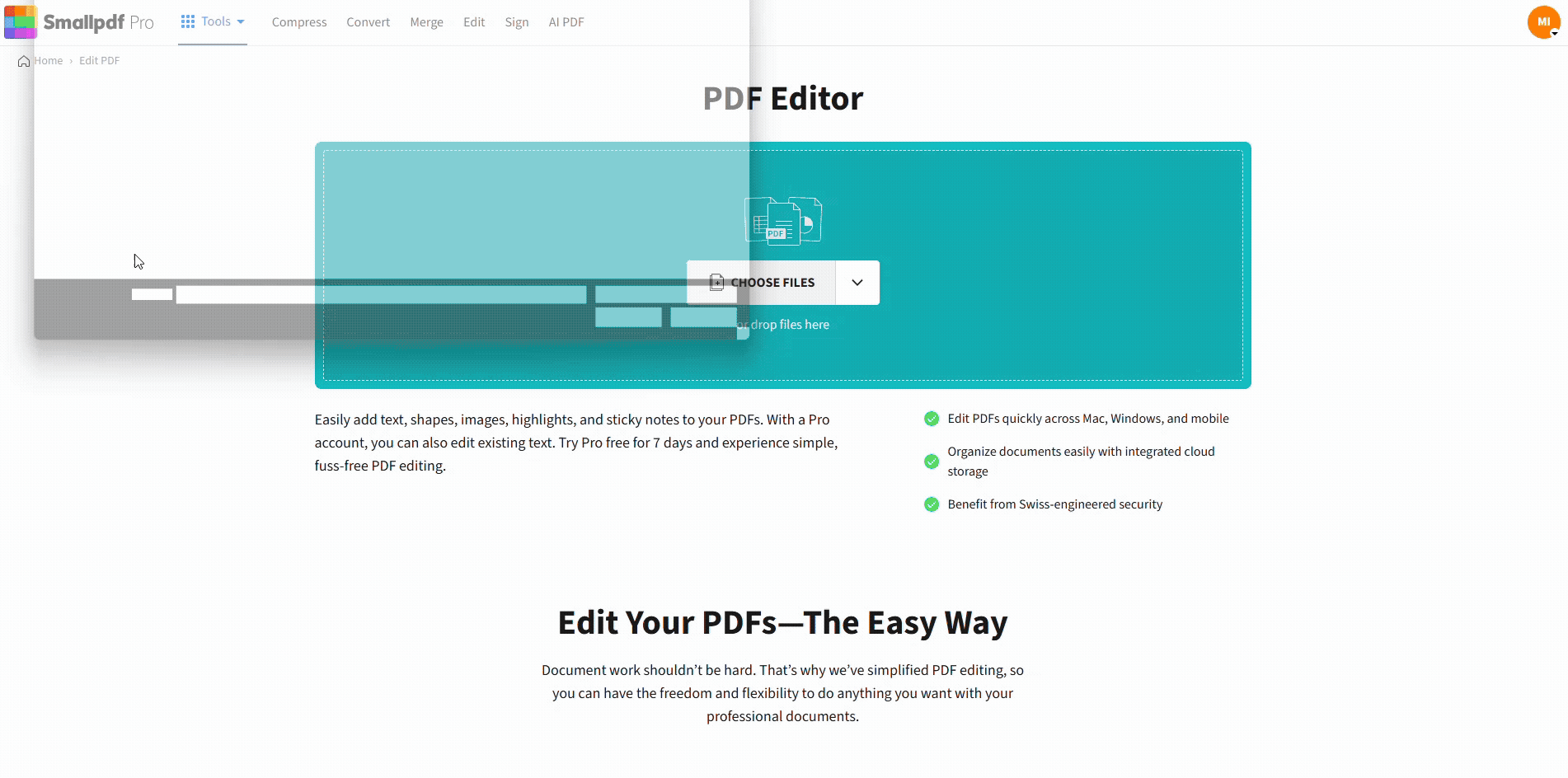
Delete or hide radio button in PDF
This won’t technically remove the button’s code, but hides it from the user’s view.
Troubleshooting: Why Your PDF Radio Buttons Won’t Change
Here are common situations where nothing seems to work, plus what you can still do.
The PDF Form Is Locked
If the creator applied restrictions, you might see that:
- You can’t select or edit form fields.
- Your viewer mentions limited permissions or “view only” mode.
Your options:
- Request an unlocked copy from the sender.
- If you only need to fix how it looks, open the file in Edit PDF, cover the unwanted radio button, and add text or symbols instead.
The Form Was Flattened
Flattening turns form fields into normal page content.
You’ll notice:
- Clicking doesn’t change anything.
- The cursor never switches when you move over a radio.
In that case: 1. Convert the PDF with PDF to Word on Smallpdf. 2. Edit or rebuild the question in Word (remove old circles, use checkboxes or a better layout). 3. Export back to PDF. You now have a clean, static form you can reuse and edit again later.
Your PDF Viewer Doesn’t Support Forms
Some basic viewers treat every PDF as static.
If you’re not sure:
- Try opening the file in a form-aware app or in Smallpdf’s viewer.
- If radios work there, the issue was the original app, not the file.
PDF Tools for Handling Radio Buttons
Different tools give you different levels of control. Here’s a quick overview so you know what to expect.
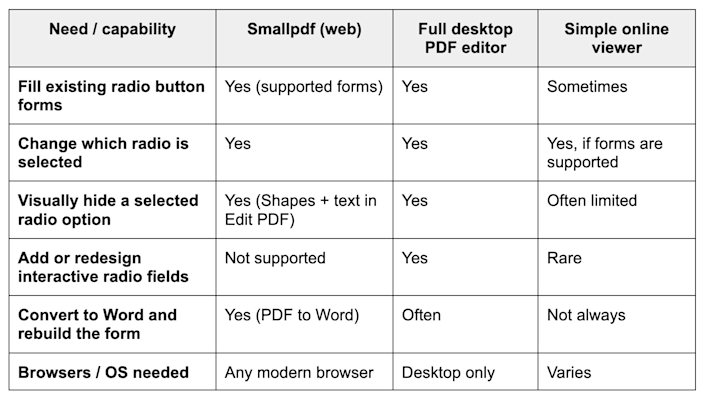
PDF Tools for handling radio buttons
Smallpdf focuses on fast, visual fixes in your browser: Cover mistakes, adjust how the page looks, and rebuild forms when needed, without installing heavy software.
Make Radio Buttons Less Frustrating
You usually can’t truly “uncheck” a radio button the way you would a checkbox, especially once a form is already built. But you’re not stuck:
- You can change the selected option.
- You can reset or clear radios with the right button or script.
- And when you need a corrected document, you can edit the PDF’s appearance with Smallpdf so it looks exactly how you want before you share it.
When you’re ready to clean up your next form, you can open it in Edit PDF, make the visual fixes in a few clicks, and then use the rest of our tools to convert, compress, or sign it.
Frequently Asked Questions
1. Can I uncheck a radio button in a PDF?
Not in the strict sense. Once you select a radio button, one option in that group must stay selected. You can switch to another option or visually cover the selected one with a PDF editor like Smallpdf.
2. How do I make a radio question “optional” in a PDF?
If you control the form, add a radio option such as “None / N/A,” or redesign the question with checkboxes so it can be left blank.
3. Why doesn’t clicking the radio button again uncheck it?
Radio buttons aren’t designed to toggle off. They always keep one choice active. That behavior comes from the original physical radio switches they’re named after.
4. How can I clear all radio buttons in a web form?
Use JavaScript to set .checked = false on every radio in the group, then connect that script to a Clear or Reset button.
5. What can I do if the PDF form is flattened or locked?
You won’t be able to change the original fields. Instead, you can convert the file to Word with Smallpdf, rebuild the question, and export a fresh PDF, or hide unwanted selections with shapes in Edit PDF.



