Learn the difference between redaction, masking, and invisible text in PDFs. Plus, hide sensitive information without changing how the page looks.
Sometimes you want text in a PDF to disappear completely. Other times, you need information to stay searchable but invisible on the page. These may sound similar, but they serve very different purposes. And choosing the wrong one can put privacy at risk.
In this guide, we explain what invisible text really is, how it differs from masking and redaction, and how to use each method correctly in Smallpdf to hide or layer text without changing how your PDF looks.
What Does “Hide Text In A PDF” Actually Mean?
Before you change anything, it helps to know what you are asking the file to do.
When people say they want to hide text in a PDF, they usually want one of three outcomes:
- Redaction: Remove sensitive text from the file and replace it with a solid block.
- Visual masking: Cover text with shapes or colors without really deleting it.
- Invisible text: Add new text in the same color as the background so it is hidden to the eye but still searchable.
Redaction is for security. Visual masking is for quick visuals where privacy is not critical. Invisible text is for search, accessibility, or indexing without clutter.
How To Hide Text in a PDF Safely (Permanent Redaction)
For anything sensitive, you want true redaction instead of simple cover-ups.
Redaction removes text from the PDF’s data, so it can’t be copied, revealed, or recovered later. That is what you need for legal, financial, and personal records.
Hide Text With Smallpdf Redact
You can redact text directly in your browser using Smallpdf Redact. Here is the basic flow.
- Go to Smallpdf Redact PDF and upload your file by clicking “Choose Files” or dragging it into the upload area.
- When the PDF loads, click and drag over any text you want to remove. Red boxes appear over each selected area.
- Use “Find text” to search for specific words or phrases and mark all matches at once.
- Use “Find patterns” to detect items like email addresses, phone numbers, or ID numbers and select them for redaction in bulk.
- Review your selections and confirm that every sensitive detail is covered.
- Click “Apply redactions” to remove the text permanently, then download the redacted PDF.
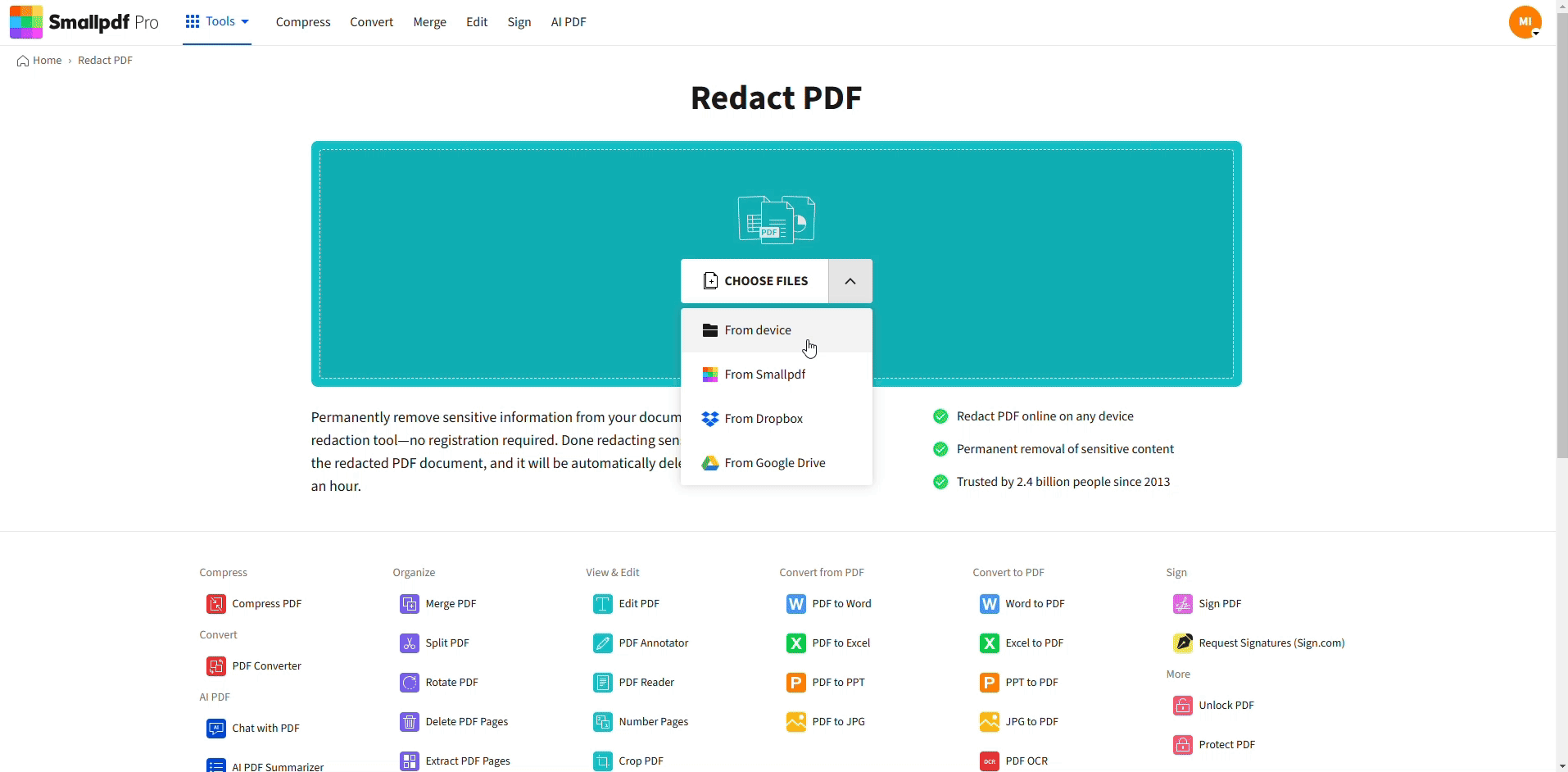
Redact sensitive information
Once you apply redaction, the original content is gone from the file. You can’t undo this step later, which is exactly what you want for security.
How To Insert a Text Box on a PDF
Sometimes you don’t want to remove text at all. Instead, you want to add new information on top of the existing page. That is where text boxes come in.
Smallpdf Edit PDF lets you add visible labels, corrections, or even hidden text that search engines and screen readers can still detect.
1. Add a Visible Text Box
A visible text box is perfect for notes, corrections, or added details.
- Open Edit PDF and upload your document.
- Click the “Add text” option in the top toolbar.
- Click on the page where you want the text to appear.
- Type your text, then adjust font, size, and color from the toolbar.
- Drag the box to place it exactly where you want it.
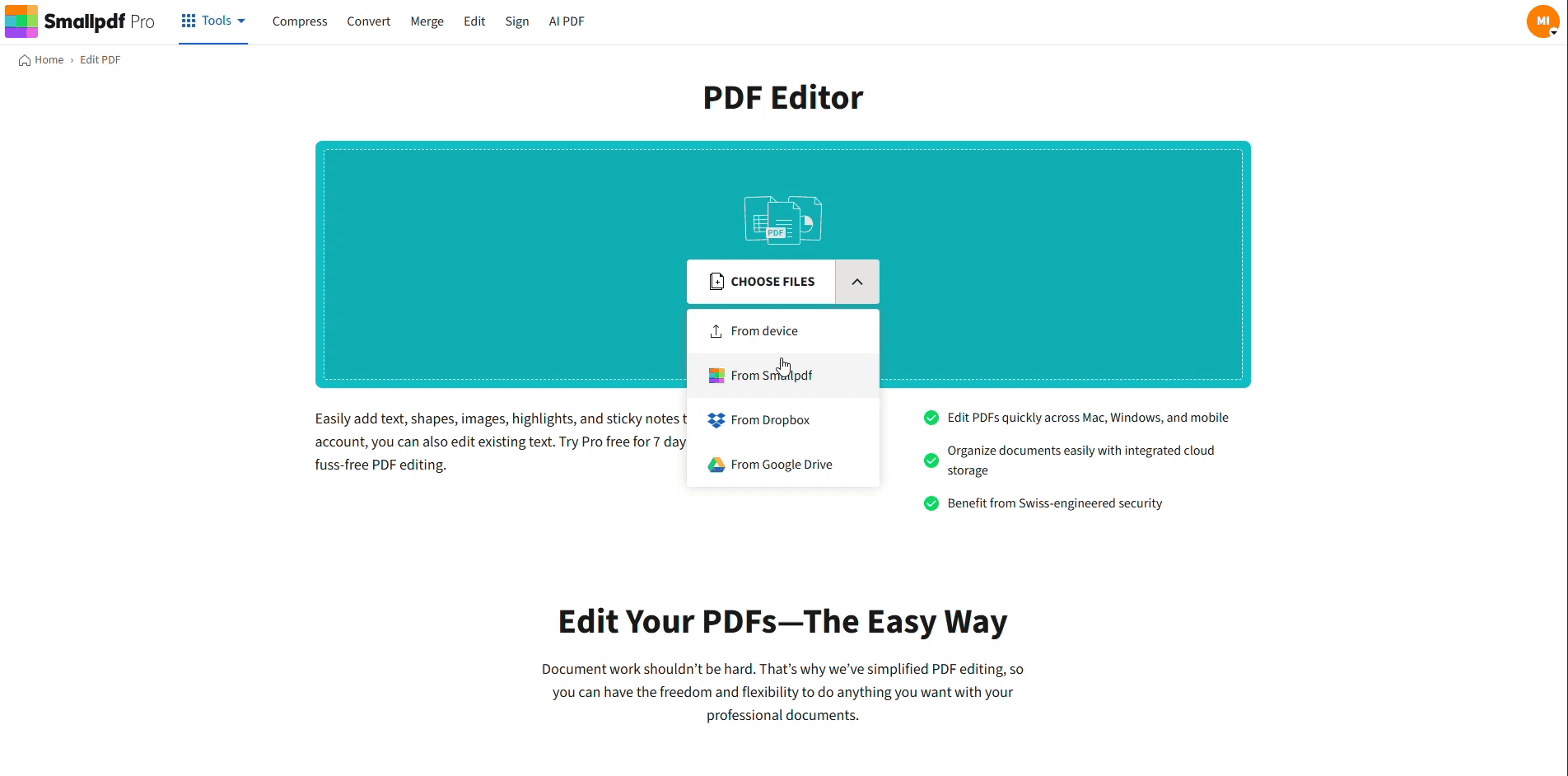
Edit or add text on your PDF
2. Make a Text Box “Invisible”
You can also create invisible text boxes that do not show up visually but remain searchable.
- Select the text box you just added.
- Click the text color icon (the small color circle in the text toolbar).
- Pick a color that matches your background. For white pages, choose white text.
- Leave the box in place. The words disappear to the eye, but can still be selected and found with a search.
This type of invisible text is useful for adding keywords, internal notes, or accessibility hints without changing the appearance of the page.
3. Edit or Remove a Text Box
You stay in control of text boxes at any time.
- Click an existing text box to select it.
- Change font, size, or color from the toolbar at the top.
- Drag the corners to resize the box or move it to another position.
- Press “Delete” or use the delete icon to remove the box completely.
These options apply to both visible and invisible text boxes, so you can clean up or adjust your changes later.
When to Use Visible vs Invisible Text Boxes
It helps to pick the right kind of text box for your use case.
Use visible text boxes when you want readers to see the content.
Labels, corrections, updated addresses, or extra notes on a form. These help people understand the document without editing the original body text.
Use invisible text boxes when you want searchability without visual clutter.
You can add tags, keywords, or notes that only show up when someone searches or selects text. This is useful for internal indexing, tagging sections for quick reference, or adding explanations that only your team needs.
If you are dealing with private details, still rely on redaction first, then add any extra invisible text you need afterward.
Redaction vs Simple Masking
Visual masking looks safe at a glance, but leaves the original content in place.
- A black rectangle only covers the text on top.
- The underlying words remain inside the file’s text layer.
- Anyone can copy and paste or run a text extraction tool to reveal that content.
Redaction behaves very differently.
- The marked text is removed from the file structure.
- Copy and paste will not reveal anything, since the characters no longer exist.
- Shared or archived copies stay clean even if someone inspects the document later.
Whenever privacy or compliance matters, always choose redaction over simple masking.
When To Use Redaction vs Text Boxes
You can combine both methods, but the order matters.
Choose redaction when you need to:
- Remove client names, ID numbers, or case details in legal documents.
- Strip patient identifiers and record numbers from healthcare files.
- Hide account details or salary information in financial and HR documents.
Choose text boxes when you need to:
- Add new information or corrections on top of an existing page.
- Insert labels, notes, or instructions for the next person who uses the file.
- Add invisible keywords to make the PDF easier to search internally.
A common workflow is to redact sensitive data first, then add visible or invisible text boxes for notes, explanations, or replacement information.
Start Hiding Text In PDF With Smallpdf
You don’t need desktop software to protect or refine your PDFs. With Smallpdf, you can redact sensitive lines, add visible notes, or layer invisible text for search in just a few clicks.
Open your next document in our Redact PDF or Edit PDF features, try out a text box or two, and see how much control you get over what stays visible and what stays hidden.
Frequently Asked Questions
How do I make text invisible in a PDF?
Add a text box in Smallpdf Edit PDF, type your text, then change the font color to match the page background. The text becomes invisible on screen but remains selectable and searchable.
How can I see hidden or invisible text in a PDF?
Invisible text that uses the same color as the background can often be revealed by selecting a region with your cursor. You can also copy and paste the selection into a text editor to check what is present in that area.
Can I uncover blacked out text in a PDF?
If a file is properly redacted, the underlying text is removed and cannot be recovered. If someone only used black shapes to cover text, it may still be possible to copy and paste. This is exactly why secure redaction is so important.
How do I edit or remove a text box in a PDF?
Open the PDF in Smallpdf Edit PDF, click the text box to select it, then edit the text or styling from the toolbar. To remove it, press “Delete” or use the delete icon and save the updated file.
How can I turn invisible text back into visible text?
Select the invisible text box, open the color menu, and choose a contrasting color such as black or dark gray. The text will appear again while remaining in the same position on the page.
Can I hide text from a screenshot or image in a PDF?
You can cover text in a screenshot using shapes, but for true redaction, you should run OCR if needed and then apply redaction on the extracted text. For images that must stay as images, you rely on careful masking and file handling.
What is the safest way to hide sensitive information in a PDF?
The safest option is always proper redaction. Use Smallpdf Redact to mark the text, apply the redaction, and download the cleaned file. Avoid relying on visual masks or quick drawings if privacy is important.



